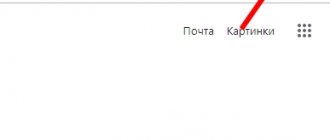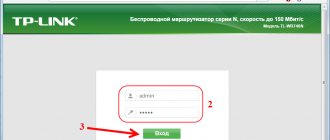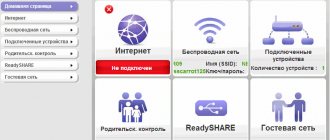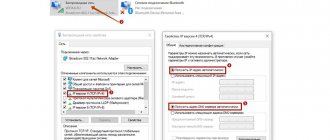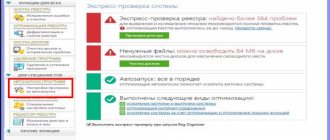In this article I will give you links to wifi router emulators of the most popular brands - TP-Link, Asus, Zyxel Keenetic, Tenda, Netis, Mercusys, Upvel and Linksys. What are router emulators for anyway, you ask? For example, in order to look at its web interface before purchasing a particular model, dig deeper into the settings and understand whether you can connect this device yourself without the help of a specialist.
Personally, I was very pleased with the appearance of router simulators from common manufacturers. Previously, in order to help this or that reader with the settings of his wifi network, you had to keep at least one real router from each company in the closet - or even two, if they had different firmware. Now it’s enough just to go to the emulator of a particular model of wireless router, repeater or access point and take a couple of screenshots without actually connecting the device.
TP-Link router simulators
TP-Link was one of the first to make a large selection of control panel emulators for its routers. And it is still the largest on the Internet - Following the link on the official website you will find simulators of almost all models. Here I will provide you with links to different versions of the admin panel that were used by TP-Link:
- Green (oldest option)
- Blue (first option)
- Blue (updated version)
- Turquoise (first option)
- Turquoise (second option)
- Turquoise (new version)
- Black-red (game)
To find the web configurator simulator for a specific TP-Link router, you need to open the link provided at the beginning of this chapter and select your model by its number.
Also check the hardware version of the device (revision). It is indicated on a sticker on the case next to the name.
After which we will get to the administrator section of this router.
Asus router emulators
The second largest manufacturer of network equipment is Asus. We have the opportunity to familiarize ourselves with examples of web interfaces of Asus wifi routers, repeaters and access points at the following links:
- A very old purple design (couldn't find the link, tell me in the comments)
- Legacy blue version
- Modern black option
Installing, enabling and configuring Virtual WiFi
Testing the operation of Virtual WiFi - installing, turning on and configuring a wireless network - was carried out on an ASUS eeePC 1000H netbook with a built-in Ralink WiFi adapter.
So, first you have to do a little trickery - open the command line with administrator rights and enter the following command:
netsh wlan set hostednetwork mode=allow ssid=”MS Virtual WiFi” key=”softodrom” keyUsage=persistent
“MS Virtual WiFi” here is the name (SSID) of the virtual network being created, and “softodrom” is the password for accessing the network. Of course, both of these parameters can be changed at your own discretion.
The last parameter - keyUsage=persistent - determines that the password will be saved and will not have to be specified every time you need to start a virtual network.
After running this command, the system will detect the new hardware and a new network adapter will appear in Device Manager called “Microsoft Virtual WiFi miniport adapter”.
As a clarification: naturally, a virtual adapter will appear in Device Manager only if the driver of the wireless adapter you have installed supports Virtual WiFi technology.
To be more reliable, let's look at Control Panel -> Network and Sharing Center -> Change adapter settings:
As you can see, a new connection “Wireless Network Connection 2” has appeared here with the status “No connection” (it is already there in the picture. More on that below).
Let's move on to launching the network. In a command prompt running with administrator rights, run the following command:
After this, a) the network will start (Microsoft called it “Hosted Network”) and b) the software access point will work, which you can verify by going to Control Panel -> Network and Sharing Center.
As we can see, the computer is connected to several wireless networks simultaneously, and now other wireless devices can connect to our newly created software access point.
To provide Internet access to other wireless devices that will connect to our software access point, you should go to the Control Panel tab -> Network and Sharing Center -> Change adapter settings and in the properties of the adapter through which the computer - in our case eeePC netbook - gets access to the Internet (we have a WiFi connection, but it can be any of the available ones - Ethernet, WiMax, 3G, etc.) in the “access” tab, check the box “Allow other network users to use the Internet connection of this computer."
In addition, in “Connecting a home network” you need to indicate which network adapter - in our case it is “Wireless Network Connection 2” - the Internet should be provided to.
Finally, about the client. From the client side, several wireless networks will be visible, and when connecting to an organized access point (previously we assigned it SSID = MS Virtual WiFi), the client will automatically receive an IP address from the internal DHCP server, gain access to the Internet and at the same time be separated from the external NAT (Network Address Translation) networks.
The clients used in the test were a laptop and a WiFi-enabled mobile phone; in both cases, accessing the Internet via a virtual WiFi network did not cause any difficulties.
Zyxel Keenetic router simulators
There are no official simulators of control panels for Zyxel Keenetic routers - I had to search all over the Internet. We managed to find something on the Ukrainian website.
- Old Zyxel Keenetic interface (NDMS 1)
- Updated version of Zyxel Keenetic (NDMS 2)
- Modern panel of Keenetic routers - no emulators found
D-Link router emulators
On the D-Link website, however, there is a whole section with simulators of different models of routers. But their web configurators are not so diverse, there are only two versions
- Dark old
- Light new
Simplifying virtual WiFi network management
Despite the obvious advantages of Virtual WiFi, using the command line to configure and start a network for Windows users who are accustomed to pressing buttons is not convenient and familiar, especially since they will have to start the network every time after rebooting the computer, as well as waking it up from sleep or standby mode.
Unfortunately, there is no built-in graphical interface for Virtual WiFi in the operating system, but, as always in such cases, third-party developers came to the rescue and released graphical shells for Virtual WiFi - Connectify and . We recommend the second one, not for any of its software advantages, but simply because in order to download Connectify, you will first have to register on the website of its developer, and Virtual Router Manager does not require this.
The principle of using both utilities is very simple: in the appropriate fields you need to specify the network SSID and password for access and click on the Start button, after which the program will load along with the startup of the operating system, ensuring the launch of the virtual network. In addition, both utilities, Connectify and Virtual Router Manager, show current connections to the virtual network.
Tenda router simulators
Tenda also tried not to disappoint its potential users and provided the opportunity to familiarize itself with the web interface of its routers on its website.
- Old control panel - used on the first Tenda routers, which I myself ordered from China. At that time, the company had not yet entered the CIS market, so there is no Russian language in the firmware
- Updated version of the administrator section - used in Tenda routers, which are officially sold in Russia
- Another new option for the administration panel
What are virtual routers for?
Surely you've had to share Wi-Fi from your phone more than once? For phones with the iOS operating system, just enable “modem mode” in the settings, enter the network name and password - you’re done! Your phone at this moment becomes a full-fledged Wi-Fi distribution point. Each time you use this function on your phone, you actually create a virtual router, uniting the users connected to you into a single network. The only difference is that it's a little more difficult to do on Windows.
So, the main reasons for use:
- The need to “distribute” Wi-Fi to another person as quickly as possible;
- Saving money by not having to purchase a router;
- Lack of an electrical outlet nearby to connect the router;
Netis router emulators
Netis is one of the youngest companies on our market, but it does not lag behind its competitors and also decided to make simulators for the settings section of its wifi routers. Page with a selection of models at the link.
- Old blue version (English only)
- Modern white admin panel in Russian
Virtual Router Plus – free virtual router
Virtual Router Plus is a free virtual router in Russian. Thanks to it, any computer with a Wi-Fi adapter can distribute the Internet to other devices that can receive a Wi-Fi signal.
Virtual Router Plus is lightweight, easy to use, has a clear interface, stability, and does not load the system. This is one of the simplest and most intuitive programs for creating a wi-fi point on a computer.
Virtual Router Plus Interface
When you run this program, a window will open in front of you. You need to fill in the following information:
- Network name ( SSID).
Write down what your wi-fi network will be called. I do not recommend using Cyrillic. - Password.
Create a password to prevent your neighbors from stealing your Internet. - General connection.
Select from the list the Internet connection that you want to distribute through this virtual router. If the required connection is not in the list, then click the “Update” button next to it.
When all the data is filled in, click on the “Launch virtual router plus” button. When Wi-Fi starts to work, you will see a message in the system tray. After this, you can try to connect to the Internet using a variety of devices.
Virtual WiFi Router is a program designed to distribute a wireless network without additional devices. To use it, you must have a network card or WiFi adapter on your computer. You can download Virtual WiFi Router for free. To work, you must have a Windows OS higher than XP. Setting up an access point and starting After downloading, you need to install the program and restart the computer. The shortcut will open a window with two tabs: “Settings", “Clients connected" - this is the full version of Virtual WiFi Router.
Upvel router simulators
Upvel rarely appears on our site. Models from this company are more common among those distributed to their clients by Internet providers. The most famous ones also have a selection on the official website, where you can view their web interface.
- Old modification in English
- Newer version with Russian language
- Black admin panel for modern models