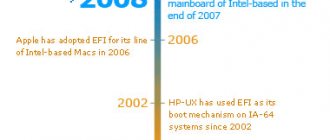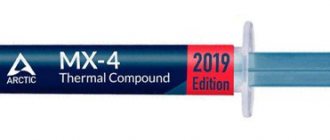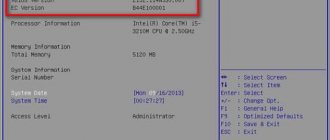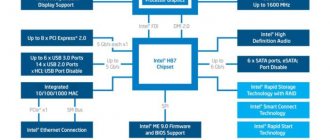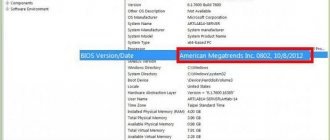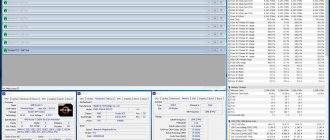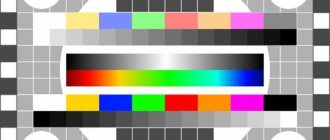A video card is one of the main components of a personal computer. If in a laptop, netbook and other portable devices the video adapter is replaced by a graphics accelerator built into the processor, then in a gaming PC this device is mandatory. If you have any problems in use and operation, then you can remove any component and check it at the service center, or carry out diagnostics yourself. Let's figure out how to remove a video card from a computer, and what needs to be prepared for this.
Necessary preparation
Before you remove the graphics adapter from the PC case, you need to remove it in the software. If you are going to use a PC with built-in graphics when cleaning your video card, then this must be done. Follow the instructions provided:
- Open Device Manager.
- In the list of connected equipment, find the line with your video card and right-click on it.
- In the menu that appears, select “Disable device.”
- Now restart your computer and disconnect it from the network.
Now let's talk about how to remove a video card from a computer.
Why does the video card become covered with dust?
No matter how expensive a computer is, sooner or later, the user will experience a decrease in performance caused by dust inside the system unit. Unfortunately, this is a common reason.
Any computer needs care, and if the user does not perform regular preventative cleaning, sooner or later he will experience a sharp decrease in performance. In this case, you will have to resort to radical actions.
In addition to the video card, other components of the system unit also become clogged; the processor cooling system is especially susceptible to dust. However, the processor is largely more adapted to withstand high temperatures and operates at an average of 40 - 70 degrees Celsius (under load). As for the video card, for it, the norm can be 60 - 80, and sometimes 90 degrees. It's hard to even imagine what temperature a video card chip can reach under load. If the temperature exceeds 100 degrees, there is a high probability of component failure.
Like the processor, the cooling system of a high-performance video card has a radiator and a cooler (fan). Just like the processor, video card fans work to draw in air, which leads to accelerated contamination of both the coolers themselves and the radiator grille.
If dust has accumulated between the radiator grilles, the cooling system is not able to fully cool the board. This is especially true for the video chip (analogous to the processor for a video card). It is the video chip that needs active cooling; other components of the video card could do without cooling at all. Let's find out how to clean your video card from dust yourself.
Removing the video card
Before opening the case, be sure to disconnect the device from the power supply. On the back of the power supply, press the power button and unplug the cable from the outlet. Remove the side housing cover from one side. The second side will not be needed, since only the back of the motherboard is there.
After opening the lid, you need to find the device you need. The graphics card mount is usually located at the bottom of the motherboard in a horizontal position. PCI x16 video card port. If you have an ATX motherboard, then you can build a computer with two video cards instead of one, which will give an increase in power.
To remove, you only need one simple tool - a screwdriver or hex wrench, depending on the mounting bolt. Due to its heavy weight, the video card must be supported not only by the connector, but also by a side mount. Find the correct bolt on the back of the case and unscrew it.
Now gently pull the video card towards you. If it does not budge, check the connector for the presence of retaining plates. By moving them slightly with one hand, you can remove the video card from the computer with the other.
If your processor has a built-in graphics core, then you can use your personal computer without a third-party video card. However, the power and performance will be much lower.
Types of graphics in laptops
Video cards in laptops can be integrated or discrete. The first type is graphics built into the processor or northbridge. Its capabilities are quite sufficient to run videos even in HD and FullHD formats, to work with images and even simple games. For a gamer, a laptop with such a card is not suitable, although it has almost no effect on the price of the laptop. And this element can only be replaced together with the processor or motherboard.
Some laptops have discrete cards. They provide high frequencies and are suitable for gaming and working with graphics and video editors. Replacing them is usually not much more difficult than the graphics of a desktop PC - except in cases where the card is “soldered” to the motherboard. The disadvantage of discrete video is the high price, which affects the overall cost of the equipment.
Cleaning the video card
You can clean the cooling system and board manually or send the equipment to a specialized service. If you decide to do this yourself, then prepare dry wipes, an air compressor, and brushes. It is also recommended to change the thermal paste and lubricate the cooler. To do this, it is necessary to remove the upper protection, if any, and the cooling system.
After completing all the work, install the video card back, connect it in the “Device Manager” of the Windows operating system and check its functionality. Usually, after preventative cleaning of dust and lubrication of the cooler, the performance of PC components improves slightly. Now you know how to remove the video card from your computer and clean it yourself.
How to change the video card on a laptop
Changing hardware may be necessary if it does not support new games or powerful programs. Or there are constant disruptions in work.
Let's consider the nuances that affect the possibility of replacement.
Features of the operation
First we determine the card type . This can be done using special software.
Free SiSoftware Sandra Lite application Go to the “Devices” tab, activate the “System Information” link.
@reedr.ru
The list contains the items “Video system” and “Graphics processor”; they contain a brief description of the installed video adapters.
@reedr.ru
If you need more detailed information, program . In the central area of the window or on the left side of the interface, click the “Graphics devices” section.
@reedr.ru
A catalog with a detailed description of the equipment is opened.
@reedr.ru
The integrated view is one with the processor. It does not have its own video memory (it takes the resource from RAM) and a separate cell. In this case, you will need to replace the entire board. This is a complex operation, we recommend entrusting it to specialists.
@tehno.guru
A discrete adapter is a stand-alone device. Connects to the motherboard using one of two methods.
@blog.arzjoo.com
First case: the component is embedded by soldering. Here the owner can carry out independent work only if he has good experience in soldering microcircuits. When there is no such knowledge, it is better to contact a workshop.
Second option: the connection is made through a special connector (called MXM). This connection allows you to carry out the replacement yourself without much difficulty.
@ipc-computer.de
Next action: purchase a new adapter. For normal operation, we select its parameters so that they correspond to the capabilities of the computer.
IMPORTANT. The MXM slot is available in several modifications. The version number installed in a specific model can be found on the manufacturer's portal. There is also information about restrictions on compatibility with different brands of video cards. The new device must exactly match the generation of this connector (or be older in year of manufacture).
We prepare tools and materials:
- Phillips screwdriver;
- thermal paste;
- napkins;
- alcohol.
Installing a video card into the motherboard
The process of installing a video card is not much different from dismantling it, however, to some extent, it is even simpler.
All the technician needs to do is insert the device back into the PCI-E x16 slot and secure it with a bolt. Even the plastic lever fixes itself after connecting the component. You should also not forget about additional food, if available.
At the final stage, you need to install the cover of the system unit and connect peripheral devices to it.
After turning on the computer, the user will immediately experience an increase in productivity, especially if all components of the system unit have been cleaned. You can check the quality of cleaning only under load; to do this, just launch any video game and check its temperature with special software (for example, Aida64). As mentioned above, the normal temperature for a video card varies from 60 to 80 degrees Celsius.
If a person has achieved the desired result, you can deservedly plunge into the exciting world of video games without worrying about the safety of components.
Share.
More on the topic:
- Why does the computer turn off during a game and how to fix it? Agree that it is unpleasant and annoying when the computer turns off during a game. After all, instead of enjoying the gameplay, the user has to turn on the machine again, […]
- What should the processor temperature be and how to measure it? High temperatures of the equipment you use are the best indicators that something is wrong with your system. This is especially true for a processor that represents […]
- The laptop gets hot, overheats and turns off. Why does this happen and what are the risks of laptop overheating? The design features of laptops force users to work close to the main heat-generating elements of the system. Even if the user does not hold the laptop on his lap, then [...]
- How to enter the computer's BIOS? When setting up a computer, you can often hear advice to turn to the system BIOS. True, for some reason they forget to describe the procedure and how to enter there. But not every user knows [...]
- What you need to know about hard drives for a computer When buying a personal computer for your home or office, the main thing is to choose the right hard drive. A buyer who has decided to purchase a computer could use some advice. Any hard drive […]
Removing the video card from the computer
Next, you need to free the video card from the computer case. The video card and other hardware cards are usually secured to the case with a screw (as shown in the picture below) or a clamp.
The next step is to inspect the video card. If there is a power cable attached to it, disconnect it. Also inspect the video card slot; it may have some kind of latch that additionally holds the card.
When all this is sorted out, you can remove the video card . To reduce the chance of damage to the motherboard and its slot, use two hands to remove the graphics card. Pull it out as carefully and evenly as possible. If necessary, you can pull out a little on one side and then on the other (with a swing motion). Such movements should be minimal.