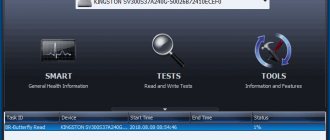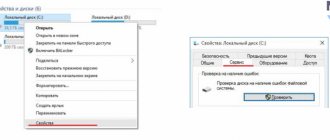In this article we will look at the types of hard drive failures and malfunctions and advise what to do in various situations. Looking ahead, we will say that some errors can be corrected on your own, in other cases you need the help of qualified specialists or replacing the HDD.
Note. Recovering deleted files and repairing them are different concepts. HDD repair does not provide for the return of data to the storage device, while data recovery is not always possible due to a breakdown of the hard drive or partial or complete damage to its surface.
Checking the status of the hard drive using SMART
Modern hard drives have a built-in SMART self-diagnosis system. It helps to identify problems and predict hard drive failure, thus preventing data loss in a timely manner. Through SMART you can find out the wear percentage of the HDD, as well as check the current parameters and device performance.
To check the status of the hard drive,
- Install a SMART test program (such as Hitachi Drive Fitness Test, CrystalDiskInfo or HDD Health, see full list).
- Run the program and wait while the hard drive characteristics are calculated.
- Study the indicators, comparing the current and critical indicators. If an error is found, look at the table to see what it means.
A separate advantage of SMART diagnostics is that you can quickly and fairly accurately determine the condition of a hard drive, both newly purchased and used. However, keep in mind that SMART can make mistakes, even if according to statistics everything is OK.
If the errors are fatal, back up your important data and replace the HDD. Parting with money is an unpleasant procedure, but it is better to do it on time, and not after the collapse of the hard drive with all that it entails.
Fixing hard drive read errors
If there are errors on the hard drive, its performance deteriorates. Characteristic symptoms:
- The hard drive makes strange sounds (for example, loud rustling of heads, squeaks, clicks)
- Operating system performance is significantly reduced
- “Brakes” and “freezes” when opening files on the hard drive
- Files, folders suddenly disappear, HDD partitions are displayed as unallocated space (RAW).
The simplest reading errors can be corrected using the chkdsk system utility.
Some bad blocks can be “cured” yourself, two wonderful programs will help with this - HDD Regenerator and Victoria HDD.
In addition to this, there are instructions for restoring bad blocks: it explains how to fix errors with the HDD Regenerator program. In fact, it does not correct bad blocks, but moves them to another area on the hard drive. Thus, other processes and programs will bypass these blocks.
The situation becomes more complicated if the file table, partition table, or other service information is damaged. In such cases, it is necessary to clone the contents of the HDD to a “donor” - a working hard drive of a similar model. This can only be done in special. laboratories.
HDD is not detected (this does not mean that it is broken)
If the computer does not “see” the hard drive (connected via Sata or IDE interfaces), this is not necessarily due to a broken drive.
First, make sure that the HDD is connected to the PC correctly. How to do it:
- Turn off the PC and disconnect the power supply (there is a corresponding button on it).
- Carefully remove the hard drive from the system unit, disconnecting it from the motherboard and power supply.
- Clean the hard drive from dust.
- Put the HDD in its original place, checking the SATA/IDE cables and the power cable (coming from the motherboard and power supply to the hard drive, respectively): there is no damage, and whether the HDD fits tightly into the device socket.
- Turn on your PC.
- Go to BIOS and check if the HDD is in the list of boot devices.
DIY laptop hard drive repair
When you turn on the laptop PC, you hear a squealing, tapping, or similar alien sounds in the operation of the hard drive that delay its performance. The root cause may be a serious breakdown. There are many sources: dust and dirt, CD/DVD drive failure, spindle jamming or impact.
In the case when a portable laptop computer simply does not see the hard drive, try to identify the root cause and repair it yourself. To do this, strictly follow these instructions. :
- Carefully remove the hard drive from the laptop case.
- Unscrew the electronics board (an asterisk screwdriver is required).
- We carefully examine the surface for the existence of faults. In cases of overheating, carbon deposits can be found on the chips. Try to inspect the soldered places of the connectors with a magnifying glass, as a broken leg can stop the operation of your equipment. In case of such breakdowns, it is possible to replace it by choosing the appropriate type in specialized stores or via the Internet.
- A common cause of screw failure can be dust particles that reduce performance. The sequence of signals from the multilayer printed circuit board (motherboard) is lost. An eraser, cotton swabs and alcohol will help clean the board. You should work carefully, without flooding the contacts.
- If you have achieved concrete positive results, update and optimize the logical structure (defragmentation) and the registry.
The main culprits of equipment malfunctions are oxidation, which disrupts electrical contact. To do this, you need to disassemble the hard drive and clean the board elements:
- blackened areas are carefully cleaned with an eraser until white;
- Using alcohol and an unnecessary toothbrush, the contact path is also washed;
- To prevent further oxidation, coat with silicone grease.
The recommendations described above did not solve the problem with the hard drive; it is best to contact service centers or a highly qualified specialist. You shouldn’t focus too much on various tips in forums, which, on the contrary, will cause irreparable harm to the device.
The hard drive is clicking suspiciously: what to do?
If the hard drive makes clicking noises when the OS starts, the cause is usually wear on the hard drive heads. Like any other mechanical failure of the HDD, you cannot fix it with your own hands.
However, if you hear clicking sounds on the hard drive that is still working (that is, it reads and writes files normally), you need to urgently take action and play it safe.
First of all, be sure to back up your valuable information to another HDD, USB flash drive or cloud storage.
Once the backup is done, study the SMART indicators using the applications we wrote about above. Self-diagnosis will allow you to determine the current state of the hard drive and identify errors.
How do you know if data recovery is possible?
You can find out how critically damaged your hard drive is and whether you can recover files using special utilities.
Educational program: Who invented the first hard drive and how: 4 eras of HDD history
Programs for testing
Software developed for checking HDDs varies. Here are two free options that will help you decide whether it is possible to recover information and cure the drive. However, if problems have already started, it’s still worth purchasing a new hard drive.
Recommendation: it is better to download utilities from manufacturers’ websites. An application downloaded from an unverified page may turn out to be a virus and damage the laptop system.
HDDScan
The simple program has a laconic interface that makes it easy to understand its functions.
After launch, the main window appears. In its upper field you can open a list of all information media installed in the laptop. The user needs to select an option to test.
| Main functions of the program | |
| SMART General Health Information | By selecting this button, the user will open a self-diagnosis window. It will reflect all the parameters of the hard drive. |
| TESTS Read and Wright Tests | HDD surface testing. The program offers four modes: |
| |
| |
| |
| |
| Each of them is responsible for its own type of check, for example, reading speed or identifying bad sectors of the storage medium. The software tells you which test this or that option corresponds to. | |
| Interesting : the gaming Predator 17X GX-792 has very spacious hybrid storage. It is equipped with a 512 GB SSD and a two terabyte hard drive. | |
| As soon as the user selects one of the modes, a dialog box will launch that will reflect the scanning process. | |
| It is recommended to check the disk using all types of testing in turn. This will make it clear where the problem is hidden and whether the data can be recovered. | |
| TOOLS Information and Features | The button allows you to select the desired function by assigning it to a specific control element. |
| 5 tools are available to the user: | |
| 1. DRIVE ID - shows identification information for the selected hard drive; | |
| 2. FEATURES - gives access to ATA or SCSI management); | |
| 3. SMART TESTS - allows you to select a testing option; | |
| 4. TEMP MON - to check the current HDD temperature; | |
| 5. COMMAND — open the utility’s own command line. | |
HDD Regenerator
As in the previous case, this utility is convenient to use. It is capable of quickly checking the hard drive and testing it in real time. The software can produce reports presented in the form of device performance statistics.
Tip : If you want a lightweight, thin laptop with plenty of storage, the X512UF-EJ099 will do the trick. It is equipped with a terabyte hard drive and weighs just over one and a half kilograms.
The program is designed to physically scan HDDs, so it can work with any file systems, as well as hard drives that have not yet been partitioned.
In addition to testing, the utility is capable of recovering lost data from a hard drive.
How to do it:
- Launch the utility and click on the icon, which will confirm that the application will scan and restore only the laptop HDD. It's called "Click here to repair physical sectors on damaged drive surface directly under Windows."
- Mark the hard drive that needs to be tested and click “Start Process”.
- Wait until the program finishes scanning the hard drive and restoring sectors.
Broken/damaged controller
Characteristic symptoms for this type of breakdown:
- knocking inside the HDD case
- The hard drive does not show up in the BIOS.
To fix the breakdown, you will need to completely replace the controller and, in some cases, flashing/replacing the hard drive electronics. Otherwise, the data on the device can be read as if nothing had happened. However, it is not possible to restore the hard drive yourself.
If the information on the disk is of particular value, repairing the HDD in a specialized laboratory will cost several hundred dollars.
Automatic detection of bad hard drive sectors
Often a hard drive fails due to bad sectors. When you try to write something to such an area or read existing information, the device slows down or an error message appears on the screen. Damaged sectors are:
- logical – software errors resulting from a failure. For example, while working on a PC, the power suddenly went out. In this case, the sector in which the operation was performed may be damaged. Fixing such an error is not difficult;
- physical – device breakdowns due to natural wear and tear or mechanical damage. For example, if the computer was dropped, hit or shaken. Result: damaged controller. The problem is often accompanied by sound signals: tapping or squeaking. In such a situation, the question of how to fix a hard drive at home has no answer. You will have to seek help from a workshop where there is special equipment.
It is impossible to guess why bad problems appeared without diagnostics. You can test your chances of repairing your hard drive using special utilities that are freely available on the Internet.
Recovery of HDD in case of fall (case damage)
As with any HDD failure, the following symptoms are typical:
- The disk begins to make knocking and clicking noises
- not detected through BIOS
- may suddenly stop and “start” unsuccessfully.
To eliminate the breakdown and restore the disk, you will need to completely disassemble the faulty unit and replace its mechanical filling, which includes heads, cylinders, disks and other elements.
In this situation, the most realistic solution is to replace the hard drive with a new one.
How can you extend the life of your hard drive?
Improper use of the hard drive leads to rapid failure of the device.
Hard drive prevention includes:
- checking for bad sectors, bad blocks,
- defragmentation (see program overview),
- checking SMART indicators,
- temperature monitoring.
Like any mechanical device, a hard drive requires careful handling: a blow from a fall can be fatal.
Diagnosing the hard drive on a laptop
How to repair a laptop hard drive with your own hands? Before moving on to answering this question, it is better to try to carry out diagnostics, because there is a possibility that you do not need any restoration work at all:
- If your screw makes any extraneous sounds (clanging, grinding), then your HDD probably has a serious breakdown that needs to be repaired as soon as possible. The reason for such a failure may lie in the expiration of the component's service life, its weak fragmentation, or improper use.
- Solving the problem becomes a little more complicated if you cannot track the presence of a component through the BIOS. In order to do such a check, you need to click on the frame with a description of the device that appears on the screen during initial boot.
- If you still can’t track the disk, then don’t be alarmed right away. To troubleshoot problems, you can try clearing the media of all existing information.
Important! You can also use a special bootable CD on which the Diskedit utility will be preinstalled, which can restore its former functionality immediately after a reboot.