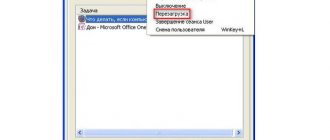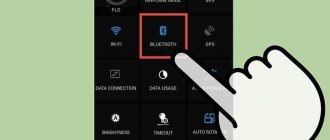If programs begin to slow down and freeze, the cooler begins to make noise, and the laptop itself constantly turns off, then most likely it has overheated. The most common cause of this problem is the presence of dust that covers the cooling and ventilation system, due to which it cannot function properly. Cold air ceases to flow in optimal quantities, which causes overheating of key parts. You can get rid of this problem by cleaning.
Laptop is heating up
Should a laptop overheat? Does this pose a threat to the device?
Among the main components of a laptop that constantly overheat are the video card, CPU and chipset. Maximum heating becomes noticeable when serious and massive data is processed. This usually happens during the operation of graphic applications, launching new games, or editing high-resolution videos. In just a couple of minutes, the temperature of the gadget can increase by tens of degrees. After heating, the heat itself must pass into the radiator and cooler system, from where it is “thrown out” outside the device.
Over time, accumulated dust on the laptop components prevents heat from escaping outside the laptop, causing the laptop to start heating up and shutting down.
When a new device is purchased and there is no dust in the heatsink, the device will not heat up very much, since the system does an excellent job of dissipating heat from key components. However, after a certain period, dust begins to accumulate on cooler radiators and other elements, which makes it difficult to release heat outside the laptop. Often the heating of the gadget becomes critical and an urgent power outage occurs. It happens when the temperature is too high, since there is a high chance of permanent breakdown of the laptop.
Important! To prevent this from happening, it is recommended to clean the devices on a regular basis or at least purchase a passive or active cooling pad that helps reduce the temperature by several degrees.
General preventive measures
- Don't forget to take your laptop to a service center for a routine inspection. Even if you notice the slightest malfunction or excessive heating, consult with specialists.
- Do not work on soft surfaces to avoid blocking the ventilation openings. There are special stands for beds and sofas to prevent excessive heating. Moreover, you can put a stand with cooling on them.
- Do not delay purchasing a new cooling system if the previous one did not satisfy you with its parameters.
- Monitor the status of temperature sensors inside the system. To control them, there are special utilities that allow you to keep track of system indicators.
- Fine-tune your computer, increase cooling power by adjusting the BIOS. Today, there are a large number of programs that allow you to conveniently configure your computer.
Do not forget that timely elimination of minor faults will prevent major breakdowns in the future. At least because diagnostics of the system by specialists will cost much less than replacing burnt spare parts.
Why does my laptop start to heat up? Main reasons and problems
The most important reasons that contribute to laptop overheating
To solve the problem described above, its root causes must be identified. This is about:
- shortcomings of manufacturers involved in the design of the cooling system. This usually applies to cheap models; employees of new brands do not conduct test work in order to reduce the cost of the device;
- contamination of components such as cooler, radiator. Often, dust penetrates the radiator grille and covers the main components, which is why cooled air can no longer pass through. Sometimes, after a layer has formed, the fan stops rotating quickly;
- violation of the insulating layer. As a result of prolonged operation of the laptop, the thermoplastic dries out, as a result, thermal conductivity deteriorates, which provokes overheating;
- failure to comply with basic operating requirements. In some situations, users themselves are to blame for overheating of the gadget. The design of the laptop case implies the presence of technological holes into which cold air enters. The user may not notice them and constantly block them.
Should a laptop heat up - is there a threat to the device?
Any laptop gets at least a little warm when used intensively. This is explained, firstly, by the compact size of the device, leading to poor air circulation. And, secondly, laptops are not inherently designed for constant operation in heavy modes (running gaming and other “capacious” programs).
Therefore, to the question of why a home laptop is heating up, there can be only one answer - this is a normal phenomenon that should not cause panic in its owner. You can feel the heating of the device by feeling the keyboard buttons, for example. Normally they should be a little warm.
Testing the keyboard by touch
It’s another matter when they are hot to the touch, and the case heats up so much that the laptop automatically turns off. In this case, it will be necessary to carry out a full diagnosis, followed by clarification of the specific causes of overheating.
What are the signs that your laptop is overheating?
Signs to tell if your laptop is overheating
The following signs will help you understand that your laptop is starting to get very hot:
- actively running fan while gaming or watching media. The laptop may turn off spontaneously, especially when resource-intensive programs are launched, such as games and a video player. After cooling down, the laptop turns on again;
- Frequent freezes occur. Of course, this is not always directly related to overheating. Freezes can occur due to software errors, driver failures and OS problems;
- Games periodically lag. The user does not feel “smooth” while playing new games; after 30 minutes to an hour, the laptop turns off spontaneously. The thing is that the processor and graphics card cannot cope with too high a temperature and cannot fully process the image.
BIOS setup
If the fan makes a lot of noise and the laptop hums a lot, then the user will need to configure the BIOS. Quite often, a lot of noise from a gadget comes from incorrect operation of the BIOS. Typically, owners of personal computers encounter such problems, but there are cases of BIOS failure on laptops as well.
If, after checking the processes in the task manager, the fan noise in the device has not decreased, then you need to restart the system. When the gadget loads, the user should press the F9 or F11 key. After this, the BIOS system will open. Next you need to go to the “Power” section. In the window that appears, you need to view the following parameters:
- q-fan Function. Next to this line you must put the value Enabled in cases where it is replaced by Disabled;
- cpu temperature target. This is an indicator responsible for the temperature of the system. Many experts recommend setting the settings to 50 degrees. If the BIOS is set to high values, then the problem of strong noise was hidden precisely for this reason.
If the measures described above did not help, and the device is still cracking, then you need to try to clear all the file “garbage” on it.
How to prevent the system from overheating?
Recommendations to keep your laptop from overheating
To no longer encounter the problem of system overheating, just follow certain recommendations:
- It is better not to run on a regular basis those applications that require a lot of resources - these are graphics utilities and modern games. Because of them, the CPU and video card operate at maximum power and heat up excessively;
- the computer should not be exposed to direct sunlight, since in this case the case will heat up too much;
- As a preventative measure, it is better not to place the laptop on soft surfaces when it is actively working;
- if the laptop has been actively used for more than a year, you should disassemble the device, replace the thermoplastic and clean the fan along with the cooling system using a compressed air cylinder;
- additionally purchase external cooling, such as special stands.
Coolers and cooling systems
Absolutely all cooling systems have one purpose - to reduce heat transfer and increase the removal of heat energy from heating elements. As a rule, cooling is classified according to three criteria:
- noise level;
- dimensions;
- amount of heat removed.
Based on the principle of action they are divided into:
- liquid;
- active;
- passive.
The liquid-based cooling system is the most efficient among all varieties. However, such coolers are used only in desktop systems due to their size. But some companies have already begun developing laptops, equipping them with mobile heat exchangers.
The heat exchanger looks like a reservoir, which is installed inside the system. He drives water through a thin pipeline with a special pump. The liquid absorbs heat and is cooled by a fan.
The biggest negative point about these systems is their weight and bulkiness. Indeed, in addition to metal, the process also uses a certain volume of liquid, which adds mass to the entire device.
Less powerful computers are equipped with active systems consisting of a radiator and a fan. A fan installed inside the case blows the accumulated hot air through special openings in the laptop case. The design of such devices is not much different from passive systems, but the fan blades make the system more efficient.
The big disadvantage is their noise. But looking at the cost of such a system, all other negative aspects fade into the background.
The most common are passive cooling systems, since their operation requires only a metal grille - a radiator. This simple device will allow you to remove the required amount of heat from your laptop without the use of a fan. Often this type of cooling can be found in netbooks with low power.
However, the effectiveness of the passive system remains controversial due to its primitiveness. Typically, radiators are mounted on laptops that do not have powerful video cards and processors. Accordingly, the need for heat removal is at a minimum level, which makes it possible not to resort to more expensive systems.
What is the normal temperature for a laptop?
Now we should move on to the issue related to the permissible temperature of the laptop. Approximate optimal indicators will be given, which vary depending on the laptop model and area of use.
Permissible temperature for laptop operation
- normal CPU temperature is 30-50 degrees, maximum – 70 degrees;
- normal GPU temperature is 40-65 degrees, maximum – 85 degrees;
- Normal hard drive operation is 30-40 degrees, maximum – 45 degrees.
Thus, the most common reason for a laptop to overheat is a clogged cooling system and cooler. Due to the dust layer, the main components stop functioning normally and do not allow the device to fully cope with its tasks. To solve the problem, you will need to disassemble the laptop and clean it, and additionally apply a new layer of thermoplastic. As a result, the gadget will stop overheating and will again delight the owner with its excellent performance.
Laptop overheating: external factors
The system can overheat for a variety of reasons. It all depends on where exactly the problem is observed and how it manifests itself.
- Freezing and sudden restart. The whole problem may be hidden in the video card. If the picture is distorted, “crumbles” in squares, or shifts horizontally and vertically, then you urgently need to clean the graphics adapter.
- Shutdown. Shutting down for no reason may be the cause of clogging of the system board and thermal sensors located on it. As a rule, cleaning the surface of the motherboard with a soft brush helps.
- Increased noise or extraneous sounds. The problem appears due to deterioration in air permeability, which becomes clogged with dust and foreign objects.
- Heating of the case. Pay attention to the system's cooling system. Perhaps it has become unusable and cannot cope with the load. Most often, the solution is to completely clean the computer case and replace the thermal paste on the processor.
- Decreased performance. Sometimes the hard drive causes reduced performance of the entire system. Deterioration in writing/reading may occur due to overheating of the hard drive.