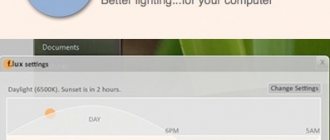Common but old types of connectors
VGA (Video Graphics Array): an outdated classic
The blue plug of the good old VGA always evokes nostalgia.
The blue trapezoidal interface dominated the computer field for 25-30 years. It worked great on older CRT displays due to its analog nature. But flat LCD screens appeared - digital devices, then resolutions began to increase and the good old VGA began to lose ground.
Today it is built into video cards less and less often, but many devices (household players, projectors, TVs) are still equipped with support for the hopelessly outdated VGA. Probably, for several more years, the “old man” will remain a not very desirable, but widespread de facto standard - if you have any doubts about which cable you can use to connect the monitor in the next office, then take VGA.
up
DVI-I (Digital Visual Interface): another long-lived video interface
There are several varieties of DVI. But in practice, DVI-I (Dual link) is common
Actually, there are several of them: DVI-A, -D and -I, plus their varieties. But when we talk about the most common DVI standard, we mean the analog-to-digital DVI-I Dual Channel - it is this specification that is built into most PCs.
At one time, DVI came to replace VGA, which was rapidly becoming obsolete in the mid-2000s. The ability to transmit both analog and digital signals, support for large (in that era) resolutions and high frequencies, the absence of inexpensive competitors: DVI continues to serve as a standard today. But it is unlikely that his active “life” will continue for more than another 3-4 years.
Resolutions higher than the minimum comfortable FullHD today are increasingly found even in inexpensive computer systems. With the growth of megapixels, the once serious capabilities of DVI are ending. Without going into technical details, we note that the peak capabilities of DVI will not allow displaying an image with a resolution of over 2560 x 1600 at an acceptable frequency (above 60 Hz).
up
Digital Visual Interface
In the nineties, DVI had the status of a standard interface for connecting monitors, but soon lost relevance due to the advent of HDMI. But still, what is the best way to connect a monitor? DVI or HDMI - which option is better? DVI can be used where 4K resolution is not required. This interface supports several modes:
- digital only (the difference between the digital format is that it does not transmit an audio signal, suitable for computers that do not have speakers);
- analog only;
- digital and analog.
Modern video interfaces
HDMI (High Definition Multimedia Interface) – the king of multimedia
who is not familiar with this multimedia port? HDMI is built in everywhere.
The abbreviation “HD-IM-AI”, once awkward for Russian ears, is increasingly entering our lives. Why has HDMI become so popular? It's simple:
- arbitrarily long wires (okay, to be honest - up to 25-30 meters);
- transmission of sound (even multi-channel!) along with video - goodbye to the need to buy separate speakers for TV;
- convenient small connectors;
- support everywhere - players, “zombie boxes”, projectors, video recorders, game consoles - it’s hard to immediately think of equipment that doesn’t have an HDMI connector;
- ultra-high resolutions;
- 3D picture. And yes, it is possible along with ultra-high resolutions (HDMI 4b and 2.0 versions).
The prospects for HDMI are the most promising - development continues; in 2013, version 2.0 specifications were adopted: this standard is compatible with old wire connectors, but supports increasingly impressive resolutions and other “tasty” features.
up
DisplayPort (DP): A Connector That's Just Becoming Ubiquitous
And DisplayPort is stunningly beautiful in appearance...
For many years, computers were rarely equipped with this direct competitor to HDMI. And - despite the fact that DisplayPort was good for everyone: and support for very high resolutions along with a stereo signal; and audio transmission; and an impressive length of wire. It is even more profitable for manufacturers than licensed HDMI: there is no need to pay the developers of the standard the 15-25 cents that HDMI owners are entitled to.
The DP connector simply had bad luck in its early years. However, computers are increasingly equipped with a pair of Display Ports of the modern version 1.4 standard. And on its basis, another popular standard with enormous prospects was “born”: the “little brother” of the Display Port...
up
Mini DP (Mini DisplayPort)
Miniature, convenient and the most common Mini DisplayPort nestles comfortably on the laptop panel
Together with HDMI and the completely outdated VGA, the Mini DisplayPort connector is built into almost every computer and laptop. It has all the advantages of its “big brother”, plus its miniature size – an ideal solution for ever-thinner laptops, ultrabooks, and even smartphones and tablets.
Transmitting an audio signal so as not to buy separate speakers for the monitor? Please - how many channels do you need? Stereoscopy even in 4K? Yes, even though the interface will have to flex all its electronic muscles. Compatibility? There are a wide variety of adapters on the market, for almost any other connector. Future? The Mini DP standard is alive and well.
up
Thunderbolt: exotic monitor connection options
There are others like that. For a year now, Apple, together with Intel developers, have been promoting the fast, universal, but insanely expensive Thunderbolt interface.
Why do monitors also need Thunderbolt? The question remains for years without a clear answer.
In practice, monitors with its support are not so common, and there are serious doubts about the justification of Thunderbolt for video signal transmission. Is it the fashion for everything “Apple”...
Unfortunately, beyond the scope of this article there remains the most interesting opportunity to connect screens to a computer (and even supply power to them!) using the USB 3.0 interface (or, even more interesting, 3.1). This technology has many prospects, and there are also advantages. However, this is a topic for a separate review – and for the near future!
up
How to create a VGA-HDMI cable with your own hands
In some situations, a person is left with two unused cables for such different video interfaces. If you have a soldering iron and, again, certain qualifications in electronics, you can also save a certain amount of money and make a full-fledged data converter from the two “ends”. Below we post a wiring diagram that will help you understand the principle of assembling the device.
Soldering iron, electrical tape and the ability to work with wires - nothing else is needed for success
How to connect a new monitor to an old computer?
An “old computer” most often means a PC with a single port – VGA or DVI. If a new monitor (or TV) absolutely does not want to be friends with such a port, then you should purchase a relatively inexpensive adapter - from VGA to HDMI, from Mini DP to DVI, etc. – there are many options.
When using adapters, some inconveniences are possible (for example, there is no way to transmit sound or images with a particularly high resolution via VGA), but such a scheme will work properly and reliably.
Adapters from VGA to HDMI, VGA to DVI, from DVI to HDMI
up
Wireless video signal (WiDi)!
There are such interfaces, even several. Intel Wireless Display (aka WiDi, or Wi-Dai, no matter how strange it may sound to a Russian-speaking reader): an adapter that costs about $30 connects to the USB connector of a TV or monitor (if the technology is supported by the manufacturer).
The signal is sent via Wi-Fi, and a video image is displayed on the screen. But this is only in theory, and in practice, significant obstacles are the distance and the presence of walls between the receiver and transmitter. The technology is interesting, it has prospects - but nothing more for now.
Another wireless video interface is AirPlay from Apple. The essence and practical application are the same as WiDI from Intel. A little expensive, not very reliable, far from practical.
A more interesting solution, but still not widespread, is Wireless Home Digital Interface (WHDi). It's not exactly Wi-Fi, although it's a very similar wireless technology. A key feature is a proprietary method of protection against interference, delay and distortion.
up
Connecting multiple monitors at the same time
Even a novice user can cope with the task of attaching a main or additional screen: connecting a monitor to a PC or laptop is no more difficult than a flash drive. Connecting a monitor to a computer is only possible in the correct way: the connector simply will not fit into a connector that is not intended for it.
An excellent feature of modern video cards and operating systems is the ability to connect several monitors to one signal source (PC, laptop). The practical benefits are enormous, and in two different versions.
up
Image Clone Mode
The main computer screen operates normally. But at the same time, the image is completely duplicated on a large-diagonal TV and/or projector. You just need to connect the video cable to both the large screen and the projector. Sound is transmitted along with the image if you use modern connectors (HDMI, Mini DP).
Multi-screen mode
The resolution of monitors is constantly growing - but there will always be tasks for which I would like to have a wider screen. Calculations in a large Excel spreadsheet, or working with a couple of browsers at once; design tasks and video editing. Even typing is more convenient when there is also an additional display next to the main one. “Gap” - the frames of the screens in practice interfere no more than the frames of glasses - after a few minutes you simply don’t notice them. Gamers also like to use several monitors at once - immersion in the gameplay with such a scheme is much more exciting. By the way, some AMD video cards support up to 6 monitors simultaneously (Eyefinity technology made a lot of noise in the IT community 5 years ago).
Picture: this is how you can call up the settings for connecting a second or third monitor: click on “Graphics Settings” from Intel or Nvidia.
How to connect a 2nd monitor to a computer? Insert the cable connector - most likely, the image will be instantly “picked up” by the second screen. If this does not happen, or additional settings / another mode are required - a minute of work in the graphics driver of the video card. To get to this program, just right-click on the Intel, Nvidia or AMD video driver icon - depending on which video adapter is installed in the PC, and select “Settings”. The video adapter icon is always present in the Control Panel, and in almost all cases - in the Windows tray, around the clock.
DisplayPort
If you are deciding how best to connect a monitor - DVI or HDMI or DisplayPort - you need to know that the latter option is definitely not suitable for HD lovers. This interface was developed by specialists from VESA, a fairly reputable company in its field. But despite this, many users consider the connector to be the most suitable for connecting the screen and the power supply.
However, programmers and designers, thinking about how best to connect a monitor (DVI or HDMI or D-Sub DisplayPort), will probably give preference to the latter. And all because the main feature of this type of connection is the ability to work simultaneously with several monitors.
Another advantage of the interface is the absence of licensing fees. Another feature of the DisplayPort connector is that each color is transmitted on its own personal channel. Unlike HDMI, it has a locking mechanism and is free of screw fastenings, which maintains reliable operation. DisplayPort, in addition, has quite small dimensions.
Summarizing the above, we can say that the main purpose of this type of connection is to provide communication between the monitor and the computer. This is not the best option for TVs.