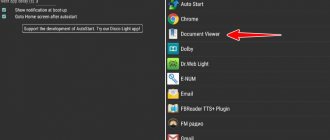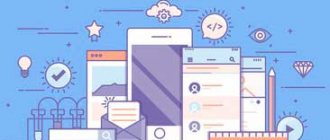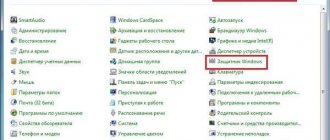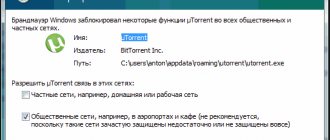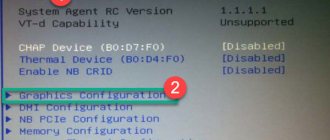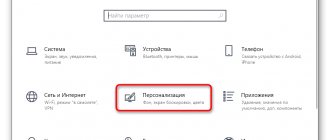Shutdown
After activation, disabling Talkback is not so easy due to the changed interface and structure of interaction with it. If you accidentally enabled the option for the visually impaired, there are several options for deactivating it.
To navigate within the system with the voice assistant activated, you need to double-click on the activated button. Actions may vary depending on the device model and the version installed on it, and the add-on of the Android operating system. But the logic for disabling Talkback is the same for every working voice-enabled device.
TalkBack - what is it?
TalkBack is a service that reads every action on your device. The program is built into the factory set of functions of the Android operating system. It appears on the screen as an icon with five fingers.
This feature is a great help for people who have any vision problems. It helps to use the functionality of the device at 100%. In addition, this application is great for car drivers who do not want to be distracted from the road while driving, but, for example, are waiting for an important call or notification.
Google TalkBack has a wide range of features to make it easier for users to manage their device. The developers put a lot of effort into implementing the application, as you can safely use it without ever looking at the display.
Why TalkBack is useful:
- Text to Speech
- Voice keystrokes
- Voice information about an incoming call
- Read text from a selected file or browser
- Speak the entire screen after shaking
- Gesture control
- Adjusting speech volume using a distance sensor
- Sound recording of everything that happens on the device screen after entering sleep mode
Quick deactivation
Once the feature has been activated, it can be easily disabled or re-enabled using the physical buttons. This is implemented so that you can quickly switch between blind mode and standard mode. This option works the same for all smartphone models:
- Unlock your device and simultaneously press and hold both volume rockers for 5 seconds.
- A slight vibration will indicate the operation.
- The voice assistant will tell you that the feature is disabled. This will also be indicated by the inscription on the main screen of the device.
You can disable Talkback on Huawei, Xiaomi, Samsung and other models if such access was previously allowed to the physical buttons. You can configure it in the main device settings:
- Launch “Settings” and click “Special”. possibilities".
- Click on the “Volume control buttons” option.
- Place the toggle switch in the “On” position.
- If you enable the Allow on Lock Screen feature, you can switch between modes even without entering a security key to unlock the display.
- Next, click on “Quick service activation”.
- Pull under it
- When a description of this mode appears, simply familiarize yourself with the capabilities and click “OK”.
- Go to the main screen of the device and check activation and deactivation - holding down the volume rockers.
How to disable TalkBack on Android
For people who do not need to voice everything they do on the phone, the fact that the program is difficult to turn off causes great difficulty. In fact, there are several ways to disable talkback on any Android device. It is enough to delve into the settings and also know the points that will be described below.
Quick shutdown
The first method is a quick shutdown. It is worth remembering that turning off a program is only available if one was previously activated. It happens that the user tries to disable an option that was completely deactivated, so before disabling it is necessary to make sure that it is available.
It turns out that Tollback can be turned off and on quickly enough using the buttons. This is especially convenient for some kind of instant switching, when the function is not always needed, but there are times when it is simply necessary.
The algorithm remains the same regardless of the device:
- First, the user must unlock his device;
- After this, he must hold down the two volume buttons for approximately 5 seconds;
- If everything is done correctly, the user will see on the screen that the Tollback voice acting is completely disabled. You must hold the buttons until a slight vibration effect appears.
Note! On older devices, to turn it off you will not need the volume buttons, but just the on and off buttons, which are located on the case. That is why, if this function does not work for the user with the volume keys, then he should try holding down the on and off buttons.
This option is also possible in order to quickly activate the function. It is necessary to check and configure this condition in the settings, since many users are going to use the function repeatedly.
Through settings
The second way to deactivate is to use the settings. The method is quite simple and suitable for cases where there is no access to quick shutdown using the system control buttons.
It is worth noting the fact that in the settings this function is most often set by default, that is, when the phone was first turned on, the function was already activated and working, it was impossible to disable it.
The whole process depends on what model the device has and what shell it has. That is why menu items may differ significantly, it is worth paying attention to. But the function itself will remain unchanged.
- First you need to open the settings. They are located on the start screen of the phone. The icon looks like a gear, and most often it says “settings”;
- Next, you need to go to the “Special Features” item, which is usually located at the top of all settings, in the top row;
- After that, look for the “Screen Readers” section. In it we see the Tollback icon. Click on it;
- After this, a description of the function will open. Find the “Enabled” slider and move it to its inactive state. That is, if you had it green, then you need to make it gray.
Thus, through the settings, the Talkback function was completely deactivated. To activate it back, the user will need to use either the keys or do the same thing through the device settings.
Complete feature removal
The last method is complete removal. It is worth noting the fact that, in principle, the function cannot be removed, since most often it is installed systemically. There are two options:
- The user disables the function in the settings;
- The user uses root rights to completely remove the program.
Note! Removing using rooted rights is a rather dangerous process for the phone. You need to be sure that you have sufficient knowledge to correctly set rights and other subtleties.
The second method can be seen in this video:
It is worth considering in more detail the process of disabling the function:
- Again, go to the settings, only now you need to open the “Applications and Notifications” section, which are located in the first lines;
- After that, click on the “Show all applications” item. This line will open all the programs that are installed on the device. Depending on the phone version, the name of the function may change;
- Then find TalkBack and click on it. Click on the “Disable” button to deactivate the function;
- We agree with our actions, as a special warning will appear;
- Afterwards the system will offer to install the original version. If you click on the “No” button, the callback will continue to work on the device. If the user wants to disable it completely, then click on “Yes”;
- To check the removal, you can go to the accessibility section and see that now Tolbek is simply not in the list of programs for accessibility.
Deactivation via settings
You can disable TalkBack on Xiaomi through the settings:
- Through the notification shade, go to settings and select “Special.” possibilities".
- Scroll through the entire list until you see the mode you are looking for, click on it.
- A toggle switch icon will appear at the top in the “ON” position. Turn it to the off position.
Answers on questions
How to disable TalkBack on Android 4.0?
If your version of Android is 4.0 or earlier, then you must install the Accessibility Preferences application. After this, the path and the TalkBack Preferences menu will be available.
Google TalkBack is an assistive application for people with visual impairments. It is preinstalled by default in any smartphone running the Android operating system and, unlike alternative options, interacts with all elements of the device shell.
Deactivating a service
How do I disable TalkBack so it stops working on my phone? On a non-rooted device, this can be done by stopping and disabling the application:
- Pull down the notification shade and go to: “Settings” - “Applications”. In Honor devices with the EMUI shell, as in Samsung, the entire path to the program may vary slightly.
- Expand the list of software utilities.
- Find Talkback in the list and click “Stop”, then “Disable”.
- Confirm your action in the new window.
- In the next window, agree to install the original version of the application.
- Go to Accessibility and go through the list. The pushback will not be displayed.
Partial shutdown
If you only need certain features of an application, you can selectively disable it in its settings panel:
1. Go to TalkBack.
2. Tap “Settings”.
3. Make any necessary parameter changes. In the menu, you can not only disable key voicing, but also adjust voice synthesis, volume level and other add-ons.
Types of unlocks
There are a decent number of types of unlocking, but we will look at the most basic and frequently used ones:
- The first method includes an initial precaution, which is as follows: in case you forget or lose the password, your smartphone will have the correct code. In order to use this method, you need to install an application called SMS Bypass, go into it, allow it to be used in Android and enter a special text that, if necessary, will need to be sent to the gadget. According to the standard, the program uses the following text “1234 reset”. As soon as your device receives a message with this text, it will automatically reboot and you can tap a new password. After completing this operation, all screens will become available.
- The second method includes the banal discharge of an Android gadget. As soon as a critical condition occurs, a corresponding message will appear on the screen. In this situation, you can go to the “battery status” menu, then go to the “security” tab and disable the screen lock. If you were unable to gain access to the screen, then do not despair, because there is another proven method that will suit everyone without exception. After several attempts to enter your password, you will be prompted to enter your Google Account information.
Surely every Android OS user has it, since without it it is impossible to download any application for your gadget. After entering your personal data, you can safely turn off the lock by double-clicking on the “cancel” button on the screen and continue using the device.
You can simply try calling your smartphone or tablet. When the call appears on the screen, cancel it and quickly go to settings, then double-click in “security” to disable the screen lock. This method, unfortunately, is not available on every device, so it can only be used by a narrow circle of owners of gadgets with the function of making and receiving calls.
- If none of the proposed methods suits you, then there is nothing left to do except reflash the gadget and reinstall the Android version. But in this case, you will lose all the data from your gadget that was stored on it.
- It is recommended to remove all SIM cards and flash cards before flashing the firmware to avoid possible damage. After the system installation is completed, you can continue to use the gadget, but with absolutely free memory and lost data.
Specifics of Talkback control on Samsung
On Samsungs with the TouchWiz user interface, in the settings, you first need to go to the “My Device” subsection to open the “Accessibility” item and the Talkback settings panel.
The Talkback service is managed according to the standard scheme. Even a phone owner without any experience using the Android OS can master it without much difficulty.
Google TalkBack is an assistive application for people with visual impairments. It is preinstalled by default in any smartphone running the Andro operating system >
Disabling TalkBack
TalkBack is a special functional addition for people with disabilities (impaired coordination, poor vision), pre-installed on almost all modern phones running Android OS (Sony Xperia, Samsung, Huawei, Nokia, etc.). It voices all actions performed by the user on the phone. This mode is also used by some drivers so as not to be distracted from driving and not to lose control of the roadway.
In the functionality of the program:
- converting speech into text and voicing text information;
- sound of pressed keys;
- audio notification about the subscriber making a call (with the option of auto-scrolling the contact list);
- “reading aloud” the names of launched applications and commands highlighted by touching a finger;
- “reader” of texts in a file and on web pages in a browser;
- launching commands with special gestures;
- assigning “hot keys” to launch certain operations;
- adjusting the tone and volume level of sounds using a distance sensor.