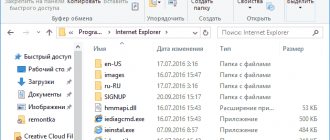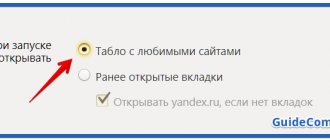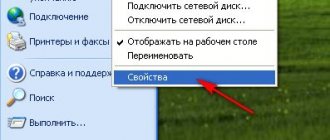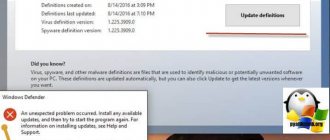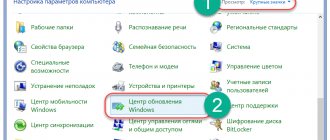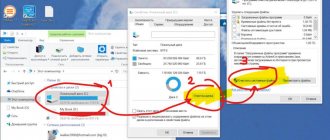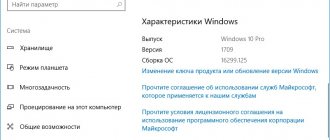This system update makes it profitable to purchase old Windows OS licenses and then update them to the 10th, currently latest version. This instruction takes as an example an upgrade Windows 7 Ultimate to Windows 10 Pro , the general rules for upgrading versions are shown below:
| Windows 10 Home | ||
| 2. | Windows 7 Professional | Windows 10 Pro |
| 3. | Windows 7 Ultimate | Windows 10 Pro |
| 4. | Windows 8.1 Core | Windows 10 Home |
| 5. | Windows 8.1 Professional | Windows 10 Pro |
Clean installation
This installation involves removing the old system and installing a new one. In this case, you can complete the process in two ways: without deleting the files of the old Windows and with it. We will use the second option.
In order to install the system, we do not need a license key. We can enter it later, when Windows is already installed.
There are 2 options when entering a key is not required at all:
- This PC or laptop previously had a licensed Windows 7 installed, which we updated to “Ten”;
- we did not format the disk partition on which the system was installed.
The same conditions remain relevant when installing another “Seven”. For example, if you had Windows 7 32 bit, and you uninstalled it and installed a 64 bit system, the license remains.
Don't forget to back up all the data you have on your hard drive. Simply copy the files to a second partition or removable drive.
How to update Windows 7 to 10 for free from the official website without a key
From the installation flash drive you can upgrade to Windows 10 without turning off Windows 7 and without going to the BIOS. On the contrary, you can save time. But it happens that the existing flash drive with 10 is not suitable for your Windows 7 (corporate) or when you try to install Windows 10 pro “home” on Windows 7. Let's study this case too.
We inserted the flash drive, click the Setup.exe file. We are not downloading updates yet. And so if we have such a problem.
You can try searching on the Internet. Or you can boot your computer from a USB flash drive with Windows 10 and re-install the system in the same partition where Windows 7 is. In the process, select “I don’t have a product key”, “later”, or like this:
All files from system locations will be placed in the Windows.old folder. Later they will need to be immediately transferred to the same user folders and your desktop, documents, photos will return to their place.
And the rest of the contents will remain in place. In addition to settings and programs. They will have to be installed again. This can be done in a relatively short time. And also a way out if there is no time or other possibilities.
By the way, this option is more suitable for weak hardware. The latest version of Windows 10 may not be supported by your computer's hardware. But I already told you how I installed a lightweight version of Windows 10 LTSB 1908, which uses half as much RAM and works faster, even on weak hardware. So there are options to get out of the situation! Good luck!
Author of the publication
offline for 5 days
Starting the Windows 7 installation
If the flash drive is recorded and inserted into a USB 2.0 port (the USB 3.0 port is marked in blue, be careful), the BIOS is configured, then you can start installing Windows 7...
1) Reboot (turn on) the laptop and press the boot media selection button (Call Boot Menu). These buttons are different on different laptops. For example, on HP laptops you can press ESC (or F10), on Dell laptops you can press F12. In general, there is nothing complicated here, you can even experimentally find the most common buttons: ESC, F2, F10, F12...
Remark! Hotkeys for calling the Boot Menu in laptops from different manufacturers:
By the way, you can also select bootable media in the BIOS (see the previous part of the article) by correctly setting the queue.
The screenshot below shows what such a menu looks like. When it appears, select the created bootable USB flash drive (see screenshot below).
Boot device selection
2) Next, the normal installation of Windows 7 will start: a welcome window, a window with a license (you need to confirm), selecting the installation type (choose for advanced users) and, finally, a window will appear asking you to select the disk on which to install the OS. In principle, there should be no errors at this step - you need to select the disk partition that we prepared in advance and click “next”.
Where to install Windows 7.
Remark! If there are errors like “This partition cannot be installed because... it is MBR..." - I recommend reading this article:
3) Then you just have to wait until the files are copied to the laptop’s hard drive, prepared, updated, etc.
OS installation process.
4) By the way, if after the files are copied (screenshot above) and the laptop is rebooted, you will see the error “File: \Windows\System32\Winload.efi”, etc. (screenshot below) - it means you haven’t turned off Secure Boot and Windows cannot continue the installation...
After disabling Secure Boot (see how this is done, see above in the article) there will be no such error and Windows will continue installation as normal.
Error related to Secure Boot - not disabled!
Three ways to update to Windows 10 after the ban
Everyone knows that exactly a year after the release, every user who had a licensed Windows 7/8.1 installed on their device could upgrade to the new Windows 10 operating system from Microsoft completely free of charge. And now July 29, 2020 has already passed and all the deadlines for the free update have expired. But it turned out that not everything is so bad for those who, for some reason, did not manage to upgrade to Windows 10. Today I want to tell you about at least three legal ways to update even after the ban.
Method No. 1. If you previously upgraded to Windows 10, then rolled back to the previous version, and now you’ve changed your mind
The method is very simple and understandable for everyone. I have written more than once, and recently I was convinced from personal experience that if you have at least once updated your device to Windows 10, the license is tied to your hardware forever. It doesn’t matter whether you rolled back to a previous version, for example, Windows 7, or completely installed Windows 7 after updating, the Windows 10 license for your device remains.
True, you will have to do a clean installation from a flash drive (I already wrote about this), and you just need to skip the requirements for entering the key. The licensed operating system of the new generation Windows 10 will still be installed on your device. This is because you received a digital license and no matter how many times you reinstall the system if necessary, it will still be licensed.
The same aspect applies to changing PC configurations. In practice, I saw how different components of the device were changed, I even recently changed the HDD to an SSD, but the license was still retained when installing Windows 10. I'm just not sure whether it will persist when changing the motherboard or processor. Maybe you had such an experience? Share.
Method number 2. Change the date on PC
As you can guess from the subtitle, this method involves simply changing the date on your device. Then in the lower right corner, click the Windows 10 icon, which used to launch the update to the new operating system, you will see that the countdown that Microsoft launched quite recently is still running
If you have at least a couple of seconds on your watch, you can safely start the update process for your device. After some time, the update will be completed and you will receive the new Windows 10 OS. That is, everything is the same as before July 29, 2020.
I learned about this method on one of the Internet resources, where you can even watch a video of this process.
You have to remember, something can go wrong. If you are not confident in your abilities and knowledge, then it is better not to even start this method.
However, it is not yet clear how long this trick will work and whether it will lead to the loss of the license. I didn't have a chance to try it out personally.
Method number 3. Windows 10 for users with disabilities
Just yesterday, one of my friends asked me to help him upgrade his laptop to Windows 10. He simply forgot that he could upgrade for free. I had to explain to him for a long time that the free update period had already ended and now you can only update for a fee. I suggested that he try this method. I'll tell you briefly about it.
It has been known for a long time that people with disabilities and using special equipment will have the opportunity to upgrade to Windows 10 for free even after July 29, 2020. True, few people attached importance to this, but in vain. It turned out that it is very simple and, most importantly, a completely legal way to upgrade to Windows 10.
Microsoft even created a special website for this update. Here is the link to it: https://www.microsoft.com/ru-ru/accessibility/windows10upgrade
You will see a text about why the renewal period will be indefinite for people with disabilities. This is where I take my hat off to the sensitivity of the company. After all, caring for such people speaks of the humanity of the company.
At the bottom you will see the item Update now , click on it. Windows 10 Upgrade24074 utility will be downloaded to your device , a kind of Upgrade Assistant,
which you just need to run. The utility will analyze your computer for compatibility with Windows 10,
and then download and install the operating system itself.
No special equipment checks, no questions about whether you are a disabled user. Maybe over time, during use, somehow Microsoft checks this item, although it’s unlikely. After downloading the update, you need to restart your computer and the update will be installed on your device.
We just updated a friend's laptop and the operating system is no different from the usual one. That is, the method works well and is legal: you get a licensed version of Windows 10. How long this method will remain available to everyone is an open question.
Who needs it?
This question definitely torments some of you, since there has been a lot of debate about whether it is necessary to update at all.
All of the above methods are needed for those who simply didn’t have time, didn’t know, or forgot to upgrade to Windows 10, but still want to do it. They will also be useful to those who, after July 29, 2020, buy a device running Windows 7/8.1 and want to upgrade it to the new Windows 10 operating system. Something tells me that very soon devices running Windows 7/8.1 will drop a little in price, so as they will not be in demand. The buyer always wants his device to run on the new OS. And for stores that sell PCs, laptops and tablets, this is a chance to sell outdated devices at a higher price if they have not yet had time to update them. And of course, it’s nice that Microsoft takes care of people with disabilities and provides them with an unlimited period to update their device.
Anniversary Update
Starting August 2, 2020, Microsoft intends to begin distributing the first major update to Windows 10, called the Anniversary Update.
I would like to give users some tips to avoid problems installing the update. Please note that before updating, the system will back up all your files on the system disk. This means that before installation, be sure to clean up the system disk using the Disk Cleanup , but be sure to clean up the system files and, if necessary, remove previous versions of the OS. This will significantly free up the disk.
If your device has Windows 10 Pro installed, you can either delay the update or start the process manually. The reason is that the update will be large and you will need to have a good internet connection. I highly recommend connecting the device to the network when downloading and installing the update, so as not to interrupt the update process and not cause failures or errors. Also disconnect all other devices: speakers, flash drives, memory cards, etc. from your laptop. They may also be the reason for the update to fail.
If errors or failures do occur, do not panic and do not try to fix them. Just cancel the update and run it again after some time. Happy update everyone.
For those who want to know more
- 7 common misconceptions about Windows 10
- How to disable advertising banners in Skype for Windows
- How to disable or remove OneDrive on Windows 10
- Why the Start button doesn't work in Windows 10 and how to fix it
- How to disable automatic updates in Windows 10
- What I don't like about Windows 10