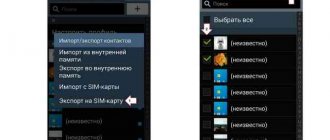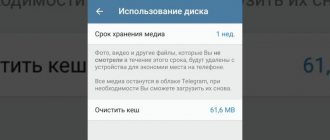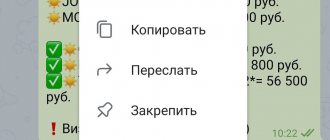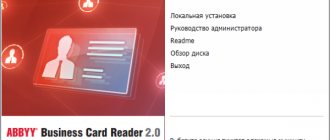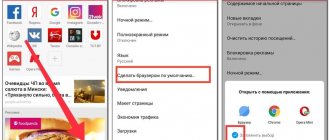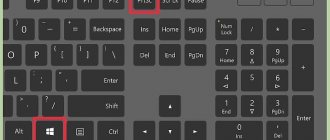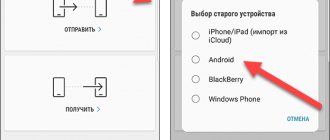Have you decided to change your device and are wondering how to transfer contacts from iPhone to Samsung? Since the operation of two different operating systems is based on accounts in different services, this procedure is more complicated and takes longer than between phones with the same firmware. Our tips will help you quickly and easily cope with this procedure and transfer all data without loss.
How to transfer data from iPhone to Samsung using Samsung Smart Switch
Transferring data from iPhone to iPhone is most often not difficult, but when it comes to phones like Samsung, problems may arise. Users are wondering how to transfer this from one operating system to another, and the phones are completely different, from the shell to the operating system.
In fact, transferring data is quite simple and easy. To do this, you can use some methods, which we will discuss later. The first way is using a special Samsung Smart Switch program. It is worth noting that this program allows you to transfer data from a backup copy of one device to a backup copy of another.
To use this application, you must first have access to the Internet, as well as an attached iCloud backup. Without these components nothing will work.
To transfer data, you must:
- First, you should transfer all the necessary data on the iPhone directly to the backup cloud of iCloud, which will store all the information;
- Next, you need to install the above-mentioned application on your Samsung phone so that you can transfer files;
- After installation, launch this application on your mobile phone;
- The main menu will appear, in which you need to select the item called “iOS device”;
- After selecting, click on the import item from the iCloud cloud storage;
- We enter the account data that is attached to the ICloud volume with which you log in on the iPhone;
- Next, click on the “Login” button, thereby logging into the system. We wait some time for the data to load; When the data is downloaded, import will simply not be available.
- We tick the data that needs to be imported and click on the transfer button to start the process;
- When everything goes well, click on the “Done” button.
In this way, you can easily transfer all data from iPhone to Samsung. This application is official, so you can download it from the official source without any viruses. This program is very convenient, as it allows you to transfer files directly without additional connections and similar manipulations.
Using a computer
If you have the necessary USB cables, you can transfer your photos using your computer's file manager. The process is quite simple and does not require access to the Internet or installation of additional applications on the iPhone or Android, unlike the methods described above. This is the method I recommend when you need to transfer photos and videos in large quantities or sizes.
After connecting your iPhone and Android device to your computer, open the iPhone's internal memory and copy the photo folder to your computer (for example, your desktop).
Now open your Android phone or tablet and paste the copied folder
How to transfer data from iPhone to Samsung using iTunes
Another equally popular way to transfer various files and data is to use the iTunes application. The popularity of this method is due to the fact that this program is similar to Smart Switch, only all actions take place not on a Samsung phone, but directly on an iPhone. Also, this utility is the official version, which means that it is safe to download, the user will not receive various viruses and other unpleasant consequences that may follow after downloading programs from unverified resources. It is worth noting that many people do not like this application because it is very difficult to understand. Only continuing users of an Apple phone can correctly understand all the functions, of which, by the way, there are a lot. They are useful enough for any situation.
- First, you need to connect your iPhone to your computer using a special charging cable that comes with any phone included.
- Next, you need to sign in to iTunes by entering your details and existing profile.
- After this, you need to select the connected device, that is, iPhone, in the “Device” section.
- After this, click on the “contact synchronization” button and be sure to specify Google Contacts so that you can then transfer all the data through it.
- After synchronization and its successful completion, you need to click on the result and click on the “Apply” button.
- After this, the application will require data from the Google service, that is, the user will need to enter the password and login for the account that they plan to use on Samsung in the future.
- By entering your account, simply turn off the device and switch to Samsung. You need to go into the settings and find the “Account” item in it.
- We select a Google account and log in using the username and password with which the data was transferred on the iPhone.
Thus, not only the Google account was synchronized with the phone, but also almost all the data that was on it. The data from the iPhone will be downloaded to the new device. The user just has to configure them correctly and check their availability.
Transfer data from one iPhone to another
Like Xiaomi, Apple tries to put the convenience of its users first. When you activate your smartphone, synchronization with iCloud is automatically enabled. This allows you to quickly transfer data from your iPhone to your new phone. It is important to ensure that there is enough space in the storage for all files, otherwise at a crucial moment it will turn out that only part of the content is in the cloud. Manufacturers have provided the possibility of expanding the volume, but any changes are paid.
To transfer files to a new IOS smartphone, the user does not have to do any action. Just log in to another device and the system will automatically start downloading all iCloud content only if the smartphone is connected to Wi-Fi. Otherwise, it will offer to restart the process later, if there is a wireless network. This decision is justified, because downloading a large amount of information via 4G can take much longer.
How to transfer information from iPhone to Samsung using iCloud
ICloud is an application that is similar to iTunes, but it is much easier to manage, and this is primarily due to the fact that it has a more intuitive interface. This service is also convenient in that the user does not have to download the application, but simply logs in through the website. It is necessary to download the program from iTunes, when such problems do not arise from ICloud, despite the fact that both programs are official.
They have a huge number of similarities, which were installed by the company for some unknown reason. Despite this, you can also transfer data through this utility. It is worth noting that this transfer method is no longer suitable for completely transferring data, but transferring only part of it - the contact book and numbers.
To get started, you need to open the ICloud website. This can be done either using a computer or using a browser on your phone. You need to log in and go to the “Contacts” section, which is located on the site.
If authorization is successful, numerous addresses will appear, including contacts. We select only those that we would like to transfer. Then click on the option located in the lower left corner - “Export”.
The file will be saved and will remain in the location where the user saved it. You also need to find the Google service in the browser on the same iPhone, and then also log in to it using the login and password that will be used in the future on Samsung. After logging in, click on the “Contacts” section in the menu, and through them go to the “More” section and select the “Import” item.
In it we find “Import from CSV file”, click on it and indicate the path where the recently downloaded file from iCloud was saved. After that, go to your Samsung phone and go to Google services, log in and install the files that were imported.
This way you can also transfer information. This method is quite difficult, but much easier than the previous ones. It is worth noting that this method requires more time and Internet.
How to transfer numbers using iCloud
An iPhone user has an Apple ID account, which is used to download applications from the AppStore. You can also use it to synchronize device data with iCloud. Before exporting information, go to Settings, and then iCloud, where you move the Contacts slider to the right position. To complete the work, you will need a PC or laptop with a browser installed (Safari is possible).
To transfer contacts, follow these steps:
- Open iCloud and log in to your account.
- Select Contacts and wait for the list to load completely.
- Highlight any of the numbers (one click), and then press CTRL+A to highlight all the numbers in the list.
- Click on the gear at the bottom left and select Export vCard.
- Send the information to Samsung and run the data.
Numbers are exported automatically. Alternatively, you can transfer the information to one of the cloud services, and subsequently download the information to a new device.
How to transfer information using iPhone Transfer
This program is specifically designed to transfer all the necessary information, such as:
- Contacts and SMS messages;
- Calendar;
- History;
- Some specialized applications;
- Files such as photos or videos.
To perform such a procedure successfully, you must first of all not only, but also have wires for connection. It is worth noting that this utility is available both on Mac and regular Windows.
After downloading the application and finding the necessary wires, you should follow the following algorithm:
- We launch the program on the computer. A window appears in which you need to select “Send from phone to phone.” Most often the program is in English. If it is not Russian, then it is most likely an unofficial version;
- Then we connect both devices to the computer using cables. If the connection is successful, a “Connection” button will appear under each device;
- To understand which device the files will be copied from and which they will be sent to, you need to use the “Change” button, that is, the phones can be swapped so as not to accidentally transfer files from one place to another; The device on the right is where the data will be sent, and the device on the left is where the data will be collected from.
- After determining all the necessary information, click on the “Start copying” button, which will indicate the beginning of the synchronization process. You can also select the data that will be transferred. You can transfer only contacts, or you can take the entire list that is available and within the power of the program.
Next comes the copying process itself, which takes as much time as there is on the phone. That is, the severity of the process depends primarily on the amount of transmitted data that arrives.
This program is also an excellent assistant in transferring files from iPhone to Samsung phone.
Cloud services
Cloud services are used for more than just data backup. Most of them allow us to easily share files and photo galleries with other Android users. Yandex Drive and Google Drive are ideal for this purpose due to their ability to generate secure links to your full resolution photos. Both of these services provide 10-15 GB of memory at start. But you can get additional free space by inviting friends or taking part in promotions.
Backing up photos to the cloud is necessary and will help out if your iPhone is lost, stolen, or has a software failure. This list contains the best photo backup services!
Sharing photos using Yandex Disk
After you install the Yandex.Disk applications and log into your account. It's time to upload the photos you want to share. Open Yandex Disk and create a new folder for photos. Then go to the folder you just created, click upload and select the photos you want to upload.
Once the photos are uploaded, you can share them with your friends. Move the file or folder to the side and a menu should appear. Select Share. The application will make a special link. You can forward the link to a friend.
Yandex.Disk
Price: Free+
Share photos using Google Drive
The process for sharing photos through Google Drive is quite similar. To share your photos or videos, upload them to a new folder. Once the folder is created, click on the plus sign in the bottom right corner, then “Upload” and finally “Photos and Videos”. Select the photos you want to share and click Upload.
After uploading the photo, return to the initial folder from and click on the three dots next to the folder containing the photos. Make sure folder sharing is enabled. From here you can invite people to access your photo folder or generate a link.
Google Drive – storage
Price: Free+
How to transfer contacts from iPhone to Samsung
Transferring files is one thing, but when the process comes to contacts, many users are stupefied. There are several main methods. It is worth noting that there are actually many more of them, about 10, but the main ones are listed below. These are the methods that are quite simple and understandable to relatively all users, including even those who do not understand at all how processes work in phones of two operating systems.
With Google
This method is one of the most popular because it involves having a Google account and linking it to your phone. All Android users know that there is such an account that allows you to easily and simply synchronize contacts. To use it, you need:
- Go to your iPhone settings and go to the “Mail” section;
- Then we find the item “Add account”;
- Select Google;
- We enter all the necessary data for the account through which the Samsung phone will later be activated;
- Next, click on the save button.
This way, all telephone data will be synchronized with your Google account. Now, when the user logs in to his Samsung, the system will automatically offer to transfer all contacts, including the phone book and history.
Using apps
If the user does not have mail, then you can use many specialized applications, such as My Contacts Backup. It is worth noting that this program is available directly from the official source.
You just need:
- Install this utility from iTunes;
- Then go to it and allow access to contacts;
- Next, the program will begin synchronization;
- After synchronization is complete, we simply send everything by email;
- We open the file on Samsung, thereby copying the contacts.
Manually
The manual method is that the user independently writes all the data from the iPhone to the Samsung. Just open the phone book on your iPhone and start copying them into the phone book on your Samsung. To do this, you need to be able to create user numbers on Samsung. To see this process in more detail, you can watch this video
It is worth noting that this method is popular, since many simply cannot imagine how to transfer data through an iPhone in other ways, for example, through mail. It is for this reason that most users do not know how to transfer contacts and do it manually, which takes a lot of time.
Using Outlook
The algorithm is exactly the same as with Google. You also need to add an Outlook account in the settings, then log into it from Samsung. This method is only necessary for those who have not yet registered with Google.
How to copy contacts using dr.fone
The best method to transfer contacts from iPhone to Samsung is to use dr.fone, which acts as a special switch. The task of the tool is to transfer information between devices.
The program works with all operating systems, including iOS, Android and Windows. It ensures fast and correct data transfer without compatibility problems.
Along with contacts, you can transfer other data - photos, music files, SMS and videos. Pros of the program:
- high transmission speed;
- safety;
- transferring contacts from iPhone to Samsung of different OS versions;
- transfer of photos, text information, contacts and other information;
- support for more than 8,000 Android devices, work with iPhone, iPad and other devices.
To transfer data, follow these steps:
- Connect both devices and launch dr.fone.
- Find the Switch function on the display.
- Wait for the device to be detected. If everything is done correctly, the iPhone is indicated as the source, and the Samsung as the receiver.
- Use the Flip button to change position.
- Select the type of data you want to copy. To transfer contacts from iPhone to Samsung, select the appropriate option and click the Start Transfer link.
- Wait for the information to move between devices.
As soon as the work is completed, the user is informed about this by a special line.
After the manipulations have been done, you just need to insert the SIM card into the Samsung!
How to transfer data from Samsung to iPhone
You can also transfer data from Samsung to iPhone. Many of the above methods can also be used in reverse, but the most proven methods are with Switch. More details about this transfer can be seen in this video:
Vyacheslav
For several years he worked in mobile phone stores of two large operators. I understand tariffs well and see all the pitfalls. I love gadgets, especially Android ones.
Ask a Question
Question to the expert
Are there problems with synchronization?
This rarely happens. If this happens, the problem most often lies in the fact that the user entered incorrect passwords or completely forgot to connect to the Internet.
Is it possible to transfer numbers from iPhone to Android via Bluetooth?
No, you can't do that. This is due to the fact that the iPhone does not provide such a function.
What to do if not all contacts have been transferred?
It is necessary to transfer and repeat the steps again.
Is it possible to transfer using a SIM card?
No. Official iOS also does not support transferring contacts to a SIM card. This is possible only through phones of the same Android system.
This way you can transfer data from Android to iOS and vice versa.
4.8 / 5 ( 31 voice )
How to transfer contacts from iPhone to Android if iPhone is not working
Many users often encounter this situation. The iPhone has stopped working, repair is irrelevant, since you purchased an excellent Android device, but now how can you transfer the necessary contacts to it?
Most of the above methods are useless on a non-working phone, but don't worry. There is a way out, and this is iCloud cloud storage. The fact is that when synchronization is turned on, all contacts from the iPhone are already stored in it, and our job is to simply transfer them to Android, as indicated in the subparagraph of the same name.
Note! The official iCloud website can only launch in Safari. Chrome, Opera and similar browsers often prevent the storage from functioning properly.