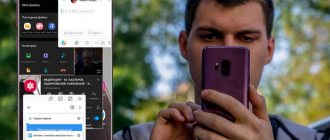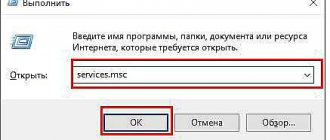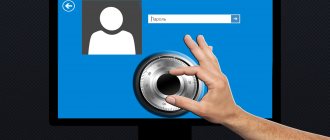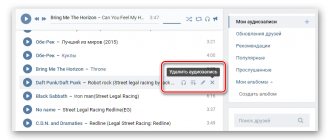Are you preparing a video presentation for a competition, a surprise for a wedding, or a video sequence for your own video? Then you have probably already heard about the concept of “slicing”. It is she who will help you realize any ideas and create a dynamic video on a particular topic. To cut a video, you will need a special video editing program VideoMONTAZH. Below we bring to your attention detailed instructions, following which you will independently learn how to divide the videos into their component parts.
How to split a video into several parts
Instagram does not allow you to post videos longer than a quarter of a minute, but it does allow you to upload several videos in a row.
The trick is to divide the already filmed story into several fragments and send them to stories, arranging them in the right order. As a result, they will look like one long video clip, and the pauses between parts will be almost imperceptible. This is easy to do using various applications. Examples suitable for Android:
- Video Splitter - Story Split;
- YouCut;
- VidTrim.
Video Splitter cuts videos into short clips. Its set of functions is not too wide, since the application is made specifically for dividing the result of long filming into video stories for social networks.
YouCut is a little more complicated because it is designed for processing video content for YouTube, but it provides more options, such as gluing together clips, adding music and various effects, slowing down and speeding up playback, compressing or converting the finished video. VidTrim, like YouCut, allows you to make many changes.
The choice of application here depends on the user's goals. If the main thing for him is to quickly and easily upload content to stories, then Video Splitter is suitable for him. In YouCut and VidTrim, with all their functionality, this process will take a little more time and effort.
Examples of applications recommended for iOS:
- CutStory;
- Crop Video - Cut Videos Editor To Trim Split Vid;
- Continuous for Instagram.
CutStory is suitable for cutting videos for both stories and regular posts, shareware (you will have to pay for some functions). There are various filters in the “assortment”.
Crop Video is also shareware, but has a wider range of functions. Like YouCut, it provides a lot of features, but is not very convenient for quickly creating stories due to the need to set the settings manually.
For those who are interested in easy work with stories, Continual for Instagram is ideal. It was created specifically for this purpose, so it has everything you need for video stories: automatic cutting into 15-second excerpts, saving them in the gallery in chronological order, adjusting the size (if the shooting was done horizontally). You can bypass the download process by shooting video directly through the app and editing it right away. However, this useful tool comes at a cost.
How to Trim Videos in iMovie on iPhone
The iMovie application is part of the multimedia software package for iOS and macOS, providing extensive capabilities to gadget owners. With the help of "Imovi" you can edit videos, cut out a piece, highlight objects of interest, and also apply other actions.
Another interesting article for you: How to record video from the iPhone screen
The cropping function is indispensable for photos and video clips that do not match the other materials in aspect ratio. For example, if part of a video shot on modern high-definition cameras is combined with material created on old low-definition equipment. That’s when “Imovy” helps you get the desired aspect ratio.
In iMovie, there is a special area in the window called the Timeline for trimming videos. To do this, the user performs the following steps:
- Open iMovie, go to “Projects” and click “Create Project”.
- Create a new “Film” project and select the desired file from the gallery.
- Tap on the time scale 2 times – a yellow frame will appear around it. Use your finger to move the left and right sliders, thereby cutting off the video. Then click “Detach”.
- Click on the “Finish” button.
- All that remains is to save the finished video in “Files”.
Of course, owners of personal Instagram accounts are interested in how to trim a video on an iPhone, since the application is actively used for posting videos. There are other methods for this besides iMovie.
Another interesting article for you: How to make your own “GIF” from videos and photos on iPhone
Splitting a video into parts is possible using third-party programs. Their use allows you to change the file format, its size, duration, and also use other functions. The capabilities of applications depend on their purposes and development companies.
How to split a file into parts using Total Commander?
No less famous program than WinRar among experienced computer users is Total Commander. The program is used for various purposes, including working with files and folders on the computer. It allows you to easily split a file into parts by clicking a few buttons.
To split a file into parts in Total Commander:
- Download the Total Commander program to your computer, if it is not already installed, and run it.
- Next, you need to find a file on the left or right side that will be divided into parts.
- At the third step, select the file that is supposed to be split, and click in the program on the menu items “Files” - “Split file”.
- Next, you need to make sure in the window that opens that the directory where the split file will be placed matches your wishes. If this is not the case, you can specify the path to save the file manually or select the required directory folder by specifying it through the “Tree” menu item. Also, when splitting, specify the maximum size of the files to be created. After that, click on the “OK” button.
- The parts of the file will be placed in the selected folder in the specified format.
How to merge files split into parts in Total Commander:
- To combine parts into a single file, you will also need the Total Commander program. In the left or right area, select the file from which you want to start merging the object. Attention: Choose a file with the crc extension, it contains information about the final structure of the entire file.
- After the file with the crc extension is selected, click the menu items “Files” - “Collect files”.
- Next, select the directory in which the assembled file will be placed and click “OK.” Quite quickly the parts will be combined into a single file.
Unlike WinRar, Total Commander does not archive files, which means that parts of a file will take up approximately the same amount of space as a separate object. However, Total Commander has one serious advantage - it is much faster than WinRar at dividing files into parts and putting them together, which is useful when working with large amounts of information.
( 437 votes, average: 4.60 out of 5)
How to create a photo collage online
How to format a flash drive using Windows and third-party programs?
Related Posts
Edit and trim Instagram videos via computer
To work with media files on your computer, you will need third-party programs or applications. Or use the built-in tool: “ Video Editor ”.
How to post a video longer than 1 minute on Instagram
Instructions on how to change a clip on a computer:
- Select a file on your computer – right-click: “ Edit ”.
- The video editing tool will open.
- Specify the button: “Crop” – select a time period.
- Save the media file.
But in this case, the video may not be saved in the format that is available on Instagram.
Therefore, the VSDC program is suitable, where you can configure the background, work with audio tracks, cut video for Instagram and select the format:
- .
- Click: “ Import content ” - select a video on your computer.
- Specify the duration using the mouse and video track.
- Tool: “ Break into pieces ” if you need to divide into separate pieces.
- Click: “ Export project ” – Select device – Internet.
- In the list: “Instagram” – Export project.
After creation, transfer it to your mobile device and publish it on a social network.
How to trim videos for Instagram on Windows
Now let's move on to the main thing - trimming the video on the computer. For the Windows Vista/7/8/10 operating system, there is a fairly popular program - Filmora Video Editor. It is a more advanced analogue of the well-known Movie Maker, which is included in the initial package of Microsoft utilities.
Filmora Video Editor will allow you to:
- apply filters, insert effects;
- adjust color, shades, etc.;
- process the audio track;
- convert from one format to another;
- change quality.
Let's figure out how to work with it.
Via Filmora Video Editor
To cut a video clip into fragments, follow the step-by-step instructions below:
- Visit the official website of Filmora Video Editor.
- Click on “Download” and wait for the program to finish downloading to your PC.
- Install the file and run it.
- Click on the “new project” button.
- Click on “Import” and select the appropriate video from the device’s file system. Drag it to the track at the bottom of the editor.
- Place the red bar slider on the part of the video that you want to divide.
- Click on the “scissors” icon in the toolbar.
- Remove unnecessary fragments using the Delete key.
- Right-click on the media file in the “Crop and Scale” line and change the “picture” format.
- Process as desired and save the result using the “Export” button.
Don't forget to specify the format and quality of the saved movie.
Good to know. Filmora Video Editor is a free utility, but to access most of the functions (non-essential) you will need to purchase the Pro version.