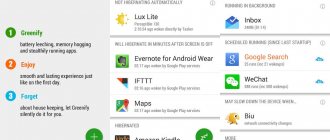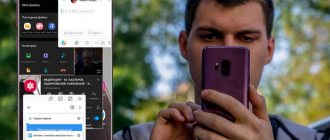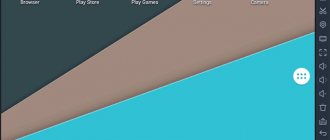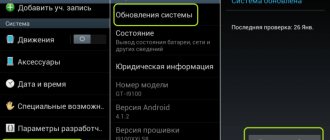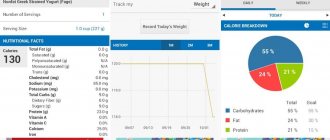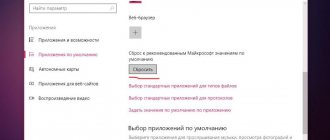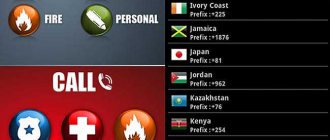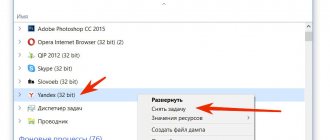Why close background applications on Android
The Android operating system has always been famous for its energy consumption. Even simply being in the program menu of a portable gadget significantly affects the overall battery charge of the mobile phone. The main reason for this unnatural energy demand is background applications. These are programs that were not closed by the owner of the smartphone, so they continue to operate in the “background” mode, while also wasting battery power.
Also, some applications require a continuous Internet connection. Therefore, when the user minimizes the program, it continues to use network traffic. For devices connected to a Wi-Fi connection, this is not an obvious drawback, but mobile Internet users are unlikely to appreciate such unjustified waste of data.
Home and background mode
How to close applications on Android? Some people prefer to press the Home button. If you act in this way, the program you are using will actually close. More precisely, it will no longer be displayed on the screen, but nothing more.
Instead, the application will go into the background. Or, as some users say, it will be collapsed. Some programs go into the background when you click the “Exit” button. This fact must be taken into account. How to close background applications on Android?
What applications can be stopped
However, not all background processes affect the performance of a mobile phone. The user can independently conduct a small investigative experiment. If, after returning to a program that was running in the background, the start or loading screen appears again, it means that the software was turned off. And idle programs do not affect the system.
In order not to be unfounded, you can use a special application to measure the load on the device’s processor. After closing all programs running in the background, the CPU load changed almost imperceptibly. This means that not every process affects the performance of the mobile device.
Please note that these checks are related only to the load on the gadget’s processor, while the consumption of Internet traffic by the minimized software continues.
List of categories of programs that, when they go into the background, affect the performance of a portable gadget:
- utilities;
- applications with events, that is, notifications.
These programs still affect the performance of the device, so it is best to close them rather than minimize them.
Method No. 1. Closing the application through the list of running applications.
The first and easiest way to close an application is to use the list of running applications. Typically this button is located to the right of the home button.
If you do not have such a button, then in order to open the list of running applications you need to press the “Home” button and hold it for a while.
Once you see the list of running apps, you need to tap on the app you want to close and drag it to the right or left edge of the screen. After this, the application will close and disappear from the list of running applications.
You can also click on the application and wait until a pop-up menu appears. Usually there are only two items in this menu: remove from the list and information about the application. Select "Remove from list" and your application will close.
Method #2: Closing applications using the Task Manager application.
You can also use the special Task Manager application. With the help of such an application it is much more convenient to close other applications. For example, for these purposes, you can install ES Task Manager or any other task manager application that you like best.
For example, in ES Task Manager, in order to close the application, you need to go to the “Task Manager” section and click on the button with a cross. Also here you can select several applications and close them by clicking on the “Kill Selected” button.
Method number 3. Closing the application through Android settings.
In addition, you can close applications through the Android settings. To do this, open settings and go to the “Applications” section.
After this, a window will open in front of you with a list of all installed applications. In order to view the list of running applications, you need to go to the “Running” tab and click on the application that you want to close.
Next, a window with information about this application will appear in front of you. To close the application, click on the “Stop” button.
By the way, we also have material about closing applications on the iPhone X.
How to close applications on Android . The Android operating system is easy to learn. But some beginners still encounter problems - they cannot understand how to close the application here.
There are no difficulties closing programs on a computer. You simply click on the “cross” in the upper right corner, and that’s where your actions end. But the Android operating system is inherently single-window, so there are no “crosses” here. And even if you go to the desktop, the application will continue to work, now in the background. If you launched something simple, like the “Calculator”, then you don’t have to worry. But if you have launched a program that, in theory, can perform some actions even in the background, then it is better to close it. Our article today will tell you how to do this.
How to find out open background processes
The easiest way to find out about open ones in the background is to use the touch button located on the outer body of the device. You just need to click on the one that is responsible for minimizing applications. Typically this button is located in the lower right corner and has a square icon.
However, this mode does not show all processes that occur in the device. Background applications are best viewed in a special menu. To enter it you need:
- Go to your smartphone settings.
- Select the “Applications” menu item.
- Go to the “Working” tab.
In the window that opens, the user will be shown all currently active programs. They are the ones who mainly affect the gadget’s processor load.
Method #2: Closing applications using the Task Manager application
The next method gives you the opportunity to use a special program called Task Manager. Thanks to this application, closing the application becomes much more convenient. For example, for the necessary purposes, you can download the ES Task Manager application or some other application.
To close an application in the ESD Task Manager, you just need to go to the “TaskManager” section and click on the button with a cross. But it is possible to delete several programs at the same time, just select the required number of programs and delete by clicking on the “KillSelected” button.
How to close an application on Android
There are several ways to close minimized applications so that they do not slow down the entire operating system. Most of them are provided by mobile device software developers, so every smartphone user should be familiar with them.
There are also specialized applications:
- Advanced Task Manager;
- Clean Master;
- Greenify.
These programs scan the system for running software that is interfering with the functionality of the smartphone. Having found such applications, these utilities automatically close them, thereby reducing the load on the processor of the portable gadget.
Such wizards also clear the external memory of the device, freeing the smartphone from unnecessary files that the user has not dealt with for a long time.
However, first of all, it is better to familiarize yourself with the basic methods of closing applications on the Android operating system. Moreover, there are only three of them.
Video instructions on how to close unnecessary applications running in the background on Android OS
Through the list of running applications
You can disable applications directly through the list of running programs. In order to perform this method you must:
- Go to the "Settings" section.
- Find the “Applications” sub-item in the menu. In the updated version of the Android OS, the name “Applications and Notifications” is found.
- Go to the "Working" list.
- Select the application you are interested in.
- Press the “Stop” button.
First of all, you should close programs in which the user has not worked for a long time, as well as games. It’s worth remembering that applications with “Services” tabs consume several times more system memory than counterparts that do not have utilities.
This list has been removed on some smartphone models, so the user will have to resort to other methods.
Through Android settings
In addition to the methods provided by the developers of the Android operating system, you can also use a method that expands the capabilities of the average user. To do this, you need to switch your smartphone to developer mode, which is done quite simply:
- Go to “Settings”.
- We are looking for the “About phone” menu.
- Click on the build number about eight times.
After this, an additional “Processes” tab will appear in the mobile device settings. All unfinished programs that affect the performance of the device will be displayed there.
Using Task Manager
The simplest, but no less effective way to close background applications is to use your smartphone's task manager. To close the program using this function you need to:
- Press the special touch button on the mobile phone body.
- In the task manager menu that opens, find the window with the desired program.
- Swipe up to close a background app.
Naturally, disabling the background mode will not reduce the load on the process, but it will help the user avoid unnecessary traffic consumption for some applications.
Should I close apps on Android?
The question of whether it is advisable to close applications on Android has always caused a lot of controversy, especially in relation to demanding applications. The fact is that not all users know that if they pressed the Home button and got to the main screen, the application still most likely continues to run in the background. If we are talking about a messenger , an address book or a calculator, then there is no need to worry, but there are other options.
Some apps running in the background can not only drain your battery, but also eat up your traffic or even send data to the server that you don't want to share. Now I’m not talking about viruses, which were the subject of separate articles. I mean sending your location in real time or something like that is completely legal.
How to remotely share your phone screen on Android
On a computer everything is simple - press the cross (or command+Q on MacOS ) and the application closes, but on Android and iOS they simply go into standby mode when returning to the main screen, and you have to deal with this.
Everything is easier on a computer. I pressed the cross and closed the application.
How to switch between open applications
You can switch between minimized programs using the device task manager. To do this you need:
- Open the task manager with a special button on the case.
- Find the program you need.
- Click on the application once.
After this, the smartphone system will switch from one running software to another.
Video instructions on quickly switching between programs on the Android operating system
Vyacheslav
For several years he worked in mobile phone stores of two large operators. I understand tariffs well and see all the pitfalls. I love gadgets, especially Android ones.
Ask a Question
Question to the expert
If I close applications in the task manager, does this mean that they no longer affect the smartphone system?
No, first of all, the phone’s workload is affected by background application services, which continue to run even after the program is closed. You can completely disable this software only through the gadget settings.
What should I do if my smartphone does not have a list of running applications?
Most likely, the developers abolished it, entrusting the list functions to the task manager.
4.6 / 5 ( 34 voices)
How to close an application in Android using task manager
Let's consider closing an application using the popular ES Task Manager program, which can be installed from Google Play.
Launch ES Task Manager and go to the Task Manager tab, where you find the application or several applications that you want to stop and click the icon with a diagonal cross next to it, then click the “Kill Selected” button. The selected programs will be closed.
Also reading with this:
- How to install WhatsApp on an Android phone With the advent of modern mobile devices, as well as with the development and cheaper cost of wireless Internet from cellular operators, Internet instant messengers have become extremely popular, […]
- How to delete files in Android During the operation of a smartphone or tablet, a lot of things accumulate in its internal memory or SD card: music, movies, e-books, etc. are downloaded. Surely among them [...]
- How to delete call entries in the call log on Android Smartphones, just like regular mobile phones, keep a history of outgoing and incoming calls in their log, recording the number, date and time of the conversation. From time to time […]
- How to install an APK file on Android The standard way to install applications on Android is to install from the official Google Play app store. For most users, this method is the only one, because... V […]
- How to connect a tablet to a computer via USB and WI-FI network Have you purchased a tablet for the first time and don’t know how to transfer movies, music and photos from your PC to it? Then this article is for you. In it we will tell you how to quickly and easily connect your tablet to [...]
Android for dummies