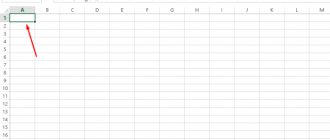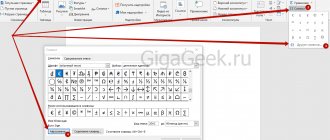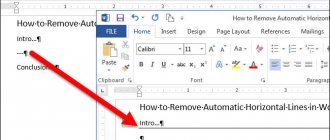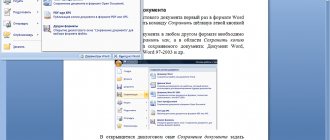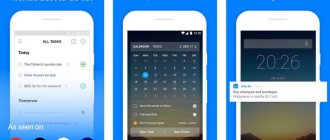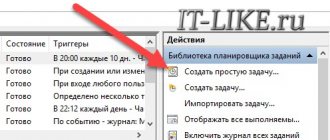Two codes to write a squared and cubed degree
Rice. 1. The second and third degrees appeared in Notepad using keyboard shortcuts.
The problem is that the keyboard is not equipped with a key that would allow you to simply set a degree. But there are special key combinations for this:
“Alt+0178” – with its help you can write the second power (²);
“Alt+0179” – using this combination, you can write the third power (³).
However, not everything is so simple; there are nuances.
How to write degree on keyboard using codes
1) Before using the above combinations, you should make sure that the language is set to English .
2) Then you need to activate the numeric keypad by pressing “ Num Lock ”. This panel is also called a small numeric keypad.
On a full-size 104-key keyboard, the small keyboard is located on the right in a separate panel. There you just need to press the “Num Lock” key once.
On a laptop, due to its compact size, the small numeric keypad is usually located on the main keyboard. To activate it, most often you need to hold down the auxiliary key “ Fn ” and press “Num Lock”.
Read more: What is a small numeric keypad and where is it located
3) Place the cursor at the place in the text where you want to insert the degree.
4) Hold down the “Alt” key and type numbers one by one on the small keyboard , for example, 0, 1, 7, 8. By releasing “Alt”, you will immediately see the power of 2 (“squared”) on the screen.
Also, while holding “Alt”, you can successively press the numbers 0, 1, 7, 9 on the small numeric keypad. By releasing “Alt”, we get the 3rd degree (“cubed”).
A common mistake when entering powers of a number. By holding down “Alt”, you can, in theory, type the numbers 0, 1, 7, 8 or 0, 1, 7, 9 using those number keys that are located on the main keyboard in its top row. But degree 2 or 3 will NOT appear as a result of a combination of such keys. It is necessary to enter code 0178 only using the keys of the small numeric keypad. Although, it would seem, how could the numbers on a regular keyboard and a small numeric keypad differ? However, they are different, and how.
5) You can then turn off the number pad by pressing “Num Lock”. On a laptop, as a rule, you need to hold down “Fn”, then press “Num Lock” and the panel will be turned off.
This method for entering powers of a number works in most standard text editors, such as Word and Notepad.
How to put a degree [Microsoft Word]
Good day everyone!
When making various calculations in Word, you often have to use a degree (or superscript text). In general, in Word there are different options for how to solve this problem - in the article below I will give several of the most convenient ones.
Note: the material is relevant for modern versions of Word 2020, 2016, 2013, 2010 (possibly 2007. Anything below may be “deviations”).
*
Ways to put a degree
Method 1
The most obvious and simple way is to use special. the “X²” icon, which is present in the “Home” section (next to the font selection).
For example, there is the number “23” and you need to add the degree “2” to it (see screenshot below). Simply add the desired digit (which you want to make a degree) to the number and highlight it, and then click on the “X²” icon.
Select the symbol(s) that will be the degree and press X
As a result, our number “23” became to the second power. The problem is solved.
Mission accomplished
Method 2
If you can’t find the required “X²” icon on the panels (or it doesn’t work for you somehow...), then you can use the key combination Ctrl+D . Please note that before you click, place the cursor immediately after the number (text) to which you want to write the degree (superscript text).
Degree using the keyboard shortcut Ctrl+D
After pressing Ctrl+D, you should see a window in which you can select the text writing option: “superscript” (check the box next to this item and click OK).
Superscript
Next, you can write the degree (all text/numbers that you type will be written above the number, see screenshot below).
To exit superscript mode, press Ctrl+D again and uncheck the “Superscript” box.
To write as normal again
Method 3
You can also write a degree using formulas (note: Word has a good formula editor with which you can create quite complex constructions with fractions, integrals, powers, etc.).
I’ll show you one of the options with an example. And so, open the “Insert” section and click on the “Equation” item (subsection “Symbols”).
Insert - Equation
Next, choose one of the formulas that suits you (I took the most common option: a number with a degree).
Select the desired formula
After which a small window with a formula will appear on the page, in which there will be special. fields for both the number itself (text) and its degree (superscript text). In general, everything is quite simple.
The required formula is filled in
*
That's all for now. Additions are welcome...
Good luck!
RSS (how to read Rss)
Useful software:
- VideoMONTATION
Great software to get started creating your own videos (all steps follow!). Even a beginner can make a video!
- Computer accelerator
A program for cleaning Windows from junk (speeds up the system, removes junk, optimizes the registry).
Other entries:
- The system does not see all the random access memory (RAM)! Why is there less memory available in Windows than...
- How to make a presentation: step-by-step instructions for PowerPoint
- Programs for creating bootable USB flash drives with Windows
- How to install Windows 10 from a USB flash drive [step by step instructions]
- The computer does not see the camera, what should I do?
- How to strengthen the signal of a Wi-Fi network (increasing Wi-Fi operating range)
- How to check internet speed on Android phone
- Popular Word problems and lessons
"Superscript" in Word to type any power of a number
Word has a built-in button that lets you write powers of a number on your keyboard. It is called “Superscript” (“X²”) and is located in the “Home” tab.
Rice. 2 (Click to enlarge). “Superscript” (“X²”) in the “Home” tab allows you to write the power of a number.
- First you need to print the number that you want to give the form of a degree.
- Then select it.
- Finally, click on “X²” (Fig. 2).
In addition to numbers, you can also turn letters into degrees . This way you can make the text small and place it at the top of the line of text.
Some people may need this text selection in different situations. So the Word button for writing the power of a number is universal. It turns any sequence of symbols into a “degree”.
Placing a letter above a letter: “raising to a power”
If the user needs to put a letter “to a power”, then he just needs to do a few simple steps:
- First, open the document and find a fragment of text where you need to put a letter to a power.
- Next, select the required letter.
- Then, on the toolbar we find the “Superscript” icon. This will allow you to create letters above the reference line.
- Click on it. If everything is done correctly, the letter will take the form of a “degree”, and its font size will decrease.
The “Superscript” item turns any character into a degree
This option works in all versions of Word, including older ones.
Rice. 3. The symbol “K” is highlighted. Clicking on it with the right mouse button opens a menu with the “Font” option.
The process of writing a power of a number is as follows:
1) It is necessary to select the number or letter that you want to give the form of a degree.
2) Then click on the selected number RMB (right mouse button).
3) Next you should go to “Font” and o.
4) Click “OK” to confirm the actions.
Rice. 4 (Click to enlarge). Font menu with superscript option.
After completing these simple steps, the highlighted number or letter will take the form of a power of a number. You can also select not only a single letter or symbol, but also any long sequence of symbols. Then the entire selected sequence will take on the “superscript” form.
Inserting superscript and subscript text
Recent versions of MS Office have buttons in the menu to turn characters into superscript or subscript.
Select the desired character and press the x2 (make the character superscript) or x2 (make the character subscript) button.
Another option: On the Home tab, in the Paragraph group, open Paragraph Options using the tiny button in the bottom right corner.
In the “Font” window that opens, in the “Modify” group, check the “ superscript ” or “ subscript ” checkbox, depending on what you need. You can see the resulting result in the “Sample” area. When everything is ready, click "OK".
How to raise a number to a power using special codes?
Special codes are often used by web programmers or content managers who need to independently raise numbers to powers without using special prepared buttons (as in Microsoft Word). It happens like this:
- 00B2, and then press the key combination AltX – Squaring;
- 00B3, and then press the key combination AltX – Cube;
If this is Unicode, then in this case it is necessary that there is no text before this special code. Well, with HTML code everything happens much simpler. It can be used anywhere and anyhow:
- Pressing Alt, write 0178 for squaring;
- Pressing Alt, write 0179 to cube.
Also, a mandatory requirement for this condition to work is to have an English keyboard layout.
WATCH THE VIDEO
Second way. By inserting formulas
An ideal option for those who write a term paper or dissertation, and need to insert a lot of different formulas. Also suitable for office workers or technical website designers. And so, now we’ll learn how to write the degree at the top in Word using the formula.
To do this, go to the “Insert” field and in the upper right corner find the word “Formula”. Its size can be changed in accordance with the version of Word; right-click on it.
After clicking, a menu with formulas pops up. We select “Index” and a tab opens where we ask you to select the desired register. We find the inscription “Upper and lower indices”, click on the very first one on the left, when you move the mouse cursor the inscription “Upper index” is displayed.
After clicking, where there was “Place for formula”, two squares appear, one larger than the other. Enter the required number into the largest one, and the degree at the top.
First way. Via the main panel
This is the easiest and most convenient way to set a degree in a Word document. To do this, you need to find “Superscript” on the “Home” tab. Right-click on it for the function to work. You can also execute the command using the hotkey combination CTRL+SHIFT and pressing “+” on the keyboard
But before that, you must write some text or put numbers, and only after that click on “Superscript”. This is very convenient if you do not need to write voluminous formulas. We will consider what to do in this case below.