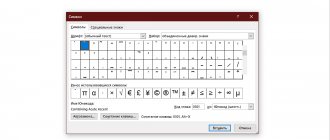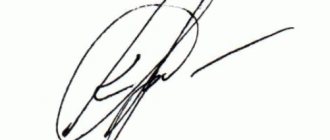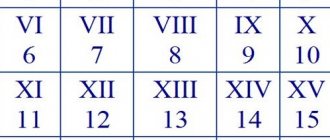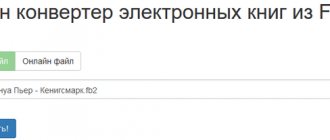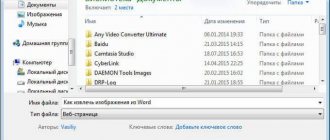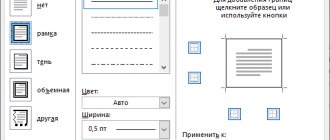Rotate text in a table cell
When a cell in a Word table is too narrow, the text entered into it wraps, breaking words in the most unexpected places. It looks bad, like there are grammatical errors. Rotate text vertically:
and right-click.- Click
.
- Select
location (the square on the right shows a sample) and click OK.
- Increase the line height if the text does not fit: place the cursor
,
- hold down the left mouse button,
- move the line border below.
Table
Table grid
You can rotate a record in a table cell. By placing the cursor at the place on the page where you plan to print vertically,
: “Insert”, triangle under the “Table” tab. Then place the cursor in the upper square and press the left mouse button. A rectangle appears in the document in which we write text, for example, “Cleaning the nozzles.” The frame must be removed, because this is the subtitle of the article. When the mouse cursor is in a table cell, the “Working with Tables” tab opens in Word, which was not previously visible on the screen. Select “Designer”, triangle next to “Border”, “No border”. The rectangle disappeared, but it became inconvenient to work; it was impossible to see where the cell was located. You need to open the “Borders” tab again and click on “Display Grid”. The printer does not see the dotted line that appears on the screen and will not print it, but formatting a table in this form is very convenient.
If you place the mouse cursor on one of the edges of the cell (except for the top), a double arrow appears. By clicking on it with the left mouse button, we move the borders and change the size of the window. To format the cell and position the header in it, go to the “Layout” tab. By clicking “Text Direction”, select the desired option, for example, the type in which the subtitle is read from bottom to top. On the "Layout" tab, you can choose how to align text in a cell, set specific sizes, or choose one of the options for automatically selecting them.
Formatting a cell
Next stage: “Properties”, “Table” tab. Here you can align the position of the cell on the page, and since in the example the article subtitle will be positioned vertically, we will select the “left” option. If necessary, set the indent. To ensure that the paragraph is flush with the subheading, you need to set the wrap to "around".
you can by selecting it and right-clicking. IN
if desired, change:
- font, style and text size;
- letter and fill color;
- style and the like.
Vertical text in a table
There is only one word in the cell, but the column is so large that even it does not fit. You can leave the letters in a horizontal position, but write each one on a new line:
- Press Enter after each character in that cell. If the program started
, make the following changes to the settings: On the tab
.
- In chapter
call the AutoCorrect Options window.
- Uncheck the line Capitalize the first letters of table cells.
.
Lettering to write text vertically
- Place your mouse cursor where you want to insert vertical text.
- Then open the “Insert” section (1 in Fig. 1) and
- use the “Inscription” tool (2 in Fig. 1).
Rice. 1 (click to enlarge). Insert – Caption tool to write text vertically in Word.
From the options offered in the “Inscription” tab, you can choose the most common one: “Simple inscription” (3 in Fig. 1). The inscription appears in Word as a rectangular block in the place of the document where the mouse cursor was located.
By default, the text position in the caption will be horizontal (1 in Fig. 2):
Rice. 2. Inserting a caption where the default text is horizontal
Fragment of vertical text in a document
Let's look at several ways to place individual pieces of text, rotated vertically or at a different angle, anywhere in the document.
Table
- Go to the tab
, in the drop-down list, click on the cell corresponding to the number of required columns and rows (for example, two cells in one row).
- The table automatically fits to the full width of the page, but the columns can be reduced by dragging the sidebar with the mouse.
- Rotate the text according to the instructions from the first section of the article.
- You can leave table lines in the text of the document, but make them invisible to the printer: Select the table, call up the menu with the right mouse button and click
.
- On the tab
(the borders became
).
- In the Layout section, click
. Table
computer, but
.
, not paste. Place the cursor in the desired place, hold down the left mouse button and select a rectangular area of the table from one cell.
Inscription
The easiest way to position a separate piece of text not only in a vertical position, but also at any angle:
- On the tab
and select Simple (there won't be any additional formatting like other layouts).
- Click on the text and open the tab
(appears in the menu only if the inscription is activated).
- For vertical positioning, open
and select what you need.
- For the inscription you can choose
, including text wrapping, which could not be done with a table and
.
- The inscription can also be rotated at any angle,
.
WordArt
If the text is short, the inscription can be replaced
. Rotate text and position on page
.
WordArt
Slanted text in WordArt
Using the Command Line
on the “Insert” tab in Word 2010 allows you not only to rotate the text vertically, but also to tilt it at any angle. In the “Changing WordArt Text” tab that opens, type, for example, “Important” and click “OK.” A figure that appears with a word formatted according to one of the options offered by Word is located in the place where the cursor was. Select "Work with WordArt", "Format", "Text Wrap" and "Around Frame". After this operation, an additional green marker appears and you can now:
- Move the inscription around the page by left-clicking on the cross of arrows that appears under the cursor in the text area.
- Change the size of an object by moving the blue marks, and the font size is automatically selected.
- Rotate the inscription around its axis by moving the green marker.
Positioning a vertical single page
When formatting working documents with tables and graphs, there are often situations when a single page cannot be adjusted to portrait orientation. At the same time, printing this sheet separately as a landscape sheet is also not an option, because continuous page numbering is needed.
In Microsoft Word, it is possible to set both landscape and portrait orientation of different areas for the same document:
- Select the text in the document that you want to position vertically.
- Go to
and set the selected text to landscape orientation.
- The result of this formatting
.
Did you like the article? Share with your friends!
How to reverse text in Excel?
How to change the direction of text in Excel is a frequently asked question among novice office users.
How to change the text direction in Excel is a frequently asked question among novice office program users. Excel has four text layout options:
- horizontally;
- vertical;
- fit on one line;
- be positioned with transfer.
There are three types of vertical text:
- with a rotation of 90 degrees;
- with a rotation of 270 degrees;
- in a column (one letter under another).