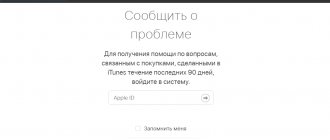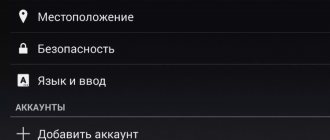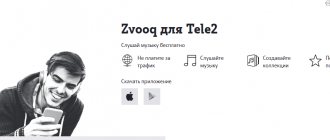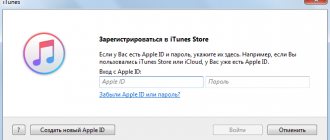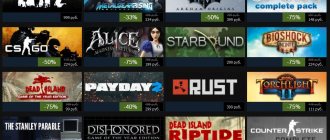What are Google Play subscriptions?
Google Play subscriptions provide users with ongoing access to media resources. For example, receive the latest issues of magazines and newspapers in a timely manner, receive new music or video playlists.
Google Play service
Google Play subscriptions can be purchased quickly using applications. The sequence of actions is as follows:
- Open the Google Play application.
- Go to the “My Applications” section and find the one for which you need to install a paid subscription. For example, Google Music or Google Press.
- Select the desired tariff option. For some applications it is single, in others it is distributed over a set of options. You need to carefully study the conditions.
- Select a payment method: bank card, electronic wallet or online banking (for example, Sberbank.Online).
- Complete the purchase by clicking the "Subscribe" button.
Where are paid subscriptions located?
For your information! On the Google Play resource it is not possible to pay for services via electronic or bank transfer, virtual credit or debit cards, as well as Western Unior and Money Gram services.
Paid subscriptions are linked to your Google Play account. This is very convenient, since the user will be able to open the necessary applications on different devices: smartphone, tablet or device. This way you don't have to pay for the same application several times. The main thing is to remember the login details for your account (login and password).
Usually, before installing the paid version, users are offered a trial demo for up to a week. This way you can evaluate all the advantages of the application and understand whether its paid version is needed. After the trial period, users may be offered to purchase a paid version. But in most cases, it is connected automatically, and the client receives only a payment invoice. In this case, the question arises - how to disable a subscription on Android?
Application trial period
How to view subscriptions on Google Play
The most common service where you can accidentally subscribe is the Play Market.
To see all your subscriptions, open the application and select the “My Subscriptions” section in the side menu. There you can sort the subscriptions that you still need and those that have already lost their relevance.
In this window we can cancel your subscription or change your payment method.
Important: If, when subscribing, you agreed to the terms of the Play Market, then payment for such a service will be charged automatically, without your knowledge. Therefore, if you have connected such a service, check the list of active subscriptions; most likely, you are paying for something that you no longer use!
Why do you need a Google account on Android?
Google Play Music - registering and setting up an application on Android
Creating an account on Google is not at all difficult, but the account will open up a wide range of services and opportunities for the user, making the use of a smartphone or other device as comfortable and convenient as possible.
In Google Play, registering and creating a personal account makes the following available:
- Gmail. There are many different email mailboxes. This is considered the most convenient because it is linked to all Google services, making the transfer of information and data much more convenient and comfortable. In addition, it opens the entrance to some other resources.
- Google Phone Book. Allows you to save phone numbers, addresses and other contact information for other users. The main advantage of the service is the minimal cost of RAM. All data is stored in cloud storage and does not take up space on the device. This is especially important for Android devices, which often suffer from freezing over time. In addition, when moving from one smartphone to another, you will not need to manually transfer each number - just log in to Google.
- Google Play – one-click registration. If some users take a lot of time to register on this portal, then account holders just need to enter their login and password. This resource presents a wide selection of applications, games, tools to improve the operation of the device - over three million different components.
- Convenient work with the Google Chrome browser. The history of searches and visits, bookmarks, links, passwords and attached bank cards - all this is synchronized across all devices used by the user. This greatly facilitates the work, especially helps when performing work tasks.
- Access to cloud storage - Google Drive. Allows you to exchange documents, photos, music, and various media content between synchronized devices. In addition, you can send other users a link to these files, and they will also have access to them. The main advantage of the disk is the freeing up of RAM, since all information is stored on virtual servers.
- Access to YouTube, synchronization of bookmarks, viewing history, playlists, favorites between synchronized devices.
- The ability to register on all services and platforms from Google, of which there are currently a huge number. This is very convenient, since all resources will have one login and password.
Google Services
How to create an account on an Android phone? This is the next paragraph of the article.
How to Transfer Music from Google Play Music
- To transfer your tracks from Google Play Music, download the YouTube Music app;
- Log in with your Google account and click on the “Transfer to YouTube Music” interface button (may not yet be available in some regions);
- Confirm the transfer of tracks from Google Play Music and wait for the synchronization to complete;
- If you wish, you can simply follow this link and confirm the transfer (not yet available in Russia).
- After transferring your audio library to YouTube Music, don't forget to go to your Google Play Music settings and cancel your subscription.
Did you know? Samsung didn't want to buy Android and gave it to Google
Is this behavior acceptable? I think not. After all, even if Google Play Music doesn't officially close until the end of the summer, Google certainly wouldn't be poorer by giving users the option of not paying for the remaining period. Moreover, official representatives of the company promised that they would allow subscribers of the service to “calmly transfer” their entire audio library to YouTube Music. But, as it turned out, calm does not mean “free”, since for any comfort, and calm can be classified as such convenience, you need to pay, which is what Play Music subscribers actually do.
How to create a Google account on an Android phone
How to log into Google Play - detailed instructions
You can create an account for all Google services, including creating a Google Play account using a smartphone, using the following step-by-step instructions:
- Go to the “Settings” of your phone. Go to the "Accounts" or "Accounts" or "Accounts and Synchronization" section.
- Select “Add account” – account type – Google.
- Fill out the form that opens: enter your first name, last name, mobile phone number, date of birth, indicate gender.
- Select a nickname for your email address. You can set it yourself or choose from those offered.
- Create a password or choose one suggested by the system. It is recommended to write down the password on some paper - it will be useful for logging into all other Google services.
- Go through the procedure of attaching a phone number. It will take less than a minute, but will help, if necessary, restore access to your account or change your password.
- Accept the provisions of the Privacy Policy.
Now the account has been created, but it can be further configured to make the work as convenient and comfortable as possible. The settings are described in a separate paragraph.
Creating a Google account via phone
For your information! Google Corporation cares about the safety of its users, including the safety of personal data.
The modern encryption system is designed in such a way that attackers and fraudsters have virtually no chance of gaining access to your account. Therefore, you can safely indicate your mobile number or attach a bank card to make online purchases.
What happens after cancellation
In many cases, refusal of a downloaded application carries penalties for the client, which cannot be said about the Google service. After its deactivation, nothing changes for the user for a year. For example, if access is opened on January 1 and disabled in June, the subscriber has the opportunity to use the offered content until the end of the year, since payment is made a year in advance.
Upon deactivation, funds are not returned, but the client has the right to use access until the end of the principal amount on the current login.
After you delete your Google Play subscription, you will not be charged for the next year.
Reasons for canceling your Google Play subscription
How to log out of your Google Play account on Android - detailed instructions
There are situations when a paid subscription is no longer needed.
Cancel paid subscription
There are several reasons for this:
- The person accidentally agreed to connect to a paid subscription. This is possible if a bank card was previously connected to Google resources for online payment. Then the funds can be debited automatically without asking for permission, and the bank can send a payment slip or check for the transaction only after a few business days.
- After purchase, errors are found in the program or the set of functions does not correspond to the declared ones; the program does not meet the user’s requirements. This especially often happens with new applications: a person sees the premiere, wants to buy it as soon as possible, but it turns out that the software package is still “crude” and requires improvements and correction of many errors.
- The application does not open at all after downloading, an error is displayed: “Content cannot be installed” or “Data files not found.” As a rule, this is due to internal errors appearing on the device. This may be due to viruses, firmware or software problems.
- Incompatibility due to technical reasons. Usually the description indicates which versions of Android software a given paid subscription works on, but not all users pay attention to this or do not understand how to find out.
There are also completely different reasons, due to the personal desires, preferences or requirements of the user. For example, an inconvenient interface, lack of any functions, etc.
For your information! After deactivating the subscription, the application will be available until the end of the paid period. A refund is possible only if no more than two days have passed since the connection.
Each user has every right to unsubscribe and remove everything unnecessary from the phone. This is not difficult to do, but it will remove a significant expense from the user. But first, you need to look at what services the paid version is for.
What to do if manual cancellation did not help?
It happens that the application offers to subscribe, but does not give the opportunity to cancel it later. Although this sounds a little strange, it is not uncommon. Learn how to remove Discord from your computer in full by following the link.
Also, many users complain that funds are debited from their accounts, but it is not clear under what subscription.
If you find yourself in one of these unpleasant situations, you can try the following two methods:
- Contact support. It helps a lot if cancellation is not provided. No company is interested in negative reviews and litigation, so the application's support representatives will definitely cancel the subscription and, perhaps, even return some money. In addition, users who contact the support service are added to the list of “knowledgeable” ones, and some advertising mailings to their emails are stopped.
- Reissue of a credit card. This method is just for those users who cannot find the reason for the debits. Block the card over the phone and write an application for reissue to the bank. Old details can no longer be used and write-offs will stop. Some may think that this is too global a method, but it works like no other.
How to view a list of paid subscriptions on Android
You can check the list of paid subscriptions in several steps. To do this you need:
- Open the Google Play application.
- Launch the menu - click the “three horizontal stripes” icon in the left corner of the screen.
- Click on the “Subscriptions” icon.
How to view the list of paid subscriptions
A full list of applications for which you have a subscription will open.
If you still have doubts about whether to continue your subscription or not, you can pause it for a certain time. During this period, you can understand which version is more suitable - paid or free. You can do this as follows:
- Launch the Play Market application.
- Log in, enter your personal account - enter your username and password.
- Launch the menu - click the “three horizontal stripes” icon in the left corner of the screen.
- Click on the “Subscriptions” icon.
- From the list of paid applications, select the one whose operation you want to temporarily suspend.
- Open the application.
- Click on the “Pause” button.
Now the action will be temporarily suspended, and the user can decide which version is best for him.
Manage subscriptions on your Android device
Cancel your subscription
Deleting the application does not cancel your subscription.
- On your Android phone or tablet, open the Google Play Store.
- Make sure you are using the correct Google Account.
- Select Menu → Subscriptions .
- Select the subscription you want to cancel.
- Click Cancel Subscription .
- Follow the instructions on the screen.
If you have a subscription associated with an app, if you remove the app from Google Play, your subscription renewal will be void. In such a situation, you are not entitled to a refund for previous subscriptions.
What happens after you cancel your subscription?
If you cancel your subscription, you can still use the application during the paid period.
For example, if on January 1 you purchase an annual subscription for 300 rubles and cancel it on July 1:
- The subscription will be valid until December 31st.
- But the next period will not be extended.
Re-enable or disable a subscription
If the subscription has been canceled but is still active :
- On your Android phone or tablet, open the Google Play Store.
- Make sure you are using the correct Google Account.
- Select Menu → Subscriptions .
- Select the subscription you want to restore.
- Click Restore .
- Follow the instructions on the screen.
Note: Some subscriptions cannot be restored.
If the subscription has been canceled and the term has expired :
If you canceled your subscription and its remaining time has expired, set it up again.
How to cancel a subscription in Google Play on Android
The subscription is not automatically disabled when you uninstall the application. You must manually cancel the provision of services. This is where instructions on how to cancel a subscription on Android come in handy. You need to use the application:
- Launch the Play Market application.
- Log in, enter your personal account - enter your username and password.
- Launch the menu - click the “three horizontal stripes” icon in the left corner of the screen.
- Click on the “Subscriptions” icon.
- From the list of paid applications, select the one whose operation you want to temporarily suspend.
- Open the application.
- Click on the “Cancel subscription” button.
Cancel subscription on Android
This will help remove the subscription and the user will no longer have to pay for it.
How to Cancel Google Play Music and Other Subscriptions on Android Devices
Android allows users to subscribe to apps and services, including Google Music, through Google Play. If you subscribe to an app through the Market, Google will automatically use your saved payment method each time you use the service until you cancel your subscription. You can cancel your subscription either through the Google Play Android or through the Google Play website. Please note: uninstalling (deleting) the application does not cancel your subscription, even if you no longer use the service, fees will apply.
Every day, some (and a considerable) part of Android device users suddenly realize that money is flowing too quickly from their mobile phone account, from a bank card, KIWI wallet or from another place where they are seemingly securely stored. After viewing the printout, it becomes clear: money is withdrawn as payment for subscriptions purchased on the Google Play Store or issued along with applications. The person played, listened or used it in some other way - and forgot. But Google remembers and does not forget to charge a fee not even for use, but for the opportunity to use a service, service, application. But why pay if all this is no longer relevant? You need to get rid of unnecessary expenses, and in this case this is not difficult to do.
How to Cancel a Subscription on an Android Device To cancel a subscription on an Android device, first open the Google Play app. Click the menu button in the top left corner of the Google Play app, and then click Account in the sidebar.
There, in the list of account options, select “Subscriptions” to view the ones you have.
You'll see the number of subscriptions you've agreed to pay for through Google Play, as well as the price for each subscription. Once you have given your consent to pay the invoice, the subscription fee will be charged automatically, without notification or consent to the user.
To cancel your subscription, click the "Cancel" button next to it.
Click "Cancel Subscription" to confirm your cancellation. You should receive a message that you can continue to use the subscription features until a certain date - until the date for which you paid for the use. Once the paid time ends, the subscription will be disabled and you will no longer be charged for it.
How to Cancel Your Subscription Online If you don't have an Android device handy, you can use your home computer to cancel your subscription online.
This action must be completed on the Google Play Store website. To cancel your subscription, go to the Google Play Store website and click on the Account field on the left side of the page (you can also go directly to your Google Play Store account page). Sign in to the same Google account you used to create your subscription.
On the page that opens after logging in, you will see the “Subscriptions” section. This section lists all active subscriptions you have on Google Play.
To cancel your subscription, click the "Cancel" link next to it.
You need to click "Cancel Subscription" to confirm that you really want to cancel your subscription. As in the previous case, you can continue to use the subscription until the paid time expires.
How to cancel subscriptions not showing up on Google Play Please note that not every Android app subscription needs to go through Google Play. If you don’t see a subscription you don’t need in the Google Play app, it means you didn’t subscribe through this service. To cancel such a subscription, you will have to unsubscribe from that application or from the service itself.
For example, you paid for a Netflix subscription. To cancel this subscription, you'll need to open the menu in the Netflix app and select Account to access your account settings page (or go directly to the Your Account page on the Netflix website).
Click the "Cancel Membership" button here to cancel your Netflix subscription.
To cancel other app subscriptions that don't appear on Google Play, find a way to do so within the app itself or follow the steps on the service's website.
If you don't see your subscription either in Google Play or in your account after logging in from an Internet-connected PC, make sure you're signed in to the same Google account with which you first signed up for the app. Subscriptions shown on Google Play are linked to your Google account. Don't forget about this when you decide to get rid of unnecessary spending on them.
Source: www.howtogeek.com
How to unsubscribe from Google Play using a computer
As already mentioned, the subscription is issued to the user’s Google account, so control is available from different devices, including from a computer. To cancel purchases using a PC, you must:
- Open the Google Play website using a browser on a personal computer;
- Log in, enter your personal account - enter your username and password;
- Launch the menu - click the “three horizontal stripes” icon in the left corner of the screen;
- Click on the “Subscriptions” icon - a list of all available ones will be displayed;
- From the list of paid applications, select the one whose operation you want to temporarily suspend;
- Open the application;
- Click on the “Cancel subscription” button.
Cancel a purchase on your computer
Cancellation via mobile app
Nowadays, many people prefer to listen to music through their mobile devices. Now let's figure out how to disable a subscription using your Android smartphone or tablet. However, if you subscribed through the Google Play Store, then you need to cancel it through it. This method is valid for a subscription that you signed up through a specialized application.
- Go to the application we need (Yandex.Music) and find the “My Music” item;
- Click on “My Profile” (top right);
- Then go to “Set up a Plus subscription”;
- You will be redirected to the Yandex.Passport page in the default browser installed on your smartphone;
- At the bottom, click on the “Manage subscription” link;
- The next window will ask you to cancel your subscription twice.