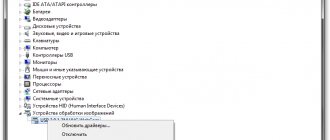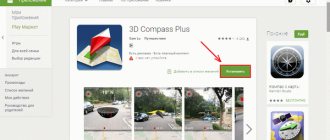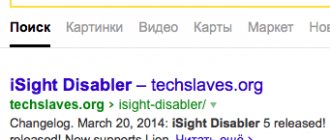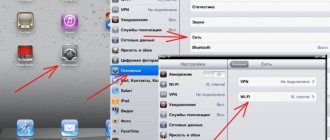Why the camera does not work on Android - possible reasons
It is impossible to take a photo in such conditions. And a smartphone whose camera does not work becomes an almost useless gadget. To suggest several ways to solve the problem, you first need to consider the reasons for the error.
Software glitch
The camera, like any other smartphone function, is controlled by software. That is, in order to take a photo, you need to open a special application on any device. If there is a malfunction in its operation, then you shouldn’t even be surprised why the phone doesn’t take photos.
Most often, such errors occur among people who download third-party camera applications. There are a lot of them on Google Play, but they all have built-in advertising. Sometimes such inserts disable the main functionality of the smartphone, limiting its photo capabilities.
In addition to installing unofficial software, unsuccessful operating system updates can cause camera malfunctions. As a rule, manufacturers quickly fix bugs by releasing the next firmware version.
To avoid malfunctions in the camera, use only official firmware downloaded via the cloud or the manufacturer’s website.
Application incompatibility
Standard software responsible for camera operation does not always produce the desired result in practice. In this regard, owners of Android smartphones are forced to download additional applications in order to take beautiful pictures.
However, if you approach this process without preparation, you may stumble upon a crude program that will crash after each launch. In addition, in some cases, the downloaded software is simply not compatible with the smartphone’s hardware. Owners of devices with MediaTek and Exynos processors experience the most problems.
Virus
Malicious files and programs interfere with all levels of the smartphone's operation. This is not only the overall performance of the system, but also the ability to operate individual applications. An accidentally downloaded file makes adjustments to the program code, which is why a black screen appears instead of the standard camera, which prevents you from taking a photo.
To avoid viruses, do not visit suspicious and prohibited sites, and do not click on dubious advertising banners.
Firmware problem
The operating system greatly influences the functioning of all smartphone applications. Therefore, if the owner of the device has problems with the camera, this option must be considered as the main reason.
Errors in the firmware appear in a number of scenarios:
- when there is an outdated system;
- when a raw update is installed;
- when a person uses a custom build.
The greatest danger is posed by the so-called custom firmware, which has nothing in common with the official software. Installing such an OS leads to many problems, including disabling the camera application. Also, a similar failure can occur if the user has not updated to the latest version.
Crashes occur a little less frequently after installing new updates. And here the problem is usually not even related to the new firmware version. Manufacturers recommend performing a factory reset before installing any updates. If you neglect this advice, a variety of errors will appear in the operation of the device. And turning off the camera is one of them.
Cache
The camera app stores some user data. This is the so-called cache, which over time can fill all the free space of the smartphone. Fortunately, it can be easily removed through your smartphone settings. And usually clearing the cache really solves the problem with the functioning of the camera.
Incorrect photo setting
The user can change the camera parameters at his own discretion. One of the important settings is the choice of the location where the photos will be saved. That is, the device’s internal memory or SD card.
If there is not enough free space in one of the selected storages, the phone will not be able to take photos. Therefore, it is recommended that you always check whether there is available memory before taking a photo.
Also, an error in the camera application occurs when the SD card is selected as the save location, but it is currently removed.
Mechanical damage to the module
When analyzing the causes of the problem, one cannot ignore possible problems with the camera module itself. Yes, it is protected by glass, but if it falls, the sensor can easily move. If your phone has crashed recently, it is likely that this is what caused the error.
If your smartphone is equipped with several camera modules, it would be a good idea to check the functionality of the others. To do this, you need to switch from standard mode to macro or ultra-wide angle. In the case when only one of the modes does not work, the fault lies entirely with the damaged sensor.
Checking the camera with other applications
There are a large number of applications in the Google Play online store that use the camera. Try downloading one of them and test your device. If there are no problems with the camera in this application, do the following:
- Open your Android device's settings. This can be done using the lowered “curtain” by pressing the gear icon. Or in the main menu by selecting the appropriate item;
- Find and open Applications. Select the "All" tab here;
- Find the camera and select it;
- Click the Clear Cache buttons here and also delete the app data.
Now try opening your camera and check for the “Close other applications that may be using the camera or flash” error.
How to identify the cause
After we have sorted out all the reasons that lead to malfunctions in the camera, we need to figure out what exactly led to the malfunction. The algorithm will be uniform, so all owners who encounter a problem need to act according to the following scenario:
- Inspect the smartphone from the outside for mechanical damage. Because of them, not only can the camera module move or become unusable, but also the hardware may fail.
- Check whether there is free space in the device memory to save pictures and videos.
- Make sure that the external drive is displayed correctly if the SD card is selected as the save location.
- Try taking a photo using a third-party camera app.
- Check for updates for your smartphone operating system.
- Conduct diagnostics to identify viruses.
Each step is very important, so do not neglect any of the suggested steps. Visual inspection of a smartphone is only a small part of what a user can do to identify the cause of the problem. It is also necessary to make sure that there is free space, and, as a last resort, try to take a photo through another camera application. Perhaps the built-in software is to blame, preventing you from using this function.
The camera is occupied by the program
There are a large number of programs in the Play Market that use the camera. You need to download one of them or run several and check the camera’s functionality. If there are no problems, there is a possibility of a glitch in the default program. Then you need to do the following:
- Go to settings.
- Select "all applications".
- Find the Camera app.
- Clear data and cache.
After this, you need to check the program again. If native software does not provide access to the camera, but third-party software does, you can switch it to the default program.
How to fix the camera on your phone
Identifying the specific cause allows you to quickly get rid of the camera error. If you understand what led to the failure, then you probably already know the further plan of action. For example, if there is not enough free space, you need to clear the memory.
If you cannot verify the possible cause with 100% accuracy, you should follow a proven algorithm. Next, we suggest that you familiarize yourself with several steps, at one of which you will definitely be able to get rid of the error. They help in solving all problems that are not related to mechanical damage to the camera module.
Restart your smartphone
It would seem that a very simple action cannot affect the performance of the camera, but in most cases the problem is actually solved by simply rebooting the smartphone. This happens because the operating system has crashed.
If the system failure is very serious, rebooting the device will only partially solve the problem. In the future, the camera may stop working again.
Clear cache and reset camera settings
If a camera malfunction cannot be resolved by rebooting the device, it makes sense to try clearing the application cache. It may have reached a critical point, and therefore the program is not able to fully display its interface.
To clear the cache you need to:
- Open your smartphone settings.
- Go to the "Applications" section.
- Select the program responsible for the camera's operation.
- Click on “Clear data” and “Clear cache”.
Practice shows that immediately after the operation the camera starts working. But when you reset the data and cache, you will have to re-set the resolution settings for pictures, videos and other parameters.
Uninstall programs using the camera
When you first launch an application downloaded to your phone, the software asks you to confirm several permissions. These may include access to the camera. As a rule, proven programs do not cause any harm, but it is still recommended to remove such applications or deny them access to camera functions.
To perform the operation, you will need to open the settings, and then check all applications. The “Permissions” item may indicate a camera. If so, you need to deactivate the slider. Then all that remains is to check the functionality of the smartphone in terms of photos or videos.
Update Android
It is possible that the camera does not work simply due to software incompatibility. It is usually caused by installing outdated firmware. Go to your smartphone's settings and check if there are currently available updates.
If they are, be sure to download the current version of the OS on your mobile device.
Before installing updates, it is recommended to perform a factory reset.
Install a third-party camera app
Not the best, but quite acceptable way out of this situation is to use third-party camera applications. Open Google Play and enter the appropriate query. The system will provide a lot of programs with which you can take photos.
If it is quite difficult to understand the variety of camera applications, we recommend reading the material to the very end. Below you can find a list of the best programs for photos and videos for Android phones.
Perform a hard reset
Hard Reset is an operation that is a reset to factory settings. In a situation where it is not possible to solve the problem using the recommended methods, rolling back the software becomes a drastic, but very effective measure.
When performing a hard reset, all files stored in the smartphone’s memory are deleted. This way the system manages to get rid of viruses and various types of failures that cannot be eliminated individually.
To avoid losing personal data, be sure to create a backup copy before resetting.
You can perform a Hard Reset through your phone settings:
- Open settings.
- Go to the "Backup and Reset" section.
- Click on "Reset settings".
If the phone is very buggy and does not allow you to cope with the task using standard methods, a hard reset is allowed through the device’s engineering menu. To open it, you need to turn off the device, and then hold down the power button and one of the volume rockers. Depending on the model, the combination may be different.
In the system menu, which is presented in English, you need to press the “wipe data/factory reset” button. Following this, the settings will be reset, including all device files.
Reflash the firmware
Finally, you can download another firmware to your smartphone. It is recommended to visit the official website of the device manufacturer. A special section should contain working versions of the operating system that function without errors.
As an alternative, many smartphone owners use custom firmware from the Internet. But in this case, no one can guarantee safety during installation and further operation.
Other ways to resolve the error
If you are using Android Marshmallow OS, then you need to check the access rights to the problematic application. If your device does not have this permission, you may encounter confirmation requests or even errors.
- Open your device's settings;
- Find the “Applications” item;
- Select “Cameras”, select “Permissions”;
- Make sure the settings here allow you to use the device's camera. If this is not the case, correct the settings.
App permissions in Android Marshmallow
If these recommendations did not help you, there is still one more method that helps solve most problems with Android devices - resetting the settings to default. Before this, you need to transfer all important files from your phone to a computer or flash drive. If this is not done, they will be destroyed.
- To resolve the error, you need to open the settings again, find the “Backup and reset” item here;
- Select “Reset” in this section;
- Confirm your actions and wait until the device restores previous versions of files and settings.
Once this process is complete, open the camera and check if the “Close other applications that may be using the camera or flash” error appears.
If all else fails
Unfortunately, not everyone is able to solve the problem associated with the operation of the smartphone camera. The situation is not frequent, but this does not make it unsolvable. There is always a way out, so be sure to read how to get rid of the error if all else fails.
Hermann
Expert in the field of digital technologies and the activities of mobile operators. I am engaged in constant monitoring of industry changes in Russia and abroad.
Ask a Question
Question to the expert
How can you tell if the problem is not with the software, but with the camera module itself?
If all the proposed methods for solving the problem did not lead to the desired result, then the error clearly appears due to a malfunction of the camera unit. Carefully inspect your smartphone. The sensor may have moved or broken.
How to fix the camera?
It is quite difficult to perform the operation at home. But, if the camera module has just moved a little, then you can try. To do this, disassemble the smartphone and move the sensor so that it is opposite the protective glass.
Is it expensive to replace a camera at a service center?
If the problem is truly with the camera unit, it will need to be replaced. It is best to do this at a service center, but the operation will cost a lot. Taking into account the purchase of components, the total amount comes out to 7-10 thousand rubles. And some unscrupulous craftsmen may install a cheaper analogue instead of the required sensor.
Causes of the problem
This may cause paranoid thoughts. After all, if the webcam is occupied by another application, and Skype has nothing to do with it, then perhaps they are spying on you right now?
Exhale and relax. This is a fairly common system problem in Windows, which can be dealt with using available methods. It is not necessary to put duct tape on the camera or put foil on your head.
A variety of applications can be caught in the bad habit of intercepting the camera: antiviruses, graphics packages, game streaming services. It could also be an incorrect system configuration. Let's try to figure out how to appease uninvited video call applicants.
Elimination
There are several options for how to block the camera for use on Skype:
- If you use Kaspersky Antivirus, then you may have to accept its “what is not allowed is prohibited” logic. Open its window, select the “Privacy” “Camera” tab in it and allow Skype to use it. This should solve everything.
- If your camera is not built-in, but is connected via a USB connector, try reconnecting it physically.
- Try booting Windows in clean mode. After that, launch the applications one after another and try video calling on Skype after launching each of them. It's quite troublesome. But if you have a recurring problem, this is the only way to solve it permanently.
Bonus: 5 Best Camera Apps
When the standard camera application is glitchy, you can download third-party software, which sometimes does the job even better. It's no secret that some programs take photographs with a higher level of detail. We invite you to familiarize yourself with the rating, which contains 5 such applications.
| Name | Description | Rating |
| Google Camera | The best application that gets the most out of the installed camera sensor. True, the program only interacts correctly with smartphones running Snapdragon. | ★★★★★ |
| Open Camera | A popular program that has many settings for professional shooting (ISO, exposure, HDR and others). | ★★★★★ |
| Kuji Cam | An application aimed at users who post photos on social networks. Kuji Cam has a lot of interesting effects that can decorate your photos. | ★★★★★ |
| Camera MX | One of the most convenient, yet quite functional programs for creating photos. | ★★★★★ |
| Sweet Selfie | A super popular app that transforms any selfie. One and a half million reviews with an average score of 4.6 speak for themselves. | ★★★★★ |
4.5 / 5 ( 34 voices)
Author
Hermann
Expert in the field of digital technologies and the activities of mobile operators. I am engaged in constant monitoring of industry changes in Russia and abroad.