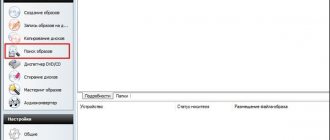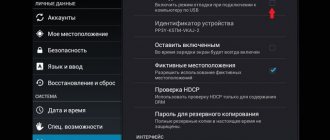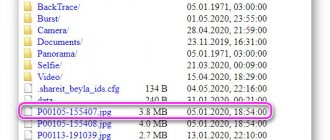Two ways to open a Word document on your phone
To open a Word file, an application that supports working with this file format must be installed on your mobile device. It is possible that you already have a similar application on your phone.
How to find out which application opens DOCX or DOC on Android? To do this, you need to click on the Word file; a “Selection” window will open on your smartphone, in which the Android operating system will offer applications that, according to the OS, are suitable for opening this type of file.
You will need to check the box next to the application and then click on “Just this time”. You should not immediately click on “Always” due to the fact that the application may not be suitable for files of this format. It's better to try several programs before making your final choice.
The second way to access the contents of a Word document on a mobile device is to open the file from the app interface installed on your phone. Read more about this further in the article.
Editing
Many devices have standard applications for opening and reading documents. This can also be done using third-party utilities installed on the phone. But in most cases, you will not be able to edit files using them. Installing special software from Google Play will turn the gadget into a full-fledged mobile office.
Editing doc files on Android is possible using the Kingsoft Office application. It is very popular among many users due to its accessibility and convenient use. With this program you can open documents and their scanned copies in pdf format. The only drawback for Russian-speaking users is the lack of Russian in the menu.
Another convenient application for editing files is QuickOffice from Google. It has universal functionality and one unique feature. The application has the ability to sync documents with Google Doc. This is a very convenient function that allows you to save files in case the gadget breaks down. But to synchronize, the gadget must be connected to the Internet.
Note! The software, available for download on the Play Market, has a detailed description of its functionality. This will allow you to determine at the download stage whether this application is suitable for performing certain tasks or not.
How to open a DOCX file on Android in Microsoft Office
When you need a program that opens DOCX on Android, the first thing you need to do is try an application from the creator of office data formats - Microsoft Corporation. One Microsoft Office application: Word, Excel, PowerPoint, etc. includes all necessary applications: Word, Excel, PowerPoint, Lens.
The Microsoft Office application is designed to replace previously released separate programs designed to work with text files, tables and presentations. You can download the new Office app from this Google Play Store page.
You will need to sign in with a Microsoft account to access the app's features.
The Office application has extensive functionality:
- Create and edit Word, Excel, PowerPoint documents in one place.
- Support for other text formats.
- Create PDF files from documents or photos.
- Convert photos taken on your phone into a Word document or Excel spreadsheet.
- Inserting pictures into PowerPoint presentations.
- Scanning QR codes.
You will need to do the following:
- Click on the folder icon in the upper right corner of the screen.
- In the Browse window, select the location on your phone where the Word file is stored.
- Click on the file to open it in the program window.
- The contents of the Word document are open for viewing and editing.
How to open a DOCX file on your phone in Word
If the user has questions about how to open DOC or DOCX on Android, then it would be logical to try to do this using the Word application developed by Microsoft. Microsoft Word: Document Editing and Sharing can be downloaded from the Google Play Store here.
The application from the developer has full support for the Word format. To access app features, you must be signed in to a Microsoft account.
Do the following:
- Open the Word application.
- Click on the "Open" button located in the lower right part of the window.
- In the Open window, select the location where the file is located on your mobile phone.
- Click on the file to open it in the program window.
- In the Word window, click the icon to switch to mobile view.
- A document in DOCX or DOC format is ready for viewing and editing.
How to open doc and docx for viewing and editing using programs
There are many text editors for working with Word. It is better to choose universal programs that can perform various tasks. This will allow you to work with different files using one utility. WPS Office, apk, Zoho Sheet are often installed.
Microsoft Word
Where are files downloaded to Android from the Internet?
The official application for opening documents on Android from the developer of doc format. This is the simplest answer to the question of how to open a docx document on an Android phone. Its main advantage is that it has all the same functions as for a PC. The application is also easy to use.
The utility should be installed and launched. Authorization can be ignored. After launching the application, in the main menu you need to find the “Open” section and select the Word document that you want to open. Having your own manager allows you to quickly find the files you need.
Note! Microsoft Word can be used to view files through other utilities.
With all the advantages of the application, it has one significant drawback. It lies in the fact that over time it will need to be purchased. But if you need to use the program for a short time to view and edit documents, then this is the best software with convenient functionality and a clear menu. Documents open quickly and easily, there are no loading problems. Even a beginner can easily understand the program and use it to open, read and edit documents.
Microsoft Word application
Note! Not all Microsoft Word features are available in the free version. To be able to use all the functions of the utility, you will have to subscribe to Office 365.
Office Suite
OfficeSuite can be a great alternative to Microsoft Word. Its popularity was ensured by easy access to the software and a convenient and intuitive interface. The program must be installed and launched on the smartphone.
Office Suite
Then, using Explorer, open the desired file and start editing it. The big advantage of this software is the absence of annoying advertising and free access.
WPS Office
A free, universal and compact package for working on Android. The application has many different official tools, an intuitive interface, and easy to use.
WPS Office
Users will be able to do all the necessary work with minimal effort and time. It works quite simply. After launching the utility, you can open the necessary files and start working with them.
Google Docs
Cloud solution for accessing files online. This application allows multiple users to work simultaneously. It couldn't be easier to interact with him.
Google Docs
All you need to do is install it on your phone and you can select the files you want to work with. The application is used to read and edit documents.
How to open a DOCX document on Android in Google Docs
The Google Documents application (Google Docs) comes with the Android operating system, so the user can use this program to work with text files without installing other applications on the phone.
You can do the following in Google Docs:
- Creating and editing documents.
- Sharing access to documents.
- Offline work with documents, without an Internet connection.
- Working with Microsoft Word documents: opening, editing and saving.
Go through the following steps:
- Open the Google Docs app on your phone.
- Select "Files on Drive" or "Files on Device."
- If the file is on your phone, click on the folder image in the upper right corner of the screen.
- In the Open File dialog box, select Device Storage or another directory.
- Select a file in Word format.
- An open document can be viewed or edited.
How to open DOCX on Android phone in WPS Office
The application "WPS Office - Free Office Suite for Word, PDF, Excel" is a universal free office suite for the Android operating system. Install WPS Office on your phone using the link from here.
WPS Office has a large number of functions:
- Compatible with Microsoft Office, Google Docs, OpenOffice, Adobe PDF, Sheets, Slide formats.
- Supports all office file formats.
- Converter to PDF.
- Viewer and editor of PDF files.
- Creation of presentations.
- Working with formulas in tables.
- Save documents to cloud storage Google Drive, Dropbox, OneDrive, Box and Evernote.
- Encryption of documents.
Follow these steps:
- In the WPS Office application window, click the “Open” button.
- In the next window, select the directory on your phone where the DOC or DOCX document is located.
- Open the file and click on the “Mobile View” button on the bottom panel.
- The Word document is ready for viewing and editing.
How to open a DOCX document on an Android phone in OfficeSuite
The OfficeSuite app has a free version that allows you to view a DOC or DOCX document on your smartphone or tablet. The file editing feature is available in the paid version of the OfficeSuite Premium application.
You can download the OfficeSuite + PDF Editor program from the Google Play store.
You may also be interested in:
- The best apps for reading books on Android
- Translating speech into text on Android - 10 ways
The application has the following functions, some of which are available only in the paid version:
- MS Office formats supported: DOC, DOCX, DOCM, XLS, XLSX, XLSM, PPT, PPTX, PPS, PPSX, PPTM, PPSM.
- Supports other formats: PDF, RTF, TXT, LOG, CSV, EML, ZIP; (ODT, ODS and ODP formats - available as an add-on).
- Export file to PDF.
- Document protection.
- PDF editing.
- Quick signature.
- Convert text to speech.
- Merging documents.
- Integration with the FileCommander file manager.
Do the following:
- Open the OfficeSuite application.
- To select a document, click the button at the bottom right of the screen.
- In the “Select File” window, select the directory on your phone where the DOCX or DOC file is located.
- Click on the Word file.
- The contents of the document will open in the application window.
- To increase the text scale, convenient for viewing on a mobile device, activate the “Like on the Internet” settings item. To access the settings, click on the buttons with three dots in the upper right corner of the program window.
How to open, read and edit Doc and Docx documents on Android
Sometimes you really need to open a doc or docx document, but you don’t have a computer at hand. It is in this case that a smartphone with the Android operating system comes to the rescue. On it you can not only open such files without problems, but also edit them. But this requires third-party software. We'll take a look at Polaris Office and learn how to use it together.
Download the Polaris Office program
You can download Polaris Office completely free of charge from the official application store from Google called Play Market (or Google Play).
The program has a paid subscription and advertising. If you wish, you can buy the full version of the program and thereby not only support the developer, but also disable advertising, and also get all the missing functions. To download, follow the following link:
Getting started with Polaris Office
After installing the application, its shortcut will appear on the desktop of your smartphone. And now you can open a document in doc or docx format. In this case, you don’t even need to open the application itself. You just need to install it and go directly to the document.
So, to get started, open the document through any Explorer. It will automatically open through the Polaris Office application.
When you first launch, you must log in to the application. This can be done through your Google account in just a couple of clicks, so there will be no problems with this. After authorization, a document editor becomes available, the ability to switch to the paid version, upload a document to the cloud and other useful functions.
After opening the document, the editing menu opens. You can easily read the text in it or start editing by pressing one button.
Also, in addition to opening an existing document, you can create a new one from scratch. To do this, open the application after logging in. You will see a window like this:
In it you need to click on the button with a plus sign at the bottom right. After that, select the required document type. TEXT (in txt format), SLIDE, SHEET, WORD will be offered. Select Word and move on.
Now you need to select a template. Among them there are tables, presentations and so on. But to create a document from scratch, click on the empty slide at the top left:
Overview of the editing menu in the Polaris Office application
Now we get to the document editing menu. You can read and edit text at the same time. To switch between reading and editing mode, you need to click on the corresponding arrow at the bottom right.
Let's look at the main working tools in more detail.
Worksheet
It depicts all the objects and symbols that the user enters. In this area, you can select an object or text and proceed to editing it.
You can also zoom through the worksheet area by moving the sheet closer and further away with two fingers across the screen.
Button to switch from one mode to another
The down arrow means editing mode. In it we can select text to change its style, add text and various symbols.
If the arrow points up, this means the mode for adding text using the virtual keyboard. In it you can easily scale sheets, scroll them and view the contents.
The lowered arrow allows you to launch the virtual system keyboard and start entering text and other symbols without other settings. This is very convenient if you need to constantly write text and edit it along the way.
Font change button
Clicking on it will open a list of all system fonts. After selecting a font, it will be applied to the selected text or to the entire paragraph where the input cursor is located.
Font size
By swiping you can easily control the text size.
After selecting a font size, it will be applied to the selected text or to the entire paragraph where the input cursor is located.
Changing the text style
In this menu you can enable options such as:
- Bold;
- Italics;
- Crossed out;
- Double strikethrough;
- Superscript;
- Interlinear.
After setting the style, it will be applied to the selected text or to the entire paragraph where the input cursor is located.
To add third-party objects in addition to text and symbols, you need to click on the additional menu button, which is accessible by clicking on “” located on the left in the editing menu.
The following menu will open:
In this menu we can open the following functions:
Function nameDescription
| Menu for simple editing of style and style of text and symbols. | |
| Insert | Menu for inserting various objects: images, tables, figures, graphs, and so on. |
| Layout | Allows you to change margins, document orientation, its size, adjust columns, change the direction of selected text or text in a paragraph, and other actions related to document layout. |
| Review | Setting up text spelling and checking it. |
| View | Changing page layout, changing text direction, removing margins, and so on. |
To add various objects, you need to open the “Insert” menu. It looks like this:
As you can see, there is an opportunity to add a table, take a photo, add a figure and a graph. After adding any object, it will be displayed in the work area and you can easily resize it, move it and adjust it to the text, just as you can in the original Word on your computer.
In any mode, the “Cancel” button in the form of a rotated arrow is always present. It will help you undo the actions you just took.
Finishing Polaris Office
After finishing working with the document, do not forget to save it. To do this, click on the “Done” button at the top right:
This will allow you to switch to reading mode, in which you can view the result. In this mode, the keyboard does not open, there is no menu at the bottom, and in front of you is a completely finished document on the entire screen.
In reading mode, you can zoom in, zoom out, turn pages and nothing more. To return to editing, click on the “Edit” button, located in the same place as “Done”.
To save a document on your device, open the side menu on the left and select a save type. You can either simply save it on your device or export it to PDF, share the document, send it, or print it.
Source: https://mobimozg.com/android/rabota-s-prilozheniyami/kak-otkryt-docx-i-doc.html
How to open a DOCX document on an Android phone in Word Reader
The free application Word Reader - Docx Reader, Office Viewer Free 2020 is used to view documents in text formats. The application supports the following file formats:
- Word, Excel, PowerPoint, PDF, TXT.
The application integrates with the File Manager, this allows you to quickly find the documents you need on your smartphone or tablet. Word Reader opens DOCX and DOC files.
Go through the steps:
- Immediately after launch, the “All Documents” window will open, which contains all supported file types on this phone.
- To quickly find the file you need, click on the icon to select the format, in our case - “Word”.
- On the document content page, click on the icon located in the bottom panel to increase the inclusion of display of the mobile version.
The document can be shared, added to Favorites, or sent to print (including saved as PDF).
Removal
Documents can be deleted using a file manager, which refers to various applications for performing various tasks with documents, including deletion. The file manager can be built into Android or you can install it by downloading it from Google Play. Using ES Explorer, you need to open the section in which you should delete unnecessary files. Then press and hold the folder until it is highlighted. After this, a trash can icon will appear at the top of the phone screen - you need to click on it and confirm deletion.
There are many ways to open a docx file on Android. Using the application, you can fully work with documents in the same way as on a computer. The main thing is to know how to open docx on Android and how to download the most convenient application.
How to open a DOC file on Android in AllReader
In some situations, it is enough to simply open a document in DOC or DOCX formats for reading. In such cases, any universal program designed for reading e-books on a phone that supports the Word format is suitable.
You can use the AllReader program - an e-book reader on mobile devices. You can install the “AlReader - book reader” application on your phone from this Google Play Market page.
In addition to other text formats, the program supports files with the extensions “.docx” and “.doc”.
Follow these steps:
- Click on the leftmost button in the AllReader top menu.
- From the context menu, select Open Workbook and then Open File.
- Browse through the directories on your phone to select the Word file.
- Click on the desired file so that it appears on the phone screen.