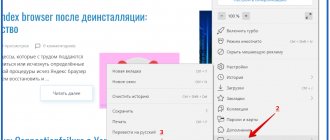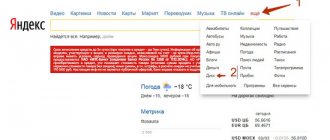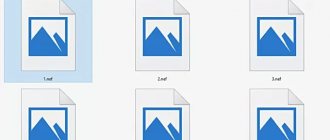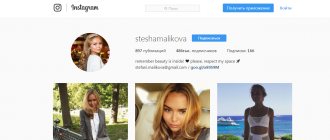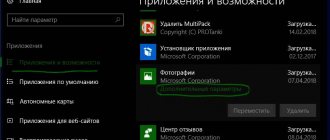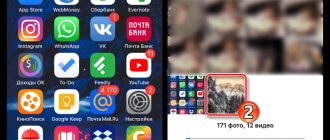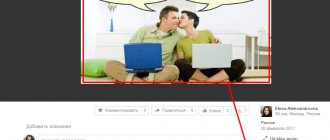Why do you need to edit exif data in photos? Most often, this is required to correct the date due to filming on an unconfigured camera.
Modern cameras, like mobile phones, contain an additional low-capacity battery, an ionistor, and a kind of fancy capacitor. Sometimes it is even smaller than the battery in wireless tws headphones. If your camera is left without batteries for a long time, the settings may be reset to their original settings, including the date.
In addition to the date, exif data also records GPS position, shooting parameters, focal length, and even flash power.
It should be noted that Windows already includes a basic iptc/exif tag editor, and it also has its pros and cons, and I will analyze it along with other utilities. Of course, tag editors are also present in expensive graphics packages like Adobe Lightroom. The main obstacle here is the high cost. Although, I already wrote that getting a licensed free Adobe Photoshop is not so difficult.
And fortunately, our world is full of talented and not greedy programmers who write small programs and distribute them without asking for money at all. In this review, I will look at the best utilities for editing exif tags, exclusively in a free format. Let's begin!
Windows Exif tag editor
The easiest and most accessible way to edit exif data in a photo in the Windows environment. In addition to the exif format itself, the editor built into Windows can also process iptc tags from images, metadata from video files, and even information attached to many audio formats.
It is noteworthy that owners of Apple equipment were not awarded such a utility.
Its undoubted advantage lies in its availability at hand at the right time. In fact, the utility consists of two parts. One part is a tab in the File Properties menu. The second part is the Details Pane panel built into Windows Explorer.
The list of fields available for changing is very wide. There is also a prominent button to delete all properties at once.
By selecting multiple files in a folder, you can edit tags in batch mode.
The main disadvantage is the limited ability to edit the exif data that is relevant to photographers. For example, you cannot change the focal length, or aperture number.
Pros:
- Available without installation
- Works in the system language
- Lots of editable fields
- Button to delete all properties at once
- Batch work directly through Explorer
Minuses
- Inability to change camera settings important for exif professionals
- Backup is not provided
EXIF and its use
EXIF (Exchangeable Image File Format) is a way of adding additional information to various types of media files.
What is EXIF
EXIF photography has useful thing that allows you to record a large amount of useful information in the resulting photo file about exactly how the shooting itself was done and how it affected the photo.
EXIF is very useful in such cases:
1. To remind you how the photo was taken . This is very useful when you photographed something and then want to find out what time of day it was taken, on what day, year and on what camera and with what lens. For example, I found an old photo from my hike and I was wondering when I took the photo, and what settings I used, and generally, what lens I took it with.
Photo for analysis
Therefore, I opened my image using the ShowExif program and this is what I saw (only part of the data is in the table).
| Parameter | Its meaning | A comment |
| Make | NIKON CORPORATION | |
| Model | NIKON D90 | Nikon D90 camera |
| Exif Offset | 348 | |
| Exposure Time | 1/4000 sec | Shutter speed 1/4000 sec |
| FNumber | F5.0 | Aperture value F5.0 |
| Exposure Program | Aperture priority | Shooting Mode - Aperture Priority |
| ISOSpeed Ratings | 200 | ISO value |
| Exif Version | “0221” | |
| Date Time Original | 2010:08:21 07:08:11 | Shooting date |
| Date Time Digitized | 2010:08:21 07:08:11 | |
| Components Configuration | YCbCr | |
| Compressed Bits Per Pixel | 4/1 | |
| Exposure Bias Value | – 2 EV | Exposure compensation |
| Max Aperture Value | F4.3 | |
| Metering Mode | MultiSegment | Exposure metering method - matrix |
| White Balance Preset | Auto | White Balance |
| Flash | Off | Flash - off |
| Focal Length | 38.00 mm | Focal length 38mm |
| Maker Note | "Nikon" | |
| User Comment | Not possible to define |
That's how I found out that the photo was taken on August 21, 2010 at 7 am on Nikon D90, F5.0, 38mm, 1\4000, auto white balance, etc. That is, you can virtually return directly to that moment of shooting and understand exactly how the photo was taken. Having drawn conclusions from this, next time you can adjust the necessary parameters to get an even better photo.
2. EXIF can be used as teaching information in photos you like. Let me explain, if you saw a photo on the Internet that interested you, and if the EXIF was not deleted, then you can see with what settings the photographer shot this or that scene. With the help of this data, you can understand some shooting techniques. Many sites automatically extract this information from the photo so that it is immediately visible. For example, on 500Px.com it is displayed to the right of the photo, and on Photomania it is shown below on the left. The easiest way is to view EXIF directly from the browser, it is very convenient - you were looking for an interesting image, found it on the Internet and immediately looked at EXIF using the “image information” function. True, this does not work in all browsers, but there are simply tons of special plugins.
3. EXIF helps image processing programs also understand the camera settings and apply the appropriate appropriate actions . For example, this is important when correcting distortion, chromatic aberration, understanding color space, etc. For example, the program will automatically determine the focal length of the lens, its type and correct the distortion according to a given algorithm.
This is what EXIF looks like in Lightroom
Conclusions:
Sometimes EXIF is a very useful thing that will help you remember where and when a photo was taken, or simply tell you how this or that person took the photo. EXIF also very useful when editing photos in image editors.
Thank you for your attention. Arkady Shapoval.
AnalogExif
I love programs that have nothing superfluous. And in addition to natural minimalism, this one also has interesting solutions for photographers.
The ascetic English-language interface is complemented by tabs on the right: Equipment, Film, Dev, Author. Upon mouse click, the data from the field is automatically loaded into the exif file container.
In my opinion, the utility is very convenient if you are into film photography. Or to prepare material for publication on the Internet.
The list of preset parameters can be easily expanded by pressing the pencil key.
The authors tried and added dropdowns to many exif properties, specifying typical values, for example, shutter speed and exposure.
Batch work is implemented by the ability to transfer exif data of photo tags to the entire folder. The algorithm is as follows: you edit one photo in a folder, stating the necessary exif parameters, then specify it, and the data is copied to all other files in the folder.
By the way, if you are confident in your actions, it is better to disable backup - uncheck the box in the settings.
[Download link from Dropbox]
Pros:
- The interface is not overloaded
- Automatic backup
- Selection of typical values
- Equipment substitution system
- Batch work
- Large number of editable fields
Minuses
- Lack of Russian language
- Batch mode is specific.
Open exif on your phone
On Android and iOS mobile devices, metadata is also available from the properties of photos and pictures. You don't need any additional apps to open them.
- You need to go to the phone gallery;
- Select the desired file about which you want to find out data;
- And press the Menu . In Android smartphones it is located on the left side of the case;
- Select an item from the menu Intelligence.
Select Properties on your Android phone
In the properties of a picture or photo in Android, you will find the same parameters as in the properties of the file on your computer.
exif photos in Android
EXIF data in photos is the same on different platforms. You are unlikely to find new information in your photographs, since you are already familiar with the device on which the photo was created. You will also know the time and place where the file was created. But sometimes it becomes necessary to erase this information in exif.
GeoSetter
The main purpose of the utility, as the name suggests, is to assign GPS tags as well as other EXIF text data about the shooting location.
However, other tags are also available for editing, but still the program is more tailored to the main goal. The utility can extract data from GPS gadget reports, rename photos according to the shooting location, work with routes, and upload data to GoogleEath.
Also worthy of attention is the filtering system, which allows you to use only the necessary files in the folder. This makes a certain sense; this idea partially implements the batch mode of operation.
[Link to download GeoSetter from Dropbox]
The main navigation window of the utility.
Separating tags into tabs is good. But the visualization of the button names let us down.
Pros:
- Russian language
- Good opportunities for working with exif geodata of photographs.
- exif tag templates
- Automatic backup
- Lots of settings
Minuses
- Batch mode is specific.
- Possible instability of work.
Exiftool
I couldn't write a review about exif editors without mentioning exiftool. One of the oldest projects for working with exif data. Full cross-platform forces the utility to work only through the command line. There are a dozen graphical shells for different systems, unfortunately most of them are no longer being developed today. Unlike the main branch.
If you want a tool that is updated annually, takes full advantage of all the new exif format specifications, and is not intimidated by working through the command line, exiftool is the best choice.
[Link to download Exiftool from SourceForge]
Pros:
- Cross-platform
- Maximum possibilities for working with tags
- We combine batch mode
- Lots of settings
Minuses
- Work only through the command line
Removing EXIF on Mobile Phone (Android)
Scrambled Exif
Google Play f-droid
The simplest possible program for completely removing all metadata from a photo. It works very simply - when you first start it, the program must be given rights to access your storage (so that the program can overwrite your photos without metadata).
Then, you need to follow the instructions offered on the program screen - you just need to find the desired photo using any other program and select the “Share” item. In the list of applications that opens, there will be Scrambled Exif - as soon as you select it, the photo will be resaved, but without any meta information.
- Very easy to use
- Open source
- All functionality of the program consists only of removing EXIF/meta tags
Photo Exif Editor
Google Play
A wonderful utility for removing metadata from photos for Android. Using it couldn’t be easier - immediately after launching, you need to find an already captured photo using one of two buttons - “Photo” (will open the local image viewer) or “Browse” (will open the image viewer built into the program).
Next, by opening the desired image, you can immediately view its information.
To remove the necessary or all meta tags, just click on the blacked-out EXIF inscription at the top of the program window.
After this, a window will appear where you will be asked to select the necessary fields to clear - and by clicking on the floppy disk button, the photo will be saved without meta tags.
- Great opportunities for working with EXIF/meta tags
- Free version contains ads
conclusions
My choice is definitely Analog Exif. An advantageous combination of convenience and minimalism. The absence of the Russian language in programs with narrow functionality, for me personally, is not noticeable at all. So I wouldn't call this a major drawback.
If you need advanced functionality for GPS photo tags, geosetter will help you with this. The functionality built into Windows will also cope with simple daily tasks. Exiftool, at first glance, is a geeky solution, but with frequent work you can write bat files, and in terms of convenience the utility will not be inferior to competitors with a graphical shell. All of these programs are free, easy to use, and often don't even require installation. However, if you still miss Adobe and want to have a lot of settings and the advantages of working with raw files, here I write about a way to get Adobe Photoshop for free, and here are 25 photo processing tips for beginners.