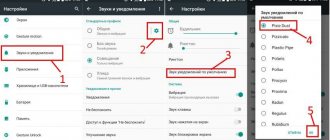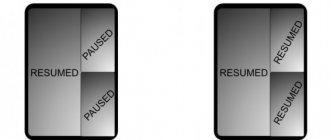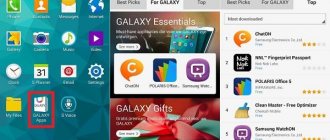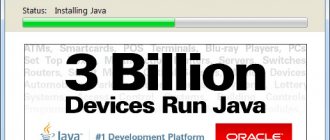Almost all applications on your smartphone by default have rights to show notifications, which will be accompanied by a sound effect. Thanks to such notifications, you can immediately understand that a message has arrived on social networks or instant messengers, a new level or option has appeared in the game, a discount in the program, important news and other events. But often some phones have sound notifications installed by default, which are very annoying with their sound and you want to change them.
If you also encounter this problem and don’t know how to set up notification sounds on Android, we recommend reading this material to the end. We have described all the possible ways to change sound alerts, both for all events and for specific applications.
Changing the notification sound through settings
You can change the sound using standard Android options, but specific menu items may differ depending on the version of the operating system. We have considered all options.
For Android 5,6,7
- On your mobile phone, go to “Settings” and select “Sound”;
- Next, you need to click on the “Default notification ringtone” tab;
- At the next stage, indicate where you want to change the sound from: from the standard set of your operating system or from a third-party application (by the way, they will be described below);
- Select a new sound from the list and confirm the operation.
Here you can also select the volume level. Please note that this can be adjusted separately from your phone's overall volume.
For Android 8.9
In these versions of Android, the menu items are slightly different from previous versions. Therefore, the procedure is as follows:
- Go to “Settings” of your gadget and select “Sound”;
- Next, go to “Advanced Settings”;
- The next step is to click on the “Notification ringtone” tab;
- You will see a list of available sounds to change. Choose the one you like and confirm the operation;
- Now all your notifications will come with the accompaniment that you set by default.
Changing the notification ringtone in Xiaomi
As you understand, some menu items and options are different in different Android shells, especially in Xiaomi. The MIUI operating system has its own ways of changing melodies, so if you are the owner of a Chinese device of this brand, your actions will follow the following algorithm:
- Open the “Settings” of the gadget and go to the “Sound and vibration” section;
- Here click on the “Notifications” tab;
- In front of you there will be a tile indicating a list of available melodies for changing. If you are not satisfied with it, click “All melodies” at the bottom and select from there;
- Once the sound is selected, confirm the operation and enjoy it when notifications arrive.
Setting up system notifications on Android 9
Instructions:
Step 1: Open your mobile device's system settings.
Step 2. In the menu below, select the “Sound” section.
Step 3: In the next menu, scroll down to the collapsed Advanced menu.
Step 4: Select “Notification Ringtone” from the expanded menu. In some models “Notification sound”.
Step 5: From the list of available ringtones, select your preferred ringtone. To confirm, click on the “Ok” button.
Step 6. To use a previously downloaded ringtone, when selecting a ringtone, click “Add ringtone”. Next, specify the sound file in the file manager window that opens.
How to set your own ringtone for notifications
If you are not satisfied with the standard list of ringtones on your phone, you can install your own. Again, this can be done in different ways here. We described for the pure version of Android and Xiaomi.
On most versions of Android
- Open any file manager and go to the “Internal Memory” section of your phone;
- Find the Notifications directory. If there is none, then create it;
- Move into it all the necessary sounds that you want to use as a notification sound. They must be in .mp3 format;
- Next, open the “Settings” of your phone, go to the notification sound control;
- Replace the sound there, and select “Multimedia Storage” as the source, indicating the path to this file;
- The new sound will appear in the general list, and you can add it to other sound alerts.
On Xiaomi phones
Again, the MIUI developers decided to add a separate option for their users so that they can easily integrate any sounds and songs for different notifications in their smartphone, so the procedure is somewhat simplified:
- Also go to “Settings” and click on the “Sound and Vibration” tab;
- Next, click “Notifications”, immediately click “All ringtones”;
- And here at the very top, click “Select a melody on the device”;
- Next, select “Explorer” or any other file manager and specify the path to the file. Please note that it must be located on your device and not on the SD card.
In the future, the selected sound will be available in the general list, and you can use it in other cases, for example, with an incoming call.
How to set your own ringtone for SMS and Android notifications
Now it's time to talk about how to install your own ringtone on SMS for Android. After all, everyone wants to be original or just enjoy their favorite song once again. There are several ways to do this.
Method No. 1
VKontakte, Android notifications do not arrive
To set your ringtone, you need to do the following:
- Go to "My Files".
- Select the internal memory of the device.
- Find the "Ringtons" section.
- Transfer the desired mp3 file here.
- Go to the settings menu.
- Next, go to the “Sound” section and there, in the “Default SMS Sound” tab, select the added melody from the list.
Note! First, you should find the desired melody and use the “Copy” or “Cut” tools, and only then go to the section with ringtones. If after the operation the melody is not in the list, you should restart your smartphone.
Method No. 2
It’s worth noting right away that the first option closes the question 100%. The second option is needed only if the internal memory of the device is full or there is a desire to leave it as free as possible for the sake of the speed of command response on the device.
So, to change the music to your own, you need:
- Go to the “My Files” manager.
- Select SD card memory.
- Next, create a media folder.
- Add an audio subfolder in it.
- Go into it and create another folder called notifications.
- Then everything is as in the point above - transfer the desired mp3 file here.
- Go to the settings menu.
- Next, go to the “Sound” section and there, in the “Default SMS Sound” tab, select the added melody from the list.
If everything is done according to the instructions, but the melody does not appear in the list (and rebooting the gadget did not help), you need to repeat all the steps, just skip creating the “media” folder - start immediately with “audio”.
Important! Folder names must be done strictly as indicated - without quotes and with a small letter.
You can also mention that this method works for setting a melody for an alarm clock or call. Everything is done the same way, only the name of the “notifications” folder changes to “alarms” (for alarm clock) or “ringtones” (for call).
Method No. 3
Another option in case the user decides to set different ringtones for some contacts in his phone book. In this method, the instructions are much shorter:
- Go to the phone book.
- Select the desired contact.
- Click on the three dots in the upper right corner.
- Select the “Set ringtone” function (Xiaomi phones will have the “Default ringtone” option).
There will be several sub-items on what exactly to set the melody for - a call or an SMS.
An alternative way to set a ringtone for SMS through the Messages application
Change notification sound through apps
There are also specialized programs with which you can change any sounds on your phone, and we looked at several of these options.
Notification Catch App
- Download the application from Google Play and install it on your phone, then provide all rights for it to work correctly;
- Now you need to create a new profile in the program, which will be used to configure sounds. To do this, click on the “+” icon in the program;
- In the next window, enter the name of the profile, then in the next window click on the Default tab;
- Here, from the list, select the sound that will be used for notifications. All files are provided by the program. You can listen to each of them;
- Now go back to the home screen and click on the “Applications” tab there;
- Next, click the “+” icon to add a program to the list, where the alert sound will be changed, and indicate the previously created profile there;
- From now on, when notifications arrive, the sound will be the same as it was specified in the profile.
Using this utility, you can easily assign different sounds to each application on your smartphone, and you can also change them in a few clicks or delete them altogether. You can create an unlimited number of profiles.
Zedge
This is a universal utility for changing wallpapers, video wallpapers, ringtones, notifications on your smartphone in a few clicks. A huge database will be collected in front of you, where you can immediately select the option you like and install it without downloading anything from third-party applications. In our case, Zedge allows you to quickly replace the notification sound with any music, including new products for 2020.
- Download the program from Google Play and install it on your smartphone;
- When you first launch, provide all rights, otherwise the application will not be able to automatically install wallpaper, ringtones, and notification sounds;
- In the main menu, go to the “Notifications” section;
- Select a music track from the list. You can listen to it here in real time. This requires Internet access;
- Once you have chosen the option you like, click the “Install” tab at the bottom;
- From the list, select “Set notification”, and within a few seconds this music will be installed by default for notifications on your phone.
At any time you can change the sounds, both for notifications and for all other settings. If advertising bothers you, there is the option of purchasing the full version, which does not contain it.
Select from standard sounds
As a rule, the phone has at least ten different ringtones that you can set for SMS alerts or incoming calls. To select one of the suitable ones, follow the steps below:
- Go to your gadget's settings.
- Select the "Sound Profiles" menu item.
- Specify the profile that you use all the time (as a rule, this is the standard).
- In the window that opens, you will have sub-items where you can set music for the incoming message for each SIM card (if there are two of them in your phone).
- Click on one of the items. You will be prompted to select sounds from the standard library.
- Choose your favorite ringtone.
This way, you can quickly change the incoming SMS alert on Android.
Changing the notification sound in WhatsApp
WhatsApp users can change the notification sound through the settings of the messenger itself. To do this you need to follow these steps:
- Go to WhatsApp and click on the three dots in the upper right corner;
- In the menu that appears, click “Settings”;
- Next, select “Notifications” to go to the WhatsApp sound settings;
- Here we are interested in several tabs: “Notification sound” in the messages section, and the same parameter in the groups section;
- For example, select the first option for messages. Click on this tab and select where the songs will be imported from. In our case, we will use Explorer, since we have downloaded several songs in .mp3 format;
- Select the current track and confirm the operation. This completes the process of replacing the sound for WhatsApp notifications.
Setting a melody for SMS for Android through the smartphone settings
One of the fundamental differences between the operating system and Google is that you can always perform one or another action in different ways. This also applies to setting your own ringtone for SMS for Android.
Only some of the applications from which notifications and SMS are received
To begin with, it’s worth considering an option where the standard smartphone settings will be used to solve the problem. You can change the message signal like this:
- Go to your smartphone settings.
- Next, click on “Sound”.
- Next you need to scroll to the “System notifications” sub-item.
- Here select the “Default SMS Sound” tab.
- All options for “factory” signals are presented here. To select one of them, just tap on the name once and make sure that the checkmark moves to the desired melody.
If you don’t like the melodies that the manufacturer offers or you just want to set an original ringtone, then below there will be detailed instructions on how to set the sound for SMS on Android to your taste and in your own way.
Note! Depending on the OS version, the names of the tabs may differ slightly, but the “path” itself will be the same.
SMS settings at a glance
Changing the notification sound in Viber
- Open Viber messenger and click “More” in the lower right corner;
- Next, click on the “Settings” tab;
- Select the “Notifications” item and click on it to go to the sound settings mode;
- Here, click “Notification Sound” and in the “Sound” tab, select the required melody. You can select both system ringtones and those downloaded from the Internet.
How to put your music on notifications on Android smartphones
Many have probably encountered the problem of how to put their music on notifications, for example SMS or something else.
1) Go to the phone memory and the DCIM
2) Create a media
3) audio folder in it
4) And in it we create folders alarms, notifications, ringtones
5) Now we throw music into these folders based on
-alarms — melodies for alarm clock
-notifications - ringtones for SMS
-ringtones - ringtones
6) Reboot your smartphone
7) Go to the melody settings for SMS and see there among the list of basic melodies your
source
Change the notification sound on Instagram
Most of you use Instagram and want to stay up to date, but the standard notification sounds are not particularly pleasing, so you can replace them:
- Open Instagram and at the bottom right side click on your account icon;
- Next, at the top of the screen, click on the icon with three stripes to enter the menu and select “Settings” at the bottom;
- Click “Notifications” and here select any of the items, for example, “Messages in Direct”;
- Scroll down the list of settings and click “Advanced settings”;
- Here you can change the sounds for each type of notification, for example, for messages in Direct, likes, comments;
- We'll look at Direct as an example. Click on this item to access the settings;
- Next, click on the “Sound” tab and select what you need from the list. Here you can select both the system version and the one downloaded from third-party sources;
- This completes the process of replacing notification sounds on Instagram on an Android smartphone.
Changing ringtones and sounds for notifications in the Android operating system is not difficult, and as you can see, there are plenty of options for this. If you are unable to change the sounds yourself according to our instructions, indicate in the comments the model and brand of your phone, as well as the application or section for which you want to change the sounds. The only advice is not to set long-duration melodies for notifications, otherwise they will greatly consume battery power with each notification and interfere with comfortable work with their sound.
Share link:
How to find out the SMS center number
What an SMS center is and how to work with it is probably not known to everyone. Meanwhile, it is a point for exchanging letters between subscribers. On almost all SIM cards, regardless of the service provider and the current tariff plan, the service is configured automatically without the participation of the subscriber. But sometimes, when buying a new gadget or changing SIM cards, the settings can get lost. To make sure that the settings are saved in the smartphone without changes, it is recommended to perform the following manipulations:
- Turn on your mobile device.
- Open the “Settings” or “System Options” section.
- Go to the applications page and select “SMS/MMS”.
- When the message settings menu appears, select the “Advanced” tab.
- In the list of available options, find “SMS Center” and tap the button.
- The field that opens will contain the number that is relevant for the subscriber’s home region.
- The Message Type field is set to Text, Standard, or Normal.
- The data transmission channel is designated as “GSM”.
In some cases, users can easily receive text messages, but they cannot respond to them. To remedy the situation, you can try to select the SMS service center number manually. This identifier is stitched by the cellular operator on the SIM card. To access SMS center options you will need:
- Open the menu and go to the “Phone” section.
- In the input field, enter the service code *#*#4636#*#* (the combination may differ depending on the smartphone model and its class=”aligncenter” width=”1156″ height=”700″[/img]
- When the verification program window appears, select the “Phone Information” category.
- On the page that opens, scroll down the list of parameters and select “SMSC”.
By default, the phone number of the SMS service should be entered here. But if there is no information in this line or the message “Update error” is displayed, it means that it is not possible to access SMS. To solve the problem, you will need to manually enter the correct number and start the update process by touching the same key with your finger.
Finally, all that remains is to reboot the device and send a test notification.