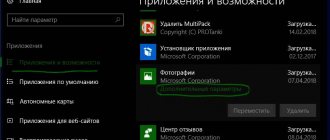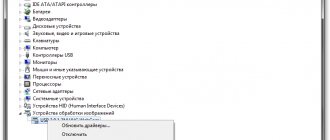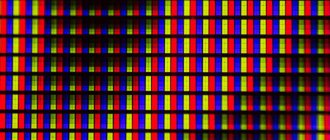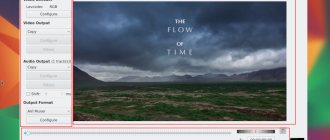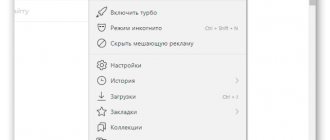Incorrect installation of extension
If you installed VKsaver for the first time and immediately after launch it refuses to perform its functions, then perhaps the problem lies in the installation process. To ensure everything goes smoothly, download the installation file from the official developer website https://audiovkontakte.ru/
During the installation process, the program will give you recommendations and ask you for permission to perform certain actions. Agree to all the installer's offers. The only thing you can (and should) refuse is the additional installation of programs from Yandex.
To avoid problems, be sure to close all browsers during installation of the extension. If you have not done this yourself, then VKsaver will offer to close it during the installation process. Allow him to do this.
If everything was done correctly, then when you restart the browser, VKsaver will open a page on which it will offer to install the extension. Accept this offer by clicking the “Install plugin” button and follow the further instructions.
Make sure VKsaver was installed correctly
Although at first glance even a child can cope with this, it’s not that simple. But in practice, there are often situations when VKsaver does not work simply because the user installed the program incorrectly.
What do you need to know?
- Firstly, you can download the installer only from the official website - vksaver.com. Due to the popularity of the application, modified copies containing malicious code are often found on the Internet. In addition, this way you will be sure that you are using the latest version of the plugin.
- Secondly, in order for everything to work correctly, you must close all browsers before starting the installation.
- Third, make sure that you are logged in with an administrator account and can give the plugin all the necessary permissions and access.
Before downloading the installer, uninstall the previous non-working version of VKsaver via Windows Add or Remove Programs.
Incorrect operation in different browsers
Despite the fact that the extension developers try to optimize their creation for all browsers, VKsaver may work unstable in some of them. Google Chrome, Opera, Yandex Browser and other Chromium-based browsers are best suited for downloading music. It's sad for fans of Mozilla Firefox, but it is this browser that causes the most problems when working with the plugin.
What to do if VKSaver does not work?
People have found that it is most efficient in Google Chrome and Opera, but in Mozilla Firefox (for which, fortunately, we described the best alternatives in the second section of the article as a last resort) there are often errors. What can I recommend here - if you use Ognelis and suffer from errors, then either choose an alternative browser or an alternative to VKSaver, since VKSaver does not work for you or there are problems with it.
It is possible that problems with VKSaver are due to viruses or Trojans on your Windows 7 or Windows 8 computer (they can start here and not only with it). Be sure to scan your computer with an antivirus, do a full scan. If you don’t have an antivirus on your computer, install it urgently - again, not only because of VKSaver. Nowadays, a computer without an antivirus must at least not be connected to the Internet in order to remain safe, and there is practically no point in having such a computer.
Presence of viruses and other threats
The VKsaver program is aimed at users of the Windows operating system.
This OS, unlike macOS, is more open and therefore more susceptible to infection by viruses. These malicious programs affect the operation of the entire system, including applications for downloading music from VK. If you suspect that your computer is infected with viruses, you urgently need to run an antivirus scan. You can use standard Windows Defender or download a free version of the scanning and cleaning utility on the Internet. Alternatively, try popular solutions like AdwCleaner or Dr.Web CureIt.
Scan your system for viruses
If VKsaver does not work for you, the reason may be that your system is infected. Most modern viruses specifically affect the operation of browsers, as they are designed to display advertising or collect and transmit information about users. In this case, the performance of all programs and extensions usually suffers.
To get rid of malware, you need to conduct a full scan of your hard drive and delete all infected files. Here are a few tricks to help you make the “treatment” more effective:
- Perform scanning only in “Safe Mode” (supporting network connections). To enter it, you need to restart your computer and press F8 at the very beginning. This way the antivirus will be able to scan all files more efficiently.
- Use 2 programs to scan for viruses: standard (Avast, Kaspersky Anti-Virus, ESET NOD32), as well as a special anti-virus scanner (Dr.Web, McAfee, SpyHunter, etc.).
- Before cleaning, be sure to update the program by downloading the latest databases.
In general, cleaning should be done regularly - at least once a month. Even “weak” viruses significantly slow down your computer and interfere with the normal operation of many programs.
Security restrictions
Oddly enough, the antivirus itself may be the reason why the extension for downloading music does not work. In an attempt to protect its owner, the program identified VKsaver as malicious and limited its capabilities.
First, make sure that you actually downloaded a non-infected program. Use the installation file only from the official developer website https://audiovkontakte.ru/.
If everything is fine with the program, then add it to the antivirus exception. This action will let your defender know that this is a verified extension and you trust its developers. Install VKsaver again, this time the antivirus will not take action against this program, and you can easily download any music after the installation is complete.
Users of the social network VKontekte often lose all hope of downloading their favorite song to their computer after problems arise with VKsaver. But now you know all the main reasons for failures in using this popular extension. By applying the knowledge gained from the article, everyone will be able to fix current problems and enjoy music.
Instructions for use
Let's consider the procedure for downloading music from a social network. Open your browser and load your personal VK page through a search engine or bookmarks bar. Using the side list of sections, open the music tab (the button of the same name). Pay attention to each audio recording. If you hover over any of them, information about the audio quality and size in megabytes will appear. An arrow pointing down appears next to the standard VKontakte buttons. You need to click on it once with LMB.
Information about downloading the file will appear at the bottom of the browser. The advantage of VKSaver for Windows is that audio recordings are downloaded immediately and without switching to third-party resources. Tracks are downloaded in mp3 format.
You can find all the music from the social network in your browser downloads folder. Open this directory and from there copy the music to the player, flash drive, etc. Now you know how to use VKSaver.
Check the version of the extension and your browser
If the program used to work fine, but at some point it stopped, most likely you are simply using an outdated version of the software. This is especially true for those who like to disable automatic updates.
The work of VKsaver is closely tied to the code of the VKontakte pages. If some changes occur on the site itself (even if we do not see them), the program cannot function normally. To download music and videos without problems, you must have the latest version of the application installed on your computer.
Another common reason why VKsaver does not work is an outdated version of the browser itself. The reason is the same - an old web browser may not recognize certain tags and commands.
Disable the “Secure Boot” setting in the computer firmware settings
The firmware settings interface may vary depending on the type of computer, but the meaning of the actions in all cases remains approximately the same: you need to find the settings section related to booting the computer (“Boot”), there find the Secure Boot setting and turn it off, save the changes and exit from the firmware settings. Let's illustrate this sequence of actions using the example of Samsung firmware.
So, we find ourselves on the computer’s internal software settings screen. Select the boot options section “Boot”.
In the boot options section we see the line “Secure Boot” with the corresponding switch set to the “On” position.
It must be set to “Off” state.
The last step is to save the firmware settings and reboot the computer.
After booting into Windows 8, VKSaver should work fine, and now you can use it to save VKontakte music.
How to install VKSaver program
In order to install the program, you need to download the installation file. After downloading, you need to run this file, first closing all browser windows. This is required for the program to work correctly in the future. The product installation window will open. You will first be asked to read the license agreement. To go to the next dialog box, click the “I Accept” button; to interrupt the installation of the program, click the “Cancel” button.
Rice. 1 – License Agreement
If the browser windows have not been closed, the installer will indicate this. The open tabs will be listed in the installation dialog box. You can close the browser directly from there using the “Close All” button or continue the installation with open browser tabs at your discretion. But you can start downloading audio tracks and video files only after closing all windows and restarting the browser.
Rice. 2 – Warning about open browser tabs
After selecting the desired option and clicking the appropriate button, the following dialog box will appear where you can select the components to be installed. If you choose a full installation, Yandex elements and services will be delivered along with the program.
Rice. 3 – Selecting a full program installation
If they are not needed, then it is better to select the “Settings parameters” item, where it is easy to remove unnecessary marks (you can remove the check mark by clicking on it with the mouse once).
Rice. 4, 5 – Selection of installation components
If Yandex download marks have been removed, the installation program in the next window will once again clarify whether these services are needed. Here you also need to remember to uncheck the box.
Rice. 6, 7 – Repeated request to install Yandex services
After this, the program proceeds to direct installation. It doesn't take much time; it installs in just a few seconds. After finishing, you must click the “OK” button.
Rice. 8 – Completing the installation
After this, the VKSaver icon will appear in the tray. This means that the program is running, and in the Start menu - Programs, the computer will create the VKSaver folder.
Rice. 9 – Launching a program manually through the Start menu
The plugin will start working when the computer is turned on, so if there is no need to keep VKSaver turned on all the time, then you need to remove it from Startup (with built-in tools or using additional programs, for example, CCleaner).
Rice. 10 – How to remove a program from startup using CCleaner
Installation
Many people are interested in the question of how to download VKsaver program to their computer. Please remember that this program works with the following browsers:
- Mozilla Firefox.
- Opera.
- Google Chrome.
- Internet Explorer.
You can download VKsaver on any convenient website. The main thing is not to forget to check for viruses so as not to harm your computer.
After downloading the installer, you need to launch it by starting the installation procedure. At this moment, all browsers must be completely closed, otherwise the installation will generate an error and be interrupted.
After installation, you should make sure that the plugin is correctly integrated into the system. This can be done by logging into your profile on a social network and going to any page containing video or audio recordings.
A new button should appear here, which is located opposite the name of the entry or below it.
For information about which program to use to download videos from YouTube, see the corresponding article.