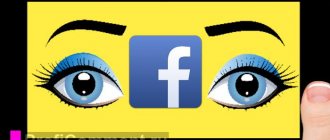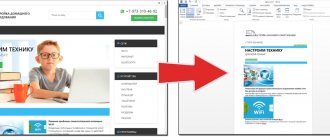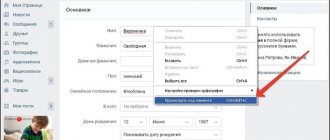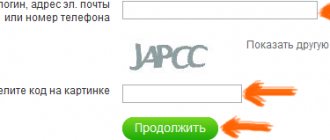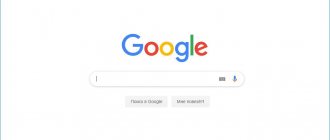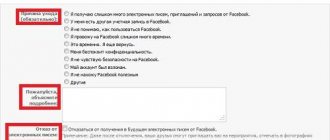Any user can delete their VKontakte page. After this, we will lose access to it and will not be able to see previously published information.
What to do in this case if you urgently need to see some data. By the way, this may also be needed with our old page, which we deleted a long time ago. Can the data be accessed?
There are a number of methods that are aimed at viewing a deleted VKontakte page . They are discussed in detail below.
We use the Web Archive service
There is an old site on the Internet that is a kind of historical repository. There are copies of all the resources that existed on the network.
Well, to be precise, not all of them, and not for all dates. But still, a fairly large array of data. Any user can use it to view long-erased pages. As you guessed, we use this tool to try to open a remote user page on VK.
For example, I will manually delete my test page (see instructions for deleting a VKontakte page).
Her id is “id384697376” (see how to find out a VKontakte user id). When we try to open it on a social network, we will see the following picture.
The page has been deleted - we cannot see the data that was published on it
And we urgently needed to see the last post on the wall. It’s good if the restoration period has not expired - just restore the page and see all the necessary data. What if it’s too late and the profile is completely destroyed? This is where the web archive can help.
The link to the service is below:
https://archive.org/web/
To work with it, I recommend that you use the Opera browser in private mode with VPN enabled. This way you are guaranteed to be able to access it. This is due to the fact that the site is periodically blocked.
I remind you that to enable this mode, open the menu and select the appropriate item. In the new window, activate the VPN function. Hint below.
Being on the start page of the service, we need to enter a link to the desired page into the form. In our example it looks like this:
https://vk.com/id384697376
Enter it into the form and click on the “Browse History” button.
Enter a link to the site in the web archive
Then there are two options for the development of events.
The service has some copies of data related to the specified url address. As you understand, the data may have changed over time. Therefore there may be multiple copies. This can be seen on the timeline at the top of the screen. If there is information for a certain year, you will see the corresponding mark.
Now click on the desired year. Below in the calendar, the date for which there is data will be marked in color. To view the page, just click on this mark.
As you can see, we were able to find a snapshot of the page. This would work even if it were locked and there was no access to it. Now we can see the user's personal data, some photos and wall posts. The goal has been achieved.
But the method does not always work. The web archive does not contain all the pages that exist on the Internet. If there is no copy of the data, we will see a corresponding notification.
No copy of the required page
In this case, you need to move on to the next method.
How to view a deleted VKontakte page?
Contents of the article (navigation)
From the user’s page you can find out everything: what his preferences are, what music he listens to, what content he prefers, and much more. But sometimes a moment passes when a person decides to delete his page and after that, unfortunately, it becomes impossible to view his personal data. But fortunately, there is a way out of this situation, and in today’s article we will talk about how to view a deleted VKontakte page
How to view a deleted VKontakte page Method 1
It has long been no secret that search engines store copies of many sites. The same applies to the social network Vkontakte. If the page of the person you need was deleted relatively recently, then you can view his data using the search engine cache, but if a lot of time has passed, this indicates that a special robot has already visited the deleted account and updated its data.
- in the search engine, enter the address of the user whose page was deleted;
- then a list of pages will appear in front of you, the very first one will be the one you are looking for;
- Click on the triangle or three dots and select the item called “Saved copy”.
If nothing works, then this means that:
- a) this user, when registering in the “Page Visibility” section, indicated that the page is visible to everyone except search engines, this means that there is no copy.
- b) the page was deleted a long time ago and therefore there is no longer a saved copy.
How to view a deleted VKontakte page Method 2
There are many programs on the Internet that can help you
view the deleted page. Fortunately, there is already a more trusted site called “ web.archive.org ”. By specifying the necessary data, you will find what you need.
- In the address bar of this site, enter the link of the remote user;
- if this user’s data is in the system, then a calendar will appear in front of you, where you can select the day you need.
The most interesting thing is that if it happens that the user registered recently and deleted his page a few days ago, then the web archive will not store information about him. We hope that this article helped you in resolving the issue of how to view a deleted page in VK.
Any user can delete their VKontakte page. After this, we will lose access to it and will not be able to see previously published information.
What to do in this case if you urgently need to see some data. By the way, this may also be needed with our old page, which we deleted a long time ago. Can the data be accessed?
There are a number of methods that are aimed at viewing a deleted VKontakte page . They are discussed in detail below.
Copies of data in search engines
Each of us uses Yandex and Google. Search engines have one useful feature that can help us with our task. Search engines store data about all pages found in their cache. And we can always view it. If we are lucky, we may be able to find a copy of the deleted user page and see the data we are looking for.
Here again we need a link to the page. We type it into the search bar and work with the results.
First in Yandex
If the search results contain the page you are looking for, pay attention to the line with the Url address. Here, open the drop-down menu and select “Saved copy”. You will be taken to the desired page.
Here the interface is more convenient. You can view graphic materials in full resolution. If you needed to find a photo from a deleted page, you can open and save it.
More comfortable. But, unfortunately, data from long-deleted pages is rarely saved here.
Now on Google
The process is similar here. We are looking for a page at the address. If it exists, look at the saved copy.
And finally, one more working method.
Search via address bar
There are two ways:
Method No. 1
Enter the following information into the address bar of your web browser (Ghrome, Safari, Mozilla, Internet Explorer, Opera, etc.):
https://webcache.googleusercontent.com/search?q=cache:https://site
Instead of site, substitute the site you need.
If you wish, you can view a version of the page without graphics (text only, a kind of Readability mode). To do this, just click on “Text version” in the upper right corner of the screen.
Method No. 2
In your browser, add the word “cache:” before the page address. As a result, instead of the page itself, a copy of it will open in the Google cache. For example:
Important: Google should be your default search engine in your browser. If this is not the case for you, enter “cache:” and the page address in the search bar on google.com.
That's all! Now you can search Google's web cache for whatever you want, whenever you want.
PS Do you want to always have your Google cache query at hand? Bookmark this page. How to do this quickly and efficiently? For Mac, the keyboard shortcut is Cmd + D, for Windows - Ctrl + D.
Services and tricks with which you can find EVERYTHING.
Why is this needed:
Did you briefly read the article in the morning and decided to take a closer look in the evening, but it’s not on the website? A few years ago you visited a useful site, today you remembered it, but there’s nothing left on the same domain? This has happened to each of us. But there is a way out.
Everything that goes on the Internet is stored there forever. If some information is posted on the Internet for at least a couple of days, there is a high probability that it has become the property of the collective mind. And you will be able to reach her.
Let's talk about simple and publicly available ways to find sites and pages that have been deleted for some reason.
1. Google cache that remembers everything
Google specifically stores the text of all web pages so that people can view them if the site is unavailable. To view the version of the page from the Google cache, type in the address bar:
https://webcache.googleusercontent.com/search?q=cache:https://www.iphones.ru/
Where is https://www.iphones.ru/
must be replaced with the address of the site you are looking for.
2. Web-archive, which contains the entire history of the Internet
6. Archive.is, for your own cache
If you need to save some web page, you can do this on archive.is without registration and SMS. There is also a global search for all versions of pages ever saved by users of the service. There are even several saved copies of iPhones.ru.
7. Caches of other search engines, you never know
If Google, Baidu and Yandex did not manage to save anything sensible, but a copy of the page is really needed, then we go to seacrhenginelist.com, go through the search engines and hope for the best (so that some bot visits the site at the right time).
8. Browser cache when all else fails
You can’t view the entire page this way, but images and scripts from some sites are stored on your computer for a certain period of time. They can be used to search for information. For example, using a picture from the instructions, you can find a similar one on another site. Briefly about the approach to viewing cache files in different browsers:
Safari
We are looking for files in the folder ~/Library/Caches/Safari
.
Google Chrome
In the address bar type chrome://cache
Opera
In the address bar we type opera://cache
Trying to find a copy of data in the browser cache
I present this method to you more for a complete understanding of the available methods. It is not as relevant as the previous ones, but sometimes it allows you to access media files from a remote page.
It only works if you visited the desired address through your browser.
The point is to look through the cache and try to find a copy of the data there.
You will need the CacheView program. Direct download link is below.
Open the resulting archive and run the program. An automatic analysis of the existing cache from all browsers will be launched. In the menu, you need to open the “Options” section and check the “Display image files” checkbox.
After completing the analysis, we look for existing data from the VKontakte website. To do this, press Ctrl+F and write “Vk.com” in the search bar. We look through the found lines by double-clicking on them with the mouse cursor. If we want to see the data, we copy the link to the file and follow it.
If you manage to find the desired image or photo, you can save it.