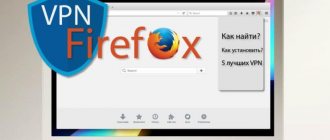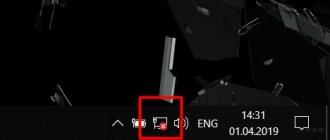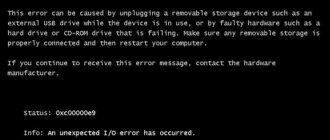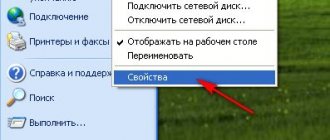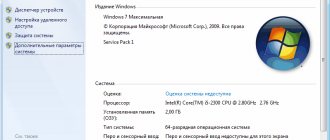The speed of your Internet connection depends on many factors. If the user experiences problems with the network: regular loss of connection, long loading of pages and files. In some cases, you can increase Internet speed on Windows 10 yourself. The ruSPEEDTEST.ru service offers free tests of your connection, tips on improving the quality and speed of the Internet.
The recommendations listed in the article are also suitable for users of the Windows 7, 8, 10 operating systems. This operating system holds a leading position and is used by the majority of PC and laptop owners.
The main reasons for low Internet speed on Windows 10
The quality of the connection may decrease due to the fault of the provider or due to user actions.
Main reasons:
- The browser and programs connected to the network are not configured correctly;
- Router, modem, network card are outdated;
- The system does not have the necessary drivers;
- The connection is subject to speed restrictions from the provider;
- There are insufficient funds in the personal account;
- The OS is infected with viruses;
- Windows files or updates are being downloaded.
In rare cases, it is possible for other users to connect to the router hidden from the owner. Internet speed is directly affected by problems on the ISP side.
Changing provider or tariff
See also: “How to change the hosts file in Windows 10”
If the user has chosen one of the provider’s inexpensive tariffs, most likely this is the reason for the low speed. Typically, the more expensive the tariff, the higher the Internet speed, and vice versa. However, due to various circumstances, the user may not have such an opportunity. Perhaps your financial situation does not allow it, or, for example, the new tariff will only take effect at the beginning of next month.
If changing the tariff is not possible, you can consider offers from other providers. Quite often it happens that different companies offer similar tariffs, but their prices differ, in some cases, significantly.
If users live in urban apartment buildings, today they most often use fiber optic cables to connect to the network. If the house is located outside the city, the most convenient, and in some cases, the only way, is to use a wireless connection option. But we must not forget that in this case the quality of the signal will be influenced by external factors, such as weather conditions, obstacles, etc.
Increase the size of space for the DNS cache
An additional cache size for DNS will increase Internet speed on Windows 10:
- Enter the registry using search and the Regedit command;
- Select the address: HKEY_LOCAL_MACHINE\SYSTEM\CurrentControlSet\Services\Dnscache\Parameters;
- Create a parameter called Dword by right-clicking on the empty space on the right;
- Give it a value of 10 in the TableBucket section, 300 for NegativeCashe and 211 for TableSize;
- Set the value to 86400 for MaxCashe, 120 for MaxSOA;
- Save changes.
After a reboot, the new settings will take effect.
How to disable TCP auto-tuning
TCP is responsible for the loading speed of individual sites. They load at different rates, and the system adapts to their characteristics. Adjusting for individual resources slows down the system and reduces the speed of the Internet as a whole. Disabling this feature will help speed up the Internet if the connection is important, and not loading pages in the browser.
You need to run the command prompt as an administrator and enter the command:
netsh interface tcp set global autotuninglevel=disabled
Restart your computer to disable the tweak.
Disabling TCP Auto-Tuning
TPC auto-tuning is responsible for site loading speed. Each portal has its own loading speed, so the system parameters constantly change, taking into account the peculiarities of the sites. Affects overall PC performance. To improve the quality of the connection, you need to disable auto-tuning. To do this, open the command line and enter netsh interface tcp set global autotuninglevel=disabled. After which a reboot is required for the changes to take effect.
How to disable QoS services
Services are designed to control traffic. To increase Internet speed on Windows 10, QoS needs to be disabled:
- Run the gpedit.msc command via the command line;
- In the list, find the QoS service folder by name;
- Open the “Bandwidth Limit” entry;
- Set the option to disable the function.
After selecting the option, you need to click the “Ok” button. You will need to restart your computer for the option to turn off completely.
Disable QoS speed limiting
Typically the system has a 20% speed limit, although it may be different for everyone. To increase Internet speed, you need to disable this option. To do this, we will use local group policies. Unfortunately, this feature is only available on Pro editions of Windows.
Open the “Run” window using the Win+R and in the window that appears, write the following command: gpedit.msc .
On the left side of the window that opens, go to the section: Computer Configuration – Administrative Templates – Network – QoS Packet Scheduler – Limit reserved bandwidth.
We find there the item “Limit backup bandwidth”. Double-click on it and set the parameter to “Enabled” , and then enter the number “0” in “Bandwidth Limit”. Click Apply.
To verify whether a network device works with the QoS packet scheduler, you need to go to the Network and Sharing Center. You can get there by right-clicking on the Wi-Fi icon on the taskbar, or right-clicking on a wired connection. On the left, go to the “Changing adapter settings” section. Right-click on your connection and select “Properties”. “QoS Packet Scheduler” parameter should appear there , marked with a checkmark.
This is interesting: What you need to know when connecting a modem to a laptop
Setting up and disabling Torrent
Torrent, Mediaget and other versions of file sharing software consume traffic both when downloading files and when distributing them to other users. If you notice that the speed has dropped noticeably, the Torrent needs to be turned off.
The program minimizes to the system tray. To disable it, right-click on the tray icon and select “Exit”. Monitor your Internet speed after turning off Torrent. Most likely, it will increase to normal values.
To avoid constantly turning off Torrent, remove it from startup. The system will stop running the program when you turn on the device. It is also useful to disable other unnecessary programs in startup, this affects the performance of the OS.
Disabling QoS through the registry
If you have a version of Windows other than PRO, this instruction may be suitable for you. Let's go to the registry, to do this we use the combination Win+R and enter the command regedit .
Let's go to the next section:
| HKEY_LOCAL_MACHINE\SOFTWARE\Policies\Microsoft |
Here we find the Windows , right-click on it and create a new partition named Psched .
We go to the created section and on the right we create a 32-bit DWORD parameter named NonBestEffortLimit . We assign the value “0” .
This is interesting: How to increase torrent download speed?
After the work has been done, reboot the computer.
Connecting turbo mode in browsers
Turbo mode allows you to increase the Internet speed on Windows 10 on laptops and PCs for faster browser operation. Some browsers have a built-in “Turbo” mode; it can be activated with one button. In Google Chrome, you need to download an additional extension for the function to work.
Accelerated mode optimizes information on website pages. Images, videos, sounds are compressed to make them lighter. Loading is faster with virtually no loss in display quality.
How to increase Internet speed?
Hello, dear users! I think you will agree with me that every user wants to get the most out of their computer, and this also applies to Internet speed.
If you asked yourself this question: “How to increase Internet speed?”, it means that the standard speed, of course, is not enough for you. In this material I will explain in detail how to increase this parameter in such operating systems as Windows 10 and 7. I will say right away that my article today is designed for two popular versions of operating systems, although they should also work on the “eight”, but I Of course, I didn’t check there, but I still think that today’s methods for increasing Internet speed will also work on eights. All instructions contain supporting screenshots, so any novice user can increase Internet speed.
So, first of all, it will be necessary to note that after studying this material, you will receive answers to the following questions:
— How to remove speed limits in Windows 10 and 7.
— How to remove speed limits in individual applications in Windows 10 and 7.
— Is it possible to increase traffic by disabling programs in Windows 10 and 7.
— How to launch Turbo mode in browsers (Opera and Yandex).
— How to update the firmware.
— Speed test.
IMPORTANT! Browser-specific instructions apply to all versions of Windows.
1. Remove speed limits in Windows 10
By default, the speed limit in the “ten” is 20%. It is performed by reserving communication channels, the option starts automatically. We won’t go into details about why this is needed, our task is to disable restrictions.
The process goes according to the following scheme:
We go to “Start” and find the “Run” menu - you can enter this word in the search bar. Open the menu and enter the gpedit.msc command there, after which the “Group Policy Editor” will open.
In the upper left corner you will see sections - go to “Computer Configuration”, and then click on the “Administrative Templates” tab, then go to “Network” - “QoS Packet Scheduler” - “Limit Backup Bandwidth”, all these actions are displayed on screenshot below:
In this window, you need to set the marker opposite the “Enabled” position; now go to the “Restrictions” field and enter the value “0”. Click the “Apply” button, and then confirm the action by clicking on “OK”.
Now you need to check if the QoS scheduler is present on your network connection. To do this, go to the “Control Panel”, then to the “Network Control Center” - “Change additional settings”. access settings" and select the adapter through which you are using the connection (it will be active, not gray). Now go to “Properties” and check if the “QoS Packet Scheduler” option is checked.
Check the box if it has not been checked before. Done, now the speed will increase. I would also like to say before I forget that in one of my previous articles I already considered the question: How to find out the Internet speed. In it I gave basic concepts about speed, how it is measured, how it is calculated, etc. I recommend you read this article first:
How to find out the Internet speed?
How to increase Internet speed on your computer?
How to increase Internet speed in Windows 10?
2. Remove restrictions on Windows 10 applications
We need speed not only for opening in the browser, but also in individual programs. What immediately comes to mind among users from the CIS? Of course, torrent! Let's look at how to increase download speed using the example of the most popular uTorrent downloader.
Open the tray where the uTorrent client is minimized.
Right-click on the program icon. Go to the “Reception limitation item” - click on the “Unlimited” item to use the maximum Internet speed to download files.
Most likely, you already have this mode set. In any case, it's worth checking out. In exactly the same way, you can increase the speed in similar downloaders. As you can see, the process goes quickly. In general, I have already talked about torrenting in more detail in these articles:
What is a torrent and how to use it?
How to download games via torrent?
Interesting! The uTorrent client is the most popular for a reason. It provides maximum connectivity while having a simple interface. And the most important advantage is the presence of all the necessary functions for downloading and uploading files in the free version of the application. You can download the client on the official website - choose the free version (Free).
3. Check which programs are using traffic in Windows 10
Perhaps some applications are using your traffic, hence the low speed of your Internet connection. This could be sending statistics or downloading updates, transferring data, etc. We will check this in the “Task Manager”. You can learn more about task manager from this article:
What is Task Manager?
You can call it using the key combination “Ctrl+Alt+Esc” or right-click on the desktop and select “Task Manager” from the context menu.
In the window that opens, go to the “Processes” tab, then click on “Network”. The screenshot shows an example with running applications that use traffic. For example, uTorrent requires the most speed, which is not surprising, followed by the browser. Other programs and services do not use the Internet.
So, how else can you increase your Internet speed and what will you need to do to do this?
If your Internet speed suddenly drops to a minimum, then you should check your computer for viruses. There are malware that takes up all the traffic. As a result, you cannot normally open pages, watch videos or download files. Use a reliable antivirus (it may be free) to make sure that the slowdown is not due to viruses. If you don’t know which antivirus is best today, I recommend that you read this post:
Which Antivirus is the best?
4. Launch Turbo mode in the browser (suitable for all versions of Windows)
Modern browsers are equipped with an excellent feature that significantly speeds up opening sites. Turbo mode is available in the two most popular browsers - Opera and Yandex browser. As for other browsers, you need to use special extensions in them. For example, for Chrome there is a “Data Saver” extension in the plugin store. Install it and enjoy instant display of information on web pages.
Opera browser
Go to the browser, click on the Opera icon in the upper left corner and select “Opera Turbo”. Place a checkmark next to it, as shown in the screenshot below:
Done, now check the result. After activating this mode, pages on the Internet will open much faster.
Yandex
Having opened the browser, we need to go to the “Settings” section and then click on “Show advanced settings”. Here you will see the “Turbo” block, check the “Always on” option.
There is no need to restart the browser, the function will immediately start working after activation - we enjoy the instant opening of pages.
5. Firmware update
This section is relevant for users who use a Wi-Fi wireless network to connect to the Internet. If your speed has dropped, then perhaps the router firmware is to blame. I recommend updating it. To do this, you need to find out the router model, and then go to the manufacturer’s website.
In the future, I think I’ll look at the router firmware in more detail. Therefore, be always up to date, and for this, if you have not yet subscribed to my news, I recommend doing so right now. Here is an article on how to do it correctly and best:
How to become a blog subscriber?
In the special column, indicate the model you are using. After this, a page with drivers will open. Download the latest version and install it on your computer. Then the computer should be restarted. After turning it on, you may have to enter the password again to connect to the router. Most likely, the Internet speed will increase after updating the firmware.
6. Check the result of increasing Internet speed
So, we have considered all the necessary ways to increase Internet speed and now it’s time to check the above procedures. I recommend checking your speed before and after following my instructions. Of course, there are many applications for connecting speed tests, including free options. But if you need to perform the check several times, then why install programs. You can test your connection speed directly on the website.
One of the most popular testing services is Speed Test. Follow the link https://www.speedtest.net/
The site is in Russian, so you will quickly understand the controls. You only need to click one button – “Start scanning”.
The program will conduct the test and give you the results in a minute. For example, the operator claims that the speed on your tariff is 50 Mbit/s. And the service showed 25 Mbit/sec.
You can also track how the indicator has changed after following the instructions from this material. It is possible that the result will be insignificant. This suggests that you initially had high Internet speed. I also recommend using the Yandex service for these purposes https://yandex.ru/internet
In addition to speed, the program will show you other useful parameters. For example, IP address. You will recognize the outgoing and incoming connection. I also suggest that you watch the following video: how to increase the Internet speed on your computer.
If your performance is approximately the same, then the speed is quite good. You should be able to download large files without difficulty. With uTorrent, my files are downloaded at a speed of 10 MB or higher.
Concluding today’s post – “How to Increase Internet Speed”, I hope this material was useful for you and now you are not experiencing lack of internet speed. If the instructions did not deliver the expected results, then it’s time to call your provider.
Dear users, if after reading this article you have any questions or would like to add something regarding the subject of this article or the entire Internet resource as a whole, then you can use the comment form. Also ask your questions, suggestions, wishes..
So, for today, that’s actually all I wanted to tell you about in today’s episode. I can only hope that you found interesting and useful information in this article. Well, I, in turn, am waiting for your questions, wishes or suggestions regarding this article or the entire site as a whole ==>
temowind.ru
How to set up a Wi-Fi router
The wireless network is convenient and provides fairly high speed. To avoid problems with Wi-Fi on Windows, follow these rules:
- Update the software on your router. Providers inform customers about new software on their websites.
- Check how many users are connected to your network. Perhaps your neighbors hacked your router password and are taking away some of your traffic.
- Update OS drivers. Fresh drivers are one of the best ways to improve Internet performance.
Place the router closer to the device. The signal quality will improve and the data transfer speed will increase.
How to check speed
First, measure the speed of your connection using a special service. This is necessary in order to verify the data with your tariff plan. It is possible that the Internet is not limited in any way, but fully corresponds to the declared speed. In this case, you need to use services to measure speed, ping and other parameters.
- The most popular option is checking on Speedtest.net. To do this, go to the website https://www.speedtest.net/ through any browser and click the Begin Test button.
- Next, automatic selection of the nearest server and speed measurement will begin.
- At the end of the procedure, you will see the Download and Upload Speed, Ping data on the screen. Verify the information received with your provider's tariff plan information.
Malware scanning and removal
Virus programs take away traffic and cause other harm to the device. Install anti-virus software and conduct a thorough scan. Don't forget to check removable media for viruses if you have connected them.
If the operating system is infected, remove the identified threats using an antivirus program. If the antivirus program takes up too many system resources, remove it after scanning. It is recommended to scan your device for viruses every 1-2 months. This will help avoid future infections.
Disabling and optimizing Torrent
If the user has Torrent enabled, it is worth disabling the program and checking whether the decision made has affected the quality of the connection. If the traffic speed increased noticeably, the problem was in the use of a file hosting service.
If the user cannot turn off Torrent, it is worth optimizing the program by limiting the level of upload and reception. To do this, just open the file hosting settings window, set and save the appropriate parameters. Then all that remains is to check the result.
Utilities to increase Internet speed on Windows 10
You can get official versions of programs to speed up the operating system in the public domain. Most of these utilities offer basic functionality for free or have a trial period. They help disable unnecessary OS options, clear memory and cache of garbage.
Such utilities increase the overall performance of the computer, including speeding up the Internet. When installing utilities, you must carefully read the terms and conditions; they often contain additional software. Also follow the reviews of other users; some utilities work like viruses.
Network load check
The Windows 10 operating system has a built-in network scan feature that can be used through the Task Manager. To view network load, do the following:
- Open the task manager using the key combination Ctrl+Shift+Esc. Go to the "Processes" tab and click on "Network" to organize the list as you use the Internet.
- At the top of the list will be all processes that somehow use the network for their work. If you have a slow home Internet, then close some of them. You can view more information about network load in the “Performance” tab. At the bottom of the window, click on the “Open Resource Monitor” button.
- The “Network” tab contains all processes related to working on the Internet. You can close them using RMB and the “End Process” button.
After a reboot, the computer will again use these processes, so it will not be possible to completely get rid of the problem with loading the network channel. Let's move on to removing restrictions in the system.