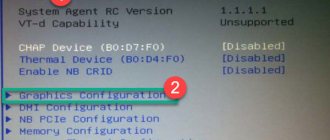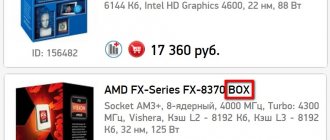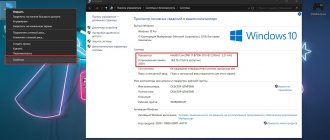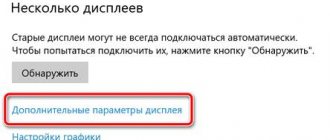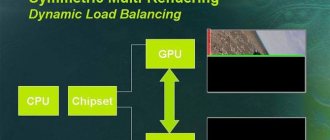Recently, a friend gave me his old video card to check, which suddenly stopped working. The image on the screen has stopped being displayed. I decided to look into the issue and wrote extensive instructions on how to check a video card.
I’ll tell you how to find out the model of a video card if there is no sticker on it or it has been replaced. I will give practical advice on how to check the temperature, detect errors, test the memory of a video card and identify artifacts, and also make sure it is compatible with the motherboard. You'll be able to spot potential problems with your purchase and know exactly what to look for.
Bonus at the end of the article is a table of programs to check.
How to inspect when buying in person?
The very first and necessary action is inspection.
Resellers often offer worn-out components: a video card that is not working or has been squeezed out during mining is somehow repaired and put up for sale.
To find out who is in front of you, take an interest in the map without naming the model. The question of which video card you are interested in will betray the reseller.
When buying a used video camera, you may encounter mechanical breakdowns or the consequences of intensive use by the previous owner:
- a cramped, dusty case or a broken cooling system can lead to overheating;
- overclocking – high load on the chip, its overheating and degradation;
- a low-quality power supply can lead to failure of capacitors, chokes, resistors, diodes, connectors and other elements;
Let's look at how to check a video card and make sure it is working properly.
External signs
Even with a quick inspection, you can understand whether a video card is worth buying. A neat appearance and cleanliness are a good sign. If the video card is dirty, with signs of damage and covered in dust, it is better to refuse the purchase.
Dust in the radiator is a reason to refuse the purchase
If possible, look under the radiator.
Thermal paste leakage is normal, but the area around the video chip should be clean.
Ask if the box from the video card, documents and warranty card are still there. Their presence is a positive thing.
Traces of opening and repair
All serial number stickers must be attached smoothly and without signs of removal. Usually the manufacturer specially glues a special seal on one of the bolts.
If the seal on the screw is broken, the radiator has been removed
If there are no seals on the screws securing the cooling system, the video adapter has been opened. Exception: Gigabyte GPU is not sealable.
If the seller says that the thermal paste on the video card has been changed, there is something wrong with it. The video card does not need this, even if it has been used daily for two years in standard mode.
Overheat detection
A video card that has been heated with a hairdryer, or is used in a constantly elevated temperature mode, is not so easy to detect. Remove the radiator and inspect the space around the chip for darkening of the PCB or grease from liquid flux.
Overheating is indicated by:
- darkening of the white silk-screen printing that borders the parts and names of components;
- dark spots near the chip or power bridges.
Expert opinion
Egor Razumny
I can assemble and disassemble computers, laptops, tablets, phones. Sometimes successfully. I have mastered the skills of diagnosing breakdowns using Google and Yandex.
If the thermal paste is changed, this is not always a sign of excessive care. Most likely, the video card was heated. Factory paste is most often gray in color and is easy to scrape off. If it remains, and the graphics processor does not “artifact” when running tests, you can safely buy a video card. After removing the cooler, change the thermal paste.
Traces of high temperature may be visible to the naked eye
Fan check
The cooler should turn easily and without unnecessary sounds with your finger. There should be no play when the blades swing to the side. The presence of a large gap when the impeller dangles and does not stay on the axis is a sign that the fan will need to be replaced urgently.
If the turntables have been replaced recently, this is a sign of repair or operation under severe overload conditions. to the seller and track the reaction.
How to check the temperature?
Overheating can be detected programmatically and visually. Pay attention to unusual deviations from the computer's normal operating mode.
Signs of overheating:
- spontaneous reboot of the PC a short time after starting the game;
- freezing when using dynamic toys and watching videos;
- blue or black screens of death;
- graphic artifacts - disappearance of textures, appearance of dots and stripes;
- complete loss of image;
- message that the video driver is not responding and has been restored;
- extraneous sounds made by the cooling system.
To check for overheating, run the game with GPU Z Utility enabled.
The program provides information about the temperature of the video card. Monitor your performance for a while while playing.
The normal temperature of a working graphics processor is up to 80°C. With inactivity - up to 55 OS.
A significant increase in temperature indicates a possible cooling problem. First, try cleaning the fan and replacing the thermal paste.
Replacing thermal paste on Palit 1060 GTX
Download the MSI Afterburner program, in which the slider changes the permissible limits of temperature and cooler speed.
Futuristic interface of MSI Afterburner
GPU fans freeze - the first thing you need to know
You may have come across the term "idle" when looking for a solution for your fans that won't spin, and that's because a common trait of modern GPUs is sitting idle. This means the fans will only start spinning when the GPU temperature rises to a certain point, which makes sense: it saves power and reduces noise.
To check and ensure that your non-functioning fans are working properly, launch the game and soon enough, when the video card is under heavy load, the fans will start spinning. Load up your graphically demanding game to speed up this process.
It's worth installing a program like MSI Afterburner as it will allow you to change the fan speed on your GPU and this can be the catalyst to get them running. MSI Afterburner is usually used for GPU overclocking, but you can also use it for monitoring.
At this point, it is also worth trying a complete system restart. Restarting is a fix for many common problems, and you'll be surprised how often it works.
How to test for artifacts?
If the video adapter decides to fail, strange things will begin to appear. The color of some area of the monitor may change, and then return to the original color again.
Artifacts are dots, twitches, pseudo-dead pixels, selective squares and stripes of various shades. Artifacts on the screen are the first signs of an imminent video card failure.
Artifacts on the monitor are hard to miss
To diagnose the condition of the video card, run special tests, for example, ATITool or Riva Tuner. These programs load the video card and force it to work at full capacity.
Any of the graphics tests, from 3D Mark to Unigine, will do.
To get rid of artifacts:
- examine the cooler;
- clean the radiator;
- update drivers;
- replace swollen capacitors;
- check if the processor has moved away from the board;
- reflash the graphics card.
If during a game or while watching a video the picture begins to double and distort, the video card will soon die.
Advice . Clean the contacts with an eraser and test the cable connections. Then test the card on another computer.
Checking the fan: method one.
For owners of more “advanced” coolers (or if no resistance to rotation is detected), I would immediately advise you to check the cooler for functionality. To do this, it does not need to be removed from its installed position. If possible, disconnect the connector from the board. If not, we leave it in place, however, we immediately notice the color of the wires. And to test for functionality we only need two of them.
Whether the connector is in your hands or not, inspect the fan markings. We are looking for voltage:
For further testing we need an appropriate power supply. Battery. It, of course, should not exceed the voltage parameter indicated on the cooler. I have both 12 V fans. So a regular 9 -volt “crown” will do. Better new, not worn out. Let's mount a pair of conductors on the knee to its contacts:
It’s better not to connect them with each other for a long time: nothing will explode, of course, but you may still need a power source.
Let's go back to the cooler. On the connector there is black wire – “ – “, usually a red one – “ + ” (yellow is not needed, it reads the speed; if you have a fourth one, let’s leave it alone, its purpose is to adjust the speed of the cooler, which must be supported by the motherboard). Read more about the device and operating principle in the article Cooler design.
We connect the negative wire of the improvised battery to the black contact of the cooler jack, and the positive wire to the red one:
For clarity, I cut off the connector from the cooler and connect it directly to the battery in the video:
Red for “plus”, black for “minus” (there is always a black wire on the cooler). This cooler is working.
How to check for errors?
If applications crash while your computer is running, check your video card for possible errors. Overheating is indicated by fan noise. But the reason is not always detected visually, then additional software will be required.
Tool built into Windows
- Run DirectX diagnostics using the dxdiag command in the Run window.
- Check the digital signature of the drivers you are using.
- Review the list of errors in the Note section of the Display tab. In order for the graphics adapter to work without failures, they need to be eliminated.
If errors are found, reinstall the driver by downloading it from the manufacturer’s website.
Stress tests
Stress test programs load the video card to find out all its capabilities. As a rule, testing takes about half an hour. Based on the results of the stress test, a report is compiled that shows:
- graphics adapter version;
- maximum and average temperature during load;
- fan wing rotation speed;
- performance in 2D and 3D parameters;
- Direct X functionality.
Test programs can replace heavy games of the latest versions. The Witcher 3 or Battlefield 4 are suitable. An indicator of good performance of a graphics card is a high-quality picture, smooth movements of the characters, and no freezes.
How to test video card memory?
The cause of artifacts when playing high-quality graphics may be a video memory failure. Special utilities are used for testing.
Video Memory stress Test
Allows you to test video adapter memory using DirectX, CUDA and OpenGL. The downloaded archive contains reference information in Russian.
Comment. The utility does not always work correctly with video cards with more than 2 GB of memory.
MemtestG80 (MemTestCL)
Suitable for nVidia and OpenCL AMD/ATI video cards.
Equipped with a console interface. User manual - in English.
To run testing, specify the following parameters in the command:
MemtestCL/MemtestG80 <Card_number> <Memory_volume_in_MB> <number_of_tests>
The command for 100 passes of testing the Intel video memory of a laptop with one 64 MB card will look like this:
MemtestCL 1 64 100
Testing is interrupted by pressing Ctrl + C.
EVGA OC Scanner X
This program runs stress tests that show graphics errors and video memory problems. Downloaded after free registration on EVGA.com.
When starting, you should select the 3D test, specify the desired resolution and check the box to detect artifacts.
OCCT Perestroika
Tests nVidia video card memory and contains scanning functions. The number of cycles in the test is set by the user. For initial testing, 4–6 passes are sufficient.
Why do they overclock video cards?
Overclocking a video card is considered a procedure whose key goal is to increase the frequency of graphics cores as well as memory to improve the overall performance of a personal computer system.
Overclocking a video card is needed to check performance
Often problems begin with computers purchased several years ago. In just 2-3 years, a PC may no longer cope with even 50 percent of the most important tasks. Of course, replacing all outdated components in this case is illogical and at least financially expensive. Therefore, many people prefer to overclock a video card, which can be used to solve basic problems like:
- the ability to use modern 3D applications and the latest games;
- no constant PC freezes;
- high-quality graphics and guaranteed dynamics.
Find out effective ways from the new article - “How to increase the speed of the cooler on a laptop.”
How to check the compatibility of a video card and motherboard?
Many users, in order to save money, limit themselves to changing the graphics card instead of buying a new PC.
Expert opinion
Egor Razumny
I can assemble and disassemble computers, laptops, tablets, phones. Sometimes successfully. I have mastered the skills of diagnosing breakdowns using Google and Yandex.
Before purchasing, make sure that the ports on the motherboard and video card match. For assembly performance, it is important that all components are as compatible as possible.
The TechPowerUp GPU-Z program checks the compatibility of NVIDIA, AMD (ATI) and Intel video cards, and also provides information about the voltage of the power supply.
Let's look at possible connectors.
AGP and PCI Express
The AGP interface is obsolete and is not used in modern systems. The last time I had one was in 2005.
PCIe x16 (PCI Express) slot. may be versions 2.0 and 3.0. Version 3.0 is current, typical for the new generation, and contains double bandwidths. This connector is needed for games with good graphics.
Standard 4.0 has become even faster. This connector produces 16 gigatransactions per second. The throughput of version 5.0 is 32 Gt/s. This speed is needed for virtual reality projects.
The special feature of this tire is its mutual compatibility.
The system works in any case: whether a new video card is mounted in an old motherboard with PCIe 1.0 and higher, or an old video card is inserted into a modern motherboard.
For example, a modern PCIe 3.0 card can be inserted into a motherboard with PCIe 2.0 without any problems. In this case, everything will function. When determining speed, the younger version of the interface will have an advantage. This means that the powerful video adapter will operate at PCIe 2.0 speed. The previous version of the bus will not allow powerful video cards to fully develop.
SLI and Crossfire
AMD and NVidia have developed technologies that make it possible to use the total power of video cards when connected in parallel. The devices combine for use in the heaviest games and allow you to play at ultra settings on multiple monitors.
Clean and lubricate.
What can prevent the fan blades from spinning? Chunks of dust or dangling wires. If the first reason is easy to get rid of by cleaning, purging and subsequent lubrication, then the second option is often accompanied by a characteristic sound. In any case, you should look at the fan directly. Debris can also get inside the mechanism, jamming the mover. We diagnose it easily - use your finger to rub the blades, giving them rotation. If there is no resistance to your fingers, the blades rotate easily, skip the paragraph. For now we just clean (with a brush or compressed air). Lubricate if necessary.
We tear off the sticker in the part where the power wires enter and take out the rubber plug in the center that protects the mechanism:
Immediately pay attention to the places where the wires are soldered to the board. If you are the owner of a 4-wire cooler, it is better to immediately clean this area with an unnecessary toothbrush or toothpick - often the contacts are simply too tight there:
it's called "making more expensive"
We put screwdrivers, toothpicks, etc. on the tip. oil (any technical oil will do; vegetable oil from the kitchen dries quickly, leaving behind dirt) and blot the mechanism in the center, rotating the blades with your finger. Do this several times:
well, I’ve had an oil can for a long time for these purposes
It is better to return the plug and sticker to their place so that dust does not get in here.
Checking the video card on a laptop
If all equipment is working properly, the system boots, but the screen shows no signs of life - the reason may be in the memory or video adapter.
To eliminate problems due to oxidation, clean the contacts on both devices according to these instructions. The built-in video card does not require this check.
Hardware faults
Additional signs:
- characteristic signals sound;
- indicator lights flash;
- the image is distorted;
- stripes appear.
The reason for unsatisfactory performance of a laptop is often a faulty video card . It should be replaced or repaired.
On modern laptops, in order to get to the video chip, you will need to completely disassemble the device. Don't do this if you're not confident in your abilities!
Artifacts
There are two types (see photos above):
- software appear when you launch some application or toy;
- hardware can be observed on the desktop regardless of the running software.
Reasons for appearance:
- video card damage;
- screen;
- chip overheating;
- motherboard malfunction.
Repair
If the video card cannot be saved, and it is discrete, the chip needs to be replaced or warmed up. Adapters built into the motherboard are not always replaceable. If the laptop is old, it is not a fact that you will be able to find a new component.
Video card reballing
Modern laptops are equipped with video cards created using new technology. The usual microcircuit legs are missing. Instead, on the surface of the card there is a grid of balls, which are the contacts of the microcircuit.
Reballing is the replacement of contact balls using special equipment.
Reballing is the replacement (knurling) of chip solder balls using special equipment and technology.
Replacing thermal paste on a laptop video card
Manufactured to prevent overheating.
After purchasing a used video card, be sure to replace the thermal paste! You can do this yourself; the operation is simple and safe.
Mobile video cards often use thermal pads instead of thermal paste - there is no need to change them
Software diagnostics
Applies if there is an image on the screen.
- Launch a resource-intensive graphics program like Photoshop or a powerful toy. If there are problems with the graphics adapter, lags, slowdowns, stripes and system errors will begin.
- Use checking programs - FurMark , OCCT, 3D Mark.
For long and high-quality operation of your laptop, remember:
- Clean your laptop cooling system once a year;
- do not overload him with games;
- do not use for a long time in hot weather;
- disable sleep mode, it can create a problem with the video adapter.
Full maintenance of Sapphire HD 7970 Dual X
announcements and advertising
2080 Super Gigabyte Gaming OC for 60 rubles.
Compeo.ru - the right comp store without any tricks
RTX 2060 becomes cheaper before the arrival of 3xxx
Ryzen 4000
series included in computers already in Citylink
The price of MSI RTX 2070 has collapsed after the announcement of RTX 3xxx
Core i9 10 series is half the price of the same 9 series
The price of memory has been halved in Regard - it’s more expensive everywhere
To begin with, I tightened all the screws on the back of the video card. I recommend unscrewing the four screws that secure the heatsink to the GPU in a cross pattern. Those who are especially afraid of some kind of “chipping” of the chip can turn the screws half a turn, also crosswise. But for me, the 7970 is already a “native” card, since I have gone through it so many times in my life that all its maintenance takes me no more than 40 minutes.
Next, when there are no fasteners left on the board, we carefully “separate” the cooling system from the board itself. If the cooling system does not respond in any way, then first take another look to see if all the screws are unscrewed, and only then I advise you to make circular movements with the printed circuit board, it is clear that the thermal paste has “cooked” to the crystal. In this case, I advise you to warm up the radiator in the place where there is contact with the “clutch point”. How to warm it up? A torch, a powerful hairdryer, someone can try with an iron, but be careful, I’ve seen such “client warm-ups”
So, back to removing the radiator.
And here is a typical picture with a video card. I just gave her to my dad and she worked for two years in an open stand near the window onto the balcony.
We disconnect the power supply for the cooling system from the board and simply “go over” the board first with a simple paint brush with natural bristles, I highly recommend it.
Next, we remove the remaining radiators, if any.
In an amicable way, you can replace the thermal pads. But I don’t worry and use a simple cotton swab to go over the radiators, collecting all this dirt and “greasy dust”.
Next, we clean off the dried thermal paste from the processor crystal and degrease it. You can use any alcohol, as long as it is not stale. Or acetone.
So, let's sum up the intermediate results.
Now the video card board is like new. Now we move on to cleaning the cooling system.
But first you need to unscrew it from the casing. In the case of the 7970, the radiator is mounted on four fasteners, I hope it will not be difficult for you to find them.
And this is what our radiator with casing looks like. We simply clean it from dust with a paint brush and remove the thermal paste from the place where the heatsink contacts the crystal. If necessary, you can wash your radiator, just dry it on a radiator or under the scorching sun for at least a day. Or better yet, two days.
Now let's move on to the most difficult part of our video card maintenance - lubrication and maintenance of the “maintenance-free” cooler.
Your task is to pry off the propeller with any knife or screwdriver, you can even use your fingers if you are not afraid to overdo it. As soon as you have hooked it, try to pull it out by force, but you need to approach this with your head. Carefully but forcefully lift the propeller from the base from several sides in a circular motion; it should pop out with a characteristic sound.
Next, we simply use the same paint brush to clean out all the debris, and use a cotton swab and cotton pads to clean the “cup” and the pin. Using a match or toothpick, we clean the “hole” where this pin is inserted. Your matches or toothpicks should be in the characteristic dark, unusable oil.
Next, we drip any synthetic oil into this hole, for example, motor oil, sold in any hardware store. Personally, I drip directly from the spout; others do it through a syringe from a needle. I also advise you to immerse a clean toothpick in this oil (put it in the spout of the oil can) and walk it along the metal pin.
This completes the “repair” of the faulty cooler. We just snap it on and screw it back on.
And here is our fully serviced video card cooling system.
We move on to the final stage - applying thermal paste to the crystal. Personally, I use Arctic Cooling MX-4. This syringe is already three years old, and the thermal paste in it does not lose its properties at all. Personally, I distribute thermal paste over the crystal, since I consider myself to be a “thin layer adherent.” You don’t have to distribute it, put a point and press it with the radiator, under pressure everything will distribute itself.
So, let’s put our video card back together and don’t forget to connect the power to the cooling system!
That's all! Let's now look at the results in FurMark.
The video card is cool and quiet again, and the fans are not running at 100%.