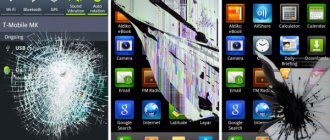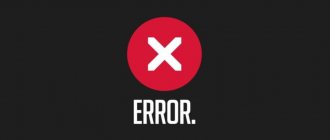The reasons for the appearance of a white screen on smartphones are of various types: local, software failure, damage to the motherboard, cable. You can replace the cable yourself, restore the matrix, and reset your smartphone. If microcracks appear on the motherboard or it is necessary to replace the video chip, you will need the help of a specialist.
White screen problem
A white screen appears on your phone display for two main reasons: hardware or software failure. In the first case, the hardware itself (display, cable, battery) fails. In the second, the breakdown occurs directly due to problems in the Android operating system. To determine repair tactics, you will need to establish the true reason for the appearance of a white screen on your mobile phone.
You can understand the reason yourself. If the smartphone was dropped from a long distance, damaged during an extreme trip, or overheated in the sun, then the white screen was formed due to hardware problems. If failures occur after installing an application, then the cause is a software failure. The main factors influencing the breakdown of the gadget include:
- regular mechanical damage, in this case, in addition to the bright screen, spots, stripes, and black dots may form on the display;
- mobile phone contacts with water. Stripes, colored spots, and ripples may also appear on the display;
- contamination of the gadget (ingress of dust, dirt particles);
- prolonged exposure of the smartphone to the sun;
- installation of programs from unknown sources.
Often a white screen on Android appears after a system flashing.
System failure
It is very easy to check what caused the white screen to appear on your smartphone. If such a situation was caused by a failure in the system or software, then you must try to reboot the device.
To activate the system reboot, you need to hold down the power button for a long time (approximately 10 seconds) and hold it in this position. If this cannot be done, then you can wait until the device is completely discharged or try to get a removable battery (if the device has one).
If the process of rebooting the smartphone took effect and some changes are displayed on the screen, then there are 3 scenarios for the development of events:
- Software error - the operating system will load as usual, but after you go to some application, a white screen will appear again. You need to remove the application, it may be a virus program. It would be a good idea to perform a service cleaning of the device’s system memory.
- “Glitch” of the operating system - the operating system loads, but after some time the same problem appears again. If you can’t find an application that causes a similar problem, then you need to send your phone in for repair.
- Firmware failure - the system does not boot after turning on. You need to contact a service center to reflash the device if you do not know how to carry out such an operation yourself.
What to do in case of breakdown?
According to statistics, the most common reason for the absence of an image on the phone display and the appearance of a light screensaver is mechanical damage. Frequent impacts and falls from great heights damage the smartphone matrix, which leads to its breakdown. A person who does not have the proper qualifications is unlikely to be able to fix problems on his own. In this case, there is a risk of permanent breakdown of the gadget. Experts recommend contacting a service center for professional repairs.
The appearance of a white screen does not always mean that the user will have to buy a new mobile phone. Sometimes the damage can be easily repaired at home and without the help of specialized equipment. In addition, there are many topics on technical forums where experienced users share nuances related to mobile phone repair.
Hardware and mechanical damage
If damage is detected, the user needs to clarify information about whether the gadget is under warranty or not. If the phone's warranty has not expired, you can simply take the smartphone to a service center. Otherwise, you need to contact a regular workshop or try to restore the system yourself. The following problems can be solved at home:
- loop restoration. If, when disassembling the smartphone, it was discovered that the cable has moved to the side or has completely come off, you will need to release the wire, treat its edge with an alcohol solution, dry it and insert it into place;
- matrix restoration. The repair scheme in this case looks similar. The user only needs to first purchase a new matrix for a specific Android model.
If a white splash screen appears on the display after trying to reflash the phone, this indicates that the installation of the program was unsuccessful. The user will need to download the official firmware version from reliable sources and repeat the procedure again.
The cable is disconnected or damaged
To restore the loop, you must:
- Remove the back panel of the gadget, remove the battery from it (if possible);
- Remove the fastening screws;
- Remove the board that is located under the screen;
- Remove the insulation with a needle; at this stage you can use a magnifying glass;
- Arm yourself with a soldering iron, wrap a copper wire tip around it;
- Solder the cleaned surface of the conductor;
- Pull up the edge of the torn cable and solder it to the motherboard;
- Wrap thermal film around those places of the cable where the soldering occurred;
- Heat the film until it begins to stick to the tape (this can be done with an iron).
Now you need to wait until the structure cools down and assemble the mobile phone. If the screen remains white when turned on, it is better to take the gadget for repair for a more thorough diagnosis of the problem and subsequent repair.
Moisture has entered the phone case
If your smartphone falls into water, do not hesitate and wait for a visit to the specialist. The user will need to immediately remove the battery and SIM card. If possible, it is better to completely disassemble the device. All parts must be laid out on a dry towel, left for several hours until completely dry, then treated with an alcohol solution and dried again. After this, you should assemble the smartphone and check it for serviceability. If the screen remains white, only a specialist can help.
The chips and board are faulty
With regular mechanical damage, microcracks form on the board, which leads to solder joints bursting or module legs torn off. It is unlikely that you will be able to diagnose this breakdown yourself, since a person will not be able to visually assess the condition of all the small parts. The user will have to seek the help of a repair service. An experienced technician will quickly determine the cause of the breakdown and help clarify the situation. If the chip turns out to be repairable, he will fix it. Otherwise, the user will have to purchase a new motherboard or smartphone (depending on the cost of the part for a specific phone model).
The phone screen does not work due to mechanical or physical damage
First, you must find out whether the cell phone is still under warranty; if so, then simply take it to a service center. When it is missing, you can send the gadget for regular repairs or start diagnosing and restoring the broken part after the phone has been dropped.
So, we list the physical malfunctions that can be repaired at home:
- The cable has come loose or moved. Having disassembled the cell phone, you will find that the connection goes to the main board through a cable and there is a contact clamp at the connection point. You need to release the wire, wipe its edge with alcohol, dry it and put it in place.
- The matrix of the phone is cracked and the screen becomes white or it is visually visible that the cable is broken. Do all the manipulations similar to the first reason, but first you need to buy a new matrix for your model (the Internet is full of sellers of similar spare parts).
Warning! If after repair, when you turn on the phone, the problem does not disappear, then there is only one solution - take it to a workshop.
The appearance of light spots and stripes on the screen
During operation, users may experience spots or streaks appearing on the phone screen. There are several options for the origin of such breakdowns:
- sensor detachment. During use, the mobile phone sensor may peel off at the edges, which leads to the appearance of light stripes in places of peeling;
- failures in the operation of a single modular part;
- Matrix malfunctions.
The cause of dead pixels may be a manufacturing defect. This is expressed in the formation of miniature multi-colored dots on the surface of the matrix. You can see them if you put a plain dark-colored screensaver on the background. Depending on the model of the gadget, the presence of such defects is considered acceptable for regular use.
The following reasons can contribute to the formation of light spots and streaks on a smartphone:
- moisture entering the phone device;
- sticking of light-scattering films;
- mechanical damage;
- local overheating of the device.
Dark yellow spots on the display may be due to an incorrectly installed heat sink by the smartphone manufacturer. If subtle stripes and spots appear on the screen that are only visible from a certain angle, this may indicate a software glitch. In this case, the user can try to take a screenshot of the main screen. To create it, use navigation buttons (simultaneously holding down the lock and volume down keys) or accessibility functions (swipe your fingers across the screen). If there are no stripes in the resulting image, the problem may lie in a dysfunction of the display controller.
If streaks appear on the image, the problem is systemic. The user can try to reset the settings to factory settings (all existing files can be saved in a virtual cloud). If you cannot eliminate the stripes and dots, it is better to seek help from a specialist.
Vertical stripes on the display appear due to damage to the matrix. In this case, only replacing the touchscreen will help get rid of the breakdown. Streaks and light spots sometimes form due to continuous operation of the device and long-term operation of the backlight. This leads to video chip dysfunction and system failure. A technician at a service center can save your mobile phone.
Black and white screen in Windows 10, how to turn it off?
A problem with the appearance of black and white color on the monitor in Windows 10 is due to incorrect operation of the special features of the OS, or more precisely with the filter responsible for color. Let's consider solving the problem in the most effective, fastest and most convenient ways.
Black and white screen of Windows 10, how to turn it off
The main reasons why the color on the monitor suddenly turned black and white:
- the color filter is out of order;
- the video card driver settings have been lost;
- conflict with third-party software;
- The monitor screen settings have changed.
One of the possible causes of the error is incorrect settings of special features, more precisely the color filter.
To disable it you need to follow a few simple steps:
Step 1. In the Windows 10 search engine, write the word “Options” and go to the query option that appears. You can also click on the hex wheel icon.
Open "Options"
Step 2. Next, select the “Accessibility” tile.
Opening "Special Features"
Step 3. In the “Color filters” item in the right column, pay attention to the line “Apply color filter”. The cursor must be disabled.
Disable "Apply color filter"
Advice! Try using the keyboard shortcut “Win+Ctrl+C”, perhaps this combination will enable or disable this option.
If the method described above did not help and the screen remained the same color after that, then the next possible reason lies in the settings of the video card driver.
- On a free space on the desktop, right-click (right-click) and select “Nvidia Control Panel” in the opened window.
Launch the Nvidia Control Panel - Find the “Display” tab and click on the “Adjust settings...” line.
In the “Display” tab and click on the line “Adjust desktop color settings” - In the 3rd item “Apply the following extension”, pay attention to the line called “Digital Intensity”.
The cursor position should be at the middle level of 50%. If the cursor is at 0%, then you will see a black and white screen. Move it to the correct o. Move the cursor to the 50% mark
Note! As a last resort, you can update your video card drivers. Read detailed instructions in our new article on our portal.
Cases in practice show that after installing/updating third-party utilities, the screen in Windows 10 becomes black and white. Their influence is felt in the most unfavorable way.
A “Clean Reboot” of the OS will help with this problem. This method will take more time than previous options.
- Launch the “Task Manager” by pressing the “Ctrl+Shift+Esc” key combination.
In the window that opens, go to the “Startup” tab. Select the “Startup” tab - Disable all entries one by one.
This action will prevent applications from loading automatically when the OS starts. Disable programs one by one - Next, minimize this window and open another one called “System Configuration”.
To do this, type “System Configuration” in the Windows 10 search engine and click on the query option that appears. In the Windows 10 search engine we write “System Configuration” - Go to the “Services” tab, and check the box at the bottom for “Do not display services...”, and then click on the “Disable all” line.
On the “Services” tab, check the “Do not display Microsoft services” checkbox and click “Disable all” - Click Apply, OK and restart your computer.
If this method solved the problem, then you will then have to turn off the services in order to find out which program was the cause of the black and white screen.
Changing monitor screen settings
Another way to solve the problem is that if the screen turns black and white, it means the settings on the monitor itself have been reset. This method is not suitable for laptops or all-in-one computers, since the monitor settings are responsible for the screen settings. Try resetting to factory settings.
We will use the SAMSUNG SyncMaster E1920 monitor as an example:
- There are buttons at the bottom of the panel. You need to click on the one labeled “Menu”.
- Next, use the up and down arrows on the monitor (use the buttons at the bottom of the panel to control the arrows) and go in the main “Menu” to the “Settings and Reset” item (on this monitor, the settings are also displayed as a hexagonal wheel).
Go to “Settings and reset” - Using the arrows, go to the “Factory” line.
Settings". Advice! If you have a layout in another language, you can change it to the required one in the same section of the menu. Go to "Factory Settings"
Select Yes to factory reset your monitor, and press Triangle to confirm.
Select the “Yes” option to reset the monitor to factory settings
Advice! Before making any changes in the Registry Editor utility, you must create an OS restore point.
Step 1. Use the keyboard shortcut “Win+R”, in the “Run” window type the word “regedit” and confirm by clicking on the “OK” button.
In the “Run” window, enter “regedit” and click “OK”
Step 2. In the “Registry Editor” environment that opens, go to the specified path:
We follow the indicated path
Pay attention to the right column in the Registry Editor window. It should contain parameters such as: “Active” and “FilterType”.
Active and FilterType parameters
It is possible that the specified parameters may not be available. Then you need to create them:
- In the “ColorFiltering” item itself, you need to right-click on any empty space on the right side to create a DWORD (32-bit) parameter.
Create a DWORD parameter (32 bits) - Label it "Active".
We sign it as “Active”Follow the same steps to create the “FilterType” parameter.
Step 3. Now, to launch the color filter, you should change the value in the “Active” parameter from 0 to 1, and if you want to disable it, return the value to 0. To do this, right-click on the parameter label and proceed to action in the small window that appears. Then click “OK”.
Changing the value in the parameters
Step 4. Select one of the values for the “FilterType” parameter:
| Number | Meaning |
| Shades of Gray | |
| 1 | Convert |
| 2 | Inverted Grayscale |
| 3 | Deuteranopia |
| 4 | Protanopia |
| 5 | Tritanopia |
Select a value for the “FilterType” parameter Step 5. The last step is to close the “Registry Editor” and restart the PC.
Let's summarize: how to solve the problem
What to do if a breakdown is detected:
- Find out about the warranty period for your phone. If the coupon is still valid, it is better not to try to repair the gadget yourself, but to take it for free diagnostics;
- If the warranty card has expired, try to disassemble the mobile phone yourself: examine the matrix, examine the condition of the cable. If stripes appear on the screen, you should try to reset the settings to factory settings.
- If you were unable to solve the problem yourself, you should urgently contact a service center.
A breakdown does not always lead to the purchase of a new gadget. If the user contacts the workshop in a timely manner, he can count on the complete restoration of his mobile phone.
How to fix
Let's start by looking at the hardware problem. Unfortunately, in most cases, this cannot be done without costs. You'll have to contact a service center so that disassembling won't cause even more trouble. In general, the technicians will probably tell you about the need to replace the display or its individual components. Problems related to the software part are easier to solve and, for the most part, do not require costs or a visit to the workshop.
So, if you have installed an application and a white screen appears when it is running, then this is not a problem at all, it may simply be a lack of resources: RAM, for example. Here the lion's share of responsibility lies with the developer of such an application; find a replacement for it. If a white screen appears after flashing, then, unfortunately, you selected the wrong firmware, specifically for the LCD Driver parameter. For example, your smartphone was made for Russia, and you flashed the firmware for India, but there were some modification differences (it happens that the displays and even their resolution are different). It is enough to flash the normal firmware, and everything will be ok.
Now you know what to do when a white screen appears on your phone. If you have other ideas and suggestions on how to fix this problem, write them in the comments.