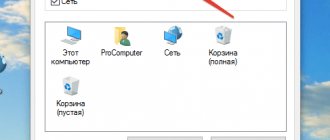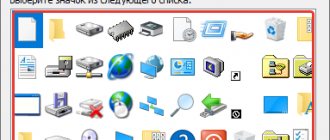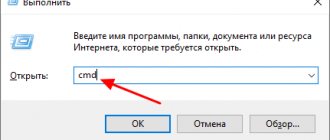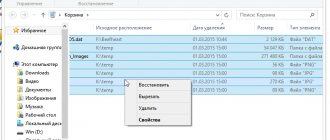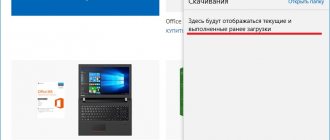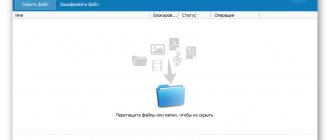Method 1: popular
Create a folder
First, create a regular folder. This can be done on your desktop or any other place where it is convenient for you. Right-click in the free area → “New” → “Folder”. You can put any name.
Making the icon transparent
Right-click on the new folder and open Properties.
On the Settings tab, click the Change Icon button.
Find the transparent icon in the list of available icons, select it and click OK. You can also download a separate file with a transparent icon and specify the path to it.
In the folder properties window, click “Apply”, “OK”.
Now the folder has become transparent, only the name remains.
Hiding the folder name
Right-click on the folder - Rename. While holding down the Alt key on the numeric pad of the keyboard (right), enter the code 0160. This is a non-breaking space character. Release Alt and press Enter. If that doesn’t work, try replacing the code with 255, or holding down the Fn button on the laptop together with Alt.
Some laptop models do not have a numeric keypad. In such cases, type a non-breaking space in Word using the key combination Ctrl+Shift+Space. Copy and paste into the folder name.
Creating multiple folders in one place
If you try to create the same folder again, you will be prompted to replace the existing one with a new one, since the elements will have the same names. To create the required number of directories for storing information, you should insert several spaces into the name. When using the first method, it will look like Alt + 255 the required number of times, that is, for the second folder the action is performed 2 times, for the third - 3 times. After completing the input of each block, Alt is released, then pressed again.
If you still have questions on the topic “How to make an invisible folder on the desktop? Step-by-step instructions”, you can ask them in the comments
Website:
Rate the material
Article rating 5 / 5. Votes: 1
No votes yet! Be the first to rate this post.
Share on social networks!
Method 2: alternative
On my Windows 10 virtual machine, I didn’t want to install a hidden icon for a folder. It was possible to make it only for a shortcut to a folder, but it was indicated by an arrow in the corner. So I found an additional way to make the folder invisible.
In the folder properties, check the “Hidden” option.
In Explorer, open the “View” tab and check the “Hidden elements” checkbox.
This option can also be changed through the Control Panel:
Open Control Panel. It is located in Pusk. Find it through the search or right-click on the Start icon - Control Panel.
Select Appearance and Personalization.
Under File Explorer Options there will be a link to open the settings for showing hidden folders and files. Click on it.
On the “View” tab, at the very end of the list, select the “Do not show hidden files, folders and drives” option.
Click "Apply" - "OK".
How to Hide a Folder via Windows Explorer?
This option will help hide any folders on computers. Windows operating systems offer tools that can help you hide folders from prying eyes. Instructions for hiding a folder in Windows:
1. Right-click on the desired folder.
2. Select “Properties” and check the “Hidden” checkbox.
3. Click on the “Others” button. A menu with additional attributes will appear on the screen. Here you need to uncheck the permission box. Next, click "OK".
The folder will become hidden, but will be displayed among documents. To make a folder unavailable for search and viewing, follow these steps:
1. Open Start and go to Control Panel.
2. From the list, select the “Folder Options” section.
3. From the menu, go to the View tab. In the list of additional parameters, select o.
To view hidden files, use a similar sequence of actions, but at the end select the “Show hidden files” item.
Method 3: simple
If you don’t want to mess around with the OS settings, use the free program Free Hide Folder, which can be downloaded from the official website: https://www.cleanersoft.com/hidefolder/free_hide_folder.htm. It hides the folder completely: it cannot be found even through a search.
After installation and launch, the program will prompt you to enter a password with confirmation. The next step will ask for a registration code; you can skip it with the “Skip” button.
To hide a folder, add it to the program using the “Add” button. A warning will appear about creating a backup copy of data to access the folder in case you uninstall and reinstall the program, so as not to lose access to it, click “Backup”. Click "OK" and the folder will disappear.
To access the folder in the program, click on the Unhide button.
Method 4: genius
Another unusual way to hide a folder is inside a picture. Before you begin, make a copy of your important files so you don't lose them if something goes wrong.
For example, let's take a folder with important data and a photo with a secret cat.
This is a photo with a secret cat.
Make an archive of the secret folder (zip or rar format).
Create a folder, the closer to the root of the disk, the easier it is. For me it is C:\setupik\. Move the created archive and photo of the cat inside this folder.
Open a command prompt: press Win+R, type cmd and click OK.
Use the cd command to navigate to the created folder. Like this: cd c:\setupik\.
Enter the command COPY /B kot.jpg + secret.rar secret-img.jpg. Change the file names to your own: the first is a photo of a cat, the second is an archive with a hidden folder, the third is a new file with a secret picture.
After executing the command, open the created secret-img.jpg file. You will see the same picture with a cat. But if you open this file using an archiver or change the extension to rar or zip, you will see hidden files. Magic!
Let's make the folder nameless - this is the number
Good day, dear readers of my blog. Today is Sunday, which means a day off. But it’s not clear what’s happening on the street: slush, gloomy, generally somehow dim. Therefore, today I would like not to talk about any serious settings, but to conduct a relaxed mini lesson on working with Windows.
As you understand from the title, today we will learn how to make an unnamed folder or file in order to make fun of people, surprise someone, or simply make your own personal unique folder without a name. This trick works in all versions of Windows, so don't worry. I misled a lot of people in this way and immediately heard something like: “Wow. How did you do it?”
By default, if you are going to leave the file name empty, then you will not succeed, since if you erase the name and press Enter, then the folder will not remain without a name. The old name will simply return.
- Select or create some file or folder that you want to make untitled. As you can see, I just created such a folder on the desktop. Now right-click on it and select “Rename”. Now delete the folder name using the BACKSPACE .
- Now hold down the ALT 255 on the numeric keypad on the side (necessarily there, ordinary numbers do not fit) . You don't have to register anything. This is how it should be.
- Well, now just release ALT and press ENTER . You can see for yourself how your folder became nameless. More precisely, the folder is no longer nameless, but is simply called an invisible or transparent symbol.
- Well, if you want there to be several such untitled folders, then we do the same thing, only with repetition. Look. You've created one folder, now you need to create another one. It will also not work, since they will tell you that the file already exists and you can replace it. And to increase this number. Click “Rename” again and hold ALT while typing the same numbers. Now release ALT and immediately hold it again and type 255 again. This method will help you create one more or more files or with an invisible name. It turns out that the second folder will be named with two invisible characters, the third folder with three, etc. Just remember to release Alt after each character you write and hold it down again.
If nothing works, then most likely you are blocked from entering numbers on the additional keyboard. Try pressing the NUM LOCK and try again. It should work. Happened? If not, then write to me through feedback (contacts) or in your comments. We will solve this problem with you. Don't worry.
By the way, if you find the video tutorial better, you can watch it here. I specifically wrote it down for this topic.
By the way, among other things, I would like to advise you to watch video tutorials on working with Windows. They will help you master the computer at lightning speed and you will no longer need to ask anyone for help if you have any questions.
Well, our little lesson is over for today. I hope that you liked today’s topic and I will try to give you even more interesting and useful material for working with a computer. I would like to see you on my blog more often, so don’t forget to subscribe to blog updates and you will always be aware of something new and interesting for yourself. Well, I say goodbye to you for today. Come visit again). Bye bye.
Best regards, Dmitry Kostin
How to find a hidden folder
In the first case, a folder with an invisible icon and name will become visible if you select it. This can be done with the key combination Ctrl+A (select all) or manually select the entire desktop area.
In the case of a hidden folder using an attribute, you can find it when you enable the display of hidden files and folders through the control panel. That is, you need to repeat the described steps in reverse order.
You can also access a hidden folder if you write down its path somewhere. For example: C:\Users\Admin\AppData\My hidden folder. Paste this path into Explorer and the desired folder will open.
As you can see, there is a chance that your hidden folder will be accidentally found. Therefore, it is better to remove it from the desktop somewhere away. And the most reliable way is to put a password on the folder. When archiving a folder in WinRar, the options will allow you to set a password and hide file names.
How to make a folder invisible?
The first method is to create an invisible folder through properties. To do this you need:
- Get to your desktop or any accessible location where you are going to create a folder. Right-click on an empty space and select Create Folder.
- Next, go to the folder properties. Before going into properties, you can come up with an interesting name for your folder that no one will see, but at the same time you will know for sure that this folder was created by you.
- Then go to properties and select attributes in the column - hidden. Next, click apply and click OK.
After which your folder should disappear on the desktop or become dim. If the folder has not disappeared, but rather has become dim, then you need to:
- Go to my computer or enter absolutely any folder, you can also do this in the same folder that you created.
- In the upper corner, select the view column.
- Next, go to settings-view. Here you can configure your folder.
- To do this, scroll to the very bottom and find the inscription - hidden files and folders, check the box - do not show...... Then click the apply button and confirm this action with the ok button.
After which the folder will disappear from your screen. Such a folder can be created absolutely anywhere and on absolutely any disk. Thanks to this function, no one will find your folder, will not be able to get into it, and will not even know what it is called or what is in it.