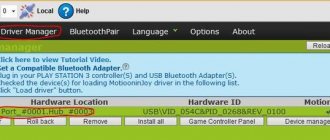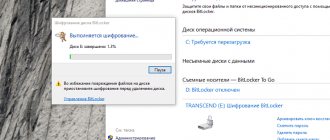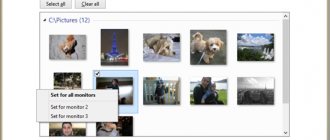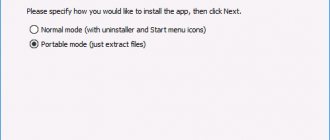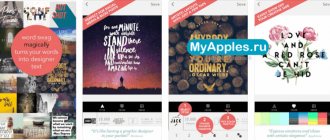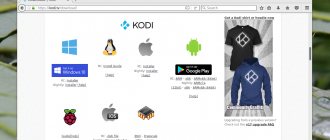Special programs for gamepads allow you to configure emulation, button presses and controller support in games. However, in some applications, joystick control is not provided by the developers. In such a situation, ordinary utilities will not help. Today we will talk about the JoyToKey 6.4.3 program, which allows you to convert the input signal from the gamepad into clicks on the mouse and keyboard. Be sure to read the review, and then you can download the software in Russian for free using the link at the bottom of the page.
Description of JoyToKey for Windows 10
JoyToKey is a small program designed to emulate a keyboard and mouse via a gamepad in applications that do not support this type of control. The software works extremely simply - you just need to connect any gamepad, install the appropriate driver, and then assign press associations. Let's highlight the main functions of the utility:
- automatic detection of the connected gamepad;
- programming up to 32 keys simultaneously;
- creating several profiles with settings and quickly switching between them;
- emulation of actions performed by a computer mouse;
- programming automatic clicks;
- selection of delay before pressing;
- selecting the type of connected devices;
- assigning a sound when pressing a particular key.
The program also has the option to turn on when the computer starts. For active emulation, JoyToKey must be launched while working with the main application.
How to set up JoyToKey?
The main purpose of the JoyToKey program is to provide the ability to control a computer via any type of USB/Bluetooth gaming device, just as it would via a mouse and keyboard. In other words, the JoyToKey application allows you to simulate keyboard keystrokes and mouse cursor movements when using gamepads (joysticks, car steering wheels, steering wheels, etc.).
By “intermediating” JoyToKey between the gaming device and the keyboard and mouse, the user will be able to use the program for the following purposes:
- Managing PC games (this is the main purpose of the software) that do not support gaming devices.
- Control any applications using the joystick (for example, multimedia players or browsers).
- Performing various system functions (for example, adjusting the sound volume or “Log off”) and/or launching system applications/components of the Windows OS, which can be called using hot keys (“Task Manager”, “Run…” utility, etc. .).
And all this is an incomplete list of options for using the JoyToKey program.
How to use
Let's go over the main points that should be followed when installing and configuring the software.
Download and Install
You can download the free version of the program from our portal. To do this, simply click the button attached after the main part of the review. Then follow the steps in the instructions:
- Unpack the downloaded archive and run the installer.
Along with this look: InputMapper 1.6.10 for DualShock 4
- Accept the terms of the agreement and continue the procedure.
- Select the path to the folder with the program files, and also create a shortcut for the desktop if necessary.
- Wait for the installation to complete.
- Close the window with the button indicated in red in the screenshot.
In addition to installing the program itself, you must configure the gamepad. To do this, connect it via a USB cable and install the driver. If we are talking about the new DualShock 4, Xbox One Controller and similar devices, then Windows installs the appropriate software on its own.
Operating instructions
Now let's move on to the key settings via JoyToKey. Follow all the tips in the guide:
- Open the program and press the gamepad buttons. The corresponding fields in the table should be highlighted in yellow. This means that the device is recognized.
- Now go to the settings window. Choose the options that are most convenient for you. You can leave everything as default and come back here later.
- Return to the main window and select the key you want to assign through the list. Double-click on it with the mouse.
- The advanced settings window will open. Here you can bind keyboard keys, mouse buttons in various modes, and also set up automatic clicks and repeats.
Through the Options section the user controls the gamepad. You can reset the settings, change the sensitivity of the sticks, the number of active buttons, and so on.
How to transfer the keyboard to a gamepad or steering wheel
this is a gamepad, not a joystick
Download the Russified program JoyToKey 5.01
this is a joystick
2017.03.25 Dmitry wrote: The Joy2key program is very good. Quite easy to set up without any hassles. I recommend it to everyone
The setup is done in this way - by connecting the gamepad and launching the program, press the selected key on the gamepad:
the line will be highlighted in color, then “change value” is selected and the window for selecting functions for this button will open. Then press the key on the keyboard that you transfer to the gamepad and confirm this choice - “Yes”
Using the same steps, we transfer the entire keyboard to the gamepad. You can do the same with keys and mouse movements.
Download JoyToKey
Download the installer after clicking on the button provided.
| Version: | 6.4.3 |
| Developer: | JTKSOFT |
| Release year: | 2020 |
| Name: | JoyToKey |
| Platform: | Microsoft Windows 7 – 10 |
| Language: | English |
| License: | For free |
| Archive password: | bestsoft.club |
JoyToKey program
JoyToKey is a fairly powerful program that can emulate pressing almost all keyboard buttons and mouse actions (both pressing buttons and moving the cursor). The main difficulty of this task is that any gaming device has many times fewer buttons than a keyboard. But the JoyToKey developers managed to overcome this problem by implementing the following functions in the program:
- The ability to automatically reassign the functions of the joystick buttons when pressing a certain combination (i.e. the user can quickly switch between pre-saved profiles).
- Key emulation when certain joystick buttons are pressed simultaneously.
- Emulates key presses when holding one or more gamepad buttons for a short time.
- The ability to simultaneously use analog sticks to move the mouse cursor or to emulate keystrokes (with pre-pressing a specific gamepad button).
- And others.
Thus, the JoyToKey program can be used, for example, to control the joystick even in games in which control is carried out using a large number of keys. If necessary, JoyToKey can also be used to control different applications, each of which uses its own unique layout - you just need to load a pre-saved profile.
Problems in games
Most users, after the previous points, can already use a gamepad with pleasure, but it happens that Windows perfectly captures the gamepad, displays pressing all the buttons, but for some reason a certain game does not respond to it. This happens more often with older PC games. In order to get the gamepad to work properly, you will need special programs. One of the best solutions is JoyToKey, there are analogues (AutoHotkey, Xpadder), but specifically on Window 10 it shows itself more stable. This is a free program that allows you to emulate keyboard keystrokes using gamepad buttons. You can create multiple settings profiles for different games. Unfortunately, the utility is not available in Russian.
After downloading the program archive, run it as an executable file. Open the “Options” section and click “Configure”. Next, open the second section of the parameters – “Advanced setting for each device” and in the first line indicate your gamepad. If there are several gamepads, in the second line we indicate the profile for each separately. Close the window by clicking “OK” and in the same “Options” section click on “Refresh”. In this window, when you press buttons on the gamepad, lines will appear displaying the meanings of these buttons. Click the required button, select the line that appears, click “Edit button assignment” - in this window you need to select which keyboard/mouse key this gamepad button will correspond to and click “OK”. We configure all the buttons using a similar procedure. For these settings to work, the utility must be launched before the game.
JoytoKey Rus 5.01 / JoytoKey 5.01 in Russian
Programs and Utilities » PC (Win)
Login to download
JoytoKey Rus 5.01 / JoytoKey 5.01 in Russian
There is a joystick (controller, gamepad) but it is not supported in the game?.. - No problem!. — This program emulates keyboard presses on your joystick and you can easily play everything on it. In my opinion, Xpadder is more convenient and beautiful than, for example, the JoytoKey analogue, but the joytokey is also somewhat good, at least it is supported on “top ten” (Win.10)
For Windows XP, 7 Windows 10.
To download a game or program (as well as other things that we store there) from Yandex Disk, you just need to go to the page (it will open after you click the Download button on our website) and you will find the download button on the left, after Clicking will download at the full speed of your Internet connection. Everything is checked and reliable. In order to download a game, program or other from our website via torrent, use the torrent downloader that you have, or download the downloader from the official website - Utorrent.com.
| 25.11.2017, 06:10 | |
| Category: PC (Win) | Added by: EmeraldGP | |
| Views: 2573 | Downloads: 316 | Rating: 4.5/2 | |
You are in the section: Programs and Utilities » PC (Win) and want to download: JoytoKey Rus 5.01 / Joytokey 5.01 in Russian To play, you need to burn the game to a medium, such as a disk or flash cartridge, or play on a computer via emulator They are all located in this section: Emulator To burn the game to disk, read these articles: Settings and Technical Assistance, Recording a game Here is the section: Codes, Secrets, Passwords .
If the collection of files does not contain the required game or emulator, you can add them if you wish. Go to the section by clicking the button: Add. We will be grateful to you for filling the collection of files: games and emulators. We wish you good mood and nostalgia. OldCityRetroGames.ru
If in the collection of files there is no necessary game or emulator, if you wish, you can add that go to the page: Submit your file. and share your game and others. thx from OldCityRetroGames.ru
We will be glad to receive your support for our site: Support the site.
Donate to OCRG
Forum (Latest topics):
| In memory of Viktor Tsoi and the Kino group (0) | Cinema - Tsoi. (0) | Game servers - Rent a server for the game. (0) |
| DOSBox 0.74-3 / DOS BOX version.. | GEMS v.2.1 / Gems v.2.1.. |
| Mario's Tennis / Tennis with.. | Rustual Boy v0.1.0 Alpha / Russian.. |
| Akuma-kun: Makai no Wana / 悪魔く.. | PSP Bios v0.7c.. |
Codes and Secrets, Articles (Latest additions):
| Mitsume ga Tooru, The Three-Ey.. | Shaman King: Master of Spirits... | Game hosting... | Rent servers for games at a profit.. |
| Total comments: 0 | |
Add comments can only registered users. [Registration | Entrance ]