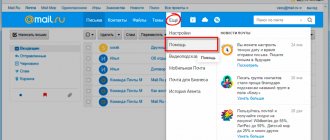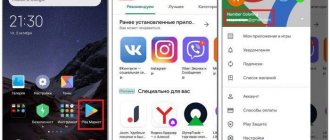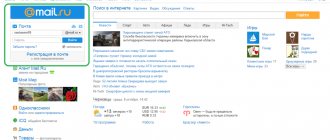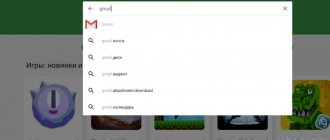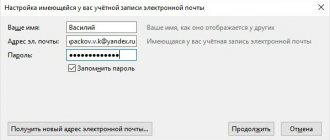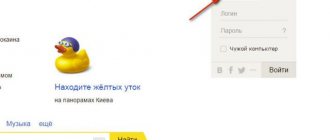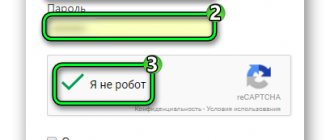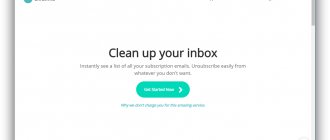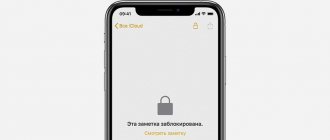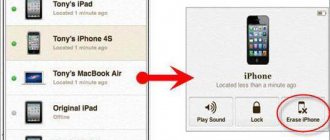If for any reason a mailbox user has doubts about the security of their account, the first thing they should do is change the password. Perhaps strangers found out about the password and could use it, or the user lost his phone, through which strangers can easily access bank cards or social networks. Some mail.ru users do not know how quickly they can change their password. However, changing the password is a matter of two minutes. What does this require?
How to change the password on Mail ru
Second step
After entering the password, the user is automatically taken to the “Letters” tab, where all incoming letters that come from social networks and other sites where mailbox information was entered are displayed.
After logging in, we go to the “Letters” tab
Of all the lines and panels, we pay attention to the top part:
- In the top panel, where “Contacts”, “Files”, “More”, “Cloud” are displayed, select the “More” tab.
Select the “More” tab, left-click on it - Then click on the “Settings” tab.
Click on the “Settings” tab
How to change your password
Changing your password takes just a few clicks, and you will need to wait for the actions to take effect - everything happens instantly. Just enter your old password and specify a new one. Let's look at how this can be done on your phone and computer.
On the computer
Change the password via the desktop version of mail:
- Log in to your mailbox and left-click on your mailing address in the upper right corner.
- In the menu that appears, go to the “ Password and Security ” section.
- Next, in the “ Login Methods ” section, click on the “ Change ” button, which is located to the right of the “ Password ” line.
- As a result, enter your current password and enter the new password twice. After that, click on the “ Change password ” button.
If the current password was entered correctly and the duplicate of the new password matches, then congratulations - your password has been changed!
On the phone
Unfortunately, you cannot change your password through the mobile application, but this can be done through any browser on your phone.
Let's look at how to do this via Google Chrome:
- Open the website https://mail.ru/ in the browser and log in to your personal profile. Next, in the upper left corner, click on the button in the form of three lines.
- In the menu that appears, scroll to the “ Account ” section and go to your account settings.
- Next, in the “ Account ” subsection, go to the “ Password ” menu.
- In the section that appears, tap on the “ Change password ” button.
- Enter your current password and then enter the new password twice, complying with all requirements. It should indicate that a strong password is used. Otherwise, the password change will be rejected.
If everything was entered correctly, your password will be changed immediately after clicking on the “Change Password” button.
Now you know how you can change your email password via phone and computer. Remember that the password in any application is the most important thing to protect your personal information, so before you create a password, think about it carefully. Thank you for your attention!
Fourth step
All that's left to do is to enter the old password into the line and come up with a new one. How to open the password change panel:
- Click on the line “Change password” at the top.
Click on the line “Change password” at the top
- After which the browser redirects the user to a page with a password change.
The "Change Password" window opens
How to change the password on mail.ru?
First you need to enter the “Password and Security” mail settings, then click “change password”, enter the current password, enter a new password, repeat the new password, enter the code from the picture. Click "change". Ready!
How to restore mail.ru mail?
There are three ways to restore mail:
1. You can restore access to your mail by going to the “Remind Password” link, which is located in the bottom left, click on it and go to the access recovery page. After going to the email access recovery page, the system will send a “recovery password” to the phone number that was associated with the mailbox. But first you need to confirm that you are a real user and not a robot. To do this, enter the code shown in the picture in the field and click “Receive code via SMS”. Next, the “Enter code” window will open and in the required field we enter the “Confirmation code” that was sent to the phone number via SMS. Then create a new password, confirm it and click “Log in”.
2. If you have lost the phone number that was associated with the mailbox. We follow the link “Remember my password” and see in the lower right corner, underlined with a dotted line, “I do not have access to the specified phone number”, click and follow the link. Now you need to fill in all the fields that are available on this page and click submit. Then we wait for a response from the support service.
3. When all the presented methods are not suitable, all that remains is to use another email and directly write a letter to the support service of the mail.ru company, asking to restore access to a specific email and explain that all the presented methods for restoring access to the mailbox are not suitable.
source
Changing the email password
Changing your mailbox password is not difficult. If you have access to it, you just need to select the “Change password” item on the account page, and if you don’t have access, you will have to work hard to prove that the account is yours. Therefore, we will talk in more detail about ways to recover your password.
Yandex Mail
You can change your mailbox password on the Yandex Passport page by first specifying the old and then the new combination, but there are some difficulties in recovering the password.
If suddenly you did not link your mobile phone to your account, forgot the answer to your security question and did not link it to other mailboxes, you will have to prove that your account belongs to the support service. This can be done by indicating the date and location of the last login or the last three transactions made in Yandex Money.
Read more:How to change your password in Yandex MailHow to recover your password in Yandex Mail
Gmail
Changing your Gmail password is as easy as in Yandex - you just need to go into your account settings and enter the old combination, the new one, and the one-time code from the smartphone application if you set up two-factor authentication.
When it comes to recovery, Google is quite friendly to forgetful people. If you set up the above-mentioned authentication using your phone, then you just need to enter a one-time code. Otherwise, you will have to prove your ownership of the account by entering the date the account was created.
Read more:How to change your password in GmailHow to recover your password in Gmail
Mail.ru
There is an interesting feature in the process of changing your Mail.ru password. If you cannot come up with a password, the box will generate a unique and rather complex code combination for you. You won’t be able to recover your password quickly—if you don’t remember the answer to your security question, you’ll have to contact support.
- Etiquette - Email etiquette or rules for writing an email
Read more:How to change your password on Mail.ruHow to recover your password on Mail.ru
Outlook
Since Outlook mail is directly linked to your Microsoft account, you need to change your password. To do this you need:
- Select "View Microsoft Account" from the drop-down menu.
- Near the item with the lock icon, click on the “Change password” link.
- Authenticate by entering a code from an email, SMS, or phone app.
- Enter the old and new passwords.
Recovering your password is a little more complicated:
- When trying to log into your account, click on the “Forgot your password?” button.
- Please indicate the reason why you cannot log into your account.
- Authenticate by entering a code from an email, SMS, or phone app.
- If for some reason you cannot pass verification, contact Microsoft Answer Desk support; specialists will help you authorize by checking the last three transactions made in the Microsoft store.
Rambler mail
You can change the password in Rambler mail as follows:
- In the drop-down menu, click on the “My Profile” button.
- Under Manage Profile, select Change Password.
- Enter your old and new passwords and complete the reCAPTCHA verification process.
There is a certain nuance in restoring access to your account. If you forget the answer to your security question, you will not be able to recover your password.
- When you try to log into your account, click on the “Recover” button.
- Enter your email address.
- Answer the security question, enter your old and new passwords and complete the captcha.
This is where the methods for changing/recovering mailbox passwords end. Treat confidential data with care and do not forget it! We are glad that we were able to help you solve the problem. Describe what didn't work for you. Our specialists will try to answer as quickly as possible.
Did this article help you?
How to change your mail password
Changing your password on Mail.ru must be done every month or once every three months or six months. Depending on how often you use the service. But if you suspect something is wrong in your mailbox - some sent letters that do not belong to you, games, contacts that you have never even seen and other signs of third-party interference - then change the key to enter Mail. ru is necessary as quickly as possible. Attackers can not only misbehave on your profile, but also steal important data (information from business correspondence, bank card details, phone numbers, license keys for games and software, etc.).
How to recover a forgotten password in Mail.ru
If you have forgotten your email password, then you need to do it a little differently. First, click on the “Forgot your password?” link.
Then, in the new window that opens, enter your email to which you need to recover the password.
In the appropriate field, enter the answer to the security question that you should have come up with during registration.
If you specified your additional mailing address in your mail settings, the field will also be available to you, option 2 - in my case.