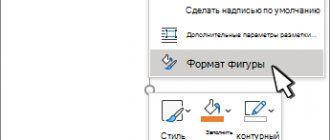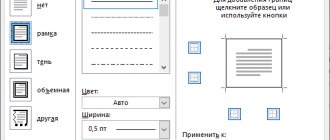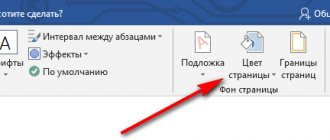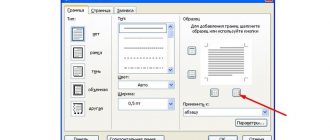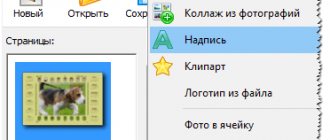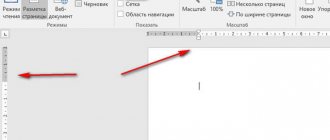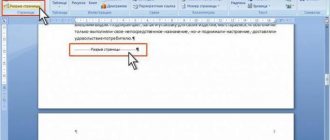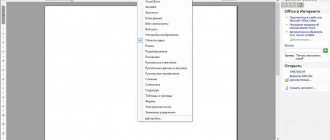Making a beautiful table in the popular Word program is a few simple steps: alignment, centered formatting and choosing a table style. But sometimes you have to choose between aesthetics and convenience.
One option to compactly fill out information in a table, especially in headings with long names, is to flip the text into Word and place it vertically.
However, this is not the only case when you may need to flip text vertically in Word or mirror text on the page. How to flip text in Microsoft Word in a few clicks and make the information in the document easier to read? There are several options for solving the problem.
Using a table to reverse text
One option for flipping text is to use the built-in table content conversion feature. Word's capabilities will help you turn text upside down in a table or reflect it at one of the angles. Let's start with the preparatory stage. First we embed the text into the table. To do this, in the “Insert” tab, select the “Table” button and drag one cell in the drop-down window.
At the top, one column cell will appear above the text. Copy the text and paste it inside the cell. By default, it has a black frame color. To prevent this border from being displayed or printed, we need to change its properties to colorless. To do this, move the mouse cursor to the upper left edge. The cursor turns into an icon with cross-shaped arrows. Right-click on the icon and select “Table Properties” from the drop-down menu.
A second dialog box appears. You need to select the “Table” tab and click on the “Borders and Shading” button. Another “Borders and Fill” window will open, where in the “Border” tab, click on the “Type” button and select “None”. Click on “Ok”.
The table border becomes dotted, that is, when printed, it will not be displayed. We have done all the preparatory manipulations. Now all that remains is to turn the table and the text located in it. To do this, click on the table and select “Text Direction”.
The Text Direction - Table Cell window opens. Here you can choose how to display text to the right or left and rotate the text vertically in Word.
How to rotate text in a Word document in several tables at once?
You can reverse text in Word 2010 in the same way for individual objects or for all of them at once.
To rotate text in tables in groups, select one table with the mouse. Hold down the “Ctrl” key and sequentially click on all the objects that need to be turned over. We point in the right direction and complete the task.
How to ungroup objects
To ungroup grouped objects, do one of the following:
- Select the grouped object. On the Format tab, select the Group
and select Ungroup.
Grouping in Word - Ungroup Objects
- Or, right-click on the grouped object, and then select Group
-> Ungroup from the drop-down menu:
Grouping in Word - Another way to ungroup objects in Word
Objects will be ungrouped.
Grouping in Word - Ungrouped objects in Word
OK it's all over Now. Now you know how to create a grouping in Word
. Now you can move, rotate, flip grouped objects as one whole. And of course you can ungroup or regroup objects at any time.
When working in MS Word the need arises to rotate text, not all users know how to do this. To effectively solve this problem, you should look at the text not as a set of letters, but as an object. It is on the object that you can perform various manipulations, including rotation around an axis in any precise or arbitrary direction.
We have already discussed the topic of text rotation earlier, in this article I would like to talk about how to make a mirror image of text in Word. Although the task seems more complicated, it can be solved using the same method and a couple of additional mouse clicks.
1. Create a text field. To do this, in the “Insert”
in the
“Text”
, select
“Text Field”
.
2. Copy the text that you want to mirror ( CTRL+C
) and paste into the text field (
CTRL+V
). If the text is not yet printed, enter it directly into the text field.
3. Perform the necessary manipulations on the text inside the text field - change the font, size, color and other important parameters.
Mirror text
You can mirror text in two directions - relative to the vertical (top to bottom) and horizontal (left to right) axes. In both cases, this can be done using the tools in the “Format”
, which appears in the Quick Access Toolbar after adding a shape.
1. Double-click on the text field to open the “Format”
.
2. In the “Arrange”
Click the
Rotate
and choose
Flip Left to Right
(horizontal flip) or
Flip Top to Bottom
(vertical flip).
3. The text inside the text box will be mirrored.
Make the text field transparent by following these steps:
- Right-click inside the field and click on the “Outline”
; - From the drop-down menu, select the No Outline
.
Horizontal reflection can also be done manually. To do this, you simply need to swap the top and bottom edges of the text box shape. That is, you need to click on the middle marker on the top edge and drag it down, placing it under the bottom edge. The text field shape, its rotation arrow will also be at the bottom.
Now you know how to mirror text in Word.
Hello, dear readers. Today we are inserting shapes into Word. For those who don't know, shapes are vector images that are used to draw various designs in a program. Circles, triangles, rectangles, etc. You can use one shape, or combine several. It all depends on the complexity of the final object.
Word has a gallery of preset shapes, by combining which you can draw completely working diagrams that, for example, cannot be done using the SmartArt diagram drawing tool.
How to Reverse Text in Word 2010 Using the Text Box Feature
How to rotate text in Word horizontally, place the text at an acute angle relative to the edges of the sheet? To do this, we will use an alternative method of reversing text - using an object built into the document.
The first step is to open the Insert tab and select the Shapes button. In the drop-down window, indicate “Inscription”.
On an empty field, using a cross-shaped cursor, indicate the shape of the inscription - move the cursor to the right or left. A rectangle is formed with frames and labels along the edges. Now you need to copy the text and paste it inside the object. After the text is inserted, you need to make the frame invisible. This is done in a few clicks. Click on the side bar of the rectangle and select the button in the new “Outline” menu. Next, in the new open menu, specify the “No outline” property. The object becomes dotted.
Now you can flip the text at any angle. In order to flip the text, you need to move the cursor to the middle of the object. The cursor becomes active and allows you to rotate the object in any direction.
This is the main difference between this method of flipping text, since the text can be displayed not only to the right or left, but also rotated at any angle.
Mirror text in Word, why is it needed?
Hello, friends!
Mirror text in Word is displaying text in reverse. People who make money professionally via the Internet write similar texts. What are they needed for? After all, you can simply write plain text and then edit it. As a rule, this type of text is used in pictures. First it is made in Word, and then in Photoshop it is combined with some picture, photo or illustration.
Or they write it directly in the Word text editor to show something with an example of how to make mirror text in Word. Next, we will do it in Word 2007 and 2010.
How to flip text in Word?
Sometimes when designing texts there is a need not just to rotate the text, but to transform it. How to turn text in Word upside down, that is, mirror it? Here you need to perform all the same steps that we performed above to rotate text in word 2010 or in older versions of the program. The next step is to move the cursor to the point in the middle and drag the cursor, converted into an arrow, down.
The text will be mirrored. You can also use any side point in the object, but you need to pull it diagonally, to the opposite corner.
As we see, there is no simple answer to the question of how to rotate text in Microsoft Word in a few clicks. You need to embed text in a table and then make it transparent using the rotate function. Another option is to create an independent object on the page and enter text there. Moreover, only the second method answers the question of how to flip text in a mirror in Word. Despite its wide functionality, Word is not a graphic editor and therefore you will have to work a little to get the desired result.
How to make mirror text in Word
If you need to format text in an unusual way in a Microsoft Word document, then you can either rotate it by a certain angle or mirror it. It will not be possible to carry out such manipulations with words that are simply printed on a sheet of paper, but you can create and rotate a block with an inscription.
On the site you can read how to reverse text in Word and how to write it in a circle. In this article we will look at mirroring and how it can be done in different versions of the text editor, 2007, 2010, 2013 and 2020.
So, we have words that need to be mirrored on the page. To do this, you need to type it in the “Inscription” area.
Go to the “Insert” tab, in the “Text” group, click on the “Inscription” button and select “Simple Inscription” from the drop-down list.
An area for writing will appear on the page. Delete the example words by clicking “Delete” and type what you need in the block.
Then on the “Home” tab you can change the font and size.
You can read more about how to make an inscription in Word.
Then go to the “Drawing Tools” – “Format” tab and in the “Shape Styles” group, first click “Shape Fill” – “No Fill”.
Then also remove the outline: “Shape Outline” – “No Outline”.
After the block becomes transparent, select it and on the “Drawing Tools” – “Format” tab, in the “Arrange” group, click on the “Rotate” button. From the drop-down list, select Flip Top to Bottom.
The necessary words in this field will be mirrored.
If you click on the text to edit or format it, it will appear as normal.
You can use another method for mirroring - adding a reflection effect to it. Select a block. Open the “Drawing Tools” tab – “Format”, in the “WordArt Styles” group, click on the “Animation” button. From the list that opens, select “Reflection” and one of the available views. If you want to make your own reflection, click Reflection Options.
In the window that opens, set the sliders in the required fields to the appropriate positions, and close the window.
Here the text is mirrored.
If you have Word 2013 or 2020 installed, then you can flip the text in a slightly different way.
Select the block, right-click on it and select “Format Shape” from the context menu.
The “Shape Format” block will open on the right. In it, click on the pentagon on top and expand the “Rotate 3-D Figure” menu. Next, set the desired values for block rotation.
If you select “Rotation around the X axis” – “180 degrees”, then the text will be upside down, as shown in the screenshot.
If you set “Rotation around the Y axis” to “180 degrees,” you can perform a mirror flip relative to the horizontal axis.
After you make a mirror image, the background of the block with the inscription will turn gray. If this is not suitable, you can remove the background and borders of the block.
Click on the inscription and go to the “Drawing Tools” - “Format” tab. Then select “Shape Fill” – “No Fill”, “Shape Outline” – “No Outline”.
As a result, the mirrored inscription printed in the block will not cover the background of the page or the part of the picture on which it is located.
If you need to place an inscription on an image in a document, then read the article on how to insert text into a picture in Word.
Now you know what methods you can use to mirror text in Word.
Rate this article:
( 1 ratings, average: 5.00 out of 5)
About the author: Oleg Kaminsky
Webmaster. Higher education with a degree in Information Security. Creator of the portal comp-profi.com. Author of most articles and computer literacy lessons
- Related Posts
- How to remove page numbering in Word
- How to add a row to a table in Word
- Line numbering in Word
Discussion: 3 comments
- First grader:
07/27/2018 at 00:00Vladimir and Fatima, you have crap between your legs and sawdust in your brains... so don’t bother;)
Answer
- Fatima:
05/11/2018 at 00:00
yeah Vladimir is right it’s complete crap
Answer
- Vladimir:
03/17/2018 at 00:00
Complete crap, the text is just turned upside down, but it needs a mirror image
Answer
Your comment Cancel reply
Setting to Mirror a Pattern
To achieve the desired effect when reflecting a photo, you can adjust all the parameters manually. Click on the photo and go to the “Format” tab.
In the “Picture Format” window, set the desired type of “Blanks”, for example “Medium... touch”.
Note. You can mirror a photo with a shift of several points from the original picture; to do this, you need to select the “Reflection at 4 pt or 8 pt” option.
Any shift can be observed even with the active Format Picture window open. To do this, move the parameters window to the left or right of the image that is located on the Word document sheet.