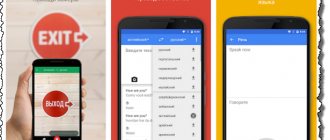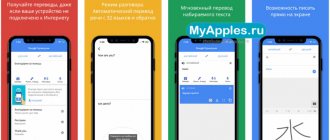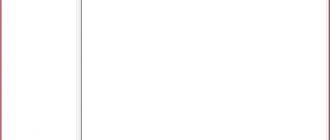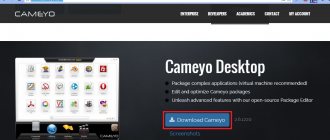Dicter
Probably the most minimalistic utility available. The program has no settings at all - you can only select hot keys (Ctrl+Alt by default).
After using the Hot key, a window appears with translation via Google Translate. In Simple Mode, only the translation is displayed, which is not always convenient, but in the normal mode (Advanced Mode), the source and translation will be shown on the screen simultaneously.
The choice of a secondary language is not provided in the program, but it is convenient to change it after the fact, since all languages are presented not in a scrolling menu, but in a tooltip, and the most common ones (English, German, Russian, etc.) are already highlighted.
One of the disadvantages of Dicter is that the translation window appears with a delay (1-2 seconds) compared to other programs.
Client for Google Translate
Still one of the most interesting and convenient programs for quick translation. Before moving on to its advantages, let's dwell on the disadvantages.
Translation with Google Translate is only available in the paid version, which costs $35, which is too much even for such a good program. The free one uses Microsoft Bing.
The paid version of the program is in one way or another constantly intrusively mentioned in the free one, although this should be done much less often. This includes the presence of a separate menu item Upgrade to Pro, and a banner at the bottom of the window that appears when there is no text to translate in the program (as well as a small link to disable it, which causes an update window to the Pro version), and a periodic reminder of the need buy a license when you start the program, and a tooltip appears in the system tray with the same advice.
It would seem that there are many shortcomings, but small details still make the program one of the most convenient. The hotkey for calling and translating selected text, unlike other programs, is configured almost perfectly. As already mentioned, by default this is a double Ctrl - a key that does not conflict with other programs and is located in the very corner of the keyboard, so it is as easy to find at any time as Esc.
Works great in Client for Google Translate and automatic selection of languages. In the settings, you do not need to specify the source language of the text; it is recognized independently, and to reduce the percentage of errors, selected languages will have increased priority.
The ability to specify a secondary language (English by default) is also present. And this means that when translating a Russian text, the program will not show a copy of it, but will translate it into English.
QTranslate
While working on this review, several frankly weak utilities were eliminated immediately after review, but such an interesting program as QTranslate (suggested in the comments) did not come across. And in vain, because she is the ideal translator we were looking for.
The QTranaslate utility is reminiscent of the Client for Google Translate of earlier versions: free, fast, uncluttered, with support for Google Translate.
In fact, you can directly transfer to it directly from Client for Google Translate and not notice much of a difference. The same hotkey for calling is used (double Ctrl), there is auto-detection of the source language, it is possible to select a secondary language for translation, there is translation as you type.
As a bonus, QDictionary supports as many as six translation services (Google, Microsoft, Prompt, Babylon, SDL, Yandex), which can be disabled in the settings if desired.
Google Translate Desktop
An interesting client that successfully combines a minimum set of necessary functions.
The utility only supports Google Translate and, unlike LingoES, the program window is not overloaded with unnecessary functions, among which you need to look for the translation tab.
Google Translate Desktop has virtually no settings and, in particular, it is impossible to set a hotkey. On the other hand, the program can monitor the clipboard and thus you can translate the necessary text using Ctrl+C. This combination does not bring up a program window on top of the current application, but if Google Translate Desktop is already on the screen (for example, on the side of the current application with text), then the copied text will be translated in the utility window even without the current application losing focus, which is quite convenient.
For some reason the program did not run on a preview version of Windows 8 (even in compatibility modes with earlier operating systems), but it worked without problems on Windows XP.
Formally, the disadvantages of Google Translate Desktop include the banner area (not yet occupied by advertising), but it is relatively small and does not distract much from work.
The real disadvantages include the lack of choice of a secondary language. This means that in cases where the source language and the target language are the same (for example, Russian - Russian), the program will not translate the text into the secondary language (for example, English) and it will have to be selected manually.
What are the main advantages of CAT programs?
Modern automated translation allows you to collect your own library of translations. This is especially true in cases where words, phrases and even sentences are repeated many times. In such cases, the CAT program automatically replaces already familiar words and helps the translator not to do the job twice. What CAT programs can do:
- help the translator collect personal dictionaries and glossaries, which consist of words and phrases on specific topics (economics, law, marketing, medicine);
- preserve the formatting of the source text, which is very convenient when working with multi-level lists;
- create custom glossaries with terms, abbreviations, and specific concepts that are used in a specific area.
7 Best CAT Software for Business
From the birth of the idea of automated translation in 1933 to the present day, many services have appeared to automate the translation process. Some of them are free. We have collected the most convenient paid tools that you can use in your work today.
- Trados Studio. A professional program with a large number of specific settings helps you work with texts in document, presentation, and HTML formats. The service is suitable for large projects, so it is most often used by companies that specialize in translations.
- SmartCAT. A modern program with a clear interface, which is more suitable for implementing small projects. Most often it is used by freelancers, as well as company specialists who rarely have to translate texts.
- MemoQ. The tool is suitable for localization and works with any documents, regardless of the file size and their content. The service is popular among programmers and specialists who adapt software for foreign users.
- Wordfast. This CAT program provides additional TM capabilities for Office Word or a standalone tool for translators to work on any platform. The advantage of this product is its intuitive interface, the ability to independently configure a set of functions, as well as work with external dictionaries in any format. The utility is suitable for freelancers, translation agencies and corporations.
- OmegaT. A free automated translation program with an intuitive interface suitable for freelancers and specialized agencies. The service works with 30 file formats, has a built-in spell checker, and an interface for Google Translate.
- Déjà Vu. The program with a simple interface is suitable for freelance translators and agencies. The service works with 32 of the most popular formats; there are additional functions for convenient work with glossaries and dictionaries.
- Transit NXT Professional. A special program for localizing products, websites and applications. Its peculiarity is that it preserves the translation not of a single expression, but of the entire context. This makes it very easy to work with marketing texts, where style comes to the fore. A convenient and simple service, there are many service packages, so both a single freelancer and a large company can find something useful for themselves here.
Beginners and professional translators should pay attention to CAT programs. The services seem complicated and inconvenient only at first, but after a couple of weeks you will not be able to imagine your workflow without these tools. For faster learning, find special courses on CAT programs or study on your own using videos on YouTube or specialized forums. Automated translation is the future, making life and work easier. Professional programs reduce the cost of time and resources, but do not eliminate human involvement. The time saved on translations of repetitions can be used for creative work, for example, in marketing texts.
Dictionary.Net
At first glance, the program is a designer's nightmare, but if you turn off the background wallpaper in the settings (which is downloaded from Bing by default and sometimes look extremely awkward) and hide the sidebar for choosing languages, the situation immediately improves.
Dictionary .Net only supports translation using Google Translate and is invoked using the Ctrl + right mouse button combination. The combination is convenient, but again, as in the case of LingoES, a context menu appears along with the program window.
What complicates the perception of the translation a little is that in the main window the source text is presented in two versions: regular and broken into words (without punctuation and some other symbols), and when translated into Russian there is a transliterated translation option (it can be minimized, but even in this case the line with the text takes up some space). All these additional fragments of text cannot be completely hidden and they interfere with the search for the necessary information in the program window.
In the Dictionary .Net settings you can disable all unused languages. Given that there are 66 of them, this will take some time, but after that they will not interfere with the selection menu.
The program requires .Net 4.0 to work.