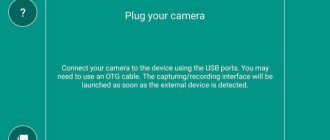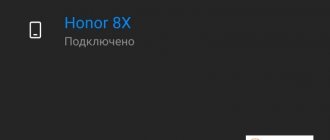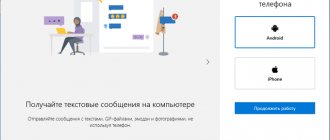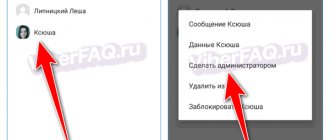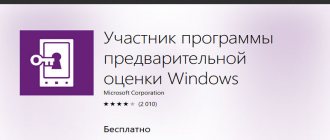The Your Phone app was developed by Microsoft to connect your Android or iOS mobile phone with your Windows 10 computer or laptop. With this app, you can easily work on your computer without touching your phone, especially if it is in another room. You will be able to receive all notifications on your computer that come to your phone from Android or IOS, you can immediately view photos that are on your phone directly from Windows 10. It is also possible to receive calls and make outgoing calls from your computer, provided that your PC has Bluetooth. In further updates, the application will gain the functionality of mirroring your phone to PC. You can easily use the Android phone interface on your computer.
Setting up the Your Phone app
The principle of synchronizing your phone and PC is very simple. All you need is a Microsoft account with which you can log into the Your Phone app on both your phone and your Windows 10 PC.
Note : The phone must have Android version 7 or higher.
Launch on PC
When you first launch the application, you will be given the choice of an Android or IOS phone to establish a connection with. Next, you will need to log into your Microsoft account, if you don’t have one, then go to the official Microsoft website and create one.
At this stage, you will be sent an SMS message to your phone with a link to download the application from Google Play. Do not close the application itself on your PC and the window with the QR code. Proceed to the point below.
Launch on phone
Go to messages on your phone and follow the link that Microsoft sent you. You can simply go to Google Play and type “ your phone manager ” in the search and download the application. When you first launch the application, you must log in to the account that was used to log in to the “your phone” application on your computer. You can click on “Is there QR code” below and place it on your monitor screen to scan the QR code on your PC. Click enable everywhere and the connection between your phone and PC will be established.
"Your Phone" and SMS Connect in Skype
In September 2020, Microsoft announced the launch of the SMS Connect service for the VoIP client and Skype instant messenger, which made it possible to manage SMS on a PC in the same way as it is now done in the Your Phone application. The latter, at that time, was at the beta testing stage and, unlike Skype, worked exclusively under Windows 10.
SMS Connect functionality provided the ability to receive and send various content in MMS format, including photos and videos. In addition, SMS Connect users also had the ability to send messages from their contact list.
In August 2020, SMS Connect was removed from Skype. The Skype Support Portal FAQ page for removed features includes the following message: “We are always working hard to improve your Skype experience. Sometimes this means eliminating certain Skype features if we believe they can no longer provide you with maximum benefit."
Let's remember that Skype was acquired by Microsoft in 2011 from a group of investors led by private investment fund Silver Lake Partners for $8.5 billion.
- Russia's first IT marketplace Market.CNews for your business. With IT service prices from hundreds of providers
- Short link
How to remove connection and integration in your phone app
On a phone, just uninstall the application, but on a computer, everything is different. Go to Settings > Phone > Unlink This PC. The connection will be deleted, but the “your phone” application itself will have integration with your mobile phone. Follow below.
To completely remove traces of your phone's use from the Your Phone app, you need to delete this association in your Microsoft account itself. When you log into the Micsosoft website using your account, click on your icon in the top right corner and select “My Microsoft Account.” Next, click on the word “Devices” to open a list of all associated devices, select which one you want to delete and click on the ellipsis, then “ Delete association with this phone .” After these steps, the Your Phone app will be as good as new.
If there are any errors when deleting the connection, close the Your Phone application itself or restart your PC.
Windows 10 apps that will never let you down
Windows 10 includes what are called Modern apps, also known as Metro apps or Windows Store apps. A specific set of Modern applications is installed for each user. You can view them in the new control panel by clicking on “Start” and going to “Settings” -> “System” -> “Applications and Features”. Some of the applications can be deleted right away, but most Modern applications are protected from deletion and the “Delete” button is not active for them.
Windows 10 is more than just an improved desktop environment. It includes many "universal applications" that often replace existing desktop applications. Unlike Windows 8 apps, these apps are more mature and easy to use. Now the application can be easily minimized and expanded, lowered or closed altogether. When you enable Tablet Mode, even on a laptop without a touchscreen, they will change.
The Windows 10 operating system includes a number of built-in applications: a calendar, an email client, a music player, and so on. Some of them you will like, others you will find completely useless. You can see them by clicking on “All apps” or by placing the tiles in the Start menu. I want to talk about them in more detail today.
BEGINNING OF WORK
A very useful application for those who turned on a PC on Windows 10 for the first time. The application includes videos, tutorials and a number of other useful things to make it more convenient to work with Windows 10. At first, to be honest, I often looked into it myself. This helped me avoid a lot of unnecessary mistakes and figure out how to work easier in Windows 10.
CALENDAR
The app is a significant improvement over what we saw in Windows 8. With calendars for Outlook.com and Exchange, you can also connect Google, Apple, and iCloud calendars. At the top there are buttons for switching to different viewing modes: Day, Workweek, Week, Month and Today, which is undoubtedly very convenient, especially when working on a tablet. I was also pleased with the opportunity to see the weather forecast, both in Celsius and Fahrenheit. The application is very convenient and has become one of the main ones for me. It also works with live tiles, giving me quick access to my Calendar entries.
The Mail and Calendar applications are closely interconnected. It’s very easy to go to Calendar from Mail and vice versa by clicking on the icon in the lower left corner. In Mail, you can also use not only Outlook.com Exchange accounts, but also other mail services, which makes the user’s work much easier. There is no need to install email clients on your desktop. True, I was a little disappointed that I was not able to add my email address from Mail.ru. The application works very well, at least for now. In the notification center you can easily see the message that came to you and respond to it.
PEOPLE
This application is a kind of continuation of the Mail and Calendar applications. A seemingly simple and uncomplicated application is actually very useful. It is designed to store your contacts no matter where they were saved. This is very convenient and simple, for example, when switching to another phone or laptop.
CARDS
Windows 10 comes with a Maps app that uses Nokia's world maps. Moreover, they can be used both online and offline. In the second case, they can be downloaded to your computer. Of course, the maps themselves weigh a lot (the map of Ukraine, for example, is 853 megabytes, which is significant in the case of a limited connection), and large countries like Russia, the USA and others have separate regional maps. You can download them like this: go to Start - Settings - System - Offline maps, where we select the ones we need or delete those that are not needed. I really liked the application. Lately I’ve been catching myself thinking that I hardly use Google Maps. I pop in there occasionally to see what's new.
MUSIC GROOVE
The Groove Music app provides a familiar music streaming experience over the Internet. In addition, management of locally stored music is supported. Music Groove also features free music streaming from OneDrive. So if you just want to listen to your music collection from the cloud without a monthly fee, all you have to do is upload it to OneDrive and then index it using Groove Music. The application supports most formats. I'm certainly not a music lover, but sometimes I like to unwind and listen to good music. The application copes with its task quite well. There is one nuance that I don’t understand: the application refuses to log into my account at all: “Not available for your region.” Of course, maybe I misunderstood it and this means entering a music store. Many users also want to be able to listen to radio stations using the application.
CINEMA AND TV
This application is designed, as many have probably guessed, to play videos, movies, and music videos. Cinema and TV supports almost all formats. You can easily play any movie on your PC, even high quality. I was also pleased with the ability to play a clip or movie directly from OneDrive, which will be very useful for tablets with a small amount of memory. You can also download popular movies from the Store, but, alas, this service is not yet available for our country. Although it’s not very common for us to buy films, so few people will be upset. A worthy replacement for Windows Media.
PHOTOS
As the name suggests, this application is designed to view photos from both your local computer and OneDrive, which is very user-friendly. A big plus for the application is the ability to edit photos, which is convenient for those who do not really want to download third-party applications for this. Directly from the application, you can send a photo to a friend by mail, although you can’t send it to social networks, which will be a nuisance for many. This application will also become the default image viewer when downloading photos from the Internet. Of course, you can change it if you wish.
ONE NOTE
One Note was one of the few shining gems of Metro apps in Windows 8, showing that powerful, useful apps can actually be created using Microsoft's new app framework. I met him back when One Note was part of Microsoft Office. For me, it really became a notebook where I write down all my plans. Fortunately, I can open them even on a PC, even on a phone, even on a tablet. Making notes in it and making plans is very easy and simple. Many competitors are inferior to it in simplicity and ease of use. The only downside is that it can be more complex to use if you don't need all of its complex features.
PHONE MANAGER
Windows is the most widely used PC operating system in the world, which means there are probably a lot of people using Windows 10 on PC along with Android, iOS or iPad phones. Today, Microsoft is trying to ensure compatibility with most platforms, so no matter what your preferences are, they have a solution for you. Phone Manager is a new app in Windows 10. Much of its functionality is aimed at helping iPhone, iPad, and Android users use Microsoft services. One of Phone Manager's functions is to import your photo library from your phone to your computer. And he does a great job with it. To do this, just connect your phone or tablet using a regular microUSB cable. The computer will easily find the device and you can enjoy watching videos and photos taken on smartphones or tablets without installing any third-party application.
WEATHER
The Weather app has proven to be very easy to use for both PC and tablet users, thanks to a menu optimized specifically for touch devices. It is also worth noting that the application is universal, which means it can be used on personal computers, tablets and phones. This is very convenient for me. And the weather forecast is always very accurate, unlike some other weather services. The application settings are clear and very simple. To my surprise, I discovered another interesting detail in this application: the ability to see a weather chart for the year by month, and also read about record lows and highs for that day.
CAMERA
The app uses your device's cameras—either the rear camera or the front-facing webcam—to record videos and photos. It's as simple as a camera app on a smartphone or tablet, which makes it not the most user-friendly on a PC or laptop. However, you can use it to take photos and record videos on any Windows laptop or tablet with a built-in camera, and it won't require any third-party software. Photos and videos are saved on your computer. I hardly use this application, I tried its functionality several times and then only for fun.
CALCULATOR
When I first launched Windows 10 and browsed through applications, I saw that the system had a built-in calculator. It didn’t arouse my interest: a calculator is a calculator, so what could be interesting about it. One day I needed a calculator for work. I decided to try the calculator on my laptop. I was very pleasantly surprised by the presence of different operating modes: normal, engineering and computer, various converters, which is very convenient in my work, as well as the ability to work in a smaller window on the desktop. Now I always use only it for several months.
XBOX AND MICROSOFT SOLITAIRE COLLECTION
Windows 10 includes a built-in tool for recording PC game videos. Owners of Xbox One consoles can set up streaming of Xbox games to their computer via a local network and thus manage gaming applications and their profile directly from their PC or tablet. To enable this feature, on your Xbox One console, in the “Options → Settings” menu, select “Allow game streaming.” After this, you will need to open the Xbox client application on a computer running Windows 10 and select “Connect → Add a device” from the menu on the left. After the connection is established, you will only need to click on the “Play from console” button in the program window to activate a game streaming session from the Xbox One. Honestly, this application is not interesting for me, since I don’t play games at all. But according to the stories of friends who have an Xbox One, using Game DVR, it is possible to record their game screenshots and videos, and then share them with friends. From the Xbox app, you can control your Xbox One console, turn it on remotely, configure it, and most importantly, play in streaming mode.
Now about the MICROSOFT SOLITAIRE COLLECTION application. For many, the disappearance of standard games from Windows 8 was an unpleasant surprise. Microsoft corrected this oversight and nevertheless returned the games in the form of an application that includes a set of standard games. Here you can find “Klondike”, “Spider” and other games, and you can also download free games from the Store. And annoying advertising is already familiar to us, although anyone who wants can buy the PRO version and rid themselves of it.
MSN NEWS, SPORTS, FINANCE
Windows 8 debuted apps from MSN. I call them informational and cognitive. Of course, I would be interested in them, but there is no Ukrainian news there, which is not very convenient, so I use these applications very, very rarely, except sometimes the Finance application to find out about exchange rates and other financial news from world exchanges. For those who are involved in finance, a very useful application for work.
REVIEW ABOUT WINDOWS
The main task of the Microsoft Insider Program was to collect information from users about their wishes, problems that have arisen and continue to arise for some, even experienced users. For this, Microsoft has created the “Windows Review” application, in which you can write your review about a particular application and OS functions, as well as send a message about a problem that arose while working with Windows 10. I won’t say that everything works perfectly, rather the opposite . The application often crashes, you can write a review, but you may not get an answer to a question or a request for help. Some questions remain unanswered, as do proposals, although I would like to say that sometimes these proposals sometimes look very strange.
Based on the latest rumors, we will all soon be treated to a new Windows 10 update, which will be released on November 2. It promises to fix errors and many system imperfections, and after the update, Windows 10 users will receive a new set of applications from Messages, Phone and Video Skype. Windows Threshold 2 includes an extensive list of changes, most of which are designed to optimize and spruce up the new operating system. Let's hope that Microsoft will be able to justify our aspirations and wishes.
How to disable the Your Phone app in Windows 10
Sometimes an application may use a lot of resources in the task manager and load the CPU, disk, or memory. It would be logical to disable it from running in the background, since Microsoft does not allow you to remove the application in the usual way.
Go to Settings > Privacy > Background Apps > Find “Your Phone” in the list on the right and turn it off.
How to remove the Your Phone app in Windows 10
Run PowerShell as administrator and enter the below applet which will remove the Your Phone app from Windows 10
- Get-AppxPackage Microsoft.YourPhone -AllUsers | Remove-AppxPackage
See also:
- Photos app not working on Windows 10
- The application failed to start because its parallel configuration is incorrect
- How to block an app in Windows 10
- How to reinstall all UWP applications on Windows 10/8.1
comments powered by HyperComments
What you can do through the Your Phone app on Windows 10
Microsoft currently announces support for the “Your Phone” application for mobile devices on iOS and Android. But in reality, the situation is that most of the functions are only available when synchronizing an Android smartphone with a computer. None of the following features will work with Apple devices, but only the ability to sync information about open tabs in the Edge browser.
Important: The “Your Phone” application can work with Android devices version 7.0 and higher.
By syncing an Android device through the Your Phone app, the user can do the following:
- View and save photos from your phone to your computer.
- Read and write SMS messages.
According to Microsoft, the functionality of the application will expand over time. At the moment, the program is significantly inferior to its competitors in a similar area, for example, the AirDroid application. In addition, “Your Phone” is slow; it can take several minutes from the time a message arrives on your phone until it is displayed on your computer. This situation is corrected by forcing synchronization with the “Update” button in the application on the computer, but this makes the program less convenient in general.
( 28 votes, average: 4.39 out of 5)
How to change the file extension in Windows 10 and enable extensions to be shown?
How to reset Windows 10 to its original state