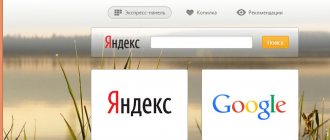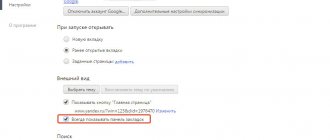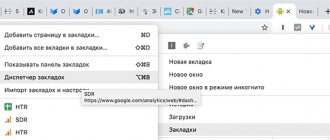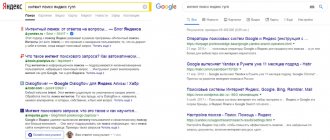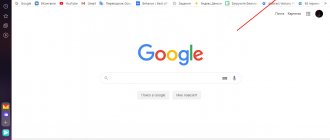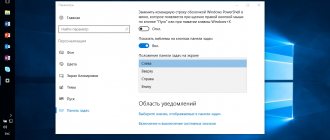What is Yandex bar? More recently, this plugin was mega-popular among users of almost all web browsers in the RuNet cluster. Naturally, the development of technology does not stand still, and browser developers are trying to implement everything useful into their brainchild by default.
Now many of the useful functions of Yandex Bar already have their analogues in many web browsers. And the plugin itself has changed and changed its name. Now you can download it for free using the request “Yandex.Elements”.
Description of the service
The Yandex.Elements plugin is a selection of useful extensions for the most common browsers (Chrome, Opera, Mozilla). As for your own product, if you want to install Yandex Bar for Yandex Browser, we hasten to please you, all the elements are already installed in it by default, you just need to activate them.
The plugin includes: Visual bookmarks. This plugin element is responsible for the visual display of saved bookmarks. They are displayed in the form of tiles with miniature images of the site. In addition, this element turns the address bar into a “Smart Bar”, which combines both the address and search bar. The third addition is access to the personal recommendations service from Yandex – Zen.
Yandex services. This element adds to the existing browser controls special buttons for such services as: Mail, Yandex Disk, Music, Weather, Advisor, Translator and a number of other useful additions that have their own settings menu, which allows you to maximally adapt these elements to your taste.
Important! Each element is independent and can be installed separately from the others.
The list of available services may differ for different Internet browsers. So, for example, Yandex Bar for Opera does not support such an element as “Visual Bookmarks”, and Google Chrome does not have “Collections” in its selection.
It is worth noting that the company has stopped supporting one of the most famous browsers – Internet Explorer. However, the developers themselves say that it is possible to resume support, but do not indicate what factors may influence this.
Installing Yandex Elements (Yandex Bar) in various browsers
Let's move on to the installation instructions. In general, they are standard and do not differ much between browsers.
Google Chrome
How to install Yandex Bar for Mozilla
System hardware requirements: The ability to install Yandex bar exists on almost all versions of the Windows operating system, starting with Windows XP. For Mac OS X, the minimum version is 10.5.8. The version of the browser itself should not be lower than 36.0.
Installation: Launch the Google Chrome browser;
- Go to the download page (official website) - https://yandex.ru/soft/element;
- Select the required add-on and click “Install”;
- A pop-up window will appear in front of us, in which you can read a brief description and capabilities of the installed add-on;
- Click “Install extension”;
- We are waiting for the installation process to complete.
After installation is complete, you need to activate the installed add-on by clicking on the icon that appears on the toolbar of your browser:
In all other browsers, Yandex.Elements are installed according to the scheme described above.
Brief description of the Yandex Elements add-on
The panel is built into the Yandex browser by default. To activate, you do not need to download additional content. Using the panel gives the user a number of advantages:
- Convenience . Due to the intuitive interface, each button is at hand and does not require logging into Internet portals.
- Saving . The system does not require loading a full page, so it significantly saves traffic.
- Speed . Click on the appropriate button and get the necessary information much faster than visiting a website and following several links.
Important. Recently, a large number of virus files have been trying to install themselves in the browser under the guise of an official extension. To protect yourself from infection of your device, you need to download updates only using built-in tools or through the official Yandex website.
How to connect
The Yandex Bar Browser system is no longer used and has been renamed Yandex Elements. Widgets are installed automatically. The user can add or remove some items using the built-in menu.
How to take a screenshot in Yandex Browser
To activate additional functionality of Yandex Elements, you need:
- Launch the installed browser from Yandex.
- Click on the settings button, which is located in the upper right corner.
- Click on the line “Add-ons” .
- Using the special button, install the required extension .
The list of available widgets and extensions is automatically supplemented by developers. The available functionality expands during the installation of updates . Each element has a detailed description. Downloading starts automatically after pressing the switch to the “On” position. .
You can configure tooltips as follows:
- Let's go to the browser.
- Click on the “Configure widgets” .
- Select the required extensions using the checkboxes.
Widgets, weather, traffic jams and useful information are installed in the browser by default and are always displayed on the main page of your computer or mobile device.
Setting up the application
Like any other plugins, Elements have their own settings. In order to proceed to managing the add-on, just hover over the icon of the add-on we need and right-click to bring up the context menu. In the list that opens, select “Settings” and edit the plugin to your taste.
In addition, you can access the add-on settings through the regular browser menu:
- Click on the “Menu” icon;
- Select the item “Add-ons”;
- Go to the “Yandex Services” section;
- Select the required plugin and click on the “More details” button;
- Select “Settings”.
As for the visual bookmark settings, you can access them directly in a new browser tab - the button is located under the tiles.
Disabling and deleting items
In order to disable any of the installed elements, you can use the same browser settings menu, in particular the add-ons section (read above for how to get to it). By going to this section, we find the plugin we need and simply move the trigger button to the “Off” position.
It is also possible to completely remove the installed plugin. To do this, just hover over the application icon in the browser toolbar and use the context menu to select “Delete”.
Let's summarize all the information. Yandex elements (Formerly Yandex Bar) Offer users a number of useful elements that make it easier to find information and work on the network. Of course, some browsers have their own analogues and in some cases there is no need for this service.
The only disadvantages include the fact that all services are tailored specifically for Yandex and for people who are accustomed to working with services from competitors (Weather, Cloud storage, Search engine, Translator, etc.), this service will be inconvenient.
Tools you can select in Yandex Elements
If previously all functions were installed automatically in Yandex Bar, the new version allows you to install only those components that you really need in your work, and not clutter the browser with unnecessary extensions. Let's look at a list of the most popular add-ons that can greatly simplify your work online.
Bookmarks
This component is probably the most common among all other features of Yandex Elements. With their help, you can load the necessary links to sites directly onto the title page of the search engine for quick work with them.
Advisor
This add-on allows you to track information on products in Yandex Market using convenient search filters. Among other things, it makes it possible to save a significant amount of the family budget, since there is a function to view the lowest prices for a certain product.
Setting up the home page and search engine
Using this function, you can make Yandex the main one by default, which allows you to immediately use the search feature after launching the browser.
Card
This is a very useful addition that helps to obtain information about a particular term written in the article. By hovering the cursor over a word, a pop-up window will appear with abstract information about it.
Disk
Thanks to this function, you can instantly upload information to your cloud storage. This greatly simplifies working with large volumes of data.
Alternative search
Often the search results of different browsers are different. This add-on allows you to find pages on the web using other search engines at the same time, and not just limit yourself to Yandex.
Music
This tool allows you to listen to your favorite music tracks for free or for a small fee. Now your favorite audio recordings will be available immediately after installing the component.
Traffic jams
The most convenient addition for people who have their own car. The service regularly downloads updates, which allows you to quickly analyze the state of affairs on the road and avoid getting stuck in a traffic jam.
Thanks to this component, you can instantly receive notifications about new letters arriving in your mailbox right in the browser.
Translations
An interesting addition that allows you to efficiently translate text fragments from one language to another. The service is quite convenient and is in no way inferior to similar resources on the Internet.
Weather
Latest weather reports instantly in your browser. Most network users already use forecasts from Yandex, as they post the most accurate weather reports.
This article examined the extensions available for Yandex Elements. As you can see, the company is constantly developing and does not forget to please users with convenient tools integrated into the browser.