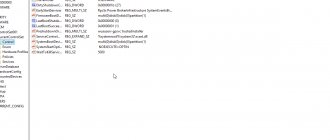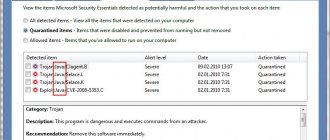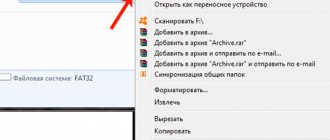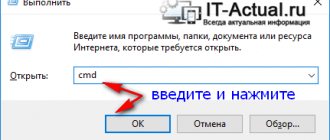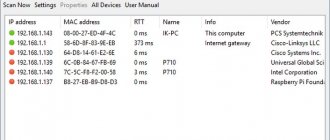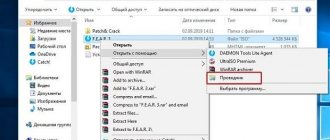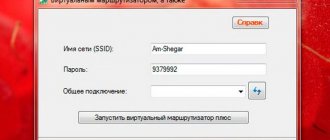Introduction
In wireless networks, the communication channel between the transmitter and the receiver is open, which greatly complicates the analysis of radio signal propagation in the territory of the designed network. What's even worse is that neighboring wireless equipment through this "open" channel can have a negative impact on your network. Therefore, radio survey of the territory plays a very important role in the design of a Wi-Fi network. Some experts claim that radio inspection is a completely unnecessary step, citing the fact that surrounding networks are also constantly appearing, developing, modernizing, moving, etc. But you must agree, it’s better to know in advance that a giant network of points lives near you access of a neighboring office, and take appropriate measures (for example, move to other non-overlapping frequency channels), rather than later encounter problems with radio wave interference and, as a result, low bandwidth of your “open” communication channel.
Today there is a sufficient amount of software that allows you to assess the level of the surrounding electromagnetic background in the 2.4/5 GHz ranges. This article discusses programs that run under Windows OS.
Checking Wi-Fi signal strength on iOS
Encrypting PDF files - why to do it and how
In order to find out the signal strength of a wireless network on this operating system, you can also use the WiFi Analyzer application. It can be downloaded and installed from the App Store. But we will look at another similar utility: AirPort Utilitiy. This program allows you to manage your WiFi network from your iPad or iPhone. With its help, you can perform basic settings for the router and wireless network.
The functional features of this application include the following:
- displays all information about connected devices;
- graphical display of the Wi-Fi network;
- viewing and editing network settings;
- providing complete information about the network.
- the ability to reboot, restore and update the router;
A large number of other support functions are also available.
Acrylic Wi-Fi
Acrylic Wi-Fi is the newest free network scanner that displays available wireless networks, their technical characteristics (protocol, channel, maximum speed, etc.) as well as information about their level of protection. The program even provides a list of Wi-Fi passwords that are used by default access points.
Acrylic has a paid professional version with advanced capabilities to detect wireless security issues. Also in this version, the program performs a radio survey of the territory and offers to select the optimal channels on the network to ensure the most correct operation. The appearance of the program is shown in Figure 1:
Figure 1 – Appearance of the Acrylic Wi-Fi program
In the free version of the program, its capabilities remain rather meager, limited to the output of the information shown in the screenshot above (Figure 1), namely: transmitted by the access point - SSID; its MAC address; RSSI – signal strength; Chan – number of the channel used for transmission; 802.11x – Wi-Fi transmission standard; Max Speed – maximum speed; WEP/WPA/PWA2 – encryption type. An excellent feature is that the program shows which access points have WPS 1.0/2.0 mode enabled, because it’s no secret that this WPS 1.0 has long been a kind of “back door” for any network. It also displays related information about the manufacturer (Vendor) and the type of network in which the access point operates (Type), or in other words: does it have access to the Internet, or there is no point in breaking it (just kidding). For added drama, a graph is displayed showing changes in signal strength from various access points over time (bottom right in Figure 1).
In general, the free version of Acrylic Wi-Fi is limited to the listed set of functions. Quite meager, considering that long before this program, software appeared that was capable of more.
It’s hard to find fault with the professional version of the program; quite a lot of useful functions have been crammed into it, for example, the program itself will indicate access points that negatively affect your network. Acrylic allows you to generate reports on the status of Wi-Fi networks with detailed characteristics of access points and transfer them to a communicator or administrator’s computer.
Summary on Acrylic Wi-Fi : when working with this program, I got the feeling that it was made entirely on the Kali Linux platform, with the only difference being that the graphical shell has been added to work under Windows. The paid version is complemented by the fact that it allows you to generate reports in HTML format and helps the user make decisions about setting up the network without going into technical nuances. Thus, I would rate the free version of the program three points on a five-point scale; it can be classified as software for “beginners”; the paid version of the program deserves a slightly higher rating of three plus (due to the generation of reports). However, overall the program remains weak in its technical capabilities. In addition, it contains a bunch of distracting links leading to the developer’s website and profiles on google+, Facebook, twitter, etc. Which overall gives the impression not of a technical application, but of a program for entertainment, when, having nothing else to do, I decided to “monitor” my neighbors’ Wi-Fi access points.
Checking Wi-Fi signal strength on Android
Today, WiFi Analyzer is considered the most widespread and popular application for mobile devices running on the Android operating system. You can download and install this program in the Google Play application store. After installation, you can launch the application and analyze available wireless networks.
The main advantage of the WiFi Analyzer program is its detailed visualization of the characteristics of each access point. It displays the signal level and channels on which the routers operate, as well as their load. This application perfectly helps in choosing the optimal location of the router in the room. Using this utility, you can evaluate how stable the channel is, even with a low signal, and select the most stable one.
WiFi Scanner
This software can show detailed information about 802.11 a/b/g/n/ac networks near you, as well as access point parameters and signal strength. The program also has a paid and free version, unlike the previous software, they do not differ in functionality. After installing the program, you can use it for 30 days, after which you need to register it - free for personal use, or buy it in case of commercial use of the software. The appearance of the program is shown in Figure 2.
Figure 2 – Appearance of the Wi-Fi Scanner program
As in the previous software, the main column displays information about available networks, but the information is more extensive. Availability of additional columns: Achievable rate - actually achievable data transfer rate, Channel Width - used channel width, Spatial stream - spatial streams (here we are talking about MIMO technology), Channel Utilization - how loaded the data transmission channel is, and more extensive information about the security protocols used , and specifically the type of encryption: CCMP/TKIP/WEP/ or a combination thereof.
The free version of this program includes all the features listed in the professional version of Acrylic Wi-Fi. In particular: Figure 3 shows a graph of the signal level from available Wi-Fi networks. Very convenient and intuitive.
Figure 3
Figure 4 provides extended information about one of the surrounding networks. In this case, this network is of the same name Rostelecom.
Figure 4
Summary on Wi-Fi Scanner : In my opinion, the design of this program is quite “easy” in terms of perception of the displayed information, and the location of all buttons and tabs is intuitive. This program is an excellent solution for private use, and for commercial use the prices are reasonable. The program deserves an excellent rating.
Checking Wi-Fi signal strength in Windows
You can determine the signal strength visually by looking at the number of bars displayed on the network connection icon in the tray. The more there are, the higher the signal level. However, these are estimates and do not reflect the exact value. In order to obtain detailed information about the wireless network in use, you can use the built-in operating system software or special utilities.
To find out the signal level (in percentage) using Windows, launch the command line and perform a number of actions. To do this, go to the Start menu → Run and run the cmd command.
A command prompt will open.
Enter the following into it: netsh wlan show interface and press Enter.
After that, you will see characteristics such as SSID, network type, radio type, data transmission and reception speed, etc. Find the “Signal” line, it shows the signal strength as a percentage.
To view complete information about wireless devices and networks, write the following command: netsh wlan show all and press Enter.
You can also use special utilities. In particular, such as:
- inSSIDer 4;
- Free WiFi Scanner.
How to shorten a link and why to do it
Homedale
Belongs to the “weak” class. From a technical point of view, the program has glitches and shortcomings, but it works on the latest versions of Windows. The program is easy to use, but it only allows you to evaluate the signal level coming from the access point and some information already listed in previous software products. The program does not see equipment manufacturers and does not always determine the model of the access point whose network it has detected. Moreover, the signal strength from the access point is also not always able to be determined. The appearance of the main program window is shown in Figure 5.
Figure 5
The program does not provide filters in any way, therefore, for example, on the graph of the power distribution of available access points by channel, it is impossible to remove connections that are “uninteresting” for us, so it simply shows such uninformative stuffing (Figure 6):
Figure 6
Considering the incomplete performance of this program, it is rated, to put it mildly, “unsatisfactory.” The program is quite weak compared to other similar free software distributed throughout the Internet.
Internet and network ⇒ LizardSystems Wi-Fi Scanner 4.8.0 Build 197 + Rus
| Rate the news/program! 4.2 out of 5, total ratings - 25 |
|
Wi-Fi Scanner
is a convenient program with which you can search for all visible wireless networks, as well as obtain various information about them - network name, signal strength and quality, MAC address, maximum possible data transfer speed and other information and will become An excellent assistant for properly organizing a wireless network.
Wi-Fi Scanner makes it easy to find visible wireless networks and their related information. The tool gets the network name (SSID), signal strength (RSSI) and quality, MAC address (BSSID), channel, maximum and achievable data rate, security and more.
A Wi-Fi scanner is useful for regular hotspot users who need to figure out the signal strength distribution for their wireless network at home or choose a position for their hotspot for optimal signal quality.
Using a Wi-Fi scanner, you can evaluate the channel distribution of wireless networks and select the least congested bandwidth for your access point, which will significantly increase their connection speed.
Additionally, Wi-Fi Scanner is an indispensable tool for corporate network administrators when performing tasks such as configuring, planning, and monitoring security settings on business networks.
Key Features:
- Simple, fast wireless network search - Supports 802.11ac and 802.11a/b/g/n - Supports 2.4 and 5 GHz frequency bands - Supports 20, 40, 80, 160 and 80+80 MHz channel widths - Displays detailed information for a wireless network: network name (SSID), signal strength (RSSI), MAC address (BSSID), signal quality, channel, achievable and maximum data rate, encryption, channel usage, clients, etc. - detailed description of information elements (IE) - Detect WEP, WPA or WPA2 security standards for wireless networks - Supports WPS 1.0 and WPS 2.0 - Identify the device name and model number of access points - Display signal strength changes over time in graphical form - Signal spectrum mask for each wireless network - Customizable graph color for any wireless network - filtering the list of detected wireless networks by specified parameters (quality, network mode, security, etc.). - Connect to detected networks - Display Wi-Fi wireless network status (software, hardware) - Display wireless connection parameters - Display wireless connection statistics in the form of graphs and tables - Manage wireless connection profiles - Disable / connect wireless adapters
OS:
Windows 10, Windows 8/ 8.1, Windows 7, Vista, XP
Download LizardSystems Wi-Fi Scanner 4.8.0 Build 197 + crack (5.1 MB):
from Turbo.to
|
Nitroflare.com
|
Katfile.com
|
Oxy.cloud
|
Direct download link is available only for the group: VIP-diakov.net
Subscribe to the news LizardSystems Wi-Fi Scanner 4.8.0 Build 197 + Rus
When the news changes, you will receive a notification by E-mail.
Subscribe
Already subscribed: 16
Said thank you: 112
Agasfer, ELINKPIZAP, timhome, ipecacuana, Tom, Flasher, sermed, open1950, Alexey-1989, sim-sim, frostm, andron_1, KozinIvan, Stas159, indi, sergdvr, asacha, rockerS, Konkistador, GWP, Alley, AA, mindzhurna, s04sb11, vas123, zaq123, bookmaker, zontik29, nestar, j_i_j, apin47, Ringnes, Vladimiruser, Metalist_Pavlenko, aisaidas, rm1508
, 3mlrv, woloshin, s_psv, NaumVlad19881980, wid8, GenaIv, qwe111111, Dakkaris, zragus, huwer, rz6af, demak, edtechnician, spook, VVVivo, IGORkin, RAlex63, ashaheenp, jamejame2508, lev9645, rfwf g-86, ValerK, vitania, juan14 , vik225577, Annyuk, G120, burn-in, XavieR-XIII, torat, mamvit, Viso Schizo, SVP, doc77, faraonspb51, Lazinesss, Blind Pew, sashook, stasgeo, FlagMan, Graff126, Keepernn, sayapin_sv, andron757, Vicci, Andy68 , adwokat-08-48, JACS, Fuscher, RDA, Booker, vadik129, alvervol, klen51, jimq, statam, isabelamonks, vkrev45, agb_2007, White1, Vsilich57, Stason, mr.alexandroo, denis M., VAN7272, LordWoodoo, ave1956 , kvv, JohnVas, ya.lvs2018, alalf1958, olegss54, mo5ki2, sergdrummer, kostaxz,
n0_NULL
Outdated monitoring programs
The list of outdated programs includes those that either do not support “modern” Wi-Fi standards - IEEE 802.11n/ac, or no longer work under Windows 7/8/8.1/10. And the appearance of these programs is quite depressing, which is not pleasing to the eye.
Network Stumbler is a lightweight wireless network monitoring tool for Windows. Its development stopped at supporting 802.11 a/b/g standards, that is, it monitors the network only in the 2.4 band, excluding five gigahertz. The software works on Microsoft Windows systems up to and including XP.
WirelessNetView was once an excellent tool for monitoring Wi-Fi networks, but is now somewhat outdated.
Wireless Network Watcher - originally created for detecting and analyzing Wi-Fi networks. I used it myself once; the utility scanned local networks, including wireless ones. The program displays a list of all devices currently connected to the scanned network. The device information output table displays information such as: IP, MAC address, device name and adapter manufacturer. The list can be exported to HTML. On the issue of analyzing Wi-Fi networks, her attitude is rather mediocre, because in order to get information about a Wi-Fi network, you need to connect to it. In fact, it was included in this review simply because of its specific name.
All ways to check Wi-Fi speed
There are not just several methods, but several groups of methods that allow you to measure speed. Some of them require Internet access. Others may test the local network exclusively. The average person is not particularly interested in the second function. But the system administrator will evaluate the capabilities of some programs. For example, one of them can measure not only the speed of the network, but also specifically the speed at which files will be transferred within this network. Another program can check which processes and to what extent are using the network, which is also extremely useful. All programs work online.
Internet services
The advantage of using speed test sites is their accessibility and simplicity. No need to install programs. You just need to go to the page of the desired service and launch it. This method is relevant for wifi and wired connections. It has its drawbacks: it requires flash or java. However, it is extremely difficult to take such shortcomings seriously. All tests are conducted free of charge and without registration, which is undoubtedly a plus. The only requirement: a connection to the global Internet.
SPEEDTEST.NET
The first resource that provided the opportunity to test speed.
Its copying and expansion of functions led to the emergence of a large number of speed measurement services. Measuring Internet speed over WiFi using SpeedTest.net will definitely not cause you any difficulties.
SKOROSTINTERNETA.COM
Simple online service. It stands out because it has 3 buttons for testing at once. The node closest to the user is selected. When measuring speed, you can select nodes from Russia, Ukraine and around the world.
YANDEX.INTERNETOMETER
Available resource. Determines the speed of Wi-Fi and wired network. Displays it in bits and bytes per second. This view is easier to understand. Not available to users from Ukraine.
2IP.RU
A resource that has extended functionality. Most tools are designed for the system administrator. But a simple user may also need it if necessary.
WITEST.RU
When the check is performed through this service, you can switch the OS type. It targets both Windows and Mac.
2IP.UA
A complete analogue of 2ip.ru is simply for Ukrainian users. The interface has been changed and a map of Ukraine has been added to select the end node when checking.
PC programs
Some programs are distributed free of charge. Others are shareware. A purchase is required to access full functionality. Programs allow you to check the speed and status of the network.
SpeedTest Desktop
Internet pioneers in speed testing have released their own app for PCs. It is available for different platforms: Windows, Mac and even mobile phones.
Networx
The program is a little more interesting than it seems. In addition to standard connection testing, it can do an even larger amount of work. For example, it checks which programs are using the connection and to what extent. More suitable for collecting statistical data.
JDs Auto Speed Tester (JDast)
This is a standard traffic monitor. Capable of repeating speed measurements at specified intervals. Which will prove the frequency of the problem.
BWMeter from Desksoft
A powerful tool. Monitors PC interaction with the network. Using it just to test speed is not practical. Especially considering that the product is paid.
Net Meter Pro
Displays the Internet speed at a given time. A simple tool that keeps track of all checks.
LAN Speed Test by Totusoft
A distinctive feature is its availability on multiple platforms. There is a separate article about this program.
Desktop widgets
Like the original programs, these monitors are distributed mainly free of charge. With such gadgets, there is no need to run the scan manually. The gadget is able to measure the speed independently and provide the necessary information.
Network Utilization
A powerful, customizable tool that allows you to monitor your Wi-Fi status in real time. Applicable to any type of connection and even supports Linux. It is free despite its huge functionality.
Systometer
An informative and simple gadget. Its functions include not only checking network speed, but also monitoring CPU and RAM load.
Bandwidth meter
A small icon on the desktop. It takes up little space, but only copes with the task of measuring speed. It doesn’t matter whether it’s the speed of a wired network or Wi-Fi.
Network Meter
The advantage of the application is the Russian language. The font is quite small, which was done for the sake of maximum information content with minimal space occupied. A special icon indicates the type of connection: WiFi or wired.
NicAnorexia
The best gadget for those who like to play online. Contains a tool for measuring ping'a. Other functions are described in a separate article.
Mobile applications
Such applications can take speed measurements for mobile Internet. That is, for the method of data exchange that appears in the mobile network. And in this regard they are unique. Measuring the speed of such connections is impossible in any other way. All that is required is the Internet and the program on your mobile device.
SPEEDTEST.NET
The easiest way to not only check the speed, but also find out various details. There is nothing to be surprised about. The developer is the same Ookla who created the site of the same name.
WITEST
Simple and convenient WiFi test. A distinctive feature is the collection and provision of information about the device on which it is launched. This, in turn, helps to understand that the speed problem lies with the device, and not with the provider.
about the project
Users who live in multi-storey buildings are surrounded by many Wi-Fi networks, the number of which in some examples can reach several dozen. Another thing is that the signal level of both accessible and inaccessible Wi-Fi networks can differ significantly. And how to check the wifi signal level?
Today we will look at such an interesting program for scanning Wi-Fi networks as Wi-Fi Alanyzer. available for free from the Play Market.
As you can see, charts immediately open on the main screen. It's all around the Wi-Fi network, and in the middle is my Room3 network (marked in red). The graph shows the dBm signal strength as a function of channel. The channels are needed so that Wi-Fi networks can be located on them. And the more networks there are on one channel, the more clogged it will be and the lower the speed, inconvenience, freezes, and the Internet will disappear. So you should try to install your Wi-Fi so that it does not interfere with other networks. Therefore, you can sit on channel 10,11 or 12. In principle, the Room3 network is now on channel 4 and does not overlap with others. Channel 14 is in the very bottom right corner and is not used. Its use is prohibited by law, since the channel is allocated for military purposes. Changing the channel number is done by configuring the router and will be shown in the next article.
The scale on the left is the signal strength. It is constantly changing as various interferences arise.
A decibel (dB) is a logarithmic unit of measurement for the ratio of something. Often used to measure power.
But there is another value.
Decibel power (dBm) – signal level in decibels. A standard of 1 mW is selected as the zero level and the power is measured relative to it.
In accordance with the IEEE 802.11 local network standard, as well as the standard GSM-900 and GSM-1800 mobile networks, a certain unit is used, called the received signal strength indicator (RSSI). This indicator is measured by a special receiver in units of dBm. At the same time, most devices based on the Android operating system use the ASU indicator. Below is a table of the correspondence between these two indicators, as well as an assessment of the level of the received signal.
| A.S.U. | RSSI | Signal level estimation |
| 0-1 | less than -110 dBm | The lowest value, the signal may be turned off. |
| 2-3 | -110 dBm to -105 dBm | A very weak signal, one might say “on the verge of shutting down”. |
| 4-5 | -105 to -95 dBm | Weak signal, border area. |
| 6-7 | -95 to -85 dBm | Acceptable level. This level may exist if you connect to wi-fi from the next room. |
| > 13 | less than -75 dBm | Ideal level, provides maximum speed. Occurs when you are in the same room as the router. |
Android wifi signal level in my Room3 network is -40 dBm. At the same time, I am near the Wi-Fi router at the time of measurement. Levels of other Wi-Fi networks do not exceed -80 dBm, but you can still connect to them. A special WI-FI Repeater device will allow you to strengthen the Wi-Fi signal in your apartment.
Let's see what other graphs are available in the WiFi Analyzer program. To do this, click on the button with the image of an eye.
The first point is our channel chart, where we can see the strength of the channel and the name of the channels. And also how they overlap with each other. The second point is the time schedule. It shows all the networks divided by color. This shows the dependence of the signal level of a particular network on time. And so the signal strength changes over time.
Next comes the channel rating. Here advice is given on which channel is better to sit on, which channels are more busy, and so on. As you can see, I have an exclamation mark, since the current channel is 6+2, and they advise me to channels 6+10, 7+11, 8+12. This tab also shows the name of the router and its MAC address. If you click on the top, a list of all nearby routers and their MAC addresses will appear.
The next tab is a list of APs (Access Point). Shows a list of all networks, open or encrypted with a password. You can view the encryption type (WPA, WPA2), signal strength in dBm, connection speed, IP address, equipment manufacturer, channel and frequency.
And the very last tab is the signal meter. Here the strength of the Wi-Fi signal is shown in the form of a scale and arrow. Green indicates ideal levels, yellow indicates acceptable levels, and gray indicates low levels. If you turn on the sound, the smartphone will start to “beep” and the closer to the maximum, the more it “beeps”.
Let's take a look at the settings:
- Automatic scanning – updating information in real time. If you uncheck the box, the signal level will be scanned manually when you click the “Update” button.
- Scanning interval – the smaller you set, the faster the signal level data will be updated. The more, the longer the pause will be between updates.
- Channel settings – allows you to select all available channels
- Immersive mode – if you check this box, the application interface will change
- Always on – prevents the screen from automatically turning off
- Open networks indicator – an asterisk will be shown for those networks where Wi-Fi is not encrypted
- Filling the channel graph – there will be transparent filling
- Colors – allows you to select a color to represent networks
- Merge duplicate APs – Merges APs that have the same BSSID, SSID, channel and security
- Group Mode for List - Shows APs with the same SSID and security as groups in the AP list
- Show full encryption level - show (WPA2-PSK-TKIP, etc.) instead of WAP2
- Ebabke alias – for Wi-Fi testing
Thus, armed with the wifi analyzer program for Android, you can easily check the wifi signal level in your apartment. In order to find out the Wi-Fi connection speed, I advise you to read the article Android network monitoring.
Did the article help you? Thank you! Your vote has been counted.