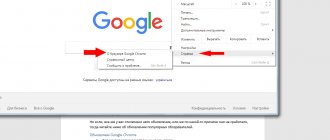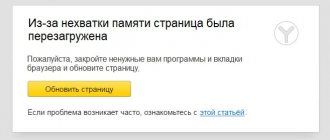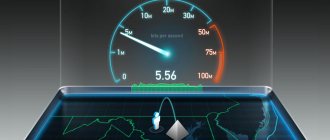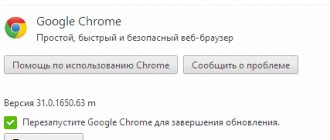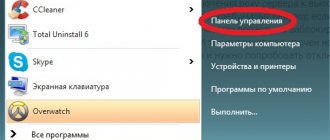Why is the Flash Player plugin blocked?
- Adobe Flash Player is an outdated standard for many games and other things.
- Flash Player technology does not support smartphones and tablets.
- This standard is not very secure and is now undergoing a smooth transition to the new HTML5 .
Therefore, on all sites on which Adobe Flash Player is installed, it is blocked by default. Unfortunately, many sites still use the old Adobe Flash Player technology, since the transition to the new HTML5 standard is problematic.
Flash content and plugins are blocked in Odnoklassniki
What could be the reasons why Flash content doesn't want to work correctly? They lie in the lack of habit of updating your software in a timely manner. This is really important, because in each new version the developers fix problems and bugs and add new cool features. It could also be due to content blocked in your country.
Problems may also arise due to the transition of most sites from Adobe Flash Player to HTML5. But when it comes to the page in OK, transition problems do not arise. But for regular Internet users, it is important to know that such a reason can also occur.
What to do if the Adobe Flash Player plugin is blocked?
Below there is a video on how to unlock Adobe Flash Player.
- Click on the flash player icon at the top right. When you hover you will see the text - Flsh content on this page is blocked.
- When you click on it, a menu will appear and click configure
- Next we get to the Adobe Flash Player settings. Where it says “Prohibit sites from running FLASH” (recommended), click on the checkbox.
- The checkbox will change to always ask
- Next, we update our game page. Left-click on where it says - Click to enable the Adobe Flash Player plugin. You will be prompted to allow FLASH. We allow it.
- Next, let's enjoy the game.
Perhaps in other browsers this setting will be in a different place. You need to find it and enable Adobe Flash Player.
How to Unblock Adobe Flash Player
Updates for various software are released so frequently that it is not always possible to keep track of them. It is because of outdated software versions that Adobe Flash Player may be blocked. In this article we will look at how to unlock Flash Player.
Driver Update
It may well be that the problem with Flash Player arose due to the fact that your device has outdated audio or video drivers. Therefore, it is worth updating the software to the latest version. You can do this manually or using a special program - Driver Pack Solution.
Browser update
The error may also be that you have an outdated version of the browser. You can update your browser on the official website or in the settings of the browser itself.
How to update Google Chrome
1. Launch your browser and look for the indicator icon with three dots in the upper right corner.
2. If the icon is green, it means the update has been available to you for 2 days; orange – 4 days; red – 7 days. If the indicator is gray, it means you have the latest version of the browser.
3. Click on the indicator and in the menu that opens, select “Update Google Chrome”, if available.
4. Restart your browser.
How to update Mozilla Firefox
1. Launch the browser and in the menu tab located in the upper right corner, select “Help” and then “About Firefox”.
2. Now a window will open where you can see your version of Mozilla and, if necessary, the browser update will automatically begin.
3. Restart your browser.
As for other browsers, they can be updated by installing an updated version of the program on top of the already installed one. Moreover, this also applies to the browsers described above.
Flash update
Also try updating Adobe Flash Player itself. You can do this on the official website of the developers.
Official website of Adobe Flash Player
Virus threat
It is possible that you picked up a virus somewhere or simply visited a site that poses a threat. In this case, leave the site and check your system with an antivirus.
We hope that at least one of the above methods helped you. Otherwise, you will most likely have to uninstall Flash Player and the browser in which it does not work.
We are glad that we were able to help you solve the problem. Add the Lumpics.ru website to your bookmarks and we will be useful to you. Thank the author and share the article on social networks.
Describe what didn't work for you. Our specialists will try to answer as quickly as possible.
Did this article help you?
NO
Flash content on this page is blocked
The developers of the Google Chrome browser have recently made adjustments to the website display algorithm. Now Flash content is perceived as potentially dangerous, and therefore it is blocked in most cases, and users are shown a corresponding notification - “Flash content on this page is blocked” - what to do in such situations? Now let's take a closer look at the available solutions. By the way, the problem also appeared in the Yandex browser, which also runs on the Chromium engine.
THE CONTENT OF THE ARTICLE:
Long live HTML 5!
I’ll tell you a little about the reasons for this decision on Google’s part. The fact is that Flash technology is already becoming obsolete. For many years, it was used to display audio/video content on websites, but later attackers learned to insert malicious code into the players on the pages, which led to tracking of users and theft of personal data.
In this regard, Google decided to gradually move away from using this standard in favor of the newer HTML5 (a markup language with support for advanced tags for displaying visual content on sites).
In addition, the new technology works many times faster, which has a beneficial effect on loading speed. A couple more years and they will forget about flush. Website owners will be forced to abandon it because browsers will no longer support it.
Even Adobe (the developers of Flash Player) stated that by 2020 further development of the project will cease.
In addition to this factor, there are several other reasons that affect the display of the ban message:
- The presence of viruses that lead to disruption of the correct operation of the web browser. The case is rare, but real (judging by the mentions in the Yandex search engine).
Useful content:
How to unblock Flash content on VKontakte and Odnoklassniki pages?
It is worth noting that you will not see any critical violations in the operation of the site. Some online games will simply stop launching, and video and audio formats will not be played.
- If you suddenly see a notification on a specific site that you rarely use, you can simply click on the “Run…” link:
- If you don’t want the window to bother you every time, then click on the “Customize” button and go to the Chrome settings. Here you can disable the plugin completely or add the desired resource to the list of exceptions:
- There is another way - at the beginning of the address bar, click on the “lock” icon and in the window that appears, select “Site Settings”:
- We find ourselves on the permissions page for the selected source and opposite the “Flash” parameter set the value to “Allow”:
!!!Please note that browser interfaces change over time, so the layout of elements may differ from those shown in my screenshots.
When, after these manipulations, the prohibition symbol does not disappear, this indicates the presence of numerous advertisements that are present on the resource. In this case, video and audio will be displayed correctly. Don't worry.
Video
Now you know what “Flash content on this page is blocked” means, what to do in such a situation. I hope this minor problem will no longer “ruin your life.” Regarding the viruses that I mentioned in the article, I advise you to scan the system with the free AdwCleaner utility - here you can download and view the instructions.
Unblocking Flash Player in Internet Explorer
- Click on the gear icon in the upper right corner, then go to “Configure add-ons”
.
- Select the “Toolbars and Extensions”
, and then activate the
“Shockwave Flash Object”
.
If you use another web browser that is not included in the article, write in the comments and we will try to help you solve the problem with Flash Player being blocked.
The developers of the Google Chrome browser have recently made adjustments to the website display algorithm. Now Flash content is perceived as potentially dangerous, and therefore it is blocked in most cases, and users are shown a corresponding notification - “Flash content on this page is blocked” - what to do in such situations? Now let's take a closer look at the available solutions. By the way, the problem also appeared in the Yandex browser, which also runs on the Chromium engine.
Adobe Flash Player: Why is it so important?
Adobe Flash Player is a software module (plugin) designed to open and play Flash content. It is thanks to Flash technology that we are able to operate on the Internet with information containing audio, video, and animation. Animated games, presentations, advertising banners - all this is created using flash technology.
Adobe Flash Player is also the most common program for working with Flash content, designed to open and play it directly in the browser. The popularity of the plugin is largely due to the fact that it was created by the developers of Adobe Flash technology. According to statistics, until recently, 98% of plugins installed on PCs and smartphones for working with flash content were made up of this player.
The program is not without a number of disadvantages, the main one of which is severe overload of the PC processor, leading to deterioration in device performance. Adobe will stop supporting its Flash player by the end of 2020, but for now it's still used on many PCs, as well as phones and other Android devices. The most common complaint from their users - games on social networks (Odnoklassniki, Facebook, etc.) stop working - is precisely related to problems with Adobe Flash Player, which requires that it be turned on or updated.
Enabling the player may be necessary not only for working on the Internet as a whole, but also in relation to a single site: now Google Chrome often blocks Flash content on Internet pages, notifying users about it.
Directory of free programs
Another question was sent to me in the comments - what is a flush?
It turns out that this question is very popular on the Internet and I tried to answer it in this article. Everyone is already accustomed to online videos on the Internet and no one wonders how this became possible. And this became possible thanks to flash technology. This technology was further developed by Macromedia in the late 1980s, which was later acquired by Adobe Systems. That's why many users know this technology as Adobe Flash.
Now, thanks to Adobe Flash technology, you can create multimedia content (information containing animation, text, audio and video). There are a large number of programs with which you can make various animated films, games, presentations, advertising banners, etc. And all such material created can be posted on various sites on the Internet. Thus, we ordinary users can play online games, watch videos online, listen to audio recordings from pages.
Flash technology has a number of formats, just like any other computer information. Small Web Format (.swf) is a standard extension for Flash files. The extensions .F4V are .FLV have flash videos.
How to Unblock Flash Player
Important note!
Very often, the browser blocks the display of Flash content due to the fact that you have an outdated version of Adobe Flash Player (by the way, it usually reports this itself, displaying an error that the Flash Player plugin is outdated).
Therefore, if a similar problem occurs, I recommend that you first download and update Flash Player. To do this, use the official Adobe website (link): the automatic update option is very simple, just download a small executable file and run it (see screenshot below).
Plugins are blocked. The plugin is blocked on this page - what does it mean?
Good day!
Many sites (especially entertainment ones, for example, with various mini-toys) have a lot of Flash content. These can be both the games themselves and videos, some parts of the menu, cartoons, etc. And all this may not be displayed (be inaccessible) due to the fact that the browser has blocked Flash animation...
In general, this usually happens in order to protect your system (since viruses are often spread through various Flash videos). To enable Flash content, you usually first need to update to the latest version of Adobe Flash Player
, and then enable the display of such content in your browser settings.
Actually, this article will be in the form of a small instruction on how to solve such a problem. And so, now closer to the topic...
Important note!
Very often, the browser blocks the display of Flash content due to the fact that you have an outdated version of Adobe Flash Player (by the way, it usually reports this itself, displaying an error that the Flash Player plugin is outdated)
.
Therefore, if a similar problem occurs, I recommend that you first download and update Flash Player
.
To do this, use the official Adobe
(): the automatic update option is very simple, just download a small executable file and run it (see screenshot below).
Install Now (Flash Player) | Clickable
Addition!
In Google Chrome
1) First, open the browser settings section (see the screenshot below for an example).
2) Then open the “Advanced”
at the bottom of the window.
4) Then go to the “Flash”
(see example below).
By the way, you can open this section in an alternative way: simply paste the browser address chrome://settings/content/flash into the URL
5) Then switch the browser to “Always ask”
.
Also at the bottom of the window there is a “white” list of sites (called “allow”)
: on all URLs that you add to it, all Flash animation will be loaded automatically.
In Microsoft Edge
1) First you need to open the settings menu and go to the “Options” section (see screenshot below).
3) Then you need to move the slider to the “On” mode.
under the parameter. See example below.
After restarting the browser, Flash content should begin to display as expected...
In Mozilla Firefox
1) In the upper right corner, click on the “three lines” icon and go to the “Add-ons” section (you can use the hotkey combination “Ctrl+Shift+A”
).
Another alternative option to open the add-ons section is to paste the URL into the browser address bar: about:addons
2) Next in the “Plugins”
(see menu on the left) find the line with
“Shockwave Flash”
and switch the setting opposite it to the
“Always on”
. After this, it is recommended to restart your browser and try to open some site with Flash content.
In Opera
1) In the upper left corner of Opera, open the menu and go to the “Settings” section (see example below). You can also use the hotkey combination: Alt+P.
3) After in the “Privacy and Security”
go to subsection.
4) Then open the “Flash” tab.
It is also possible to create white and black lists of sites where
What is Flash (Adobe Flash)
The question of what a flush is is quite popular, so in this post I will answer it.
So, we, as Internet users, have already become accustomed to online video, without even thinking about how this is possible, but in fact it was flash technology that made it possible to realize this possibility.
The technology itself was developed quite a long time ago by Macromedia, but then this company was absorbed by the larger company Adobe Systems and therefore this technology is familiar to most users as Adobe Flash.
Adobe Flash technology provides the ability to create multimedia content, that is, information that contains video, audio, text and animation. There are a lot of specialized programs that can be used to create various advertising banners, presentations, games, animated films, etc. All this can be placed on web pages, that is, on the Internet, and then we (users) get the opportunity to listen to audio recordings from web pages, watch videos online or play online games.
Since any computer information is a file of a certain format, Flash technology also has a number of file formats. The standard extension for Flash files is .swf (Small Web Format). Flash videos usually have a .FLV or .F4V .
It is logical to assume that if there is a file with information, then there must be a program that allows this file to be opened (played). Indeed, there are special flash player programs that are designed to play flash content. There are many such programs, but the most widespread is the Adobe Flash Player program, from the developer of the flash technology itself. Using Adobe Flash Player, you can view animations, videos, and launch various Flash applications directly in your browser from a web page.
Since Flash content is currently used on the Internet “at every step,” a Flash player must be installed on every computer, otherwise it will simply be impossible to access this information.
According to statistics, 98% of computers have the Adobe Flash Player program installed, and you may not even be aware of its presence on your computer, since the Flash player is already automatically built into some browsers, for example, Google Chrome.
Flash technology provides us with a lot of possibilities, but it is not without its drawbacks.
Firstly, flash content quite significantly loads the computer’s central processor, which can manifest itself in some slowdown of the computer as a whole (here, of course, we are talking about not very powerful or not very “young” computers).
Secondly, often flash applications themselves are not without errors, which lead to the “crash” of not only the application itself, but also to the malfunction of the entire browser in which the flash application was launched.
Thirdly, the widespread use of flash technology attracts the attention of attackers who are looking for various loopholes to use to penetrate someone else’s computer. Vulnerabilities have already been found and fixed that allowed attackers to control, for example, a webcam and microphone on a remote computer. That is why it is very important to monitor Flash player updates and install them regularly, since updates eliminate found vulnerabilities and improve Flash technology itself.
Saying goodbye to Adobe Flash Player
Adobe has announced its plans to end support for Flash at the end of 2020.
For 20 years, Flash has helped you create games, watch videos, and run applications on the Internet. But over the past few years, Flash has become less common. Three years ago, 80 percent of Chrome desktop users visited a Flash site every day. Today, utilization is only 17 percent and falling.
This trend shows that sites are moving to open web technologies that are faster and more efficient than Flash. They're also more secure, so you can be safe when shopping, banking, or reading sensitive documents. They also work on both mobile and desktop computers, so you can visit your favorite site anywhere.
How to activate the adobe flash player plugin in google chrome
Google Chrome is a browser that is characterized by stable operation and versatility. Most Internet users choose it because of its simple interface, fast operation and smart search. But for Google Chrome to function fully, like any other browser, it needs the Adobe Flash Player plugin. If it is absent or does not work correctly, most of the functions in the browser will be broken. Therefore, if you are faced with the problem that your Flash Player is blocked, try to solve it yourself with the help of our tips.
Enabling the player through Chrome settings
The algorithm of actions is quite simple and is equally suitable for users of Google Chrome on Windows, Linux, and Mac OS.
- Use the universal search box in the Google Chrome browser and enter chrome://settings/content .
- In the “ Site Settings ” page that opens, use Ctrl + F Flash entry .
- Head over to this page where you'll find a full list of Chrome-specific settings, including Flash display.
- To enable the Adobe Flash Player plugin in your browser, click on “ Enable ” to the right of its name (by moving the slider to the left).
- Disabling Adobe Flash, accordingly, will require moving the slider to the “ Disable ” position.
Why do you need the Adobe Flash Player plugin in Google Chrome?
What is Adobe Flash Player? This is a special plugin that is installed on your computer for full-fledged work on the Internet. It can be installed as a separate program on the device, or located inside the browser. Flash Player is needed to perform the following functions:
Flash Player is a cross-platform special extension, without which you will not be able to view media files or run individual gaming applications.
The Google Chrome browser uses a new generation program with a highly productive engine – Pepper Flash. Another advantage of Google Chrome is that a number of required tools are already built into the browser, so you do not need to separately search for and install it on your computer. Moreover, along with the update of the Chrome web browser, the built-in plugins will also be improved. This is very convenient and allows you not to delve into certain aspects of its operation and the release of new releases.
Flash content on this page is blocked
The last few years have brought about significant changes in the policies for websites that support Flash technology. In this regard, the user may receive a notification in Google Chrome - “Flash content on this page is blocked.” In this article we will describe the reasons for the appearance of such display blocking, and also talk about all the effective solutions to this problem.
Reasons for blocking Flash content?
Technology development is moving forward and today more and more sites are abandoning Flash standards (a format for playing audio and video on sites). They are being replaced by HTML5 technology, which is considered more universal and lightweight. Soon, all popular browsers will stop supporting Flash formats, and Adobe itself will stop supporting its products in 2020.
Blocking Flash content on the Odnoklassniki website
Browsers are also actively adapting to new realities. For example, in the latest versions of Google Chrome, Flash technology is disabled by default. If you go to a website (Odnoklassniki, VK) and see a pop-up warning icon “Flash content on this page is blocked,” then the site has elements that are blocked by the browser. In addition, the following may cause errors:
- Outdated version of the Adobe Flash plugin. In this case, an additional warning may appear indicating that the plugin is out of date.
- Viral activity that runs in the Windows background and causes advertisements to appear that are not supported to play.
How to unblock Flash content on a page?
To begin with, it should be said: such a warning icon in the address bar does not in any way affect the display of your site - there will be no errors. If you want to remove this window, you will need to check several browser add-ons, because they are responsible for playing flash elements on the site. Let's start with the simplest:
- If an error appears when visiting a specific web page, then you should click on the “Site Information” icon, it is located in front of the address (padlock or “i” symbol).
- The settings menu will appear.
There we click on Flash and select “Always allow on this site”. Fast display resolution of Flash content - After this, any request to reproduce the format will be confirmed automatically.
If you do not want to encounter such blocking in the future, then I would advise you to activate Flash for all web pages in Google Chrome. This is done like this:
- Click on the lock icon and select the “Customize” option.
Setting up the display of Flash content in Chrome - Unfortunately, newer versions of the browser do not have a full permission option - either completely block or ask for permission.
In this regard, activate the slider on “Always ask”. Enable automatic launch of Flash in Google Chrome
If you have activated all permissions for the site, but the icon still hangs, it means that another option from Google Chrome is running on this page - blocking advertising windows. The fact is that browser algorithms scan its code and scripts before launching the site. If unwanted content (advertising banners) is detected, it will not be displayed. Such advertising will be blocked, even if it was “stuck” there by the site developer himself. For example, this situation occurs with Odnoklassniki.
Conclusion
I repeat once again - the appearance of the “Flash content on this page is blocked” window does not in any way interfere with the display of pages and there is no need to fight this behavior of the browser. I say this because many people go to chrome://flags/ and try to activate permissions there - this will not help. Finally, a piece of advice: constantly update the version of Chrome to the latest one and be sure to run your Windows through anti-virus scanners such as AdwCleaner or MalwareBytes.