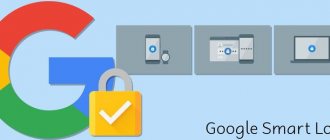08 February 2019 Lada.Online 47 055 15
On Lada Vesta multimedia systems (MMS), CityGID is used as navigation software. If you update cards according to standard instructions, the process may take up to 30 minutes. However, it is possible to install cards in a simpler way, which may be much faster and more convenient for you.
Staff guide to updating maps
- Prepare your SD card. To do this, format it to the FAT 32 file system (with a standard cluster size). The card size must be at least 4 GB.
- Download the archive with software from the site https://probki.net/vaz.
- Unpack the contents of the archive into the root folder of the SD card.
- Make sure that the “Update” folder appears in the root of the SD card.
- Insert the SD card with the update files into the appropriate slot of the multimedia system.
- In the main menu of the navigation system, click on the “Navigation” button, the update process should begin automatically. Attention!!! If a navigation program was launched before the update, you must shut down the program before updating. To do this, in the “Navigation” mode, press the “Menu” button, then the “Exit” button and confirm exiting the navigation program by pressing the “Yes” button.
- Attention!!! The update process may take up to 30 minutes. You must wait for the update to complete. Once the update is complete, the multimedia system will automatically switch to Navigation mode.
Copying cards manually
The point is to download CityGuide maps in cgnet format (for example, from here) to an SD card, and then copy them to the \SDMMC\CityGuide\CGMaps folder on Vesta’s multimedia system.
Procedure
:
1.
Before updating, you must shut down CityGuide. To do this, in the “Navigation” mode, press the “Menu” button, then the “Exit” button and confirm exiting the navigation program by pressing the “Yes” button.
2.
Insert an SD card with maps into the MMC.
3.
Exit to WinCE desktop
Show/Hide text
On the main screen, press the button with the letter “i”. Then click on the corners of the window that opens in this order:
- top left edge
- top right edge
- bottom right edge
- bottom left edge
Then select the “SYSTEM STATUS” section, a page with basic information about the system will open. All that remains is to click on the corners of the screen, departing about 1 cm from the edges. The sequence is the same:
- top left edge of the screen
- upper right
- lower right
- lower left
4.
Open “My Computer” (Start->Run->write “\” and press “Enter”)
5.
Open “SDMemory”, find the file with maps, click on it until a menu appears, select copy.
6.
Go back (yellow icon at the top), open “SDMMC” then “CityGuide” then “CGMaps”, press until the menu appears in an empty space of the window, select paste. Wait for the copying to complete.
7.
Exit to the standard MMS menu by clicking the first tab in the tray.
8.
Reboot MMS by holding the volume button for a few seconds.
After starting CityGuide, new maps will be installed automatically. The process is also shown in the video:
How to update maps
CityGuide maps can be downloaded on the Internet via a direct link or torrent file . New versions are released approximately once a month, so in order to have the latest information, it is recommended to download updates once every 1-3 months. All points cannot be covered at once, so updates add new locations, depending on the satellite scanning the area.
You can update CityGuide maps on your navigator. To do this, you need to go to the settings , enter your login and password to access your account. In the menu that appears, you will need to select the required locations and update.
CityGuide can also be updated using a PC. You need to visit the official CityGuide website. It will also describe in detail how to update the maps. If a new version is available, maps can be downloaded to the internal memory of the PC . Connect the navigator to the computer via a USB adapter and place them in the CGMaps folder.
Updating maps using the utility
Required
: Windows version no lower than Windows 7, CityGID version no lower than 7.9, utility, download from our website: To download files you need to log in to the website
Attention
: The utility is at the beta stage.
1. Unpack the archive and run the executable file wince_uploader_vesta.exe if you want to update maps for LADA Vesta or wince_uploader_vaz.exe if the update is necessary for other LADA models. 2. Insert any SD card you already use (or will use) to update the maps. 3. Click the Auto Detect button.
4. Check the countries you want to add, uncheck the countries you want to remove, leave the check mark on the countries you want to update.
5. Start the map update process on the SD card and wait for it to complete.
6. If there are no updates, the message “No updates found” will appear.
7. If the process ends with the message “Completed, insert the SD card into the MMC and start the update,” you can exit the program, remove the SD card and go directly to updating the maps in the car.
8. After the process is completed, the Updates directory will appear on the SD card with all the data necessary to update the cards in the MMC. Insert the SD card into the MMC and start updating the maps (2) (optionally, you can delete all maps before updating (1) if you changed the set of maps when using the utility - for example, unchecked some countries and regions).
Let's remember that we previously told you how to make CityGuide show traffic jams.
Key words: cassette player Lada Vesta
1
0
Found an error? Select it and press Ctrl+Enter..
CityGuide
CityGuide 7
is a navigation program with detailed maps and developed online services. CityGuide will plan for you the most optimal route in the current traffic situation and warn about accidents and other dangers along the way.
Features of the GPS navigator CityGID 7:
* Daily map updates (online corrections): * Patented algorithm for choosing a route taking into account traffic jams “Traffic 2.0”: statistical information about traffic jams at a given time is used on all streets included in the route. * online service “Events” - warning about dangers on the road:* Traffic police radars.
Cards:
There are many maps for the CityGID navigator, both paid and free (OSM). The user himself chooses which maps he needs, and CityGID forms a single atlas from these maps with the capabilities of end-to-end routing between maps and address search.
Today, official maps of Russia for CityGID have the following statistics:
— The length of the road graph on the map is 2,043,091 km. — Cities and towns on the map — 140,696 — Number of addresses — 3,086,036 — Number of POIs — 349,375
In addition to the Russian Federation, CityGID has maps of other countries: Ukraine, Finland, Belarus, Kazakhstan, Kyrgyzstan, Azerbaijan, Estonia, Lithuania, Latvia, Georgia, Moldova. As well as free maps of almost the entire World, prepared by participants in the OpenStreetMap (OSM) project.
Online services:
1. Traffic jams 2.0.
Navigation in urban environments is unthinkable without traffic jam information.
For the first time in the Russian Federation (and possibly in the world), CityGID applied in practice the principle of feedback to obtain information about congestion and areas of restricted vehicle traffic from the vehicles themselves in motion. RF Patent N2377658 was received for this invention. Despite its apparent simplicity, the implementation of such a principle itself is a rather complex engineering task. The fact is that CityGuide does not use simple traffic jams, but vector ones, i.e. when determining the actual flow speed, its direction at the intersection is used - straight, right, left. Statistics of vector flows are also used depending on the time of day and taking into account holidays and weekends. Heuristics and some other techniques are used, which ultimately makes it possible to offer our drivers truly optimal routes. Today, CityGID is rightfully considered one of the best “anti-traffic” programs in the Russian Federation, and not only that. 2. Events on the road.
CityGuide displays on the map and issues a voice alert when approaching Events on the road: accident, traffic police ambush, danger, road repair, tow truck in operation, free-form text message.
This service operates on the principle “If you see it yourself, warn everyone.” Events are put at stake by the users themselves. To do this, just mark the desired event in the CityGuide navigator when this event comes across you on the road. 3. Service “Friends”.
You can customize the display of objects on the CityGuide map.
This could be, for example, your friends, family members or your organization's fleet. You can assign a unique name to each object, exchange text messages with it, and get directions to it. 4. Correction of maps.
Typically, maps of navigation programs are updated no more than once every three months. In the conditions of megacities, this turns out to be extremely little. Every day dozens of changes are made on the roads of large cities: bans on turns, U-turns, one-way streets, temporary closures due to the repair of a section of the road, etc. CityGuide uses special technology that allows you to make all these changes to the map on the fly, without the need to download a full map update. Information about changes comes to the navigator once a day and is applied to the map automatically without user intervention. At the same time, the volume of traffic when transmitting map corrections does not exceed 10Kb. Thus, in the CityGID navigator, maps remain relevant every day.
O (Mobile Information Technologies, trademark "CityGID", in English spelling CityGuide) was organized in 2003 in St. Petersburg. The main activity of the company is the development and sale of navigation software, provision of various services to road users, including information about traffic jams and congestion on the roads, operational correction of road conditions, vehicle monitoring and much more.
MIT was the first in Russia to come up with a technology codenamed “Traffic 2”, which includes traffic jams by lane and statistics. The proposed method for determining the optimal route, selected taking into account the described factors, has received a RF patent (patent No. 2377658). Taken together, taking into account both of the above methods allows, on average, to improve the quality of calculated routes by 10-15%, and in some cases up to 50%.
Currently the program is available for Carman i VOLVO P2, Carman i VOLVO P3, Carman i JEEP, Carman i NISSAN/INFINITI, TC-5000 devices.