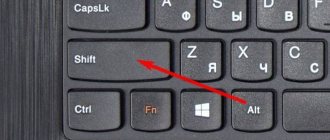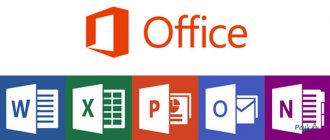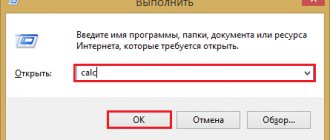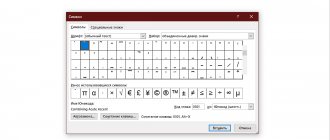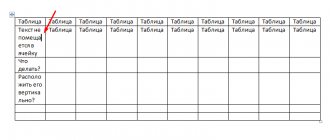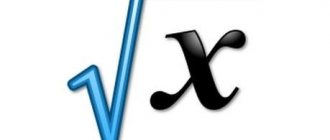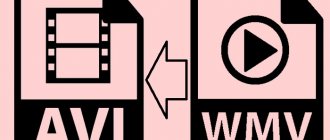Opportunities to increase printing speed
Several typing training modes have been implemented on this simulator.:
- “ Lesson ” - the initial version, is intended for mechanical memorization of the location of the keys.
- “ Phrases ” - will allow you to practice and increase your typing speed. If you wish, you can add texts yourself for further input.
- “ Letters (from phrases) ” - this mode helps to train the mechanical memory of the hands; the user does not need to think about the content of the text, since the letters are simply mixed.
It is not necessary to study all the lessons in a row; you can immediately choose the level you are interested in.
The advantages of this simulator include the following::
- Possibility to choose alternative hand placement.
- Several variations of languages and layouts (Russian, Ukrainian, Latin).
- The ability to customize the design yourself - you can select a background image, configure or disable sound effects.
- Lack of linear training, the ability to independently select the required training mode depending on the goals and level of training of the user.
- Ability to type text from an external file.
- Availability of statistics, you can see a graph of results by day and by session.
- Highlighting the current letter on the virtual keyboard.
- Ability to display the printable area on the virtual keyboard.
- Possibility of training several users, while maintaining statistics for each.
Using Printing Techniques
After opening any of these programs, the user can write the desired text, save the created file or send it to print. There are many options. However, before you type your first document in Word or WordPad, you need to learn the basics of working with these processors. In this case, let's look at:
- typing words, editing them, creating a paragraph;
- placement of punctuation marks;
- working with font.
Of course, the functionality of the presented applications does not end there, but beginners should first master the first stage of working with these programs.
Words that begin sentences or belong to the category of proper names are usually printed with a capital letter. To create upper case, you must simultaneously press the Shift button and the letter itself. After this, you can enter text as you wish.
You can delete a letter or any other character in the text using two keys. They are called Delete and Backspace:
- Clicking the Delete button deletes the character located after the cursor.
- Pressing the Backspace button deletes the character located before the cursor.
Using these keys you can delete words and entire paragraphs. Moreover, doing this is no more difficult than learning to copy and paste using the keyboard. You need to select any text element and simply click on the corresponding button.
You should not type continuous text on a computer or laptop. Sentences must be combined into meaningful paragraphs and separated from each other. To create a new paragraph, press the Enter button.
Learning to use punctuation on the keyboard is also quite easy. Even beginners will not have any difficulties:
- You can write an exclamation mark in the text by simultaneously pressing the Shift and 1 buttons.
- To type a question mark in a document, you need to press Shift and the 7 button at the same time.
- If you need to type a colon, press Shift and the 6 button at the same time.
- You can add a semicolon if you press Shift and the 4 button at the same time.
- To put a simple point, you need to press the corresponding key (located next to the letter “U”).
- If you need to type a comma, press Shift and the period button.
- To open brackets, press Shift and the 9 key, and to close them, press Shift and the 0 key.
- Quotes are placed by simultaneously pressing Shift and button 2.
- If you need to put a dash in the text, you need to click on the corresponding button.
As you can see, learning to type punctuation marks on a computer is not difficult. In most cases, to set the desired symbol, you need to press Shift (this key is also called a modifier) and another button on which the corresponding symbol is applied.
Attention: for convenience, the methods of setting symbols are shown on the virtual keyboard. It is practically no different from the physical prototype. The virtual keyboard does not only have function buttons and a key to turn off the computer or laptop.
If necessary, you can edit the style. Moreover, there are as many options for changing the font in Word as in WordPad. In this case, the programs do not differ from each other. All changes can be made on the “Font” tab, located in the “Home” section.
To edit, you must first select a fragment in the text and click on the corresponding button. At his discretion, the user can change the color of the letters.
Or make the font bold, italic, underlined, or strikethrough.
If you want to make the selection more obvious, you can change the text fill.
After this editing option, the highlighted words or sentences will look as if they were underlined with a felt-tip pen. If necessary, you can change the size of the letters. To do this, click on the appropriate button and select the appropriate option.
Most frequently asked questions and problems
- The program stops after several clicks and no further typing occurs..Most likely, the problem is that the Caps Lock key is pressed on the keyboard, or the automatic layout switch is set in the Punto Swither program. Then you will need to add Stamina to the list of autoswitch exception programs. This can be done as follows:
- After launching the Stamina program, you need to right-click on the Punto Switcher symbol in the lower system tray of the desktop.
- Next, select Settings - Programs-Exceptions - Add - Running applications - C:\Program files\Stamina\Stamina.exe.
- Errors appear when starting a program or creating a new profile . If such a problem occurs on a device with the Windows 7 operating system, you need to go to the Start menu, then place the cursor in the “Search programs and files” field and enter the word uac (English layout) and press the key Enter. In the form that appears on the screen, select the “Never notify” mode; to do this, you will need to move the slider to the very bottom of the form.
- Absence of apostrophe ` and ґ in the Ukrainian layout . To display these characters, you will need to additionally install the “XP UKeaboRd” program, which is also free and available on the official website of the simulator.
- Extra incomprehensible characters in menus and dialog boxes . This problem often occurs among users of non-Russian versions of Windows. To resolve this, you will need to go to the “Control Panel” section in the “Start” menu, then in the “Regional Settings” section, select the default program language Russian). For English-speaking users, you can delete the file C:\Program files\Stamina\Language\ru.ini, then, regardless of the layout, the entire program menu will always be displayed in English.
The Stamina trainer is quite easy to learn, with a nice, customizable interface. Will allow users of any level to quickly learn the touch typing method.
Best PC Apps
The review does not include completely paid programs, such as the famous “Solo on the Keyboard” (an application based on the author’s course by Vladimir Shakhidzhanyan, which at one time set the bar for educational simulators, but is no longer supported and exists only as a paid online service). The programs and services collected here are free or with a trial version, which is enough to gain basic skills.
AK keyboard trainer
The AK Keyboard Trainer is suitable for those who value efficiency rather than design. Despite the not very attractive appearance of the interface, the application's capabilities are very rich. It's free to use, although for just $2 you'll get an additional game mode and a number of other benefits.
The program contains 100 specially designed exercises. The latter are built both on a set of combinations of arbitrary characters and on texts. During the lessons, the user learns to type both letters and numbers.
A special feature of the AK Keyboard Trainer is the most detailed statistics of exercise performance. The motivation system used here is a summary that shows how successful the student was and encourages him to improve his achievements.
Functions/capabilities of the AK Keyboard Trainer:
- voicing words;
- maintaining statistics;
- Game Mode;
- identifying problematic words;
- 100 exercises;
- support for multiple user accounts;
- translation of words;
- performing exercises in random order.
Stamina
Stamina Keyboard Trainer is one of the most popular and functional free alternatives to Keyboard Solo. It supports Windows and Linux, as standard it can teach typing in Russian, English and Ukrainian, and also allows you to connect additional language modules.
The learning process with the help of Stamina will definitely not seem boring - texts with elements of humor and comic voice acting will not allow you to become discouraged if something does not work out right away. However, the program's interface is not as intuitive as most of its analogues. You may have to spend some time getting to grips with it.
The program stimulates the learning process by displaying the user's progress by day and session. It contains several courses devoted to various topics - from abstract sets of letters to various parts of speech, special characters, numbers, and so on. All lesson materials are built into the application itself.
Stamina functions/capabilities:
- support for Qwerty and Dvorak layouts;
- lesson editor (you can create your own sets of texts for training);
- playing background music;
- support for any number of users;
- progress chart by day;
- letter illumination;
- visualization of areas of operation of each finger on the keyboard;
- support for texts from external files;
- detailed information in Russian.
Key
The Keyboard trainer is a minimalistic and free program. It has only the most basic functions and is devoid of settings.
“Key” is suitable for those who don’t have time to understand the intricacies of the interface, but are interested in starting training right away. The main language of the program is Ukrainian, but with its help it is quite possible to master the Russian layout, although some texts between exercises may be incomprehensible.
Be careful: when installing, the application installs the Ukrainian keyboard layout on your computer. Don't forget to turn it off if you don't intend to use it in the future.
The entire Keyboards course can be completed in a couple of months. Educational texts consist of a set of loosely related symbols, specially selected for classes. There is no serious system of rewards and fines here.
Functions/capabilities of “Keys”:
- visual demonstration of the correct position of hands on the keyboard;
- 69 basic lessons and a number of additional exercises with more complex texts;
- printing speed measurement;
- built-in lessons with illustrations;
- sound alarm about errors.
Bombina
The “Bombina” program stands out from other simulators in that it was created for training not adults, but children. Therefore, its interface is bright, understandable to the child, and the training process is structured in such a way that the child does not have to turn to parents for help too often. The program has funny characters - hippos, who support the child during classes and help him in every possible way.
Learning is based on a set of letters, syllables, words and texts without punctuation. In addition to standard exercises, the user can create his own. A unique feature of Bombina is that between classes it offers fun finger exercises to keep your child's hands from getting tired.
As a reward, the simulator shows cartoons (7 pieces are available in total), and can award a gold medal for special successes.
“Bombina” is a paid application (300 rubles), but has a free trial version with a time limit of one session.
Program functions/capabilities:
- choice of interface color;
- loading texts from external files;
- setting background music;
- mini-games for breaks;
- choice of learning difficulty (8 levels available).
VerseQ
VerseQ is one of the most popular Russian-language simulators. It is especially known for its effectiveness - its authors assure that the first progress will be achieved after just an hour of study, and to achieve a typing speed of 200-350 characters per minute, only 5-15 hours are enough.
Although VerseQ is a paid app, it is free to use for the first seven days. This is enough to complete the basic course. The cost of a permanent subscription starts from 199 rubles, but during promotions, which take place quite often, the price is even lower.
The VerseQ trainer is suitable for both beginners and experienced users looking to improve their skills. Its approach to learning is relaxed, stress-free, and without punishment for mistakes.
The program is unique in that it automatically adapts to the student’s capabilities and helps him work out his shortcomings. Also, unlike most analogues, the lessons involve all the keys at once, and not individual lines or parts thereof. The application works not just with abstract combinations of symbols, but with “chords” - common keyboard combinations.
VerseQ Features/Capabilities:
- an original course that allows you to quickly learn touch typing;
- adjustment of difficulty to the user (instead of fixed levels, the program flexibly adapts to the student’s capabilities, helping him work through what is most difficult);
- training in typing numbers and special characters;
- 3 layouts - German, Russian and English;
- support for multiple users;
- metronome, which sets the rhythm;
- detailed statistics.
RapidTyping
RapidTyping is a completely free program that is great for both kids and adults. This is one of the most compromise options in our review. It is not too complicated, but quite functional. It has everything you need for learning and no distracting frills. The technique is based on one by one practicing pressing groups of keys, so by the end of the training you will be proficient in the entire keyboard.
Initially, the application launches in English, but in the options it can be switched to Russian. A Cyrillic printing course is also available here.
RapidTyping contains lessons of three difficulty levels - for beginners, for amateurs and for professionals. In addition to letter keys, she teaches register and number typing. Abstract texts and letter combinations are used as educational materials.
Functions/capabilities of RapidTyping:
- lesson editor (you can add your own sets of texts for training);
- detailed statistics;
- support for Qwerty, Dvorak, ABNT, Bepo, Colemak layouts;
- portable installation (possibility to download to a USB flash drive);
- showing the correct finger position;
- customizing the appearance of the keyboard on the screen;
- support for multiple users.
How to learn to type quickly on the keyboard?
To learn how to type quickly, you need to regularly perform typing exercises. Let's say you completed the keyboard solo. Now you know the ten-finger blind method. The next thing to do is improve your printing speed and quality. And for this you need to regularly work with the keyboard and write texts.
You can take repeated training; this will help reduce the number of errors and improve your typing skills. Watch your typing speed, if it starts to drop, better rest and start training the next day. This way you can better increase your typing speed.
Keyboard typing record
Scientists have set a printing record and it is 940 characters per minute! This record was set by Mikhail Shestov. This is not a completely ordinary person, since his impulses in the brain when typing go to the nerves immediately from the subcortex, bypassing the cortex. This ability allows him to type very quickly!
If you are interested, you can watch a short video on this topic.
But among ordinary people, a certain American Barbara Blackburn broke the record at the typing championship. Its typing speed is 750 characters per minute!
Keyboard for typing
The keyboard for typing should differ from all others with good build quality. Agree, it will be problematic to work on a keyboard that sloshes and falls somewhere. I don't know about you, but I work on my laptop most of the time. And the usual built-in keyboard suits me quite well.
But I heard that mechanical keyboards are considered quite good. They can be used for both typing and gaming. But I believe that for text, buttons should not fall too far. Otherwise, your fingers may touch other buttons.
There is a keyboard for children, but there is no particular difference from the keyboard for adults. Same buttons, same functions.
Sometimes the keyboard built into the computer can be very convenient, and sometimes an online keyboard can come in handy! I can’t tell you which one to use for your specific job. The main thing is that you like it and be comfortable.
Print computer keyboard
In order to print the computer keyboard on paper shown in the picture, just right-click on the picture and open it in a new tab. Then you can print or save to your computer.
Online keyboard typing training
The methods described in the article allow you to make your keyboard typing practice perfect!
I would like to give beginners a couple of tips:
- Once you start, finish it to the end, don’t give up.
- Spend at least a few minutes a day exercising.
- After completing training in any program, repeat it after a while.
- Organize typing training for yourself several times a year or month!
So, having gone all the way, you now understand how to learn how to type quickly on a keyboard! Today you learned about trainer programs, keyboard games, online printing services, and also became acquainted with the keyboard layout! This article has come to an end! I wish you quick printing and good mood!
Best regards, Maxim Obukhov!!!
Share link:
Article Rating
Reviews and comments
The presented material is the author's assessment of the advantages and disadvantages of various keyboard simulators, given for a superficial acquaintance with these programs. You can express your opinion regarding the pros and cons of various computer aids for teaching touch typing using the special form below.
We also recommend reading:
- Storytelling
- Free online courses in Russian
- Websites for learning English and other foreign languages
- Best office apps for Android
- Cognitive simulators
- Dvorak keyboard
- Women's Education Day at 4BRAIN
- Websites for learning English and other foreign languages
- Russian language: tutor or online classes?
- My best gift is from 4BRAIN!
- Learning English on your own: mistakes and tips
Key words:1Time management