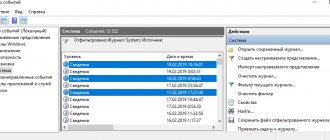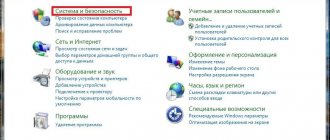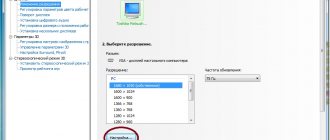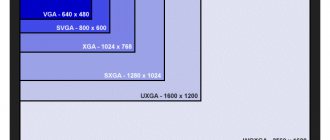How does the program work?
The f.lux tool is a utility that adjusts brightness and color temperature depending on the time of day or on a schedule specified by the user or automatically. These changes are necessary to reduce eye strain: bright images and inappropriate colors tire them.
During the day, colors should be cold, and in the evening warm and soft, and the program allows you to set parameters for a smooth transition of color temperature, similar to natural changes in color during the day.
f.lux also offers ready-made types of glow, similar to different sources: sunlight, candle, halogen lamp, etc. You can also invert colors.
We invite you to watch a video about how the F.lux program works:
Review of the F.lux utility. Tool to automatically adjust monitor brightness
Even in the evening, when the city noise ceases and soft artificial light comes on in the houses, the computer monitor still continues to emit a bluish cold glow, tiring the eyes that are already tired during the day's work. Reading from a monitor screen in daylight can be quite comfortable, some people may even complain about the lack of monitor brightness, but in the evening the bright light can be simply unbearable. The simple F.lux utility will help you reduce eye strain and make evening time spent at the computer more comfortable.
This program is specially created to automatically adjust the brightness of the monitor depending on the time of year and time of day. With the onset of evening twilight, F.lux dims the brightness of the monitor, replacing the cold blue tint with a soft pinkish light, and in the morning returns the monitor to its usual business light. Such a change in illumination does not have to be abrupt - in the program settings you can specify at what speed the lighting should change with the onset of darkness.
F.lux is free, lightweight, takes up virtually no memory space, and is very easy to use. Once you set up this utility, you can forget about it - F.lux launches along with the operating system and works in the background without disturbing the user. On the developer's website you can download versions for Windows, Linux, Mac OS X, as well as for some OS mobile gadgets. After installing the utility, the first thing you need to do is open the settings window (click “Change Settings”) and specify the brightness and tint depth, taking into account artificial lighting.
The “Adjust your lighting for day and night” option is responsible for this. By moving the sliders, set the extreme light points for daytime and evening. Since the illumination is corrected by the program taking into account the time of year with the following setting (Set You Location), you must indicate your geographic location. Click the “Change” button, in the small window that appears, click “Locate” and go to a special page with a map, where in the “Where are you?” field. indicates his hometown.
You can write in both English and Russian - it doesn’t matter. After clicking the “Go!” button the system will display data that needs to be copied and pasted into the “Where are you?” already in F.lux. It is best to set the “Transition speed” to slow. That's all, the utility is ready to work. Now your eyes will get tired much less, and working at the computer will become much more comfortable.
Interface
The f.lux main window is small, the main menu is called up by a button. The main field of the program displays a scale of screen color temperature and a graph of sunrises and sunsets specified by the user or the system. You can adjust the temperature using the slider.
Main characteristics
- Cost: free.
- Version: 4.111.
- Size: 2.58 MB.
- Developer: F.lux Software LLC.
- Operating system: Windows, Linux, Android, Mac OS.
- Bit depth: 32 and 64 bits.
- The program does not require large RAM resources and does not place any demands on the processor and video card.
What is good about the utility?
- This is a free tool.
- The pleasant corporate design looks modern, and it is intuitive for the user to understand how to work in the program.
- You can set up a schedule automatically using presets, built-in modes, or manually.
- It is possible to design the screen as a vignette.
- Installs quickly.
Flaws
- This program is in English only.
- The location service may not identify all locations.
Download
Now you can proceed directly to downloading the software in Russian. The button located a little lower will allow you to do this.
| Version: | 4.11 |
| Developer: | F.lux Software LLC. |
| Release year: | 2020 |
| Name: | F.lux |
| Platform: | Windows XP, 7, 8, 10 |
| Language: | Russifier |
| License: | For free |
| Archive password: | bestsoft.club |
Also watching: Bad Crystal 7.5.9
How to set up and use?
- Automatically. You should specify the location by entering the zip code and the program will determine the actual location and calculate the current time of day.
- To do this, click on the “Change Settings” button and select “Locate” in the window that opens.
- The name of the city must be entered there in Cyrillic and when it appears on the map below, copy its coordinates into the line to the left of “Locate” and click “Ok”.
- To complete the setup, click “Done”. The program will appear in the tray as an icon near the clock.
- Manually. You can select color options using the warm and cool sliders and set when to apply your monitor's hue changes.
The program has a function to preview daily changes in display characteristics within a few seconds. You can also use the “Movie Mode” option when watching movies: the balance of colors and shadows that is used in the video is preserved and at the same time the image will be warmer.
If you need to work in a color editor, the program can be turned off for 60 minutes and then it will not affect the monitor settings. To do this, you need to left-click on the program icon in the tray and click on the empty square next to the inscription “Disable for one hour”. You can enable f.lux by unchecking the same box.
The f.lux program not only reduces the impact of screen brightness and color on vision, but also helps the production of melatonin in the evening. If the monitor light is too bright, this hormone is not produced in sufficient quantities and it is then difficult for a person to fall asleep. At first, the appearance of the screen may seem unusual, but after working on the computer in this mode, the advantage of the f.lux settings becomes obvious.
How to use
The step-by-step instructions below will tell you not only how to download this application, but also how to use F.lux.
Download and Install
To install the application on your computer you will need to take a few simple steps:
- First, we download the archive with the program and unpack it. After this, run the resulting executable file.
Along with this they look: WinLocker 6.50
- A notification will appear stating that we need to grant the program access to administrative privileges of the operating system. We do this by clicking on Yes.
- Next, we accept the license agreement by clicking on the button labeled Accept.
At this point, the installation of the program is complete, and we can proceed directly to use.
Operating instructions
The program operates in a fully automatic mode. The only thing the user needs to do is configure the application in the most convenient way for themselves. For example, we can enable or disable notifications, set a limit for changing the color temperature of an image, specify a hotkey combination, and so on.
In order for our article to be as objective as possible, let's look at a few related points regarding F.lux.
How to enable vision protection on Windows 7?
There is no built-in eye protection on a computer running Windows 7. However, if you really care about the health of your eyes, you can easily find a way out. Many users were interested in how to install eye protection on a computer with outdated Windows, and demand, as we know, creates supply.
The result was numerous third-party utilities, which can be divided into 3 groups:
- Lock the screen after a set period of time, reminding you to take a break;
- Special simulators are launched at a certain interval to perform gymnastics for the eyes;
- Adjust the color profile of the display.
In terms of the topic under consideration, we are interested in the latter, and the undisputed leader among free programs for Windows is F.Lux. The utility can be easily downloaded from here: https://justgetflux.com/.
It is designed to protect your eyesight for long-term work on a computer monitor with Windows (or any other operating system). Automatically adjusts the display brightness and contrast according to the current time of day. In the evening the screen switches to warm tones, and during the day to cold ones. Immediately after installation, you need to specify your geographic location in the program or allow it to do this automatically, via the Internet:
- Click on “Change Settings”;
You may be interested in: Do you need an antivirus for Windows 10: 100% answer without guessing on tea leaves
- Select "Location";
- Click on "Change";
- Enter your city, wait until the program detects it;
- Click OK.
Subsequently, the utility itself will calculate the time of sunset in your region and make the necessary adjustments to the color profile. In the settings, you can also set the display color rendition manually, select a temperature change mode (gradual or sudden), and temporarily disable the program (for example, to work correctly with graphics).
Program for protecting eyesight when working at a computer
Perhaps the most important program that should be installed on every computer. Indeed, our health is the most important thing, and the F.lux program takes care of the safety of our vision.
You might be interested in: How to choose a monitor for your computer
F.lux is capable of automatically changing the temperature of a computer monitor depending on the time of day. The program will be indispensable for those who are used to working at the computer in the evening and at night. It is at low lighting levels that monitor radiation has the most negative effect on our vision.
Important: if you process videos or photos on a computer, you should disable F.lux, because The program may not accurately reproduce colors and shades.
The new version of F.lux has an improved design, compatibility with Windows 7 and 8, and the ability to turn the utility on and off using the Alt-End key combination.
Also, the new version has the ability to work in several modes. These modes can be switched using hotkeys.
For example, Movie Mode is very convenient for watching videos. This mode preserves shadows and sharp details, which allows you to accurately convey the picture, but at the same time your eyes will not be so tired.
Using the key combinations Alt-PgDn and Alt-PgUp you can switch modes in a circle. While switching, you will see an animation in the upper right corner of the screen.
The F.lux program determines your location accurately enough to correct coordinates with the time zone. When you start the program, you only need to enter the name of your city.
In the old version of the program, the color temperature was limited to 3400K, in the new version this threshold was 1200K . Clicking the ExpandRange button will give you access to the full temperature range.
Here is an example of temperature settings:
We use the upper slider to adjust the temperature during the day, and the lower slider at night. After adjustment, click on the Done button.
If you want all program updates to be downloaded automatically, check the box next to the appropriate item:
To see how much time is left before the program switches to night mode, you just need to hover over the F.lux in the tray.
If the night mode seems extremely unusual and inconvenient to you, you should not immediately delete this program. By properly adjusting F.lux to suit your vision, you can avoid discomfort and quickly get used to the new (and most importantly, safe) screen color.