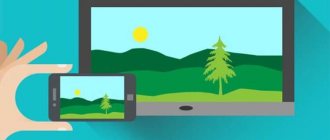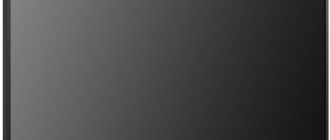Content:
- 1 Why connect a flash drive to TV
- 2 General methods for connecting a USB storage device
- 3 Direct connection via USB connector on TV
- 4 Possible errors when connecting directly 4.1 Incorrect flash drive format
- 8.1 Conclusion
For a modern Smart TV, a flash drive on which an interesting movie is recorded is unlikely to be useful, because all the content can be watched online. But for classic plasma, LED, OLED TVs, viewing from a USB drive is an alternative to connecting a PC to a TV or paying for expensive pay digital TV channels. The number of films, TV series, video clips that are recorded on drives depends on its volume. But the methods of how to connect a flash drive to a TV do not depend on it. Let's take a closer look at them.
Why connect a flash drive to TV?
A flash card is a storage device on which you can record videos, photos, clips and other media content. You can record a memorable video on it, which will remain in its original quality for a long time. Often, old cassettes are first digitized onto a DVD, and then copied onto flash drives.
To play all of the above you need a computer or TV. The second option is often preferred for the following reasons:
- The diagonal of a TV screen is much larger than that of a PC.
- The image quality, clarity and detail is good enough to see all the details of the film.
- You can broadcast 3D films if your TV supports three-dimensional images.
- The sound of a TV is often much better than that of a computer or laptop.
All this allows you to completely immerse yourself in the world of cinema and watch your favorite movie, TV series, cartoon on the big screen, with good sound and clarity. And most importantly, there is no advertising on the flash drive. And the quality of the display is not affected by the reliability of the Internet connection.
General methods for connecting a USB storage device
Almost all flash cards are equipped with a standard USB connector. This is done for ease of connection to a computer and laptop. But not all TVs are equipped with this connector, which makes the connection process slightly more complicated.
You can connect a flash drive to your TV in the following ways:
- Directly via USB input.
- Through auxiliary devices: digital TV set-top box, media players, DVD players.
- Using a computer or laptop.
It is not possible to use adapters to connect equipment. The thing is that the flash drive itself does not have a “full-fledged filling”. It's just a drive that needs another device to play files.
Why doesn't video from a flash drive play on the TV - it doesn't see movies or music
Another situation is when the flash drive is visible on the TV or Smart TV set-top box, but the video does not open or play. In this case, the reason most likely lies in the fact that the format of this file is not supported by the media player that you use to play it. This usually happens with relatively rare extensions such as MKV.
- The most common formats are AVI, MP4, MOV. Try to download videos to disk with these extensions.
- If this movie is not in the desired form, then you can use one of the many video converters and recode it into another format. It is also recommended to use omnivorous players such as VLC.
- Another way that can help solve video playback problems is to update the TV's firmware. We talked about how to do this separately.
Direct connection via USB connector on TV
The easiest way to connect a flash drive is to use the USB connector built into new TV models. It can be located on the back, side or front panel. It is signed with the appropriate designation.
The drive connection process is as follows:
- Find a suitable connector on your TV. You can simplify the process by using the instructions for the equipment or finding a detailed description of the model on the Internet on the manufacturer’s official website.
- Install the flash drive into the slot. The installation principle is the same as on a laptop or computer. You should not apply force to this process. Some drives have light indication. If it starts to light up or blink, it means the device is installed correctly.
- Take the TV remote control. Go to settings or select AV mode using a separate button for switching the broadcast signal source. This is where the contents of the Flash card will be displayed.
- Select the desired folder in the file system that opens on the TV screen. You can move around it using the remote control keys: up, down, right, left. Opening a folder or file - OK key.
It's easy to return to broadcast mode. It is enough to change the signal source again and return it to TV if the broadcast was carried out through an antenna. If the television was digital cable, then select HDMI, to which additional equipment is connected.
Modern TVs and supported formats
Modern TVs support a wide range of different formats. The release date of the equipment is of fundamental importance. Therefore, identical models released with an interval of a year or six months may differ in their set of codecs. Developers are trying to quickly expand the complex of pre-installed software.
For example, the first TVs equipped with USB connectors were designed to play images from external media. These TVs do not support video from flash drives. Progress is making itself felt, the situation has noticeably changed for the better. Today, users will be able to connect media devices to TV not only using special wires, but also using wireless technologies - Wi-Fi, Bluetooth, etc.
The proliferation of DLNA standards has also expanded the functionality of televisions. Setting up such a connection allows you to exchange content between devices and play files online. The original quality of the content is maintained. Uploading videos or photos is almost instantaneous.
The latest TV models from leading manufacturers feature comprehensive format support. For example, flagships can be used to play content in various formats, even 3D support is implemented. Let's look at a few real examples so that users understand what exactly we are talking about.
Samsung TVs, released relatively recently, support the following standards:
- MPEG 1/2/4/SP/ASP;
- Microsoft MPEG-4 v1, v2, v3;
- DivX 3.11/4/5/6;
- 264 BP/MP/HP;
- HEVC;
- Motion JPEG;
- MVC;
- WMV 1/WMV 2;
- WebM VP 6/8/9.
TVs from the Japanese brand Sony are almost in no way inferior to them. For example, the latest models of the Bravia line support the following formats:
- WMV (9/VC1);
- Asf;
- MPEG-1;
- MPEG-2 (PS/TS);
- MPEG-4 Visual;
- AVC;
- MP.
The USB connectors of modern TVs support connecting external media with various file systems: FAT (12, 16, 32), NTFS.
From the presented examples it is clear that MPEG is the main video format for TV. To find out whether the equipment supports this standard, carefully read the instructions. The necessary information is presented in full in the documentation.
Possible errors when connecting directly
It’s easy to plug a flash drive into a Dexp, LG, Samsung TV if it has a USB input. But during this process the following errors may occur:
- When switching to an AV signal source, the file system of the drive is not displayed. There can be 3 errors: the TV does not support flash drive playback, the device is faulty, or the connector on the TV is broken.
- You can check the TV's ability to play flash drives using another similar device. Or by turning on your smartphone via a USB cable. If the phone files open, then the problem is in the drive.
- It is also easy to check whether the flash drive is broken. All you need to do is put it in your PC or laptop. If the computer sees the data correctly, then it is working. This means that the connector on the TV itself does not work.
- For initial repair of the connector, you should carefully clean it from dust with a soft brush. If nothing has changed, the input needs to be replaced.
- When opening the required file, the message “Error: incorrect/unsupported format” appears. To fix it, you need to re-record the movie in a different format. Most often, the technology supports the following options: wmv, mp4, avi, MPEG, vob, mkv. You can find out exactly what formats a TV plays in its data sheet or on the manufacturer’s official website. There you will need to enter the exact make and model of the equipment.
- You can convert a video to the desired format not only by dubbing. It is enough to use one of the applications for converting video recordings. For example, you can use Format Factory, Hamster Free Video Converter, Any Video Convertor and others.
- Not all files play or the movie gets stuck at some point. Most likely, the error indicates a poor-quality recording or a broken file. For diagnostics, it is enough to play a movie from a storage device on another device (PC, laptop).
All these errors can appear if you connect a flash drive to the TV through additional equipment. The correction methods will be the same as above.
Incorrect flash drive format
Besides the wrong video format, some flash cards have a different native file system format. And if it does not match the possible options for the TV, then he will not see the equipment.
You can change the file system to FAT32 for new TVs or to FAT16 for older versions of equipment:
- Launch the flash drive on your computer or laptop.
- Open the “My Computer” folder on your computer and find the removable disk icon.
- Right-click on it. Select “Format” from the list.
- Select the desired option in the window that opens under the “File system” item and select the “Fast” option.
- Start formatting, during which all data from the drive will be erased.
- Write the necessary information to the cleaned flash drive. It will already be in the selected file system.
Important! The flash drive will not connect to the TV if it has the USB 3.0 specification, and the connector on the TV is 2.0. NTFS or EXT3 file system options are not supported on TV. If you can’t change this file format through formatting, then you don’t even have to try to put the equipment into the USB input on the TV.
Why Samsung doesn’t read the flash drive: reasons
If your Samsung TV does not play video from a flash drive, then you need to look for the cause of the problem. To do this, you should try different connection options and test the operation of the removable media.
USB port on TV is blocked
The most common cause of malfunction is a broken USB connector. In this case, after turning on the TV, a message about the attached flash drive will not appear on the screen.
The TV port is blocked due to the following reasons:
- short circuit in the electrical network;
- mechanical damage to the housing;
- TV breakdown.
It will be difficult to correct the situation on your own, because... To do this, you need to have special knowledge and experience in such work. It is best to contact a Samsung service center, whose specialists will quickly fix the problem.
TV doesn't read that amount of memory
Some older Samsung TV models have limitations on the memory capacity of connected devices. In most cases, the limit is 32 or 64 GB. You can find the exact figure in the operating instructions included with the TV.
It is not recommended to install additional programs or reflash the device, because it is impossible to expand the specified limits.
The file format is unreadable
A common cause of the problem is the inability to play certain file formats. This is due to the fact that the TV is able to “see” drives with the FAT 32 file system, and the flash drive is most often formatted using NTFS.
This problem can easily be fixed with your own hands. To do this you need to do the following:
- Insert the flash drive into the USB port of your laptop or computer.
- Open “My Computer”. A list of all connected devices will appear on the screen.
- Select the item with the name of the drive to be formatted.
- Right-click (RMB) and select “Format” from the menu that appears.
- In the settings window that opens, be sure to change NTFS to FAT 32.
- Click the “Start” button.
- In a few minutes, the flash drive will be formatted for the TV’s file system.
Problems with USB flash drive
It often happens that files from a flash drive can be easily opened on a Samsung TV, but after a while they are no longer accessible. This problem occurs due to partial damage or wear of the removable media. To determine the extent of damage, it is necessary to conduct diagnostics.
Step-by-step instruction:
- The flash drive is connected to the PC.
- Open “My Computer” and find the name of the connected device.
- Using RMB, call up the context menu.
- In it you find the “Properties” item.
- In the window that appears, go to the “Service” tab.
- 3 sections will appear, in the first of which click on the “Run check” button.
- On the next page, select the operation parameters. It is recommended to check the boxes next to the “Automatic update” and “Search and restore” commands.
- Click on the “Launch” button.
- Wait a few minutes until Windows completes diagnostics of the flash drive.
- After this, a detailed report of all the problems found will appear on the screen. If the failures turn out to be minor, then you can try to fix them. If there are a lot of problems, you will have to buy a new flash drive.
Problems with disks and flash drives connected to a Samsung TV are considered common. To understand what to do if they occur, you need to study all the manufacturers' recommendations and expert advice. If you can accurately determine the cause of the malfunction and find the optimal repair method, you can quickly restore the connection and enjoy viewing the recorded files.
Reading a movie through a DVD player
Despite the fact that DVD technology is gradually becoming a thing of the past, it is still found in many houses and apartments. There are users who like the quality of playing movies and cartoons through DVDs. And this same device often has a connector for connecting a standard flash drive.
To connect a flash drive to your TV via a DVD player, do the following:
- Finding the USB connector in the equipment. It can be located on the back or front panel. Most often, connectors for connecting additional equipment are located at the front.
- Installing the drive into the appropriate slot. Everything is the same as directly on TV, without strong pressure and sudden movements. A slight click may be heard during installation. It will indicate that the flash drive is inserted correctly and all the way. But such a sound is optional, so you should not rely on it as the only true signal.
- Turn on the TV. Switch to playing a picture from a DVD. The image is also output from the AV signal source.
- Switch the player to flash drive playback mode. Usually it is enough to hold down the STOP key on the DVD remote control.
- When the file system of the drive opens, the desired file is selected. Navigation is the same as with TV. You just need a DVD remote control: right, left, turn on OK.
Often, owners of high-quality DVD players switch to playing movies only from drives. And there are a number of reasons for this:
- The storage capacity of the drive is much larger than that of a DVD. There are USB cards from Kingston with a memory capacity of up to 2 terabytes. This is essentially the size of a removable external hard drive for a PC. The maximum disk capacity is 17 GB, standard - up to 5 GB.
- Mobility and compactness. The disk takes up more space than a Flash card. The number of information overwrites is not limited. It is enough to periodically format the data to update the flash drive.
- Reliability and high speed. Playing a movie from a drive is faster than from a disk. And the quality of detail and contrast is often much higher.
Important! You cannot play video with the new 4K resolution from a flash drive through a DVD player if the equipment itself does not support this format. To transmit such quality, it is better to buy Smart TV with new matrices.
Connection via media player
One option for connecting a flash drive is to use a media player. Unlike DVD, this equipment supports and recognizes all format options. You can watch videos and photos of almost any type. There is no need to do any conversion.
The connection principle is similar to a DVD player.
- Find the input for the USB drive in the media player. It is usually located on the front panel. And it is available in all basic equipment configurations.
- Install the USB flash drive into the appropriate input. Wait until the indicator light, if any, comes on.
- Take the remote control for the media player. Go to the "Video" section.
- Using the rewind buttons, select the desired file. And click OK.
Movies, clips and cartoons will start playing. Difficulties can only arise with fairly old versions of players. Then you will also need to convert the file system format of the USB drive through formatting to FAT32.
Advice. Don't believe everything they write on forums. You won't be able to connect a USB flash drive using a simple adapter with an HDMI input. To do this, you need a special cord that contains a bus that recognizes information using drivers and transmits it to the TV. The cost of such a device is quite high.
How to download videos in the desired format
The easiest way to find a list of video formats available for playback on a TV is in the instructions or through the manufacturer’s official website. But how can you understand which format has been downloaded or will be downloaded from the network:
- Go to the computer folder where the video is saved. If on a flash drive, then put it in the PC and open the contents in the file system. Right-click on the video file icon and select “Properties” from the list that opens. There will be "Properties: File name". It specifies the format.
- If there are additional tabs in the open window, then go to “General”, find the “File type” column and the format and its resolution are indicated there. Most often it is AVI or MPEG.
When downloading videos from reliable and non-piracy sources, the format is indicated on the “Download” button itself. Most sites offer MP4, AVI, MPEG options.
Playing movies through a set-top box
Tuners for digital TV have a USB input as standard. The equipment itself is connected to the TV via an HDMI connector or via “tulips” for older versions of TV.
Connecting a flash drive follows the standard algorithm: install the drive, turn on the TV, use the remote control for the set-top box to find the desired file through the Menu.
Important! Before connecting the flash drive to the tuner, make sure that the files are written in the required format. Not all set-top boxes reproduce all format options. It is better to immediately purchase an Android set-top box that expands the functionality of the TV into a Smart device. And through it it’s easy to connect a drive with any movie option.
Connection via laptop or PC
A desktop computer or laptop is connected to the TV using an HDMI cable or tulips. They connect the equipment to watch films on the big screen. The flash drive also acts as a storage device – a signal source. But it is rarely used, because you can stream movies directly from the Internet. In this case, the TV screen simply duplicates everything that happens on the PC.
The advantage of this playback method is the ability to broadcast in Full HD quality. And no delays in film playback.
Conclusion
It is up to the user to decide which method to choose for reading information from a flash drive on TVs from LG, Samsung, Toshiba and other models. It all depends on the available equipment. When choosing, you can follow the following tips:
- If there is a USB connector on the TV itself, it is better to choose this connection method.
- You can turn on a flash drive through a media player, DVD or set-top box. If any of the devices is already connected to the TV, you can use it.
And remember that before recording a movie or TV series on a flash drive, you should format it via a PC or laptop and set the desired file system format. This will remove a large number of errors that appear after connecting devices.
Found a mistake? Select it and press ctrl+enter
- 100
Main video formats
File format (codec) is a set of commands that allows you to recognize these encrypted files, converting them into a video image displayed on the screen. With the development of digital video, the number of formats is constantly increasing, some, becoming outdated, go into oblivion, others offer images in 4K format, saving space on a flash drive.
In order for a TV to be convenient to use, it must read all known formats; accordingly, LG, Samsung, and other manufacturers regularly update firmware and offer advanced technical hardware that can quickly process a video stream without slowdowns or delays. Among the common codecs:
MKV
MKV format (.mkv extension).
A video container similar in characteristics to MOV, MPG and AVI. A file with this extension can store not only video footage, but also several versions of the audio track and subtitles in several languages. The format is popular among connoisseurs of high-quality content and is often used to broadcast images on the Internet. MKV videos are capable of transmitting an image suitable for HDR panels, which indicates the relevance of the algorithm.
MPEG
One of the first formats, which is more than 20 years old. It was constantly refined and changed, which led to the emergence of several varieties of containers. This format is universal, supported by 99% of TVs. As a rule, the instructions indicate one or more markings:
- MPEG-1 – used during the CD era to record Video CDs. It was popular due to the ability to record a film on a 700 MB disk, but did not have high-quality images;
- MPEG-2 is a format in which not only digital terrestrial television broadcasts in the DVB-T2 standard, but is also used for recording DVDs, which are still being sold in 2020;
- MPEG-4 is a common video compression format with a good algorithm that provides high reading speed with a good image. MPEG-4 is used for recording streaming video, on social networks, and during video communications in popular instant messengers.
MPEG-4 is a video format.
H.264
A container that allows you to compress a video stream without significant loss of quality. The codec works on the MPEG-4 Part 10 software base, having a number of advantages. You can download such files for Samsung and other panels when the marking is present: H. 264, Advanced Video Coding or AVC. H.264 is used for recording DVDs and Blue-Ray discs
XVID and DivX
Two technologies that are similar in technical capabilities, which, as a rule, are supported by the majority of media players built into the TV. The videos load quickly, which is typical for both new panels with top processors and TVs that are more than 5 years old.
DivX and Xvid are MPEG-4 codecs.
Other formats
In addition to those indicated, on the Internet, on physical media, you may find files with a different resolution. 3GP, FLV, MOV, MVC - such codecs are less popular, so not every TV is able to “digest” the file into a high-quality bright image.
Formats supported by modern TVs
What properties to provide to a standard media player is a decision of the manufacturer, which is not always determined by common sense. The list of supported formats may differ between brands, but also within modifications of the same series. Moreover, a premium TV does not always have an expanded set of decompressors. The ability to play a video file is also affected by functionality, processor power, and video card.
In addition, videos with one extension may not launch due to inappropriate frequency, resolution, bitrate, etc. features.
Therefore, knowing the functionality of the TV will help you determine which files should be recorded on a USB drive, so as not to get into an awkward situation when an important presentation, video show is disrupted, or a weekend evening is overshadowed due to the inability to watch the selected film.
Owners of top brands such as Philips, LG, Samsung, Sony need to know that the company's policy is aimed at supporting only safe codecs that ensure video transmission without loss of quality. As a rule, the list includes: AVI, MPEG-2, MPEG-4, DivX, XviD, MP4 and other types popular among users.
Data on the ability to run rarer video containers such as Div X3 will differ for different TV panels.
LG TVs support most formats.