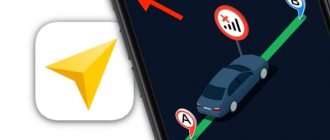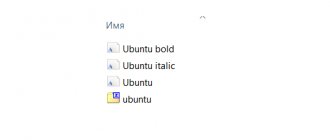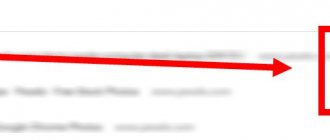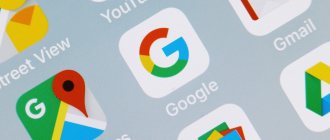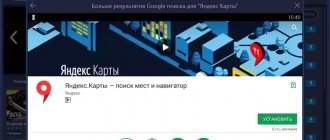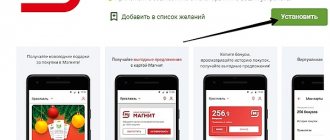Geodata on the phone - what is it?
Google timeline is compiled based on geolocation data - determining the location of the device in real time (tablet, smartphone). To track the device, satellite systems are not needed; the position of the phone can be determined using the nearest cellular stations, by the point of entry into the Internet. Geolocation helps determine the positioning of a person using a smartphone. This technology is used for different purposes:
- When constructing the closest route to a given destination. If a person uses a navigator, then in order to get directions, Google must know your original starting point. A detailed movement schedule is saved in history so that the user can quickly access it if necessary.
- Tracking stolen and lost devices. Geolocation will show where the smartphone is currently located. If you lost it and can't remember where you left it, you can go back and find your device.
- Parental control. Children from school age already have their own mobile phone, and its location is monitored through it.
How Google determines a device's location
Geodata on the phone is transferred to the Google service in several ways. If one of them is not available, then the other is used. The company calculates mobile geodata using:
- mac addresses;
- built-in GPS;
- IP addresses;
- mobile network.
You can quickly get the most accurate data if Wi-Fi and GPS are activated on your phone. The main advantage of searching over a wireless network is that the device is assigned an IP address upon entry. Using it, it is easier to find the location of the phone, and if a person is on the street with GPS turned on, the accuracy of the determination will be even higher. Given all the ways to obtain information, Google is able to indicate a geoposition with a radius of up to several meters.
- Fitball exercises
- 6 clear signs of human aging
- Potato cutlets
How to change location on iOS
Unfortunately, in iOS it is not possible to spoof your location using fake GPS data. The high degree of closedness of the system does not allow installing programs from sources other than the official App Store, which has no place for such tools. Apple moderators check all applications and, if there are functions that violate the rules, refuse to publish to developers.
The only chance to change the location on your iPhone or iPad is to jailbreak it and use one of several tweaks available in Cydia, like LocationHandle or LocationFaker. However, this option is only available to users with iOS 10.2 and earlier versions that can be jailbroken.
Google navigation history
The service collects information about the user’s route even when the map application is turned off. Google location history is saved in the database, stored in two sections at once - “Map History” and “Chronology”. This happens if a person has linked the device in the Google account settings. The device can send additional information to the server, for example, if there is a failure during the transmission of geolocation data. The phone transmits the following information:
- connection duration, connection quality with Wi-Fi, cellular network, Bluetooth, GPS;
- location data settings access;
- reports on failures, device reboots;
- information about programs that enable or disable geolocation;
- battery level.
What is Google Timeline
According to the developers, an important goal of Google is to provide its users with the latest and most useful data. This information includes location. Knowing the location of the device, the system is able to offer the shortest routes, useful places nearby and other information. Location is also used by various services, including Timeline.
Google Android device movement history in Timeline
How Google determines a device's location
The system has several ways to find out where a person is. One method is to use an IP address, a unique code for a smartphone or tablet. Using Internet Protocol, Google knows the approximate location of the phone. The information obtained is used to operate various platforms. Here's an example: a person connects to Wi-Fi in a cafe, the system immediately determines the protocol. Google then receives your approximate location.
Another method is the history of user actions. If information about a location has not been updated for a long time, then the program focuses on actions: search queries, visiting thematic sites, etc. It is also possible to save your favorite places. This allows you to plot a route, report traffic conditions and provide the owner of the device with other useful information.
The most accurate and common method is geodata. If the function is enabled, the gadget can tell applications and websites its current location. This is necessary for services to send current data to the user.
Note! Before you can see where a person has been on your Android, you will need to enable geodata so that you can record points and routes.
How to enable geolocation on Android
Why is Android's movement history useful?
There are many purposes for tracking the history of locations. Google Timeline records location on Android. Consequently, one of the most common purposes is to search for an Android phone or tablet. The service is similar to Google Maps, but on the map you can see where the owner has been for a day, month, year. You can also select a specific date.
For your information! Moving points are indicated by time. This way you can return to the place where the smartphone was most likely lost.
How to enable access to geodata on Android
This function is available to the user after linking the device to a Google account, but it can be disabled and re-enabled at any time. You can enable it through the “Location History” section on the Google service. To do this, you do not need a computer; all actions are carried out directly from your phone, following instructions:
- Open the Settings menu on your mobile phone.
- Find your Google account there and log into it.
- Click on the “Locations” item and follow the “Location history” link.
- In this section, you can enable the option by tapping the switch.
You can also activate the determination of device coordinates through another section - “Tracking actions”. This is done according to the following algorithm:
- Log in to your Google account.
- Go to the Google Settings menu.
- Find the Activity Tracking section
- Activate the “Location History” item.
Trajectory of movements and Google route
You can view movement data through Google Maps using a mobile application or an account on your computer. You can view recordings from the Your Timeline tool if you enable it on your smartphone in advance. A person can select an exact date from the calendar or a period of time, and the service will display places visited and travel routes. If a person has a location definition when creating photos and uploaded them to the Google server, then they will be displayed in the chronology.
The user can give places where he often visits unique tags or reset them, for example: home, work, favorite cafe. If necessary, a person can completely clear the history of movements or erase a specific route line. This can be done for privacy reasons, although Google assures that the location data is visible only to you. This information is not available to other users.
- East European Shepherd - standard and description of the breed, character and color, keeping at home
- What to do in case of poisoning
- Transferring a pension to a bank card - which banks the Pension Fund works with and the procedure for registration
Is it possible to view location history from a PC through a browser?
In order to view the chronology of your locations, you need to follow the link - https://www.google.com/maps/timeline. If your Google account is activated in the browser, information about locations will be immediately available. Of course, this also requires that a smartphone transmitting this data be connected to the account, and the location tracking function must be turned on.
You will be able to view visited places on the map. You can also set the period over which you want to see your movements.
Now you know what Google Maps timeline is. Remember that location history can be opened both on Android and on a computer. But do not forget that if the location tracking function has been disabled, then you will not receive any information.
Removing google location history
It is possible to partially or completely erase data about the user's routes. To do this, a person can use access to the account from a computer or via a mobile phone. To completely clear your history, do the following:
- Open settings on your phone and find your Google account.
- Launch the application settings, select the “Locations” section, then “Location history”.
- Scroll down the page, click on “Manage Actions”. The Google maps application will launch.
- Click on the three vertical dots at the top right of the screen.
- Tap on the “Settings” line and select “Delete location history.”
This will completely delete your movement history. In some applications this action may cause errors. You can partially erase route data through the website. To do this you need to do the following:
- Go to maps.google.com/locationhistory, log in using your Google account password and login.
- To delete, you can select one of the parameters by which the information will be sorted:
- By date. Click on the item “Delete history for this day.” You can select a range for several days to erase the history for this period.
- In individual places. You can select contour points from the list on the map; confirm your intention to erase data in the pop-up window.
- All data – click on “Delete all history”.
Working with chronology in Google Maps on a smartphone
Next, we will look at how you can open your location history by logging into Google Maps from an Android smartphone, how you can delete history and disable the location function.
How to view history
Launch the Google Maps application.
Select the three horizontal lines at the top of the screen.
Tap on the “Chronology” line.
If the location function has been disabled up to this point, the following window will appear in which you will need to activate it by clicking “enable”.
Confirm your choice by tapping the power button.
If the save location function was active, then initially you will be presented with the place you were last in.
You can also select the calendar icon, which is located in the top taskbar.
This will allow you to see other options, for example, by selecting the “visited” tab.
How to completely delete history
Having launched Google maps, select the three horizontal lines located at the top of the screen.
In the menu that opens, tap on the “Chronology” line.
Select the vertical ellipsis in the upper right corner.
In the list that opens, find the line “Settings and privacy.”
Scrolling through the list provided, select “Delete all location history.”
A window pops up in which you need to check the box next to “yes, delete.”
After that, click on the delete button.
Thus, Google location history is deleted.
How to delete specific routes
If you want to clear your location history without deleting the entire chronology, you need to do the following.
Having entered your data window, click on the vertical ellipsis.
In the list that opens, select the “Delete daily data” menu item.
Confirm your choice by clicking the “Delete” button.
A notification will appear indicating that the deletion was successful. Click “Finish”.
There is also another option that allows you to delete data for a certain period of time. Launch Google Maps. Select three horizontal lines.
In the window that opens, select “Chronology”.
Tap on the vertical ellipsis in the upper corner.
In the list that opens, select “Settings and privacy.”
We look for the line “Delete part of the history ...”, click on it.
A window pops up in which you need to set dates. Click on the line from which day to start counting the deletion.
A calendar window pops up. Select the desired day and click “ok”.
When the time intervals have been set, all that remains is to click on “Continue”.
A window pops up that requires confirmation of our actions. Check the “yes, delete” box and click on the corresponding delete button.
You can also open your last location by tapping the trash can icon at the top of the screen.
A window will appear in which you must confirm your desire to delete the saved data.
How to disable the feature
There are situations when you want to turn off the location.
Launch Google Maps, select three horizontal lines.
Click on “Chronology”.
Select the vertical ellipsis at the top of the screen.
In the menu that opens, tap on “Settings and privacy.”
On the new page, click on the line “Location history is enabled.”
In the new window we see that the switch opposite the “Location history” line is active. Click on it.
All that remains is to click on the “Disable” button.
How to disable location data transfer on a smartphone
The history is saved from all devices that are associated with the account: tablet, phone, smart watch, etc. If you pause the collection of information, the old routes will not be deleted. There are two ways to disable the location data function: through a browser or a mobile phone application. From the Internet Explorer, perform this action according to the following instructions:
- Open your account, go to location settings from the Activity Tracking page.
- Move the switch opposite the history line to the inactive state.
You can turn off tracking through the Google app as follows:
- Launch the Google program.
- Click on your profile photo and log into your account.
- Go to “My Account”, then “Privacy”, click on “Action Tracking” and click on “Location History”.
- Here you can deactivate or enable the functionality.
In what cases google android location history may not be available
Apple devices cannot use Google location history in Maps versions older than 3.2.1. Users can enable history through other Google applications, then the maps will use information from them, and routes will be stored in the account. The service does not work under the following conditions:
- your region of residence does not support this feature;
- the account does not meet age restrictions;
- The background content update or geolocation feature has been disabled manually;
- The account is provided by an educational institution or organization that has prohibited location tracking by the administrator.
Determined using Google maps
And so, Google maps is the most popular map, used by millions of people from all over the world; the map is built in by default on many devices with Android and iOS systems. As you already understand, this is a Google development, which inspires great confidence. Google maps has extensive functionality and can not only determine “Where am I now?”, but also provide the user with a lot of other information, for example, abroad, without access to the Internet, you can use an offline map, you can look at traffic jams, build routes, find the right places, city attractions, in general, the map is simply packed with different GPS functionality. In our service, we use Google map.