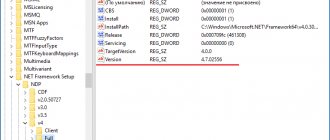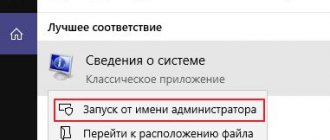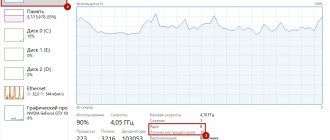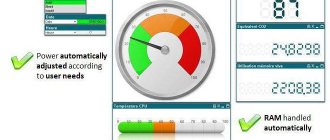Find out your screen resolution by visiting the web page (For all versions of Windows)
This method can be considered the simplest, but it may not be suitable for some computer configurations. All you need to do to find out your screen resolution online is open your favorite web browser and visit a page that automatically recognizes your screen resolution. A good example of such a page is whatsmyscreenresolution.com. When you go to it, the first thing you will see is the screen resolution that is recognized by the web page.
A way to find out screen resolution using a web page
Screen resolution in Windows 7, Windows 8 and Windows 10
Setting the screen resolution is done in a couple of clicks. On your desktop, right-click and select Screen Resolution.
In the window that appears, in the first field you will see the parameters of the selected monitor. If there are several of them, then you can choose the settings of which one you want to view. In my case it is one BenQ GL2460. Please note that the monitor name may not be displayed if the drivers for the video card are not installed.
If the drivers for the computer’s video card are installed correctly, the name of the monitor will be displayed and in the next field “Resolution” the current resolution of the monitor will be indicated and you do not need to know how to change the screen resolution. In my case 1920x1080. Moreover, after the value it is written in brackets “recommended”. This means that after installing the drivers, the computer itself knows what resolution is correct for this monitor and automatically sets it exactly.
To change the screen resolution, click on the current value and select the desired value. I strongly recommend setting only the values recommended by the computer.
In Windows 8 and 10, you can also select the screen resolution through the Metro interface. To do this, move the cursor to the upper right corner and select “Control Panel” - “Settings”.
In the window that appears in the “Screen” tab, you will immediately understand how to change the screen resolution.
You can also select the screen resolution in special utilities for the video card. For example, in the NVIDEA control panel. To do this, go to the panel by clicking on the icon in the system tray next to the clock.
On the Screen Resolution tab, you can find out the current value and change it if necessary.
What is monitor screen resolution?
Screen resolution is the size of the image you see on your monitor, measured in dots (pixels). Simply put, resolution is the density of those dots on your screen at a given moment in time. This density is measured across the width and height of the screen. Accordingly, just above you can see the results of automatically determining the resolution of your screen. The first number tells you how many pixels are currently displayed from the left to the right edge of the display, and the second number tells you how many pixels are currently displayed from the top to the bottom edge. You can find out the current resolution of your monitor and change it in the operating system settings. The larger it is, the higher the clarity and the greater the number of objects that can be displayed on the monitor at the same time.
How to find out the motherboard model? Meet WMIC.
In general, it is the Windows Management Console Toolkit WMIC that is an invaluable assistant in cases where Windows does not start. If you need information on specific Windows nodes, these commands will help you. We will again need the cmd console as administrator. From there we enter the command:
wmic baseboard get product,Manufacturer,version,serialnumber
The window will immediately display information about the computer's central board in several columns:
About the service
Usually, find out the monitor resolution when we change OS settings, check compliance with the software system requirements, or simply out of curiosity. Previously, to solve this problem you had to download special software, but now the screen resolution can be determined online right here.
The method is very easy: just look at the result written in large numbers at the very top. This page will instantly determine the screen resolution of any device: personal computer, laptop, tablet, mobile phone (smartphone). The service is available free of charge and without registration.
Calculates the screen dimensions - length and width, based on the diagonal value and aspect ratio.
The screen sizes of all devices - TVs, monitors, laptops, tablets, phones - are usually indicated in inches, and only the diagonal size is indicated. I don’t know how it is for anyone, but for me personally it’s easier to perceive the size in terms of width and height. The calculator below is used to reduce the diagonal to width and height, as well as to calculate the area.
In fact, of course, knowing the diagonal alone is not enough. But we also know the aspect ratio - for non-widescreen devices it is usually 4:3, and for widescreen devices such as laptop screens or HDTV TV screens it is 16:10 or 16:9. There are other ratios - you can select them from the directory, or add them to the Screen aspect ratios directory. If the aspect ratio is unknown, you can enter the screen resolution in pixels - this also gives us the aspect ratio.
Well, then we convert inches to centimeters, if the diagonal size is indicated in inches, apply the Pythagorean theorem and get the result.
Posted by kkkm December 17, 2018
It doesn't matter if you have a PC, a laptop, or any other device that runs Windows, it most likely has a screen. This could be a monitor, a laptop or tablet display, or even a TV screen. Have you ever thought about what resolution your screen has? Do you want to learn how to find the resolution of your screen? If yes, read this article and learn seven ways to get the answer to your question.
Find out the diagonal of the device
There are several options with which you can easily determine the diagonal of your monitor.
Manual metering
The manual measurement method is simple and obvious, as it suggests itself from the above definition of the term “Screen diagonal”. To take measurements you will need a ruler, measuring tape or tape measure. How to take measurements is reflected in the image below.
Display diagonal measurement
Measurements should be taken carefully to prevent scratches on the surface of the screen. The resulting length value in centimeters is sufficient to divide by the conversion factor of 2.54 to obtain the value in inches. For example, 29.6 cm = 11.65″.
Documents and box
The second method of solving the problem is to refer to documents, brief information in the form of a sticker on the box or laptop case. As a rule, the manufacturer supplies devices with accompanying documentation, where you can see the dimensions of the monitor along with other characteristics.
Sticker on the case/box
The figures above and below show the characteristics of the laptop, including the diagonal length of interest to the user.
Documentation page
Internet request
If the box and documents are not at hand, or the sticker with the characteristics on the device body is missing, then access to the global network may be useful in solving the problem. It is enough to enter a query with the name of the laptop model into the search bar, for example, “Prestigio Smartbook 116C”.
Online stores, when presenting product items, always provide the characteristics of device models. So on the presentation page of the product in the list of characteristics, the user will definitely find the screen sizes of the laptop of his model.
Device settings
Third party programs
There are a number of utilities (Everest, Aida, Astra and others) with which you can determine the characteristics of the device, including its display parameters. The Aida64 program is distinguished by its good information content and ease of use, which can be downloaded from the official website of the developer. For the first 30 days, the program’s functionality can be used for free.
After installing and launching the application, to obtain the required information, just go to the “Display” section, where you open the “Monitor” menu item. The left window of the program will display all the technical information about the laptop screen, as in the image below, for example.
Obtaining information using the program
Methods for measuring monitor diagonal
Manual diagonal measurement
Manual measurement. It is impossible to come up with a simpler and more reliable method - you will need a calculator and a ruler. Or a tape measure, a meter, a caliper (it’s a joke about the caliper, although you can also use it). We apply the tape measure to the corners of the screen and remember or write down the resulting value. You need to measure exactly the area where the information is displayed and not take into account the frames around the display. The resulting numbers need to be divided using a calculator by 2.54 and you will get the required inches. Some length measuring instruments are marked not only in millimeters and centimeters, but also in inches - then there is no need to divide.
Specialized programs
Specialized programs. AIDA64, SiSoft Sandra and similar diagnostic tools will help you find out the diagonal of your computer monitor without resorting to rulers. By going to the “Display” section (the name may differ for different software - we are looking for the most appropriate item in the program menu) where opposite the “Monitor” line will be the desired parameter. The program takes the value from its own database, so if the data is displayed incorrectly or is not there at all, we recommend using a newer version.
How to find out the monitor diagonal size using documentation?
If you still have the box from your device, then inspect it from all sides - usually in one of the corners there is a sign with a list where the manufacturer writes down the parameters.
Google to the rescue
Not necessarily, of course, Google, but using a search engine you can get to the equipment manufacturer’s website, where in the section of products manufactured by the company, select your model and see what’s what.
Factory sticker on the case
If the above methods are not suitable for some reason, you can try to inspect the device and look for a factory sticker on the case - the factory will have written down the basic data on it that you can use.
Method of mathematical solutions
For really desperate geometry lovers, we suggest using a method for solving a simple problem. Here the well-known ancient Greek philosopher and mathematician Pythagoras comes to the rescue with his famous theorem. It states that the sum of the squares of the legs of a triangle is equal to the square of its hypotenuse. In our case, the sides will be the vertical and horizontal of the display, and the hypothesis will be the value we are interested in. We perform simple calculations - we square the width and height separately, sum them up and extract the square root from the resulting number. If the ruler is graduated in millimeters, then divide the result by 2.54 and get inches.
* When applying rulers, tape measures, etc. to the display, be careful not to damage the matrix and its coating with sharp parts. Some screens are very fragile, and leaving a scratch is easy.
The first method is the most accurate and guarantees absolute accuracy of the result. You will take the measurement yourself and, with a careful approach to the matter, error will be eliminated.
Diagonal diagonal is different
When choosing an electronic friend based on display size, before finding out what diagonal the monitor has, you should pay attention to the aspect ratio. The total screen area with an aspect ratio of 4:3 is larger than that of 16:9. The first option is more suitable for typing documents, internet browsing, and office work with text files. The second format has a multimedia focus - large-format cinema, graphic editors, watching videos, video processing programs. Therefore, if you do not plan to work on a computer, then 16:9 will be the best choice - films will not be cut off at the edges with black stripes.
Other measurement methods
We hope that the methods we have proposed will be enough to find out the monitor diagonal in any situation, and we will not consider completely exotic ones. Let’s just list them for, so to speak, general educational purposes:
- Laser rangefinder.
- Use an object of known length.
- Odometer. This is a device for measuring length and distance, it is a wheel that needs to be rolled along a segment and the arrow of the device will show the distance traveled in millimeters.
How to find out the diagonal?
Sometimes you come across round or oval screens, then the indicator is taken as a line running between the points that are farthest from each other, which are opposite. Let's find out how to calculate how many inches there are in a monitor.