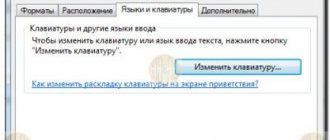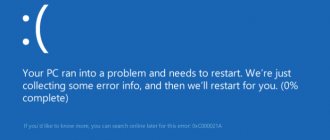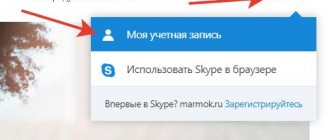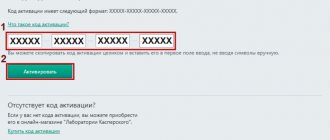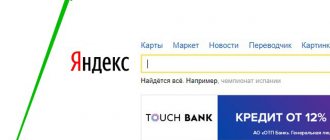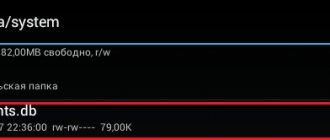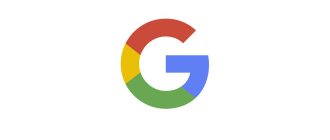Any tech expert will tell you how important it is to regularly back up your files on your Android smartphone. After all, accidentally clicking on the “Delete” button will lead to the user losing important documents, photos and other data. The same thing happens if the smartphone is reset to factory settings.
But if this happens, how can I recover data on Android after a reset or accidental deletion? First, it is important to find out where the deleted files were stored: on the SD card or in the phone memory. Secondly, you need to choose a recovery method:
- Via mobile application
- Via program on PC
The first method is quite common, given the huge number of special utilities on Google Play designed for data recovery. However, they all have one significant drawback. For such applications to work, you need to root your smartphone.
It should be remembered that this procedure automatically removes the gadget from warranty service. Moreover, the slightest mistake when obtaining root rights or manipulating deep system settings can turn the phone into a faulty piece of hardware.
Therefore, the safest way is to restore data to a PC.
How to restore your phone after resetting using a backup
When you turn on the device for the first time, the operating system prompts you to create a new account or log into an existing one. If the gadget was connected to a Google account and synchronized regularly, the procedure for returning the information will take a few minutes. The sequence of user actions before resetting:
- Open settings and go to the “System” category.
- Select the “Backup” menu. The slider should be in active mode (colored green).
- After a hard reset, turn on the phone and activate Wi-Fi. Android will prompt you to sign in to your Google account. Enter your login and password.
- In the dialog box, select the mode for restoring data from a backup copy. In the archive, press your finger on the desired device and open the available archives.
- Check off the positions and press the “Next” button.
- Waiting for the process to complete.
Depending on the amount of data, hardware power and Internet speed, the procedure will take from 3 to 20 minutes. The smartphone retrieves information from cloud storage in the background. The gadget will reboot, after which the device is ready for use. To prevent the device from turning off during the procedure, be sure to recharge the battery (or connect it to the network).
Reset via setup menu
The main rule that the user must adhere to is: before returning to the settings specified by the manufacturer, the device must be charged. If you do not do this, it may not boot after completing the procedure.
The easiest way to reset your phone or tablet to factory settings is a built-in feature of the Android system. Depending on the brand of the device, the path to the button that activates it may differ. The procedure is as follows:
- Open menu.
- Go to settings.
- Find the tab where the factory reset button is hidden. For example, for Samsung it is “General Settings”, and for OnePlus it is “System”. In other models, the name “Restore and reset” may appear, etc.
- Click on “Reset Data”. Some phones and tablets make it possible not only to return to the original state, but also to delete only part of the information. For example, Samsung allows you to reset settings to default values or erase network settings. Therefore, a Reset button is available in its General Settings menu. After clicking on it, the “Data Reset” button required to go to the initial parameters will appear.
- Read the message that appears informing you that the information will be destroyed without the ability to cancel the action. Click on the button located below the notification. It may be called “Device reset”, “Settings reset”, etc.
- Enter your PIN code or pattern.
- Confirm your intention to restore the gadget to its original state.
After this, the phone or tablet will begin to reboot on its own. When it turns back on, it will only have the manufacturer's settings. The user information will disappear.
How to restore access to your account
If you have lost your Google account password, we recommend using the Google Account Recovery service. The algorithm of actions is as follows:
- Go to the services page. It is more convenient to carry out the procedure on a PC.
- In the window that opens, select the “I don’t remember my password” dialog. They press the “Difficult to answer” button.
- Mark the recovery mode with a message to the linked phone. You receive an SMS with a digital confirmation code.
- In the window that opens, enter the combination and click OK.
- The service advises you to create and enter a new password for your account. The changes are saved.
After turning on the smartphone, the system prompts you to connect an account. Enter the login and updated code, synchronize the devices. If there is no access to the number, then the procedure is carried out through the attached email. A letter with recovery instructions arrives in the spare box.
Why reset your Google account?
There are often questions on the Internet that say, after resetting to factory settings, the phone requires a Google account, what to do, and whether it is possible to bypass the protection. Why is this happening? After the initial setup, the smartphone is linked to a profile based on the Apple ID principle. If the user does not yet have a mailbox, he is prompted to create one. In the next step, the mobile device is linked to the account.
If you want to do a full Reset, the system will require you to log in to your old Google profile after loading. If you remember your username and password, there will be no difficulties. If not, then problems arise with the use of the smartphone. The question arises, how to reset your Google account on Android. You won't be able to create a new profile because the device is tied to the old account. If you enter incorrect data several times, the device is completely blocked.
How to recover notes
If you regularly synchronize your smartphone with your Google cloud account, it is easy to extract note data from the saved archive. The sequence of user actions is as follows:
- The phone includes Internet via Wi-Fi.
- If the account is not connected, Android will offer to connect the account to the gadget.
- Enter your login and access password.
- In the window that opens, select the recovery mode from the backup copy. Mark the desired device.
- In the menu, check the boxes next to the words “Notes”.
- Click “Next” and wait for the procedure to complete.
If the phone is already linked to an account, then manipulations are carried out from the “Backup” menu. Select recovery from Google account and select data from the list that opens. The operating system will automatically extract information from the archive and then reboot the device.
The Samsung Cloud service linked to a Samsung gadget allows you to restore data painlessly after regular synchronization. The sequence of actions is as follows:
- Open settings on your smartphone.
- Switch to “Cloud and Accounts” mode.
- Select the “Samsung Cloud” option.
- In the menu that opens.
- In the list, put a checkmark next to “Notes”.
- Click "Run".
Option 11 reset FRP. For Xiaomi
- Choosing a language
- Select region (country of residence)
- Connect via Wi-Fi to the Internet
- Go back to the beginning using the back key
- Hold on the welcome page with 2 fingers until turned on. TalkBack
- Draw the letter L on the screen
- Select TalkBack settings
- Hold down the volume keys at the same time and turn off TalkBack
- Scroll to the bottom and select “Help Review”
- Start the video and go to YouTube (click the three dots when going)
- We find a video where there is a link in the description (almost all Android videos +1)
- Click on the link and then three dots, launch Chrome
- Login to Chrome, skip logging in
- We type in the search “ quickshortcutmaker ”
- Download the found application
- Start installing the app > Allow apps to be installed
- Download the app again and install it
- Launch the application
- Turn on voice search and find Settings
- Select view
- Go to the settings menu "About phone"
- Press quickly seven times on the item “Miui Version” 7 times
- Go back
- Go to "Advanced Settings" > "For Developer"
- Select "factory unlock"
- Go back
- menu "Backup and reset" and perform a reset
Do you still have additional questions? Write them in the comments about what you did or vice versa!
That's all! Stay with the Android +1 , it will be even more interesting! Read more articles and instructions in the section Articles and Android Hacks .
How to restore contacts
If the device is synchronized with a Google account, then it is easy to extract information from the saved archive. The user action algorithm is as follows:
- Open a browser on a PC and go to the contacts page. Enter your account login and password.
- The data is marked in the window that opens. Click "Restore".
- In the smartphone settings, go to accounts, connect the account and synchronize the information.
If the data is missing due to accidental deletion, then press the gear icon. Mark the search time period (from 10 minutes to 30 days) and click on the “Return” button. The contact book file can be copied and sent via email. After receiving the letter, import the element into the device.
If you used instant messengers on your phone (Viber, Telegram, Whatsapp), then the information is often stored in your account. You can see the list through your computer browser by logging into your program account. After installation, the software will offer to transfer contacts to the device.
How to reset a Google account: working and current methods
Let us immediately note that in many phones, bypassing your Google account after a reset is not necessary. The fact is that in modern devices the work is performed automatically if the user himself made a Reset through the device settings. The situation is different if the phone has additional protection from the company that manufactured and marketed the phone.
In other words, verifying your Google account on Android after a reset is not always required. When the work is completed, all associated accounts are deleted, and the phone is freed of old accounts, including Factory Reset Protection. If you try to perform a reset through the bootloader, the security system will work, and then problems will arise with recovery - you will need the password of the previous account.
To check if Factory Reset Protection remains after a reset, follow these steps:
- Go to your phone settings.
- Add a new Google account.
- Try logging into your phone.
If the device asks for the old username, Factory Reset Protection is enabled. Let's look at how to properly bypass the limitation.
Official ways
It is not possible to completely disable Factory Reset Protection. The best way to protect yourself is to create a Google account responsibly and create a password that you won’t forget. In the future, you can write it down on a piece of paper and store it separately from your smartphone. If you have forgotten your password, there are official ways to reset your Google Account from your phone after resetting the settings. The algorithm is like this:
- Enter the requested data, namely your Google login and password.
- Log in from a desktop PC or another linked device linked to the same profile, then log into your account and unlink the locked device.
- Go to the service center, and present your receipt and coupon there.
- Replace the system board.
Above are the official methods on how to reset a Google Account. But they don't always work. Therefore, the methods discussed below may come in handy.
Deleting profiles
To reset your Google account on Android, prepare your phone for reset. To do this, take the following steps:
- Go to Settings and remove all protections that have been installed. For example, remove the lock screen if you have one.
- Go to the accounts section and delete all unnecessary profiles. Just select an account, click on the three dots and select the desired item.
- Make sure all accounts are deleted.
- Do a reset.
In this way, the question of how to bypass Google account after resetting the settings will not arise.
Method No. 1
Let's look at the standard way to bypass Google FRP account after reset. Take the following steps:
- Remove the SIM card from the phone and turn on the device.
- On the login and password request page (in the window where you need to enter your email), press back and hold the @ symbol until the keyboard settings appear.
- Press back and hold the submenu button until the Google search bar appears.
- Write Settings in it and in the menu disable AutoRecovery and Saving backups. Go to the Recovery and Reset menu, and then reset the settings.
Method No. 2
If your smartphone requires Google account confirmation after resetting the settings, try another method. Do the following:
- Install a SIM card and call it.
- Accept the call and select Add new call.
- In the input field, enter *#*#4636#*#*.
- In the advanced settings column, click on the arrow on the left and enter the standard settings section.
- Then proceed as in method 1.
Method No. 3
Let's highlight another method on how to remove a Google account from an Android phone after resetting the settings. The algorithm is like this:
- Connect via Wi-Fi.
- Once the network check starts, go back.
- In the selection menu, click on any network, and in the input window, enter any characters.
- Select them and click on the three dots at the top.
- Select Show tooltips.
- In the window that appears, write Settings, and then follow the algorithm of method No. 1.
Method No. 4
If desired, you can restore access using WiFi. Do the following:
- Turn on your device and go to the Wi-Fi connection page.
- Select a network that you can connect to. After connecting, a line appears to enter your Google account.
- Set the voice keyboard but don't say anything.
- Wait for the error and the planet symbol to appear.
- Select Google Now. A window will open with the details of this option.
- If you choose not to view the information, a search bar will appear.
- Enter the settings, after which the system setup section will launch, where you can make a reset.
- Perform a reset and wait until it restarts, then log into the device using a different account.
Method No. 5
Alternatively, you can use the Fastboot program to reset your Google account. Do the following:
- Connect your phone to your computer.
- Install Android drivers.
- Download and install Fastboot.
- Put your device into Bootloader mode.
- Enter the command fastboot oem clean_frp.
How to restore applications
To avoid manually searching for and installing each program after a reset, Android has an automatic installation function. The mode is available for operating system versions 6 and higher. Sequence of user actions:
- After the welcome screen, go to settings.
- Select a language and connect to the Internet via Wi-Fi.
- Log in to your Google account. Enter your login and password in the fields.
- Go to the services menu. Place a check mark next to the “Backup” mode.
- In the window that opens, mark the device whose data needs to be extracted from the archive.
- Press the “Restore All” button. If you need to edit the list of applications, click on the arrow next to the command.
The duration of the process depends on the volume and number of programs stored in the archive. During the procedure, the device quickly consumes battery power. To prevent the gadget from turning off, we recommend connecting the device to an electrical outlet to maintain a safe level.
Ways to bypass Google account after reset
If we consider it globally, there are two options for resetting the protection:
- Official
- Unofficial (bypass Factory Reset Protection)
Let's first look at the official option for resetting FRP or how to avoid this problem when resetting, and then look at all the ways to bypass Factory Reset Protection.
Official FRP Reset/Bypass
- Enter the login and password for the Google account that was before the reset; if the device was purchased second-hand, then ask for this information
- From your computer, go to your Google account settings and unlink your Android device
- If you have receipts and warranty cards, contact the service center
- When replacing key modules or the motherboard of a smartphone or tablet
To completely disable Factory Reset Protection/FRP
- In order to disable protection after a reset (Factory Reset Protection/FRP), you will need to go to Android “Settings” -> “Accounts/Accounts” before the actual reset and delete your Google account.
- Activate “Developer Mode/(USB Debugging)” and enable “OEM Unlocking”.
If after resetting Android does not accept the password
If you try to enter your Google account after resetting your Android settings, but you can’t go any further, then most likely you reset your password not long ago; if this is the case, then wait 24-72 hours, then try again.
How to recover other data
Cloud storage "Photos" in Android stores images and video files on a remote Google server. The sequence of user actions is as follows:
- Open the Google Photos application on the gadget.
- Go to the “Bin” section.
- In the list, check the files and folders that need to be restored.
- Press the “Start” button.
After the process is completed, the data will appear on the device in directories under the old names. The procedure can be carried out on a PC from a browser. The principle of retrieving photos and videos from cloud storage is similar to the mobile version. After synchronizing with your phone, the information will be restored.
Bypass during a call
One of the easiest ways to completely reset your Google account and bypass FRP is to call a partially blocked phone from any number, and then:
- Answer the call.
- Without resetting, select the option “Connect subscriber / New call” or with a similar name.
- Open the virtual keyboard on a new page.
- Tap, if necessary, on the data entry field.
- And dial the combination *#*#4636#*#*.
- An extended menu will automatically appear on the smartphone screen. You need to close it by clicking the “Back” button.
- And in the settings menu that appears, go down to the “Backup and reset” item.
- Enter the specified section.
- And disable data backup.
- Confirm action - at this stage, Android should not ask for the name or password of the linked account.
- Go to “Reset settings”.
- Click on the “Reset device” button.
- And by entering the code, confirm the action.
- An alternative method that does not involve a complete reset of the phone is to select the Google account for backup in the “Restore and reset” section.
- Tap on the “Add” button.
- And link your account to the device.
After performing these manipulations, the user will be able to bypass Google account verification by entering the data of the newly linked profile in the initial settings window - this will be no more difficult than blocking a phone number.
Tip: if, after exiting the extended menu, “Settings” does not appear, you should go to them by opening the notification shade and tapping on the gear icon.
Programs for smartphone recovery
Applications for transferring data to a gadget running Android OS make it easier for users. Automatic recovery has a more pleasant interface and advanced functions than the services built into the operating system. Among the existing software, we will analyze the most understandable ones.
FoneLab
The application helps you quickly retrieve data after resetting your smartphone to factory settings. The program is downloaded and installed on the computer. Sequencing:
- Launch the software. Click on the icon on the PC desktop.
- The device is connected via a USB cable to the PC. If a message about trust pops up, they agree.
- Mark the backup mode. Select the desired device.
- Check the boxes next to the data you want to save. Press OK.
- The phone is disconnected and reset to factory settings.
- The gadget is rebooted and reconnected to the PC.
- In the FoneLab application, select the “Data Recovery” menu.
- In the list of archives, mark the desired one. The program allows you to view the contents of the file.
- Click on the “Next” button.
Depending on the amount of information, the procedure takes from 3 to 15 minutes. The software only works with its own backups, so it does not read backups created by Google services. Before resetting configurations to factory defaults, we recommend checking the functionality of the archives.
7 Data Android Recovery
A useful utility for creating backup copies in English, but the interface is intuitive. Sequence of user actions:
- Download the application from the official website and install it on your PC.
- The smartphone is switched to developer mode. Go to the tab with device data, press the text “Kernel version” for a few seconds. The message appears on the display, enable the “USB Debugging” function.
- Launch the application.
- The device is connected by cable to the PC.
- The software automatically recognizes the gadget. Click on the “Next” button.
- In the window that opens, select the internal memory to scan. Click on the “Proceed” button.
- Save files to PC.
- The cleaned phone is connected to the computer.
- Data recovery is noted in the menu.
Android Data Recovery
A powerful utility for searching and retrieving lost information on Android devices. The application is paid, but we recommend downloading the test version from the 4pda forum. After scanning, the program recovers not only photos and videos, but also contacts with messages. Sequencing:
- Install and launch the software on the PC.
- Connect the smartphone to the computer via a cable.
- Developer mode is activated in the gadget. Enable USB debugging.
- They press to scan.
- In the drop-down list, use the checkboxes to select the data that needs to be restored.
- By clicking on the cross, you can easily see the saved data.
- To complete the process, click “Recover”.
Recovering file names
I had a problem with my phone: if someone called while I was using it, a message would appear that the Phone app had stopped. I asked on the forum and they said that I needed to reset my phone. After the reset, the problem was solved, but the music, it turns out, was in the phone’s memory. Is it possible to restore it or at least find out what kind of music it was?
Answer . You will not be able to restore the music. Find out file names - yes, but only if they are saved in the file table. To do this, use the recovery method from internal memory, which we described in this guide. This procedure is quite complicated and time-consuming.
Internet does not work when setting up the phone
- I forgot the unlock password for my Samsung Galaxy A3 2020. After resetting to factory settings and after the greeting, only the search for a Wi-Fi connection is activated, the “Next” button does not function. What to do?
- I recently did a factory reset. Everything was fine, I turned on the phone, selected a language, connected to the Internet, then the “connection check” download began. This download is already on the second day, I don’t know what to do.
Answer.
1. Try setting up your phone via a different wifi network (the problem may be with the wifi router).
2. Enable USB debugging on your phone 3. Download and install custom Android firmware for your device (a rather unsafe method, suitable only for experienced users!)
What to do if the phone does not work after resetting the settings
The procedure for resetting a gadget to factory settings does not always go smoothly. Errors in the operating system or a dead battery will cause problems with the device. Among the existing culprits of bugs in technology, we will consider the most common ones.
Vyacheslav
For several years he worked in mobile phone stores of two large operators. I understand tariffs well and see all the pitfalls. I love gadgets, especially Android ones.
Ask a Question
Question to the expert
After resetting the settings, notes are not restored, what should I do?
If you did not check the box next to the item during backup, then the data is lost. You can retrieve recordings using applications that work with the internal memory.
After a factory reset, the phone does not turn on, what should I do?
To bring the gadget back to life, we recommend rebooting the device. If it doesn’t help, then you can remove the SIM card, memory card or battery (the latter for 20 minutes). The cause of the failure is often a dead battery, so it is connected to the network for 3 hours.
After an unsuccessful flashing, we did a hard reset, but the gadget does not work. How to fix?
The PC application SP Flash Tool will help you solve the problem of incorrect installation errors yourself. If it doesn’t help, then take it to a workshop.
What is Factory Reset Protection
Before considering the question of how to reset a Google account on Android after resetting the settings, let's talk about the features of the Factory Reset Protection system. Its development was first announced in 2014, and in 2015 it appeared on smartphones with the Android Lollipop operating system. The above option is part of the system. It is activated when you change your Google profile password and reset the device to factory settings.
According to the developers, the blocking lasts for three days. This period is allocated for the owner to return lost access. After this time, the device is unlocked and requires connection to the previously linked account. If for some reason the first password is lost, the device remains locked. In this case, a dilemma arises: how to reset your Google account in order to return to its previous functionality.
If you can't recover data from Android
Paid applications will help you find lost information on your smartphone. The DiskDigger utility scans the device's internal memory and recovers data. The program is downloaded from the Google Play store
After installation and analysis, the user is presented with a list of files that the software found.
Professional data extraction after a reset is carried out by service centers. A popular paid service at a repair shop allows you to recover lost information. The gadget is taken to a specialist in the first hours after the problem appears.
4.4 / 5 ( 29 votes)
Special software
File recovery programs were mentioned in the article on returning deleted messages. Their disadvantage is that users download the trial version, which offers to view the files available for backup, but in order to roll them back to the device they must buy the full edition.
App Backup Restore Transfer
This is an analogue of MobiKin Doctor for Android, GT Recovery and other software. The official page with the download link is https://www.fonepaw.com/android-data-recovery/.
- the software after installation and click on Android Data Recovery .
- Connect your device to your computer using a cable. Enable USB debugging first as described in this article.
- Click OK when the message to start debugging appears.
- Select the type of files to recover and tap “ Next” .
- The process of scanning the gadget will begin with the installation of additional software on the device.
- Give permission to use the phone's file system.
- Wait for the scanning to finish, select the document type, select the necessary files and click on “ Recover” or “ Deep Scan” to find more information.
- You will be prompted to buy the full version.
Part 1, Recover Android Phone Using Google Backup
Google Backup should be the default and the best way to restore your Android phone. With the amazing Back tool, you can store and sync everything on your Android phone. The app can recover many other files such as videos, photos, documents and folders from any device to the cloud. To restore an Android phone using Google Backup, you must make sure that you have already backed up all the files in your Google account. Then, what you should do now is just follow the simple steps we have shown to recover files on your Android device.
You will also like to read: Google Account Recovery Tutorial.
Step 1: Launch the notification panel
First, you need to press and hold and then slide down the screen from the top of the phone. Then open the Notification Panel on your Android phone. After that, click on the setting icon to open the setting mode.
Step 2: Select the backup and reset option
And then tap the Settings menu, you need to scroll the screen to find the Backup & Reset icon. Click on the Backup & Reset button to open the option.
Step 3: Restore Android Phone
After that, you can see several fields like “Backup my data”, “Backup account”. Select the "Back up my data" button and the "Automatic restore" button. And then Google Backup will automatically restore your Android phone when you reinstall apps.