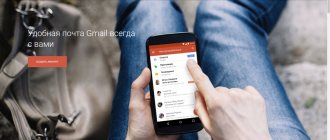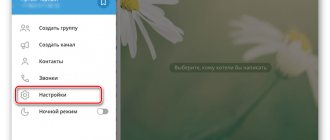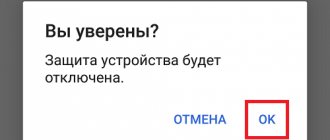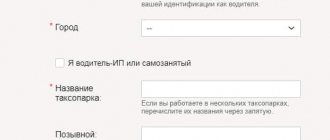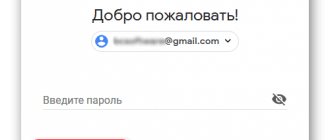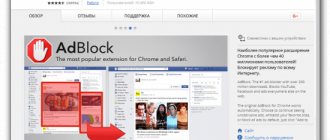Many users don’t know how to log out of their Google account on Android and are looking for instructions online. But for some reason, most sites recommend completely deleting your account rather than logging out of it. I advise doing this only in exceptional cases. Let's look at the reasons when you need to just log out of your Google account, and not delete it:
- you need to log in under a different account to check your email or other data;
- several people use the phone at the same time;
- you are selling your smartphone;
- you have lost your smartphone and are worried about your personal information.
How to remotely sign out of your Google account on a specific phone
This method is ideal for users who have lost their phone and want to protect their personal data from prying eyes. In the latest versions of Android, you can even find out the approximate location of a lost smartphone. To log out of your Google account remotely, you will need a computer with Internet access.
To log out of your account follow the steps:
- Open this link https://myaccount.google.com/ and login.
- From the left menu, select Security .
- Find the Your devices , which will display all the devices (phones, tablets and computers) that use your Google account and select Manage devices .
- Select the device on which you want to sign out of your Google account.
- Now click the red Close access .
This method is ideal if you need to remove sign out of your Google account on your smartphone. To log into your account on your phone again, you will need to enter your current password. This option cannot be used when selling the phone as all applications and data are not erased.
How to sign out of Gmail on Android
Sometimes there is a need to log out of Google Mail. This may occur for different reasons. The user might have another account on the same service, or he might simply be tired of using this email intermediary and decide to switch to a new one that suits him better.
In any case, there is a need to log out of your account. This can be done in two ways: using the application itself and using the phone settings.
Note! Since the mail is linked directly to your Google account, logging out of this system is only possible if it is completely deleted. If the user is ready for this, then he should proceed to the following steps.
Using the Gmail app
To log out of your email account using the application, you should have the utility of the same name on your device in advance. If this condition is met, then you should proceed to the following steps:
- We open the program itself, which, as a rule, is pre-installed on the device;
- Now you need to tap on the avatar icon, which is located in the upper right corner of the open application;
- After this, you should select the item called “Device Account Settings”;
- The user's account management will automatically open. Tap on your own name;
- Below we find a button called “Delete”. We click on it. To confirm the actions, also tap on the delete button.
The user will then be automatically logged out of their Gmail account using a simple application. After this, the utility itself can be removed to save space on the device.
In the phone settings
Option – an alternative is also available in the system settings. This method is suitable when the application is not installed on the device and the account is functioning properly. To do this you need:
- Let's open the settings themselves. Depending on the Android system, they are located in different places. Typically this is the start screen. The settings icon itself looks like a gear. Click on it and find an item such as “Accounts”. Tap on it;
- Then we find in the list the Google account that is installed on the user’s phone system. Click on it;
- An advising window will open, in which you also need to click on the “Delete account” item. To confirm their actions, the user must click on it again.
This way, you can quickly log out of Gmail in the settings. It is worth realizing that if the user wants to log into Google Mail again, he will not be able to do so. You will have to create a new one, since the exit implies complete deletion.
How to sign out of your Google account on your phone
Devices for using Android smartphones say that you can log out of your Google account only by deleting it from the phone. But, if you only need to check your mail, then just exit the Gmail application:
- Go to the Gmail app on your phone.
- Click on the burger icon (3 vertical bars).
- Select Settings .
- Select Add account .
- Select the service in which your account is registered. If it is not listed, click Other .
- After linking a new account, all you have to do is select it from the list.
This method does not delete the account from the phone; it allows you to use several accounts to work with mail.
How to sign out of mail on your phone - other email clients
Logging out of Gmail has proven to be quite difficult if the user does not understand the system and the settings they have in it. There are other email clients that may also require you to sign out. If the user does not know how to log out of a particular service, then you should follow the instructions below.
Note! In the above methods, a partial logout will be considered, that is, in the future the user will be able to log in to his email again.
Yandex. Mail
Yandex. Mail is a popular service that constantly competes with others. Despite this, the relevance of using this email client may subside. There is a need to get out of it. To do this, you should watch this video
In fact, the process is quite simple:
- To get started, you should open the application on your phone. The design variation depends on the program version. If the user has opened the start page, he should see three bars located in the upper right corner;
- By clicking on these stripes, a menu will open, which you should scroll to the end and find the “Exit” item;
- By clicking on this item, the user will log out of his Yandex account, including Yandex. Mail. No notifications afterwards will bother him.
Mail.ru
Mail is also a fairly popular email, which is used mainly by companies in order to create communication with other employees. Despite this, many ordinary people have an account in this email client. If the user decides to exit it, then it is worth:
- Open the Mail.ru application itself, which must be installed on the device in advance;
- After this, click on the three bars to go to the menu;
- Click on the “Account” item;
- If a person switched correctly, then not only will all the system settings open to him, but he will also find a button called “Exit”;
- Click on it, confirm the actions and log out of your account.
This way you can exit the email client.
The user can log into the account again in the future. It is not deleted.
Rambler.ru
Rambler is also a fairly well-known and popular mailbox that is in demand among young people. It is often used for effective work, in order to further interact with other people.
The relevance of having such a box may fade away, so often users either completely delete it or leave it. It is worth noting that logging out of the service is no different from logging out from others. Just go to the “accounts” item in the application itself, and then click on the “Exit” button and confirm the action.
A few simple steps will help the user log out of any profile. All you need to do is tinker with the program’s system settings a little.
How to remove Google account from phone (Google recommendation)
The last ways to sign out of Google account on your phone are to delete your Google account from your phone or reset your phone to factory settings.
The first one is more harmless and Google itself recommends using it:
- Go to your phone's Settings .
- Select Sync .
- Select Google .
- Select the account you want to log out of.
- Select the icon with three dots or more .
- Click Remove account .
- Confirm your actions again by clicking Delete account .
In this article, we looked at all the ways to log out and delete a Google account from an Android phone. I also recommend learning how to delete Chrome history on Android and how to delete applications from Android.
Deny access
If you want to log out while keeping your account on your phone, you'll need the Google website. Open it, log in using the account you use on your phone, and go to the “My Account” section.
In the "Security and Sign-in" menu, select "Device Actions and Account Security." Click "View connected devices."
Select the device on which you want to sign out. Click “Deny access” and confirm the ban.
Once banned, your device will display a warning that you are signed out of your Google account. To log in again, you must enter your password.
You can log out of your account remotely. The main thing is that the device is connected to the Internet. If you want to prevent another person from being able to log in using the old password, change it through the same “My Account” section. In the “Security and Login” menu, select “Account Login” and click on “Password”.
Enter your old password, create and confirm a new security key. Now no one will be able to log into your account without your knowledge.
How to sign out of Gmail on an Android device?
Many users are wondering whether it is possible to log out of Gmail on a managed Android device and how to do it. It can be done, but you can do it in the following way: delete your Gmail account.
Photo: webtun.com
When a user creates a Google account on a device, they are automatically signed into the Gmail email app and messages are synced. If you no longer need to use this account, it is not enough to simply log out of it; you must delete it. Only after deletion will the user be able to exit their Google applications.
There is another situation - the user plans to use his Gmail account, but does not want to receive mail on his mobile device. In this case, you can use the following algorithm of actions: Settings -> Accounts and synchronization, all accounts registered by the user are displayed here, by selecting the appropriate one, you can delete it.
More on the topic: How to disable Zen in the Yandex browser on Android?
There is a more rigorous method; before using it, it is worth remembering that it can result in significant technical failures in the device. If you have root access, it is possible to delete the entire account database; it looks like this - /data/system/accounts.db.
www.corpomir.ru
Uninstalling Google account on Android
How to change Google account on Android - change and create a new one
There are some methods to accomplish the task. Each of them is equally effective in a specific situation.
How to uninstall a Google account in your mobile phone settings
For this purpose you will need to perform a number of simple steps:
- Launch device settings.
- Open advanced settings and point to “Accounts”.
- A menu will open where all accounts registered on this phone will be displayed.
- Click on “Google account” and hold for several seconds.
- In the menu that opens, click on the “Delete” item. For security purposes, the user will have to enter the correct valid password or pattern key for the gadget.
Uninstalling Google account on Android
Uninstallation in Google Account Settings
- Log in to your Google account by entering the appropriate characters. To perform this action, you will need to open the section with the device parameters and select “Accounts”.
- Launch account parameters. To carry out this procedure, you need to hold down the gear sign located at the top of the display.
- A list will open in which you will need to click on the word “Delete”. Read the warning that appears.
Important! On earlier versions of Android OS, the names of some items may differ. But the essence remains the same.
How to log out of your Google account in your smartphone settings
There should be no difficulties in completing the task. It is recommended to proceed according to the following algorithm:
- Go to phone settings.
- Open the “Accounts” section.
- Click on your account name.
- At the end of the list, find the “Exit” item and click on it.
- Agree with the warning about the termination of gadget protection.
Logout via account
This procedure is in many ways similar to the previous one. The differences are in the following points:
- Find the “Accounts” option in the device settings.
- Open to your Google account profile.
- From there, go to the account settings by clicking on the gear sign.
- Scroll to the end of the list and click on the word “Exit”.
- Read the privacy policy and confirm the action.
Possible actions when logging into your Google account
Remotely logging out of your Google account on Android smartphones
This procedure can be carried out on another device (for example, a computer). To do this you will need to follow a number of simple steps:
- Download an application that allows you to control your Android device from your PC.
- Install this program on both your computer and smartphone.
- Connect the gadget to the computer via the USB cable that comes with the device.
- Launch the software on your PC. After performing this action, the search for the connected device will begin, which takes a few seconds.
- Now you can control your phone using a computer mouse and keyboard. In this case, it will not be difficult for the user to go online and log out of his account on the gadget by entering a password.
Note! There is a huge amount of similar software on Google Play Market.