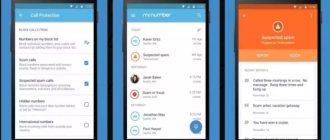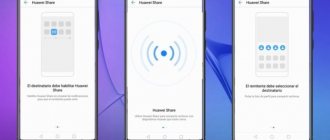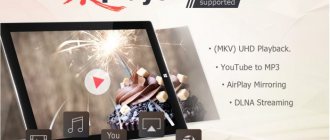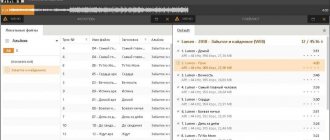The keyboard is the main means of entering data and controlling the device; in the case of modern smartphones equipped with touch screens, we are talking about a virtual keyboard. The software solution available by default does not always fully meet the requirements of the device owner, then third-party software comes to the rescue, the developers of which, in an effort to please users, present more interesting implementations of products. One of the best virtual keyboards is TouchPal, which is what we will talk about.
Using the TouchPal utility for smartphones.
What kind of program is TouchPal?
Not every user will be content with a standard keyboard, and TouchPal is a great alternative to the built-in input tools of the mobile operating system. This is an emoji keyboard for Android/iOS that will appeal to lovers of maximum comfort, as well as fans of emoticons and the Swype function. Let's take a closer look at what TouchPal is on Android and what makes this mobile software remarkable. By default, the application interface is made in calm, dark colors, the number of alphanumeric keys for data entry is the same as on traditional keyboards, but the program offers more extensive capabilities, while being easy to use, so mastering the functionality will not be difficult. The user can choose the interface design he likes, change the location of the keys or change their purpose, and emoticons and emoji, often used when communicating on social networks and instant messengers, will make your messages more “live” and emotional. Considering what kind of program this is, and why TouchPal is better than other products, we present a number of functionality available with the installation of the software:
- A huge, constantly growing database of emoticons, stickers, emojis, Gifs, and emoticons from the symbols ʕ⊙ᴥ⊙ʔ.
- A large number of wallpapers and themes with the ability to create your own.
- Fast typing with curve and prediction.
- Convenient voice input.
- Correction of typos taking into account the buttons pressed and the context of the message.
- Supports more than 150 languages.
The advanced functionality of TouchPal makes the program stand out among other software in this category. Initially, the application was available only for devices running iOS, but today owners of Android smartphones can also evaluate the capabilities of the software.
TouchPal Emoji Keyboard, Stickers, Themes
TouchPal Emoji Keyboard, Stickers, Themes
is another prototype keyboard for devices that run on the Android system.
The program contained a huge set of different skins. Most of these types of projects carry some kind of idea in their package, sometimes very non-standard. In this software, the user will be asked to try out the most versatile options for typing text information. The keyboard has incorporated the most advanced and cool developments of programmers over the past few years. When you first turn on the keyboard, you will need to perform preliminary optimization and download dictionaries of the most commonly used languages. After this, you can easily test your strengths and capabilities in the field of typing various texts, and choose the simplest and most productive of them. Dialing via swipe is also available. With this set, you just need to simply slide your finger over the necessary buttons without looking up from the display itself. In this case, the program will carefully monitor your movements on the screen and issue the required phrases. Another dialing method is called Wave. This method implemented the ability to predict the words that will be typed. Having started typing, various variants of the word will begin to be shown on the screen in front of the user, one of which may be correct. So it turns out that you can choose a ready-made phrase instead of typing it for a long time. This also reduces the overall typing time. In addition to all of the above, a bunch of useful little things were also presented that help make typing incredibly fast. For example, entering numbers without the need for a long press and switching to additional keys. Conclusion: TouchPal Emoji Keyboard
will make typing much easier and more convenient. The functionality of this package is very multifaceted, and its incredible punctuality in some matters will only increase over time, thanks to frequent typing. Other abilities available on the stock keyboard also appear in this version. Connoisseurs of unusual design will be able to use bright themes. TouchPal also has entertainment capabilities, something similar to a field of miracles, where by the image and the number of empty squares you will need to find out the hidden word by typing the required letters into the empty cells. Or you can turn on the speedometer and after a certain period of time, TouchPal will be able to determine at what speed you are typing and whether there has been progress since using this program.
TouchPal Emoji Keyboard Features:
- Ability to recognize over a hundred languages;
- All kinds of exterior design themes;
- Comfortable keyboard for one-handed typing;
- Strict and correct correction of typos in typed words;
- Setting your image in the form of a desktop theme;
- Cool emoticons;
- Enter text with a light touch;
- Easy to set up and use;
- The keyboard can be adjusted to the individual needs and wishes of each user.
Additional features
TouchPal is one step ahead of the competition by offering out-of-the-box capabilities, such as gesture input, out of the box. This option involves intelligent text recognition, analyzing the direction of finger movement, the keyboard is able to offer probable variants of words. Of course, the function is not implemented perfectly, but basically the input method works well. Sliding typing technology, available with TouchPal on your phone, greatly improves your typing efficiency by combining swiping and predictability. It is not necessary to draw a curve through the entire word; the program recognizes it in advance, which is especially convenient in the case of long words.
Productivity when using TouchPal is significantly improved due to intelligent prediction based on the user's context and mannerisms. So, the keyboard will offer the desired option from the words you use. By analyzing previously entered messages and learning new words, TouchPal expands its own “knowledge base.” The program is capable of learning in different languages, including Russian, so here the implementation of predictive input has bypassed the “smart” iPhone keyboard, which is also famous for this capability. Among other things, the TouchPal application also has the option to save personal words to a memory card or to the cloud.
Advantages and disadvantages of the program
The functionality of TouchPal will delight even the most advanced user, since the software offers by default a huge number of options that are not implemented in the standard smartphone keyboard, but are available to the user immediately after installation. Among the advantages of this application:
- Convenient, intuitive interface.
- The Swype function allows you to enter texts by sliding your finger without leaving the keyboard, which speeds up text entry.
- Intelligent memorization of words, resulting in the most likely clues appearing, which significantly increases typing efficiency.
- The ability to transfer personal dictionaries created by the user to the cloud or external media.
- A large collection of emoticons, stickers, text faces and other graphic elements that allow you to express emotions and make correspondence more interesting.
- Many interface design options, customizable themes, different lighting and color solutions.
- Supports a large number of languages, multilingual input (you can type text in four languages simultaneously).
- Checking spelling while typing, correcting errors and typos, taking into account the context of the entered information.
- One-click voice input.
- There is a set of functions for working with the clipboard.
Like any software, TouchPal also has disadvantages, which, of course, are insignificant in comparison with its many advantages, but still require mention:
- Ads appearing in settings. However, this drawback is noticed only in the free version.
- An error that occurs in the absence of a network and is associated with the fact that it is impossible to load advertising (in the premium version this will not happen either due to the lack of advertising).
- Not supported by all games.
Application overview
Emoji keyboard is easy to use and supports Russian text input.
Appearance
Like other applications, it is black (but you can change the theme) and has the same number of buttons .
, the phone panel opens containing your recent call history. At the top there are 5 tabs , which are responsible for calls, contacts and their settings.
Dialing a number
To dial, you can use the phone icon located in the top left or hold the selected line with a number from the call history. When you click on a contact , the call function is activated, and when you hold the line, the number settings open.
If you click on the arrow on the right, information about the subscriber opens. Dialing is carried out using the smart dial function - starting to dial a number or word, the utility displays contacts containing the entered data.
To send SMS messages, just press and hold the star.
Use the grid to navigate to program settings.
Call list
A list of all calls is available in the menu. If you click on the line with a contact , a call will be made. If you tap on the arrow on the right , a detailed call history will open. At the bottom you can filter the list , for example, look only at missed calls. To clear the log, just click on the trash can icon.
Contacts
This TouchPal keyboard menu contains the address book . To quickly move, use the button in the lower left corner with the letters ZA . By clicking on it, you can quickly move to the contact with the desired letter. If you click on a subscriber, information about him will open.
Set a password on your Android phone
The “+” button in the lower right corner is responsible for creating a new contact.
The button in the bottom middle displays the different groups of contacts .
Favorites
This section stores your favorite numbers for quick access. Contacts are displayed along with a photo .
More
There are 2 points in this section. The first item determines the location region , and the second information about the developer.
How to install the program
Installing software on a smartphone is carried out in a standard way, following the same principle as installing any other mobile software. You can find TouchPal in the Play Market application store (if we are talking about Android) or the App Store (in the case of an Apple device). After you have installed the program, you need to select the input method in the settings:
- In the TouchPal application, click “Enable”.
- On the “Languages and Settings” page, select TouchPal by checking the box.
- Click “Switch to TouchPal” and check the box to replace the current keyboard.
With some simple manipulations, you can use this product in system programs, as well as in third-party applications installed by you.
Installing TouchPal
It won't be surprising if after all the above, everyone wants to have such a smart keyboard. But you need to know where to find it. Although, this is not a Newton binomial. You can install TouchPal from the Market on Android or AppStore for iPhone. This program is installed according to the usual algorithm. You need to find it, accept all the conditions, agree with everything and click on the “Install” button. After downloading and installing the program will be available in the applications menu. However, the application will not work just like that. You must remember to give him certain powers.
And here the question arises about turning on the keyboard and granting it permissions. Everything is very simple in the case of TouchPal. How to enable it on Android? You just need to long-tap on any input field and select the input method called “Touchpad”. After this, the system will prompt the user to grant the program access to SMS messages and correspondence. We must agree. And after all these manipulations, the Touchpal program will work as it should.
How to remove a program
If for some reason you no longer want to use TouchPal, you can easily disable the application in the input method settings, which will result in the standard keyboard being used, or you can completely remove the software. In the second case, the procedure is similar to removing any third-party software, after which the keyboard will also be replaced with the default option. The software is removed in the device settings (“Settings” – “Applications” – “TouchPal” – “Delete”). After these steps, the program will be deleted from the smartphone’s memory, freeing up a lot of space. The TouchPal software solution offers truly broad capabilities that are not available in many similar applications, and even more so in standard input means, so after testing this software you are unlikely to want to return to the built-in keyboard.