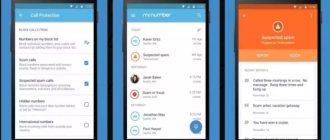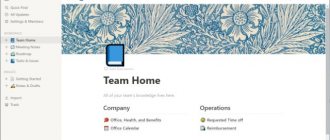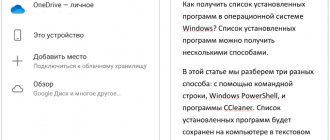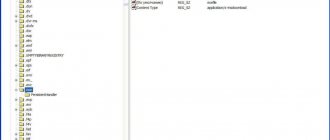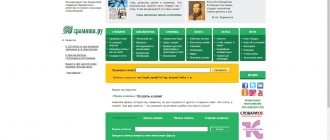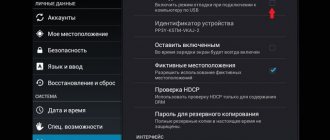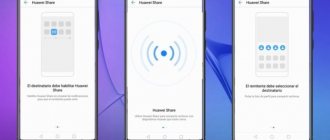" Programs
Editor's Choice
Yaroslav Dragun 12/19/2017
Surely, many have heard about such software as Evernote, however, not all users know what kind of program it is and how to use it to competently manage all their notes and recordings.
In simple words , it is software for creating, storing and synchronizing all user notes with multiple devices. The application developers position it as the best and most thoughtful replacement for a paper diary. In fact, it is an electronic notepad with excellent visualization of all functions.
Thanks to the data synchronization function, users can transfer not only recordings, but also photos, videos or audio tracks between their gadgets.
When you add a file to storage, it will instantly appear on all devices that work with your account.
Contents:
- Popularity of the electronic notepad
- Versions
- Web service
- How to get a paid subscription for free?
- Installation on PC
- Beginning of work
- Smartphone application
- Web Clipper Extension
History of Evernote
The creator of Evernote is the famous Russian entrepreneur and developer Stepan Pachikov. It was he who, in 1986, together with chess grandmaster Garry Kasparov, opened the first computer club in the Soviet Union.
Stepan's life changed dramatically when, in 1991, Apple offered him $6 million to create handwriting recognition technology for Newton computers. He moved to Silicon Valley and even after the failure of this project continued to work in California on virtual reality technology.
The developer began creating the program in 2002 for himself - Pachikov was always interested in the topic of the brain. He was looking for a tool that would help organize his thoughts and not forget anything important (similar to the GTD technique, isn’t it?). Two years later, the first prototype and beta version for Windows appeared. In 2006, Stepan founded the company Evernote. A full-fledged application and web service were released in 2008.
Since then, the company has changed the style and design of the application, added new functions, created a favorable environment for companies to work, and fixed a bunch of bugs and shortcomings. Users were not always satisfied with the updated interface, lack of spell checking, incorrect operation of reminders, crashes, but the greatest skepticism was caused by the increase in subscription costs.
In 2020, the Plus subscription price increased from $2.99 to $3.99, Premium from $5.99 to $7.99, and a limit on the number of devices was introduced in the free version. As a result, users began to publicly complain and look for alternatives to Evernote, citing the fact that they were paying for a bunch of unnecessary features. This is easier for today's developers and product managers - they can take these errors into account in programming or product management courses. But Evernote had a hard time then.
However, we insist that this service remains one of the most effective for your money. The reason is the rich functionality.
Why do I need this?
Today this service has become a part of my life and helps me in many things. For example, many people know that I am currently running my own social project, and there I need to publish 8-12 articles a day. They are small, but still there are many of them. So, I’m looking for the necessary videos, which I insert into the draft articles, but videos alone are not enough. You also need to come up with a good title and description, as well as text for the article.
So, sometimes there is not enough time to do all this at once, since my daughter goes to several extracurricular activities. And when I drop her off, there is no reason for me to go home, so I either walk nearby or sit inside and wait for her. Only if at first I did this aimlessly, now, while I’m expecting a child (said), I sit and just simply write all these titles, descriptions and texts in notes. In that hour, I manage to do everything, and when I get home, all I have to do is copy the whole thing and paste it onto the site.
Oh, and by the way, the program is installed on both the computer and the phone. Therefore, when I record something on my phone, the PC version will also update the content using synchronization.
Let me better not describe in detail the areas of my application, but I will write briefly why I use it. Otherwise, this will require a separate article)).
- I write down my ideas about sites and everything that concerns them. For example, I have a note in which I write topics on which I want to write an article. I used to get blue in the face, but then I would forget what I wanted to write about. This won't happen now. In addition, I write down separate notes on technical content, new features, future information products, etc.;
- I set goals that I need to achieve;
- I’m sketching out future articles or already writing something specific;
- I store scanned documents: passport, policy, license, etc.;
- I keep my wallet numbers;
- I make a shopping list;
- I make a list of mandatory monthly expenses (I understand that there are separate applications for this, but it’s enough for me to see only numbers and items);
- Reservation numbers somewhere;
- Training mode, etc.
Evernote functionality and features
Evernote allows you not just to create notes or to-do lists (we already discussed that they don’t work), but to maintain a full-fledged electronic notebook. Let's go through the main functions:
- Organize your notes. Evernote organizes your notes using the Notebooks feature. Notes in each notebook can be tagged with a keyword or category.
- Integration. Evernote supports a number of friendly services - Gmail (here is our article with key Gmail lifehacks), Outlook Mail, Salesforce, Google Drive, Slack (here is an overview of the secrets of productive work in Slack), Microsoft Teams.
- Synchronization between all devices. Notes and notebooks created on one device are synced with all clients and extensions on other devices. Information in Evernote is stored not only online, but also offline.
- Web Clipper. Web Clipper helps the user to record information found on the web. You can save the entire page or select only the desired fragment. After the screenshot, a window appears with a set of marking tools. To use Web Clipper, you need to install the browser extension of the same name. If you actively surf the web, read our article about the best extensions for productivity in Google Chrome.
- Templates. Evernote has developed a range of templates for every occasion. They are divided into collections (30-day plan, For work, For study, For life) and into categories (Personal well-being, Travel, Project management, etc.).
- Creation of projects. Projects help organize work between employees of a team or company. All changes are synchronized between connected devices. The profile tab provides Work Chat for team communication. This will allow you to avoid weak-willed procrastination (our article is about this).
- Scanning documents. Evernote helps you get rid of paperwork and scan all your important documents into the app. You can put a password on key notes with documents.
- Search PDF, documents and handwritten texts. The application organizes a convenient search that works not only for plain text, but also for PDF and manuscripts.
Evernote Web Clipper extension
If, while searching for information, you browse many sites, then in order not to lose an interesting article, you can save it to Evernote using the Evernote Web Clipper extension. At the same time, you have the opportunity to add the entire page (including images, links) or a fragment of text to the note.
To download the add-on to your browser, go to the website, scroll down the page and click on the “Products” link. Find the Web Clipper extension and click Download. You will be transferred to the store where you need to download the add-on.
Have questions about Web Clipper? Watch the training video (a page will open). But in reality there is nothing complicated here.
Evernote Features
- You can save everything. Evernote is a tool for work, school, and personal life. In the digital space of the application, you can record both a memory and a large-scale project of a personal company. This is especially appreciated by successful project managers - don’t put your finger in their mouth, let them structure everything and put it on the shelves.
- Synchronization with all clients. All materials are immediately saved online so that the user can access the note or screenshot on any device. If for some reason the new information is not saved, you can synchronize it manually.
- Possibility of collaboration on a document. Evernote lets you share your notes with friends, colleagues, and family, while business tools and work chat help keep your employees connected. This functionality has become in demand thanks to millennials focused on team interactions.
The essence
Let me outline for you the essence and principle of operation. And the point here is simple. You create a Notepad (similar to a folder) and write notes there. One notebook can contain as many of these notes as you like. Moreover, you don’t have to leave only text entries; you can record sound, take photographs, etc.
For example, I have a koskomp notepad in my program, and into it I shove notes and ideas regarding my blog. For example, one note is devoted to plans for the blog (what to insert, what to change, etc.), in another note I write down my ideas for future articles so as not to forget, in the third I make sketches for future articles, etc. . (By the way, I wrote part of this article through Evernote).
I use Evernote mainly from my mobile phone, and I have a client on my computer so that I can look at the copied text and copy it, if necessary, or extract photos from there, etc. Although I also use it on the computer, I won’t lie.
Evernote menu
The Evernote menu consists of four sections - Main, Search, Shortcuts, Profile.
Notebooks in Evernote
Notebooks are divided into several tabs. “All notes” - records are stored here without sorting by notebooks. If someone shared their note, it is sent to “Shared with me.” The “Notebooks” subsection stores user-created notebooks, as well as notes placed inside.
Deleted files appear in the Recycle Bin. To quickly add a note, you need to click on the green “+New Note” button. A regular note will open or (if you click on the up arrow) a context menu where you can select the type of note.
Main note types: Blank Note, Photo, Sketch, Attachment, Audio, Reminder. The note menu consists of a working field, a formatting field, and an additional settings menu. By default, the note is added to the first notebook. Additionally, you can add any file to a note, even if you did not initially select this type of note. In fact, nothing prevents you from using Evernote as a kind of task manager (you can compare it with the others in our review).
Search
Search in the free account is limited. Evernote looks for a given key only in text documents. To activate PDF and handwritten text search, you need to pay for a Premium subscription or higher. To make it easier to search for notes, documents can be divided into categories or tags.
Shortcuts in Evernote
Shortcuts are an analogue of the “Favorites” section. You can add a note or notepad there. Recent notes are displayed in the shortcuts at the top. In the upper right corner there is an edit button - you can use it to remove an unnecessary shortcut.
Profile
There are six tabs in your profile - My Account, Work Chat, Settings, Subscription Information, Support, Legal Information. This is where you can log out of your account, compare rates and synchronize accounts.
Additional functions
With the widespread use of cloud technologies, data synchronization alone will no longer surprise anyone. Evernote has a number of additional features that can make the service attractive to users.
Web Clipper
Web Clipper is a web browser extension that allows you to save fragments of web pages or entire pages as notes.
You can download the plugin from the following links:
- for Google Chrome;
- for Mozilla Firefox;
- for Safari.
How to use: select the text, right-click, save options will appear.
Sync with Twitter
When you enable this option, all tweets with the hashtag #en, retweets, and favorites are displayed in notes.
Evernote Clearly
This is a program that allows you to read web pages without ads, links and other distractions. Available for the following browsers:
- for Google Chrome;
- for Mozilla Firefox;
- for Opera.
The links provided also contain instructions on how to use the plugin.
Create a note in Evernote
Evernote is convenient because it has many useful tools. When creating a new note, the application prompts you to either start writing yourself or select a template. The text of a note can be formatted - change the font, orientation, and also create lists and checklists. The Quick Format feature is enabled.
You can attach a photo, scan, audio, sketch, or file to a note. If a note accidentally ends up in the wrong notebook, you can immediately move it in the editing window. Notes can be copied, duplicated, shared, and set a reminder on them. This approach is recommended by almost every popular book about increasing personal productivity (link to an interesting selection).
To make searching easier, tagging systems are provided. The most important notes are located in a separate “Shortcuts” tab. If you give permission, the application will indicate on each note where it was created. (you can set geolocation yourself).
Where can it be used?
In fact, the range of uses for this thing is quite wide and you can use it for the following:
- Shopping lists - many people simply don’t go to the store without this;
- Recording goals and ideas - if something comes to mind, you urgently need to write it down
- Storage of scanned documents (passport, license, policy, certificates, TIN, etc.), i.e. You can have them at hand at any time, even if you forgot them at home.
- Storing web wallet numbers
- Storing recipes, list of movies you want to watch
- Dates of important events
- Audio notes
- Important links to any sites or to download anything
- Passwords - yes, exactly passwords. Evernote has good protection for this.
And this is not a complete list of everything for which this program can be useful.
Synchronization
Evernote supports almost all possible platforms: Microsoft Windows (+ RT version), macOS (any Apple laptop), Android (smartphones and tablets), iOS (iPhones and iPads), Windows Mobile, Windows Phone, webOS, Maemo, Blackberry (+ Blackberry Playbook), Symbian S60 5th Edition, and there are also portable versions for flash drives and U3. Unofficial clients support: Linux, BSD. The Web Clipper extension works in Internet Explorer, Safari, Firefox, Opera, Google Chrome browsers.
Clients and extensions are synchronized automatically. If you are not sure that the synchronization was successful, then there is a green “Synchronize” tab in your profile. The time of the last update is displayed below it. To have access to your notes offline, you need to go to a note or notebook, click on the three dots and select “Offline access” from the drop-down menu.
Evernote web clipper
What kind of web clipper is this?
This is the same Evernote, but in the form of a browser extension. Search for “Evernote web clipper for <name of the browser you are using>” and install the extension.
What kind of browser are you using?
You can download the extension for both Safari and Google Chrome. Restart your browser and the Evernote icon will appear in the top right.
The advantage of the described tool is that to save it you do not need to select and copy materials from the Internet. When you are on the page you are interested in, you just need to click on the Evernote icon, and in the drop-down menu, click on the appropriate type of saving.
And there are several of them:
You can save the entire page, or just the article itself. But sometimes you only need part of an article, then why overload your memory?
Save only the required fragment. Select “Simplified Article”, highlight what you are interested in, and click “Save”.
It is also possible to take a screenshot, for which there is a “Screenshot” button, and a bookmark for the page – the “Bookmark” button. Now the program is ready to work, and you can try your hand at creating notes.
Benefits of Evernote
- All content is stored in one place.
- Convenient search function with the ability to search through photos, scans and PDF files. No wonder this application is considered one of the best for preparing and holding a meeting.
- A well-thought-out system for organizing files through notepads and tags, in which you can create the required hierarchy. This will allow Evernote to be seamlessly integrated into any project management system.
- The application can scan documents and read text written in a note by hand.
- A large number of platforms are supported.
What features does Evernote provide?
The program allows you to create notes using a set of text editing tools. Records can be stored in different notebooks (analogues of folders), marked for ease of further retrieval. One of the key features of the service is the synchronization (saving on a web server) of notes in your account, thanks to which you can access them using any device with Internet access. You can operate the service through a browser or through client software.
The range of possibilities differs depending on the account type. The following options are available:
| Account type | Evernote Basic | Evernote Plus | Evernote Premium |
| Price | For free | 119 rubles/month or 999 rubles/year | 219 rubles/month or 1990 rubles/year |
| Limits on the number of synchronized devices | No more than 2 devices | No restrictions | No restrictions |
| Maximum note size | 25 MB | 50 MB | 200 MB |
| Maximum amount of traffic that can be used to work with notes | 60 MB/month | 1 GB/month | 10 GB/month |
| Possibility of email forwarding | No | Up to 200 letters/day | Up to 200 letters/day |
| Ability to work offline | No | Eat | Eat |
| Safety | No | Enter a password in the mobile application | Enter a password in the mobile application, two-level authorization |
| Additional options for working with documents and images | No | No | Search by text inside documents of different formats, text recognition on images (OCR) |
Users of any account can share notes or notebooks with other Evernote users, but only paid account holders can grant editing rights to others.
An unpleasant point: user data on servers is stored in unencrypted form and attackers can gain access to it (at least one such case is known).
Evernote Pricing
Basic
Standard tariff with strong restrictions on functionality. Monthly download limit is 60 MB. The maximum size of one note is 25 MB. You can only use two devices in one account. Access to files without the Internet is carried out only through the desktop. You can contact support through the Community. Note-taking is fully available in the Basic tariff. Other functions are either partially available or not available at all. Provided free of charge
Premium
The Premium plan is the most popular plan. It is perfect for personal use. Monthly download limit is 10 GB. The maximum note size is 200 MB. You can use an unlimited number of devices in one account. Offline access is available on both mobile and desktop. You can communicate with the support team via email or chat. All functions are available in this tariff, except those created specifically for the Business tariff. Cost – 219 rubles per month.
Business
Business tariff is a plan designed specifically for teams. The monthly download limit is 20 GB + 2GB per participant. The maximum note size is 200 MB. The number of projects is not limited. The number of devices is not limited. Offline files are available on both mobile and desktop. You can contact support by email or chat. Absolutely all Evernote features are available with this plan. Cost – 360 rubles (paid for each user separately). Both Premium and Business are free to try.
Paid versions of Evernote
In addition to the basic version, you can take advantage of paid accounts. There are two types:
- Plus - you get 1 GB (per month) of free space for your notes (in the basic version - 60 MB). On mobile devices, you can block the program. You will also have access to information offline.
- Premium – unlimited storage space for notes. In addition, you will have access to all the features of the service, which you can find out about on the official website.
In principle, if you work only with text information, then the regular version will be enough for you. But in cases where you need to store video materials, photos or other large files, it is better to purchase a paid account.
How can I get discounts on my Evernote subscription?
It's possible. Evernote offers a 50% discount on annual subscriptions for students (new or Basic members only). You must be a student with an approved email address for .edu, .ac, .uk and others. The site has a more detailed list of additional domains that are also approved by Evernote. There are 14 Russian universities on this list.
Discounts are available for non-profit, non-governmental and educational organizations with 5 or more participants. They must be recognized as a charity in the country of registration.
Educational institutions must not be affiliated with a private or public corporation, nor must they be officially accredited. Before you can request a discount, you must have a Business subscription for your entire team. The application is submitted by mail. For more information, visit the official Evernote website in the Help Center.
Registration on the service and installation of the program
So you've decided to take advantage of Evernote's capabilities. You already know what this service is and what it is intended for, so now you need to register for it.
First, find the Evernote resource on the Internet. Go to the official website of the service and click the “Register” button. Enter your email address and password, then click “Create an account.”
Now click the corresponding button to download Evernote for Windows. Run the installation file and agree to the terms of use of the service. Click “Install” and wait for the installation to complete.
Open the program and select the “I already have an account” option. Enter your email address and password, and then click “Login.” If you have not registered for the service, then after installing the program, click “I don’t have an Evernote account.”
As you can see, you can create an account on the service in two ways - before or after installing the program.
Is Evernote worth the money?
The answer to this question depends on the user's goals. If you need a strong ecosystem for working via PC or a subscription seems expensive, look for another solution. Otherwise, Evernote is an excellent service for managing personal, educational and work tasks. Subscriptions provide the functionality you need to comfortably organize your thoughts, ideas, and goals. And if the company really gets its head around it and starts devoting all its efforts to the main product, then Evernote will regain its position as the best note-taking tool on the market.
What is Evernote, and what is it used with? )
I've been wanting to write this post for a long time, but somehow I put it off. So, today I will tell (and show) what Evernote is, why it is needed (is it needed?), and how it can be used in everyday life. If the post receives a response, there will be many articles on this topic; I have already created a tag). The post will be long and informative, so brew some coffee and go ahead to new knowledge!
"Green Elephant" - Evernot's signature icon
Many have probably seen this “green elephant” (not to be confused with a trash film!) on their mobile phones and tablets. This application is often installed by default by many gadget providers. And it’s no coincidence that today more than 65 million users use Evernot around the world (Wiki). What makes all these people use some incomprehensible crap, and even pay money for it in some places? Let's figure it out...
Evernote is an electronic notepad . With the peculiarity that he is always with you. You install the program on your computer, the application on your phone and tablet, and from that moment all your data in Evernote is synchronized with each other automatically. Did you add something from your computer? It's already on your phone or tablet! Do you want to send a photo from your phone? This can be done without any problems through Evernote. Naturally, to synchronize on gadgets you need the Internet.
Previously, I used a QR code as a clipboard between gadgets and the computer, but now this is a thing of the past, and Evernote has replaced this method . For example, we go to Ozone to pick up an order, and we put the order number in a notebook to present upon receipt at the point of delivery of the goods. We created a note with the order number on the computer, and it’s already in the phone! Very comfortably!
And yes, you can also log into your Evernote account through the official website, knowing only your username and password. This is convenient when you are somewhere, for example, at a party or in an Internet cafe, and you do not have your Evernote or the devices on which it is installed with you.
Evernote is with you anytime, anywhere
Evernote is a kind of extension for your memory that does not require intervention in the brain). His motto: “Remember everything!”
You can store almost anything in this notebook. Information is stored in the form of notes. In this case, a note can be, for example, text, a photo, an audio file, or even a handwritten page written by you on your phone ! Everything here is done very conveniently and logically:
Interface of the mobile version of the Evernote application. The 4 icons at the top are 4 different ways to create a note. Text, photo, voice or handwriting
What can you store here? As you can see, Evernote is capable of working with many types of data, so you can put almost anything here. For example, copies of all important documents, passports, contracts, certificates. Scan or soft scan once - and they are always with you! Or, do you collect recipes? You can organize this perfectly in Evernote (although there seems to be even a special version of the program for food):
An example of organizing a cookbook in Evernote
All sorts of small notes, payment details, thoughts of great people, a list of movies to watch - whatever - can be easily placed in Evernote. For example, I created a section with the series that I watch, where each note is information about the series: the release date of the new episode, the number of the episode watched, as well as a download link and other useful information:
Information on TV series in Evernote
What else do I have in Evernote? Templates for letters and reports to clients, client coordinates, important purchases (what, where, when, for how much?), instructions for household appliances, to-do lists, recipes, and much more. I think each of you has a lot of scattered text documents, and not only text ones, that would be nice to collect in a heap. It's time to do it with Evernote! And yes, it can also store office documents, such as Word, Excel, etc., and conduct a full text search on them, very quickly, by the way, faster than Windows itself:
This is how my Evernote is organized
I’m especially pleased with the opportunity to synchronize Evernote with Twitter , I’ll write about this separately sometime, but for now I’ll say that all my favorites, movies I’ve watched, along with ratings and dates, as well as my own tweets, tagged, are collected here fully automatically. hash tag #en and retweets:
Evernote Twitter integration
As you can see, the scope of Evernote is very wide. Another example from life: a wife makes a shopping list at home in Evernote on her computer, and her husband, on his way home from work, goes into the store, and he already has a list of what to buy. Very comfortably!
In addition, any Evernote note can be shared , it’s very simple and quick, for example, my note on how to make Caesar salad. In fact, it’s not entirely mine, I stole it from Maila, and this is another good feature of Evernote - by installing a special extension for your browser, you can easily save any article here, even without advertising, navigation and other unnecessary things! This is what it looks like:
The Web Clipper plugin allows you to instantly and without garbage save any article in Evernote
As you can see, Evernote's capabilities are truly amazing and extensive. Its only drawback is its somewhat confusing interface. This is what discourages many from using this powerful program. But every cloud has a silver lining, now I’ll promote you to a very good course on Evernote - Evernote Master. It's really cool, and if you want to become a real Evernote geek, this is for you. It was with his help that I figured out this program and it was thanks to him that I started using it.
Contents of the Evernote Master course
The lessons are small but informative. In total, about three hours. With feeling, sense, and arrangement, the author tells how to work in Evernote. You can read about the course and buy it here.
Do you want to figure it out on your own? No problem! Only at first glance Evernote seems like a monster, but in fact it is very convenient.
And here's something else . The fact is that Evernote has two versions, free and paid. If you only work with it from a computer, then the free version will be enough for you. Why then a paid version? I answer:
- In the paid version you can put a PIN code on your mobile application
- In the paid version, all data on your mobile or tablet is available offline; you do not need a constant connection to the Internet.
- The paid version features full-text search across all your documents and notes.
- In the paid version, you can enable two-level authorization, that is, login will occur not only using a login-password pair, but also via SMS, as is now done in Sberbank Online and similar systems. Therefore, it will be much more difficult to break your account.
- Well, naturally, there is more space and the size of each note is larger.
Do you already expect that I will now offer you to buy it using my affiliate link? But no, everything is much more interesting. If you register using my link and download the Evernote program to your computer, you will be given a month of premium subscription for free, where you will not have any restrictions !
We get a month of premium subscription to Evernote for free)
Naturally, I will also be given bonus points for this, which I can spend on renewing my subscription in the future, or increasing space on the server. This month will be enough for you to understand whether you need it at all or not. In addition, I know many people who remain on the free version, and it is quite enough for them. I myself recently paid for Evernote for a year because it’s cheaper, which I’m very happy about:
Evernote Premium Account
That's all for now, more than a thousand words have come out. I hope this post answered the main question: “what is this program, Evernote?” and will force you, at a minimum, to install and try to understand it and all its capabilities. In the future, I’m thinking of writing more articles about Evernote, stay tuned for publications. And don't forget about the freebie :
One month of premium subscription free!
And also a useful course on Evernote, but for money))):
How have you not read it yet? But in vain!)
Why I switched to Yandex Mail and am not going to leave there
Google Docs - Internet office of the 21st century
Site Control - the most convenient position scanner
Why do I need Twitter?
How to create a note in Evernote
To understand what kind of Evernote program it is, you first need to understand how the program works. First, you need to go to the official website of the product (located here), register and download the corresponding RU version of the application to your device. After installing and entering your account information, you will be able to store your notes on the Evernote server and access them using a gadget or PC with the Internet, simply knowing your account login and password.
After installing the application, you can create any note. Before doing this, it is recommended to create a notebook in which you can store all your notes (then, if you wish, you can sort them into different thematic notebooks). Click on “File” in the top left, select the “Create a new notebook” option and give it a name.
Create a new notepad
A note is created by clicking on the “New Note” button (also by using the Ctrl+N key combination and clicking on the plus sign in mobile versions of the application), after which the note creation toolkit becomes available to you, somewhat similar to the option of the MS Word application (PC version) with the ability to attach various types of files (pictures, audio, etc.).
You can assign the necessary tags to a note (the corresponding menu is called up by pressing the key combination Ctra+Alt+T), and then search using these tags, which is very convenient.
After entering the necessary data, close the note window, and the note itself will appear in the list of notes in this notebook just below (there is no need to press the “Save” button here).
When you click on the name of the notebook, the program will display all the notes existing in it, and you can access any of them simply by clicking on it. I hope you understand what Evernote is.
Evernote - what is this program?
In the simplest and most common language, Evernote is a virtual notebook that you will never forget at home, will never lose, and all the information recorded in it will always be in perfect order and at your fingertips. All your notes will be located on a special cloud storage, or, in other words, on the website. You can manage them using a small application downloaded from the same service and installed on your computer, laptop, tablet or mobile phone. And even if for some reason you lose the mentioned devices, the records and pictures you created will not go anywhere, but will continue to live safely on the service. Agree that it’s hard to imagine anything better.
Maintenance in Evernote is carried out in 3 modes:
- Free (just register, install an application suitable for our device and use it for your health)
- Premium 150 rub. per month, or 1450 rubles. in year
- Business 300 rub. per month for 1 person, used to create group or partnership work
In addition to the main program, the service has many additional applications for different needs and tasks of users, here are some of them:
1. Skitch - this product allows you to more clearly express your thoughts by supplementing text with graphic elements and icons, as well as highlighting individual areas in notes. This product is available for devices running Windows 7 and 8, Windows Phone, Apple iOS, Google Android.
2. Scannable is a kind of scanner that turns paper documents into high-quality digitized files. You just need to put the paper document into the scanner and press the “Scannable” button on the screen of your device. The application itself will digitize your business cards, photographs, business papers and save them on the service. Now you can access them from any device with the Evernote app installed, and you can even share them with friends and colleagues via email. Attention, this product is available only to owners of devices running Apple iOS.
3. Evernote Web Clipper - this product allows you to save in Evernote with one click of a button everything that catches your eye on the vast Internet, from a few lines of text or a small picture to an entire web page. Moreover, the saved information will remain with you even if the original source itself fades into oblivion. This product is easily integrated into all modern browsers up to Internet Explorer.
4. Internet Explorer is a popular and easy to use iPad app. With it, you can write on your tablet by hand, forgetting about paper and not worrying about the appearance and safety of your works. The program will do everything for you, and you can enjoy creativity in familiar conditions.
5. Evernote Food – this application was created specifically for gourmets and lovers of the art of cooking. In it you can easily save and organize photos and recipes of your favorite dishes and addresses of your favorite gastronomic establishments.
All these and many other applications can be found in the service's up-center. Now, let me show you, using real-life examples, how Evernote will be useful to an ordinary person like you and me.
Why Evernote is useful to the common man, real-life examples
Look, for example, you registered in the Evernote service and installed the application on your tablet and went on business or for a walk. Walking down the street, you met an acquaintance, and he asked you to help rummage around with the car in the garage. You open the Evernote application, create a “to-do” section (such sections are called notepads) and write a note there “on Sunday at such and such time to help Vasya with the car.” Set a reminder for the desired date (Evernote has such a function) and save the entry.
You move on, enjoy the weather, and suddenly you see or hear something that gives birth to a fresh idea in your head for a blog article, a new information product, or offline activity. You open the “Business” or “Blog” section and quickly write everything down. That's it, now the fresh idea will not be lost, but over time it will be embodied in the desired project. In the same way, you can put aside photos for the blog. For example, you liked the landscape in the park, you photograph it and drag it into your notes. Now, even if you delete it from the tablet, it still won’t go anywhere. And when you return home from a walk or work, go to the store, open the “shopping” section and read the list of products in the note that you need to buy home.
As you can see, Evernote is a useful thing for life in all respects, and if you add some products from this company, then it is irreplaceable for business. Well, now let's see how to register with Evernote and use all this beauty.
How to install the Evernote app and sign up
To start fully enjoying all the benefits of Evernote, we need to download the application for your computer, tablet or phone and register your account.
You can register directly on the service and use Evernote through a browser. Go to the website and click on the “Register” link. On the next page, fill in the fields for your email and password and click the “Create account” button, then click the “Login” button and get into the workspace.
You can download a special application for your device (computer, tablet, smartphone), register there and start using it. For example, on my iPhone the application looks like this:
To download the application for Windows, do the following.
1. We go to the company’s website from the device on which we want to install the application and click on the “Download” link located at the top of the page. The system on the service itself will determine the type of your device and select a program for it, so you don’t have to worry about this.
2. Download and install the proposed application, carefully reading and following all the instructions in the installation wizard. Everything there is in Russian and intuitively clear, even a schoolchild can understand it. And, if you are installing the program on a computer or laptop, you can select the desired directory. For example, in such cases I prefer to install applications on drive D in a folder specially created for them. This way it’s easier to find them later if you suddenly don’t like something and want to delete the program.
3. Once the installation is complete, a window will appear in which we will be asked to either log in or register a new account, choose the second. In the appropriate fields, enter your work email address and a specially created password and click the “Register” button. After this, a welcome letter will be sent to your email, and the program will let you into your account. That's it, you can start working.
Evernote notebooks.
If notes in Evernote act as pages, then Notepads act as notepads. I have them divided by topics, projects, goals, directions, etc. Example in the screenshot below:
Today I have the following notebooks:
Inbox
It contains all the notes that I create on various devices. In the future, from here the notes are moved to notebooks by topic. Temporary notes are also stored in the inbox.
Business
This is not one notebook, but a group in the areas in which I work. Here are the details of counterparties, a list of suppliers, contracts, acts, accounting, etc.
Contacts
The name speaks for itself. Here are the contacts of people with whom I work or who are important to me. Evernote has a great feature: the program allows you to transfer any business card into a note. You do not need to look for the contacts of this or that person whose business card you took. I also store employee data in this notebook.
Miscellaneous
The miscellaneous notebook is also divided into groups. This includes Articles that I liked on the Internet, thoughts from books I read, a list of books to read, content, etc.
Family
This is a personal notebook in which I write down information on travel planning, major purchases for the family or home.
Sport
Do you keep a sports diary? I also started writing down my achievements in a notebook, when I got Evernote just in time. It is necessary to track indicators not only in business, but also in sports. How much did you run this month, how did your weight change and what exercises did you do this week? All data is in this notebook. The notes are divided into weekly sections in this notebook.
Current internet projects
My favorite notebook. How to supplement the master group, what needs to be done to increase traffic to the site. All tasks, plans, project notes are in this notebook. Very comfortably.
Trainings
I study a lot, I work even more, but in order not to lose data on the trainings I take, I take detailed notes in this notebook. I write brief notes on each training completed only here.
Goals, objectives
The name of the notebook speaks for itself. Tasks, ideas, thoughts, and goals - all this can be found in this notebook.
Thoughts
The idea to create a separate notebook came to me quite recently, while it is empty, but I want to conduct an interesting experiment, perhaps I will tell you about it on the pages of my blog. But for now it’s one big secret...
How does Evernote work?
Many users note that understanding the operation of this program is not easy, although Evernote gives great opportunities. How to download it correctly? Action plan:
- Find the Evernote resource on the Internet.
- Register, create an account.
- Click the program download button, then run the installation file and finish the installation.
- Open the program, o.
- Enter your email address and password and log in.
What does the program offer? If you open it, a list of notes, notepads and chat for work will immediately appear. On the right are options for notes; you can also pin a file or create a voice note. There is a “reminder” function to share the text with colleagues and friends. To do this, you should add users, then you can communicate with them in one click.
Video description of Evernote
In this material, I explained Evernote what kind of program it is, described the specifics of its functionality and application. It will be useful primarily to those people who work with large amounts of data and who need high-quality storage of the information they need. In this case, Everonnote will simply become an indispensable friend and assistant, and you will see the benefits of it almost every day. Try it and you will appreciate all the benefits of Evernote's functionality.