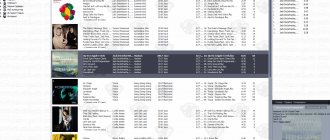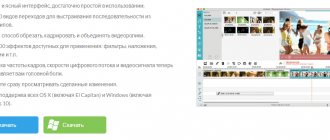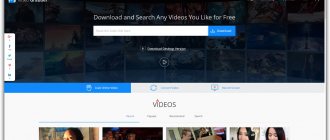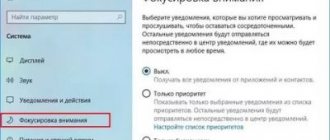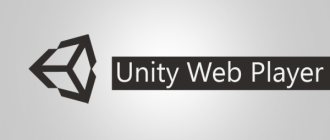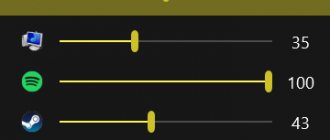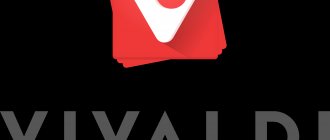" Programs
Lyakhovich Anna 05/14/2019
If you are looking for how to open a mkv file, then you have come to the right place.
Everyone has ever downloaded movies from torrents.
Everything seems to be fine, but the files periodically do not open because they have *.mkv resolution. Why not AVI, which we have become accustomed to for so much time?
The AVI format was developed by the well-known company Microsoft for commercial purposes.
Everything was great until the moment when a fundamentally new blu-ray format with exorbitant video quality was “released” onto the market.
It was not possible to compress the source information into AVI format when trying to create BD-rip files, since the final product was terrible in every way:
- Low resolution;
- Inability to insert subtitles;
- No change of languages.
As a result, the domestic “Kulibins” created their own container and called it “Matroska” (Matryoshka).
The format name is formed by transliteration: Matroska – mk, video – v = mkv. It initially has more features than AVI, but is not as common.
Because of this, many people have a question about how to open a mkv file on a PC? The developers took care of this by providing their products with the appropriate feature. Let's consider the most famous representatives, namely:
- 5KPlayer
- The KMPlayer;
- GOM Player;
- MKV Player;
- Media Player Classic;
- VLC media player.
5KPlayer
5KPlayer is a free video player that is responsive for both Windows and Mac.
Works with the following formats: MKV, FLV, MP4, 4K 5K UHD, 1080p HD, 720p video, DVD.
Its functionality includes radio, music playback in MP3 AAC format, video streaming on Windows (10), iPhone/iPad mirror recording. It is possible to share videos and music between PC and DLNA-compatible devices such as Android/Smart TV/Xbox/PS4, download online videos from YouTube (Vevo), Vimeo, Facebook, etc.
UView
UView also welcomes you to participate in MKV videos for Windows 10. This MKV player plays in two main functions. First, it prepares an optimized window for running multiple tasks simultaneously, which is achieved by resizing and moving the video screen according to your preferences. Otherwise, the software supports streaming videos from websites like YouTube and Netflix by simply copying the video URL to the clipboard. It looks like UView behaves more like the MKV player on your Windows 10 with some extra features.
The KMPlayer
This player should not be confused with KMPlayer, even though they have identical names. The latter was developed in the KDE environment.
Ours has a distinctive prefix “The” and is “tailored” for Windows and Android.
In other words, if you don’t know how to open mkv on Android, you can safely download this application from the Play Market.
Otherwise, the program supports almost the entire list of popular formats, both audio and video.
Among them are also FLV, WMV, AVI, MKV and QuickTime. Its main difference is its support for a huge number of codecs.
There are rumors that some of them are built into the software package not entirely legally, but this only benefits the user, since he does not have to overpay for a license.
There are plenty of opportunities.
Firstly, this player can easily play even “broken” and under-downloaded files of any format (except DVD).
Secondly, the installation package initially includes the libavcodec library, so the registry will not be additionally “clogged” with various garbage.
Note! For fans of unusual design, support for covers and additional plugins from Winamp is provided. And most importantly: support for almost all languages is implemented.
Best Players to Play MKV
VLC Player
One of the most popular and most versatile media players for Windows, as well as almost any existing operating system, including mobile and server ones. The program is omnivorous, as it can open a file, disk, online stream and data from any external device. Once you install this program, you are unlikely to ever encounter the inability to reproduce something. It is also completely free and does not contain any spyware, advertising or viruses to track your activity. Those who like to change the appearance of programs will appreciate the large number of skins, thanks to which the player can change the design beyond recognition.
VLC Player Features:
- Hardware decoding uses the full power and multitasking of the processor, as well as video cards to play movies with high resolution and bitrate.
- Supports almost all existing media file formats and codecs.
- The ability to open a video stream from an external camera, satellite receiver or online television server.
- Wide range of settings for playback and synchronization of subtitles, video and audio.
Download Player from the official website (www.videolan.org/vlc).
The program opens almost any video file
PotPlayer
Less popular than VLC Player, but nevertheless an equally advanced and completely free media player for computers running the Windows operating system. It has many built-in codecs, so you can watch the MKV extension and many others without installing additional software. Does not contain advertising modules or other malicious components.
Program features:
- Very high quality playback of all media files.
- Supports almost all video and audio formats.
- Support for all types of subtitles, reproduction of effects in them.
- Availability of built-in codecs.
- Ability to open a broken file.
- Changing the playback speed and the scale of the displayed video.
- Theme support.
- Window transparency during playback.
Download the player from the official website (potplayer.ru/download).
PotPlayer is a free player with a flexible settings system
GOM Player
An advanced, completely free video player for the Windows operating system. Capable of opening a large number of files, including 360-degree virtual reality videos. Program features:
- Ability to search for subtitles via the Internet.
- Play virtual reality video and control it using a keyboard or mouse.
- Repeat playback, screen capture, change playback speed, video effects.
- Support for themes, the ability to customize the player to suit your own needs.
- Remote control: open a file, search and control computer power.
Download the program from the official website (player.gomlab.com/download.gom?language=ru).
GOM Player even opens 360-degree videos
Media Player Classic
A very lightweight open source player. It will be very useful for owners of weak computers running Windows. Despite its simplicity, it supports almost all common video and audio formats, including MKV. It does not contain spyware modules, advertising or various toolbars and panels. Program features:
- Very small program size, minimal use of computer resources.
- The widest possible customization, support for third-party modules and plugins.
- Reproduces any file with high quality.
- Support for built-in and external subtitles of the most common formats.
- Built-in sound equalizer.
You can download the program from the official website (mpc-hc.org).
Media Player Classic is one of the most popular players among users
Light Alloy
Once very popular, but now a little forgotten MKV video player for Windows. Nevertheless, this is a very worthy competitor to the most popular programs of this kind. It can open almost any format, and thanks to the presence of built-in codecs, you don’t have to worry about installing third-party packages that will once again load the system.
Features and features of the program:
- Windowed mode displays a timeline divided into minutes and seconds, making it much easier to keep track of how much has already been viewed and how much is left to complete.
- Video preview window when you hover the mouse over the timeline.
- Play from online sources, including YouTube.
- Internet radio, extensive catalog of radio stations.
- Convenient selection of audio track and subtitles.
- Automatic disc playback.
Download the program from the link (light-alloy.ru).
The program will become a real assistant when watching videos
GOM Player
Another good option for those who don’t know how to open a mkv file on Windows 8 and earlier versions of the OS.
The installation package has a built-in set of codecs that are needed to play all more or less known formats.
In addition to basic functionality, the player is capable of “eating” both under-downloaded and broken multimedia files.
Another thing is that the picture quality may suffer. In addition, GOM allows you to take screenshots, record audio and subtitles.
An excellent option for older PCs with specifications from 2004–2007.
Any movie will be played without jerking or stuttering, since post-processing is well implemented here.
Unfortunately, the player cannot be customized due to the closed source code.
Because of this, it is impossible to remove built-in advertising, which is periodically annoying.
How to play mkv file?
You can play an MKV file using many programs, but we will talk about the most famous players: “Windows Media Player”, “”, “” player and “HQ Player”. It is recommended to use the standard player that appears when you boot the operating system, as it is configured for almost all formats. In order to view a file with this extension, you just need to double-click on it and the file will open. If you do not have an installed program that can play this file, or your computer for some reason does not see it, then specify the path to it yourself by clicking the “Browse” button, then specify the path. After this, the file will be played.
In recent years, the MKV (Matroska or Matryoshka) format has become increasingly popular for creating videos. It is a multimedia container that, in addition to the video stream, can store audio tracks, subtitle files, information about the film and much more. Unlike its competitors, this format is free. Let's see what programs support working with it.
If a few years ago video files with the MKV extension could be read by a fairly limited range of programs, today almost all modern video players can play them. In addition, some other applications can work with the format.
Method 1: MKV Player
First, let's look at opening the Matroska format in a program called MKV Player.
You can launch the Matroska video file in MKV Player by dragging the object with the left mouse button held down from Explorer
into the video player window.
MKV Player is suitable for those users who simply want to watch Matryoshka videos in an application that is not burdened with a large number of tools and functions.
Method 2: KMPlayer
The Matroska format can also be played by a more popular video player than the previous one - KMPlayer.
You can launch Matroska in KMPlayer in a more traditional way.
KMPlayer supports almost all declared Matroska standards. In addition to regular viewing, the application can also process videos of this format (filter, trim, etc.).
Method 3: Media Player Classic
One of the most popular modern players is Media Player Classic. It also supports the Matroska format.
There is an alternative option for launching a video in Matroska format in Media Player Classic.
In addition, you can launch the Matroska file in Media Player Classic using the method of dragging and dropping from Explorer,
into the application window.
Method 4: GOM Media Player
Another popular player that supports MKV is GOM Media Player.
This program, like the above applications, also has a method for launching an MKV video file by dragging it from Explorer
into the video player window.
Method 5: RealPlayer
The RealPlayer player can also work with the Matroska format, which, due to its enormous functionality, can be classified as a media combiner.
But, unlike Media Player Classic, RealPlayer does not have a quick launch of a video through the internal program menu. But there is another convenient option, which is done through the Explorer
.
It is possible due to the fact that when installing RealPlayer,
a special item associated with this player is added Explorer
RealPlayer also has a universal ability for video players to launch a video by dragging it from Explorer
into the program window.
Method 6: VLC Media Player
Let's complete the description of opening MKV video files in video players using VLC Media Player as an example.
This player also allows you to start sequential playback of several MKV files or videos of other formats.
- In the VLC interface, click "Media"
.
Next, click "Open files..."
.
Or use the combination Ctrl+Shift+O
.
A window called
“Source”
opens in the “File” .
Click "Add..."
.- After this, the standard window for adding media content for playback is launched for this program. In it, move to the directory in which the Matroska video file is localized. Once the object is marked, click Open
. - Returns to the "Source"
.
In the “Add local files for playback to this list”
, the full address of the location of the video that was selected was displayed.
To add further playback objects, click “Add...”
. - The add video files window opens again. By the way, you can add several objects located in the same directory at once in this window. If they are placed next to each other, then to select them, just hold down the left mouse button and circle them. If it is impossible to select videos in this way, since there is a danger of capturing unnecessary files when selecting them, then in this case, simply left-click on each name while simultaneously holding down the Ctrl
.
All objects will be selected. Next, click “Open”
. - After
the addresses of all the necessary videos have been added
“Source” “Play”
. - All objects added to the list will be played one by one in VLC Media Player, starting from the first position in the list of additions.
There is also a method that works in VLC to add MKV videos by dragging and dropping the file from Explorer
.
Method 7: Universal Viewer
But not only with the help of media players can you watch videos in MKV format. This can be done by using one of the so-called universal file viewers. Among the best applications of this type is Universal Viewer.
In addition, the video file can be launched in Universal Viewer from Explorer
using the context menu.
To do this, right-click on the object and in the list that opens, select the item “Universal Viewer”
, which was built into the menu when installing the program.
It is possible to start a movie by dragging an object from Explorer
or another file manager into the Universal Viewer window.
The Universal Viewer program is only suitable for viewing content, and not for full playback or processing of MKV video files. For these purposes, it is better to use specialized media players. But, in comparison with other universal viewers, it should be noted that Universal Viewer works with the Matroska format quite correctly, although it does not support all of its standards.
The algorithm for starting playback of MKV objects in the most popular programs that support this format was described above. The choice of a specific application depends on your goals and preferences. If minimalism is most important to the user, then he will use the MKV Player application. If he needs the optimal combination of speed and functionality, then Media Player Classic, GOM Media Player and VLC Media Player will come to the rescue. If you need to perform complex manipulations with Matroska objects, create a library, and perform editing, then the powerful media processors KMPlayer and RealPlayer are best suited to handle this. Well, if you just want to look at the contents of the file, then a universal viewer, for example, Universal Viewer, will do.
I wrote you a letter in which I briefly outlined my problem, namely, how to open a mkv file, or more correctly, what codec needs to be installed so that a movie in mkv format can be played by the Windows Media Player built into Windows 7? You explained to me that I need to download and install the free K-Lite Codec Pack and it will solve all my problems. On the official website you indicated www.codecguide.com, the K-Lite Codec Pack program exists in four or, if I’m not mistaken, five versions. Which one do I need? I don’t want to install something that is not needed in advance. Please answer another question. Why does an image in a movie in the mkv format look so much better than an image in the AVI format, because they have the same size. Anatoly.
And the second letter that came to us by mail, friends, with another problem, but it also concerns files with the mkv extension.
Tell me, what program should I open the mkv file to edit it? It turns out my TV can show movies in this format from a flash drive and the quality is just Ah. They say that despite the small size of this file (on average 2 GB), it can be further reduced, without loss of quality, by removing foreign language audio tracks and subtitles that I do not need. And another question. Is it possible to add an audio track taken from a DVD I purchased to a mkv movie? In many video editors, this can be done only with complete recoding of the film and, accordingly, a deterioration in its quality.
MKV Player
An ideal option for those who don’t know how to open mkv. The name itself already seems to hint.
The program was originally conceived as a primitive and convenient tool for playing the MKV format, as well as popular audio and video files.
The appearance of the window is somewhat reminiscent of the classic WM player version 7. The only difference is that here the buttons do not have icons with designations, but text labels.
In other words, if you want to click on play, you need to click not on the triangle, but on the “play” button.
The functionality is frankly meager. Here you will not find any equalizers, effects settings, or a reference book.
You can only vary the speed of playing tracks and displaying subtitles.
Helpful information:
On our website you can download the Poweramp player. This is a multifunctional application designed for high-quality listening to music. The addition includes an equalizer and a separate library.
Media Player Classic
This player is often confused with Windows Media. There is a certain grain of truth in this: the product has an appearance identical to WMP version 6.4.
But that's where the similarities end, since MPC is based on completely different code.
It is noteworthy that only one programmer named Gabest is working on the program.
This product is capable of reading almost all formats, including VCD, SVCD, AudioCD and DVD. As for digital ones, all the details can be found on the official website. developer website.
Attentive people will notice that MPC does not include support for MKV and will begin to panic.
You should not do this, since the program supports DivX version 7, so there will be no problems with mkv files. Even codecs do not have to be updated additionally.
In addition, the player copes well with flash video, frame capture via a TV tuner, and more.
As for the shortcomings. First, you won't be able to adjust brightness and contrast automatically. You'll have to tinker with the settings manually, which is not entirely convenient.
Secondly, on weak systems the program will be slow because it requires SSE support.
Overall, a good household player for non-trivial tasks.
This might interest you:
Online video converter: removing format conventions
[TIP] How to choose the best video player for Windows
Portable software: where to find and how to use the best portable software
Player selection
In addition to Media Player, there are other players that can reproduce this format just as well.
1) VLC media player (description)
Not a bad enough video player. Many users respond positively to it, for some it even plays mkv files faster than other players. Therefore, it is definitely worth trying!
2) KMPlayer (description)
This player includes its own codecs. Therefore, it opens most files even if there are no codecs on your system. It is possible that thanks to this, mkv files will open and work faster.
3) Light Alloy ()
A universal player that opens almost all video files that you have ever encountered on the Internet. It will be even more useful if you have a remote control and want to use it to scroll through video files in the player without leaving the couch!
4) BS. Player (description)
This is a super player. Consumes less than all other video players of the computer's system resources. Thanks to this, many files that were slow, say, in Windows Media Player, can run smoothly in BS Player!
VLC media player
The famous “traffic cone”, which has gained fame as a trouble-free and omnivorous program that can handle any format, both video and audio.
Based on the words of the developer, this software has been downloaded more than 500 million times in its entire history.
It is unlikely that any player can boast of such success.
VLC's huge hype is due to its openness and cross-platform functionality.
If you don’t know how to open mkv on Mac, feel free to download the version for MacOS and enjoy watching your favorite track.
Take the time to learn the basic keyboard shortcuts of the player so that you can use it without a mouse.
Believe me, it’s very convenient, you don’t have to reach for the “rodent” every time to turn it up louder, open subtitles or take a screenshot.
By the way, about subtitles. If you are watching a movie with original soundtrack, add a small SRT file with subtitles to the movie folder.
The player will automatically recognize it and add a translated track.
Starting with version 2.0, skins became available for VLC. Now you can completely change the outer shell of the player at your discretion.
Perhaps this is the most convenient player that has ever been created. Navigation – even the latest generation Jet Audio can envy the formats.
Well, availability for different OSes. Great choice.