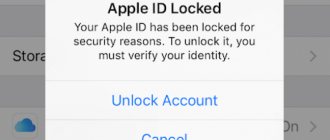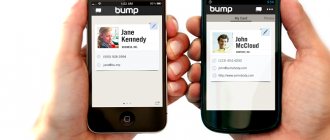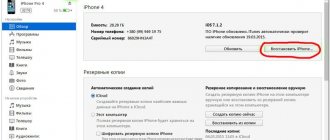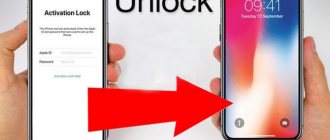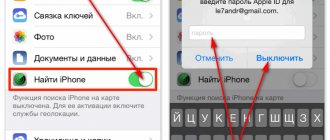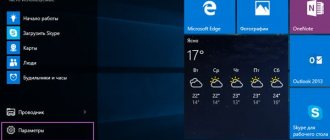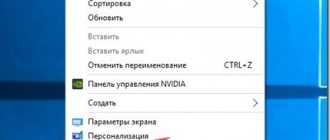How to create a new Apple ID on an iPhone or iPad running iOS 11 or higher
- Open Settings on your device.
- Tap Sign in to your iPhone at the top of the screen.
- Click No Apple ID or forgot it?
- In the window that appears, click on Create Apple ID .
- Enter your date of birth and click Next .
- Enter your first and last name and click Next .
- Choose to use your email address or get a new iCloud email.
- Enter your email.
- Create a password and confirm your password .
- Select your security question and enter your answer .
- Repeat two more times.
- Read the " Terms and Conditions " and click " Accept ".
- Choose whether or not to sync contacts , notes, calendars, and Safari to iCloud.
- Click OK to confirm that Find My iPhone is enabled.
Create an Apple ID on a Windows PC:
- Open iTunes for Windows. Make sure you have the latest version of the program installed.
- From the menu bar at the top of your computer screen or iTunes window, choose Account > Sign In. Then click "Create a new Apple ID."
- Read and agree to the terms and conditions and Apple's privacy policy.
- Complete the form to create a new Apple ID. The email address you provide will be your new Apple ID. The form also contains security questions to protect your account.
- After filling out the form, click the “Continue” button. If you receive a message that the email address you provided is already associated with an Apple ID, follow the instructions to use an existing Apple ID.
- Enter your credit card and payment information, then click Continue. You can also select the None option and learn what to do if it doesn't appear or you can't select it. Payment will only be charged after the purchase is completed. You can change or delete your payment information later.
- Check your email. You should receive a message from Apple—follow its instructions to verify your email address.
How to create a new Apple ID on an iPhone or iPad running iOS 11 or lower
- Open Settings on your device.
- Open iCloud .
- Click Create Apple ID .
- Enter your date of birth and click Next .
- Enter your first and last name and click Next.
- Select Use current e-mail or Create e-mail on iCloud .
- Enter your email and click Next .
- Create a password and confirm it.
- Select a security question , enter the answer and click “ Next ”.
- Repeat the procedure with questions two more times .
- Read the " Terms and Conditions " and click " Accept ".
- Answer the question " Merge iCloud data?" ". If you click Merge , all Safari data, reminders, and contacts from your device will be uploaded and merged with iCloud.
- Click OK to confirm that Find My iPhone/iPad .
What is Apple ID and what is it for?
An Apple ID is needed to log into Apple services, as well as for some other purposes.
How to unlock Apple ID. Unblocking iCloud on iPhone
For example, without accounting it will not work:
- locate an iPhone or other company device if it is lost;
- synchronize Apple gadgets via iCloud;
- download free games and applications from the App Store;
- purchase software for computers and mobile devices.
How to disable two-factor authentication in Apple ID Unlock Apple ID
Simply put, without an Apple ID you simply cannot realize all the advantages of Apple products. Read more about how to create a new Apple ID in the description.
Method 1: Create an account via iPhone
The most common device is Apple, so first of all, you need to figure out how to create an Apple ID on the iPhone 5s. The order is as follows:
- We start by opening the “App Store” at the bottom of the page there is a button to log into your account, this is what you need to click.
- In the menu, click on the “ Create ID ” field.
- State choice. The language of the store interface depends on it. Russia is understandable, but if you choose Belarus, the menu will be in English. To receive in Russian, you must indicate the Russian Federation.
- The license agreement is displayed, which you can read for general development.
- Entering data for registration includes an e-mail (login login), a password of at least 8 characters and you cannot type three identical characters in a row, answers to the proposed questions, and date of birth. Check the boxes for the required Apple newsletters. After filling, click “Next”.
- Method of shopping. Card details: number, CVV2 code, until what date is valid. When opening an account without a bank card, you can choose to pay from your phone account.
- Entering personal data: first and last name, city and residential address with zip code, mobile number.
- To verify the creation of an identifier, a link is sent to your e-mail, which must be opened.
After receiving the ID, you will be able to use the iCloud cloud.
We also recommend that you learn how to create iCloud on iPhone 4 for free.
Method 2: Using another iOS device
You can also create an Apple ID account from another device running iOS. So, to register an Apple ID from an iPad, you will need:
- Tablet PC;
- connection to a network (preferably Wi-Fi);
- active email address (if not, you will have to create one).
Procedure without payment method:
- Find the required software or game in the App Store and click first “Free” and then “Install”;
- click on “ Create Apple ID ”;
- in the message about the start of creating a record, click on the “Next” button;
- we accept the terms;
- enter your email, password and other data, there are quite a lot of them, but the system prompts you if something is missing;
- You are prompted to select forms of payment. If we register without linking a card, click “No”. Fill in information about yourself (full name, gender, age, postal address). We wait for the email to arrive and follow the link.
Method 3: Register via iTunes
The method to register an Apple ID with iTunes is universal, as it is suitable for almost any device, including those running Windows. The following steps must be taken:
- Launch iTunes (if it is not installed, then go to the official Apple website and download from there) and try to enter the iTunes Store.
- First click on the link to create, then on “Continue”.
- Accept the agreement.
- Fill in the fields: e-mail, password, security (security questions), additional email. You must also enter your date of birth; if you are under 13 years old, then creating an account will be denied.
- Opt out of spam sent by Apple.
- Select means of payment; if registration is without a card, select “No”.
- Open the link in the Apple email.
Method 4: creation via computer
Creating an Apple ID without a credit card from mobile devices is a fact for some users? Or demonstrate it somehow? It is harder for the reader to believe in an assessment if it is not proven by anything, and it is also inconvenient, since you have to enter a lot of information. Creating an Apple ID via a computer is suitable for them. You need to follow the link on the official website to create an ID. All further steps are similar to those described above; perhaps, you will additionally have to type a captcha at one of the stages.
Is it necessary to link a bank card?
Fans of the Apple platform are interested in how to register an Apple ID without a card. It is quite enough to refuse to choose a means of payment. But there are some points that are important.
To create an Apple ID without a credit card through the App Store, you need to choose free games or software.
How to unlink an iPhone or iPad from Apple ID on iOS 11 and higher
- Go to Settings on your device.
- Click on your Apple ID at the top of the screen.
- Scroll down to the bottom and click Sign Out .
- Enter your Apple ID password and click Turn Off .
- Choose what data you want to save on iPhone by toggling the toggle switches.
- Click Log Out in the top right corner.
- Click Sign Out when asked “Do you want to sign out of iCloud” to confirm your sign out.
What else you need to know about Apple ID
In conclusion, here are some important facts about Apple ID. This information will help you avoid falling for misconceptions and myths about Apple ID that are often spread on various sites on the Internet.
- To obtain an Apple ID, you do not need to enter payment card information. During regular Apple ID registration, you will be required to enter information about your payment card and you cannot skip this step. But, if you are determined not to buy anything, then you can cheat a little and register an Apple ID without a card. To do this, you need to launch the AppStore on your device and try to install a free application. In this case, at the stage of entering payment information, you will have the opportunity not to enter your card details.
- Access to your Apple ID can be restored. Don't panic if you've lost your password and can't sign in to your Apple ID. Like any other password, your Apple ID password can be recovered. You can read more about password recovery on the Apple website.
- You can change the email address used for your Apple ID. To do this, go to appleid.apple.com, log in using your Apple ID and go to settings.
See also:
- SIRI: what is it and how to use it
- FaceTime: what is it on iPhone
- What is the difference between Android and iPhone?
- Touch ID: what is it on iPhone
How to unlink iPhone or iPad from Apple ID on iOS 11 and below
- Open Settings on your device.
- Open iCloud .
- Click " Sign Out ".
- Click Sign Out to sign out of iCloud and unlink your iPhone or iPad from your Apple ID. Please note that all photos from your iCloid Photo Library and other iCloud content will be removed from this iPhone or iPad.
- Choose to delete or keep iCloud calendars, Safari data, reminders, and contacts on your device.
- Enter your password to turn off Find My iPhone/iPad and click Turn Off.
What is an Apple ID for?
An Apple ID will allow you to access all Apple online services, including: iCloud , iMessage , FaceTime , Apple Music , and of course, the iTunes Store and App Store .
To describe it in simple words, using Apple ID you can:
- download paid and free content (games, applications, music, videos, etc.) directly to iPhone , iPad , iPod Touch, Apple TV and Mac . iMessage multimedia messages (text, images, etc.); — make free audio and video calls FaceTime ; — synchronize and store personal data (contacts, notes, reminders, accounts, documents, etc.) using the iCloud .
We strongly recommend that you understand and try each of the points.
ON THIS TOPIC:
- The best games for iPhone and iPad.
- Tips and secrets about iPhone, iPad and Mac.
- Our application for iPhone and iPad (instructions, reviews, information about discounts on games and applications).
If you don't plan to make purchases at Apple online stores in the near future, then create an Apple ID without a credit card. In any case, you can top up this account or link a card to it later.
How to sign into iCloud with an existing Apple ID on iPhone and iPad with iOS 11 or higher
- Open Settings on your device.
- Tap Sign in to your iPhone at the top of the screen.
- Enter your Apple ID email address and password.
- Click Login .
- Enter your iPhone password if you have it activated.
- Make sure all switches for syncing data with iCloud are turned on or off, depending on your preference.
Memo
Typically, an Apple ID is created on your phone the first time you use the gadget. If you're upgrading to a newer model, you can link your new iPhone to your existing account. But if you are using gadgets from an American company for the first time, you will need to complete full registration. Before you change your Apple ID to a new one, you need to create a mailbox. It's best to use a separate email address that you just created if you need to create an Apple ID account.
During initial authorization on the official website, you must enter real data so that, if necessary, you have the opportunity to restore access. In addition, truthful information about you will be required when setting up your account later. Therefore, be extremely careful and try to avoid mistakes when entering account information.
Instructions for setting up an Apple ID on iPhone
In order to fully use your iPhone, you need to create an Apple ID . Using this user account, you will be able to use the AppStore and iTunes - download paid and free content (games, music, applications). Use the unique IMessege , which allows you to receive and send free multimedia messages (only between Apple users). Make free audio and video calls using FaceTime .
And of course, use another free service from Apple - iCloud . Thanks to which all your photos, videos, documents, music, applications and other files will be securely stored in the cloud and synchronized across all your devices. Therefore, you will always have access to the files you need. Apple provides 5 free GB for its users. Detailed instructions for setting up iCloud can be found here.
set up an Apple ID in your phone settings . To do this, select App Store and iTunes Store in the settings menu, then create a new Apple ID.
This method is only for those who have a bank card and plan to link it to their account for making purchases in the future; if you don’t have one , then you will not be able to create an ID this way. If you still have a bank card, then you must follow the instructions, indicating your details. Next, you just need to fill out the form, as indicated below.
If you still don't have a card , you need to create an account in another way. Absolutely uncomplicated. To do this, we go straight to the AppStore and select any free application you need and click download? then click “Create a new Apple ID.”
This is followed by standard ID registration , only a card is no longer required . You need to prepare in advance the email that you use, or will use on an ongoing basis; you also need to know the password for the email. Select the country of your choice (if you choose Belarus, the AppStore will be in English , Russia - in Russian ), enter your email address and password.
The email address is your Apple Id . The password must contain at least 8 characters, including numbers, upper and lowercase letters, and the same character cannot be repeated more than three times in the password, and spaces are not allowed.
Then, to enhance security, you must answer three security questions . It’s better to answer them honestly in order to remember them better, or, alternatively, write them down. They may be needed to recover your account .
The backup email field can be left blank. In this case, a bank card is not required , please tick this box.
iTunes Gift Cards item blank. Fill in your personal information (first and last name, postal code and phone number), click next. If you are registering a Russian Apple Id (so that it is in Russian), you must indicate the Russian postal code and phone number. Not necessarily existing.
Then you need to check your email . An email from Apple should be sent to the email address specified during registration to confirm your account. Open this letter, click Verify now . Enter your Apple ID (which is your email) and password. If suddenly the letter is not in your mail, check your Spam folder .
An Apple ID has been created , now you can go to the AppStore and download whatever you want. The main thing is not to forget your password and security questions. Enjoy your use)
How to reset your password via browser
What to do if you forgot the code and did not set up two-factor authentication? In this case:
- Go to https://appleid.apple.com/.
- Also click on the “Forgot Apple ID or password” button and enter the login for your account.
- After this, the service will prompt you to “Reset your Apple ID password” or “Answer security questions.”
- In the first option, you will be asked to restore your login code via email or answer security questions (if you have access to your email, which is your login, then select the first option).
- In this case, you will receive a link to reset the code by email. Follow it and enter a new one.
- If you do not have access to mail, then use the second option - “Answer security questions” (when you created your account, you were asked questions, and if you answered them, you will be able to log into your account).
- Initially, the system will ask for your date of birth and it will be very good if you provided real data when registering. Afterwards, answer the questions, and if you entered the correct answers, the system will give you the opportunity to reset your login password and create a new one.
After you have restored your login to your account, do not forget to enable two-factor authentication, and you can also change your date of birth and email in order to restore the login code faster if something happens and secure your account, how to do this, read the article “How to secure your account?