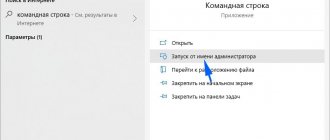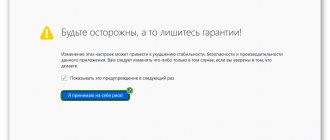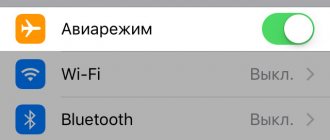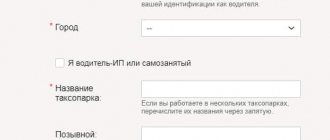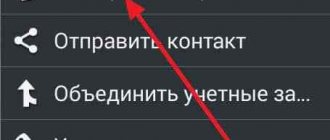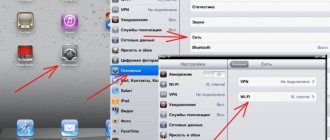Android operating systems
03.09.20192435
Among the problems faced by owners of devices with the Android operating system, a special place is occupied by problems associated with lack of memory. The phone writes to the user that there is not enough free space in the storage, although in fact there is some. Most often, this error occurs when you try to download a new application from the Play Market, and the notification looks like this.
The methods discussed below help fix this problem.
Transferring applications to a memory card
The main reason that Android does not have enough memory to install new programs is the architecture of the operating system. The fact is that Android saves applications to the device's internal storage by default . The phone doesn't really care how much free space you have on your SD card . If the internal memory is full, the device will write that loading the software is impossible, even when the flash drive is completely empty.
However, the phone owner can manually move some of the installed programs to the SD card to free up space. This function is not supported by all smartphone models - if you do not find it on your gadget, proceed to the next method.
How to transfer games and programs from internal memory to a flash drive:
- Open the Settings menu on your phone. In the “System” section, select “Applications” (or “Application Manager”).
- Click on the name of the program that you want to move to the flash drive. This operation does not work with system software.
- Click on the “Move to SD card” button.
Note: Find out how to remove ads on Android if you don’t want to see pop-up ads in your browser.
How to free up memory
You can free up the memory of your Android device using various means, both built into the system and third-party utilities. Let's consider each of the options.
Clearing temporary files
The most accessible option to fight for free space on your device is to clear the Android system of temporary files using the settings menu. To do this, go to Settings and open the Memory section. You'll see how much space is left, how memory is allocated, and how much space each type of content takes up. To clear the cache, click on the corresponding item in the menu. After a few seconds, the system will show how much space is available.
Some mobile device manufacturers install additional utilities that cannot be downloaded from the Play Store, equipped with a system cleaning function. Study the capabilities of the built-in software, and if necessary, use it for its intended purpose.
Using special cleaning utilities
There is a whole section in the Play Store dedicated to applications for deleting temporary files and monitoring system status. Log in to the Play Market, enter Cleaner in the search bar and download the required utility. The leaders in popularity are Clean Master and SD Maid. They give control over the system and allow you to free up a significant amount of device memory. For some functions to work, you will need root rights. To clean, launch the application, select the appropriate menu item, mark the files that need to be deleted, and wait until the process completes.
Clearing cache via Recovery
Sometimes it turns out that cleaning Android using standard system tools, as well as third-party programs, does not bring results - the error still appears. In this case, you can try clearing the system cache. Put your Android smartphone or tablet into Recovery mode. To do this, you need to simultaneously hold down the power and volume up buttons. The key combination may differ for some brands and models. You can find information on how to put your device into Recovery mode on our website.
In the main recovery menu, select the Wipe Cache Partition section, and after the process is completed, reboot in normal mode. As a result of the procedure, personal data will not be affected, and memory will be increased, since all temporary files will be deleted.
Transfer apps and files to SD card
Another effective method can be to transfer applications to a memory card. This may reduce the speed of applications. It should be remembered that some manufacturers deprive the user of the function of transferring programs using standard system tools. In this case, you will need to obtain root rights and use third-party utilities.
Let's immediately look at the process of transferring to a flash drive using standard means. Go to Settings - Applications. In a few seconds, you'll see how much space each program takes up and can sort by that parameter. Find the application you are interested in in the list, click on it. If transfer is possible, you will see an active “Transfer to SD card” button. Transfer the largest programs, and then do not forget to clean the device using the appropriate programs. You will get more free space on your internal storage.
If some application cannot be transferred, get root rights and try to transfer data using the Link2SD utility. Remember that you will use such software at your own peril and risk, and if they do not work correctly, you will be responsible for the damaged device.
Remove unwanted or rarely used apps
Despite all your efforts, you still don't have enough memory? Review the installed programs on your Android device. Perhaps you have software that you use very rarely or not at all, and it takes up precious space. Open application settings, select the program that you do not currently need, and uninstall it. If you actively use social networks, we advise you to use mobile versions of the site through a browser, instead of installing clients. The same Facebook can take up to 400 megabytes.
Reset application settings
With prolonged and active use of some applications, their size can grow to indecently large. Such a sin has been noticed in many programs. We advise you to periodically delete data from the most “gluttonous” programs. This will free up precious megabytes and improve Android stability. To do this, go to Settings - Applications, select the desired program from the list, and then click on “Clear data”. All settings will be reset.
In some cases, only resetting all programs can help, especially when, due to full memory, the system is unstable, producing other errors at the same time. To do this, open Settings - Applications - All, press the menu button and select "Reset settings".
Reset system settings to factory defaults
Well, the last resort, but the most effective remedy is to reset the device settings to factory settings. You will lose all your data, but your device will work like new. You can perform a reset either through the settings menu or through Recovery mode. In the first case, you need to go to Settings - Backup and reset - Reset settings. In the second - put the device into Recovery mode, select wipe data / factory reset. After that, go through the procedure of setting up your Android smartphone or tablet from the very beginning.
Clearing data from Play Market and Google services
This method is universal - it helps to resolve the problem of insufficient free space to download new applications on any Android device. Cache and other outdated data from the Play Market and Google services can cause problems and take up an impressive amount of memory on the phone, which can be freed up with a simple wipe.
To delete temporary files, you must:
- Open the Settings menu and go to Applications.
- In the “All” tab, select “Google Play Market”. In the window that opens, click “Erase data” and “Clear cache”. Also click “Uninstall updates” if the function is supported on your phone.
- Use the same method to erase data and clear the cache in the Google Play Services and Google Services Framework programs.
- Reboot the device and install the program for which there was not enough space before.
To free up additional memory on the phone’s internal storage, it is advisable to delete temporary files of instant messengers: Telegram, WhatsApp, Viber, etc. These applications save photos, videos, audio, voice messages on Android. The documents will be deleted from the phone, but will always be available in the messengers themselves (unless you delete the correspondence history), you just need to download them again.
Note: If you don't have enough memory on your computer, learn how to free up space for new files on your PC.
Why does my phone's memory fill up quickly?
The relevance of the Android operating system is growing every day, but the number of questions from users is also increasing exponentially.
One of the most frequently asked and discussed questions is not enough memory on the phone. What is the reason for this and how to solve this problem? As a rule, this problem appears some time after you purchased the device. It may appear even if you have an additional memory storage device of 2 GB or more installed.
The solution depends on the type of problem itself, and, oddly enough, there can be many of them! But we will sort them all out so that in the future, when such notifications occur, you will not have fear in your eyes!
Dalvik cache
Dalvik is a virtual machine that is used by Android devices to optimize applications. It also accumulates cache over time, stored in a hidden section of the smartphone’s memory. To remove Dalvik cache you need to follow these steps (not available on all Android gadgets):
- Turn off the phone and start it in Recovery Mode. To do this, you need to hold down the power button and volume control at the same time.
- In the Recovery menu, select “Wipe cache partition”. Control in this mode is carried out with the volume keys and the power button.
- Go to the “Advanced Options” section. Click “Wipe Dalvik Cache”.
- Restart your smartphone in normal mode.
Note: if you accidentally deleted an unread message, find out how to recover SMS on Android.
Programs for removing garbage from Android memory
If you find cleaning your device's memory a tedious task, you can use special programs to free up disk space. There are a large number of them in the Google Play store. The choice is yours. We can recommend the most popular ones: Clean Master and CCleaner. Their main advantage is cleaning and freeing up the device’s system memory in one click. Tired of the same font on your phone?
You just need to install one of the recommended ones and select the clean button. CCleaner has 2 main sections - memory cleaning and device acceleration. The last point frees up the smartphone’s RAM. Disables games and applications running in the background.
Clean Master garbage cleaning program
You can also optimize your device by disabling built-in programs. They start with the device, even if you don't use them. Cleaning programs cannot do this.
- Therefore, you need to go back to the device settings yourself, open applications, select the “All” tab;
All applications in Android
- Find apps you don't use here. For example, few people use radio nowadays;
- To turn off an application, you need to click on it and in the next window click the “Disable” button;
- Also disable built-in mail (often Gmail), browser (if you use another one), Maps application and similar ones, weather, news, etc.;
- After disconnecting, delete their data and cache as well.
Removing unnecessary programs
If none of the methods discussed above helped you , there is another universal solution - erase unused and unnecessary applications from your phone and thus get free space for new programs. To remove unnecessary software:
- Enter "Settings" and select "Applications".
- In the “All” tab, click on the name of the program that you no longer need (except for system utilities). Click "Delete".
Tip: check the contents of the “Download” folder - files downloaded through the browser are saved there. Most likely, you will find a lot of old unnecessary documents that you should get rid of.
conclusions
We told you and described all the possible problems why there may not be enough memory space on Android, as well as ways to solve them. One of the methods described will definitely help you!
And remember that it is best to store all applications on an SD card. For an Android smartphone, the best option is to use an SD drive of 8 GB or more. Considering that photos from the same Samsung weigh from 2 MB or more, the memory fills up quite quickly. For correct and stable operation of the phone and the applications installed on it, purchase only SD cards of class 10 and higher. This will provide you with maximum device memory speed and stable operation over time.
Reset
This method is a last resort. It is worth using if manual memory clearing does not help and Android continues to write that there is still not enough space on the smartphone for any new files. In this case, try performing a factory reset - all personal data of the owner will be deleted from the gadget, including personal settings that could cause the device to malfunction.
Not enough memory space on your Android device
Basic list of possible problems:
- The internal memory of the device is full (all applications from Google Play are initially loaded into the internal memory);
- You don't have a flash drive in your phone;
- Google Play has an old cache.
To understand this problem, you need to understand the operating principle of the device itself, which will be described below. In the Android operating system, by default, all applications will be installed in the internal memory of your phone. This is valid only for standard installations of programs and games from the Google Play service. Don’t forget about simply copying apk files to the memory of a flash card or smartphone device.
In the Android settings, you can always view a complete list of programs and games that are installed in the phone’s internal memory, on the SD card, how much space each application takes up, how much is the cache size, and much more.
Attention! Standard programs provided by default with Google's operating system cannot be deleted or moved to an SD card. This includes various widgets, mail, weather, music services, the same Google Play and much more.
Let's say that your Android doesn't have enough memory. What will be the action? The solution depends on the type of problem!
Let's sum it up
The phone writes that there is not enough memory, although it is there when you try to install an application - Android writes new programs to the internal memory, and a free flash drive does not help in this case. Universal ways to solve the problem are to clear temporary data and the cache of the Play Market and Google services, as well as remove unnecessary software. Some smartphones provide the ability to move programs from internal storage to a flash drive and erase Dalvik cache, which also helps solve the problem.
Programs are not installed on Android, although there is memory
Another common problem occurs among Android users. There is free memory in the phone and the flash card, but applications are not installed and the system constantly writes that there is not enough memory on Android.
In this case, the problem can be solved by clearing the cache in the Google Play application.
Go to “Settings”, select the “Applications” tab and find Google Play there. Click on it and clear the cache.
Uninstall all updates there. Now restart your device and try installing the programs. In 99% of cases, this method helps solve the problem.