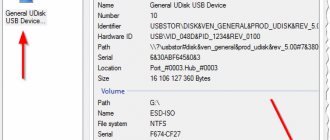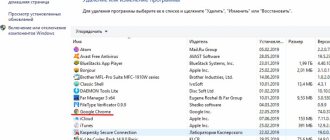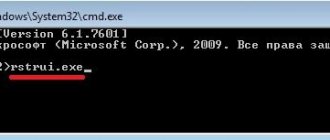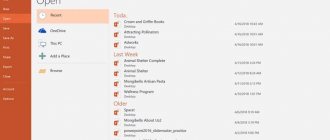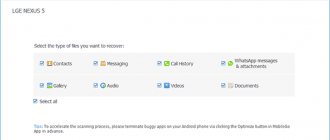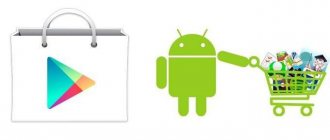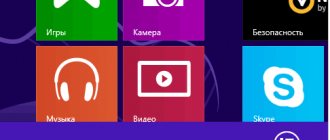Thick notebooks with phone numbers of relatives, friends, neighbors and acquaintances are a thing of the past - from now on, contacts have long been stored electronically, on the internal memory of your favorite smartphone (where additional parameters can be easily set - for example, addresses, birthdays, nicknames and even photographs) . And here’s a strange nuance: losing a notebook even several years later is a difficult task. But a dusty “little volume” with written and long-yellowed pages will be found - either in an old chest of drawers or in a desk.
With smartphones, everything is much more interesting - there a technical failure can affect data loss, after resetting the settings to factory settings, and even updating the operating system. There are many reasons, and therefore it is much easier to figure out exactly how to restore contacts on Android!
Google Contacts
If the numbers were recorded on a phone running Android OS not on a SIM card, but in a single Google profile, they can be restored on the corporation’s website - however, only within a month from the moment of deletion or unsuccessful reset. The reason for the loss of contacts in this case does not matter; The main thing is to keep your Google account active.
To recover contacts deleted from your phone using Google, you will need:
- Go to the website - google.com and, if you have not yet logged in, click on the “Login” button in the upper right corner.
- Select your account.
- And logging in to the site by entering a password is no more difficult than turning on safe mode on Android.
- Now, to restore contacts on Android, you should click on the nine squares located near the user’s avatar.
- And select the “Contacts” service in the window that opens.
- On a new page, expand the “More” menu.
- And click on the “Cancel changes” button - finding it will be as easy as later copying contacts from your phone to your computer.
- A new window will offer several options for restoring numbers from the phone book: for the last hour, day, week, and so on.
- The user can set the time period during which contacts disappeared independently in the “days/hours/minutes” format.
- Or select one of the system ones, and then click on the “Confirm” button.
- Deleted contacts on Android will be restored in a few minutes - just use the “Return” button and wait a little.
- In theory, the data should reappear on the phone immediately after synchronization. To speed up the recovery process somewhat, you need to go to the “Settings” of the device, find the “Cloud and Accounts” section there.
- Open the “Accounts” subsection.
- Select Google.
- And tap on the “Update” icon next to the account in which the numbers were stored.
Here, in “Settings”, you can clear the cache on your phone after completing the main task. If synchronization does not start for some reason, you can restore contacts in the phone book in another way:
- In the “Contacts” service, select the “Export” option.
- And specify Google CSV as your preferred format.
- The document can be opened on your computer in Excel or saved and transferred to your phone; the spreadsheet will contain contact names, phone numbers, email addresses and other information - all that remains is to manually enter it into the phone book.
- If, as a result of an Android OS error, not all contacts were deleted, but only some, you can restore them manually one by one by selecting them from the general list.
- And exported as the same spreadsheet to your hard drive or device.
Important: it will not be possible to restore the history of calls and messages using Google Contacts using the method described above - to do this, you should use one of the special programs that, among other things, allows you to transfer contacts from Android to Android.
Recover Android Contacts from Google Account
The most promising recovery method is to use a Google account to access your contacts. It is suitable both if you need to restore Android contacts after manual deletion, and after resetting the phone to factory settings (formatting), or after it is lost or broken.
Two important conditions for this method to be applicable: synchronization of contacts with Google on the phone is turned on before deleting (or losing the smartphone) (usually turned on by default) and the account login information you know (Gmail account and password).
If these conditions are met (if suddenly you don’t know whether synchronization was enabled, you should still try the method), then the recovery steps will be as follows:
- Go to https://contacts.google.com/ (more convenient from a computer, but not necessary - the process from a phone is shown in the video instructions below), use your username and password to log into the account that was used on the phone.
- If the contacts were not deleted (for example, you lost or broke your phone), then you will immediately see them and you can proceed to step 5.
- If the contacts have been deleted and synchronization has already taken place, then you won’t see them in the Google interface either. However, if less than 30 days have passed since the date of deletion, it is possible to restore contacts: click on the gear icon in the menu and select “Cancel changes”.
- Specify the state at what time contacts should be restored and confirm the restoration. In the window that appears below, do not click “Return”.
- Once completed, you can enable the same account on your Android phone and sync contacts again (if it is already enabled, the sync will be done automatically). Or, if you wish, save the contacts to your computer, see How to save Android contacts to your computer (third method in the instructions).
- Once saved on your computer, to import to your phone, you can simply copy the contacts file to your device and open it there (Import in the Contacts app menu).
Apps from Google Market
You can recover deleted contacts on Android, even if they were stored on a SIM card, using special applications, many of which are available in the official Google store. The owner of a smartphone must prepare in advance for a possible failure: some of these programs do not work at all, while others, having successfully found some numbers that for various reasons disappeared from the phone book, stubbornly do not see others.
Still worth a try; One of the best products of its kind is the Contacts Recovery application, which allows you to restore contacts in a few clicks:
- After downloading and installing the program, the user must launch it and click on the Recover Contacts button.
- Give Android permission to access the contacts storage.
- Next, you should find the desired number in the general list and click on the Recover button located next to it.
- Repeat the action in the next window.
- And, going to the phone book, make the necessary adjustments to the newly created card.
- Select a new data storage location.
- And click on the “Save” button.
The main drawback of the application is the need to repeat the listed manipulations for each lost number. It will not be possible to automate the process - the owner of an Android smartphone will have to look for either another program without any guarantee of its performance, or switch to other methods of restoring contacts.
We use Google Contact (valid for a month)
This method helps when your contacts have been synchronized. Very often, such synchronization occurs automatically, and a person may not even be aware of it. To do this, you can use the program (which I wrote about above). But you can also use the Google website. So:
- You need to follow the link. Upon entering the page, we will immediately see a list of numbers from your book. If you have not synchronized, a white field will appear;
- But, I think that you still synchronized. It is quite possible that you deleted some of them manually. This matter can be fixed. To do this, click on the tab in the left column;
- Then, you need to click on the “Cancel changes” command;
- Next, we will see tabs in which the OS will ask us to show for what period of time we managed to delete contacts: “10 minutes ago... your version.”
You need to choose the one that suits your case and confirm. After a certain period of time, your contacts will be restored. You will receive a notification about this.
Messengers
If numbers from the phone book disappeared not as a result of a targeted reset or a large-scale failure, but by themselves, that is, due to an insignificant error in the Android OS, the owner of the phone who uses instant messengers will be able to return them by simply opening a correspondence. The method is not one hundred percent, but it works - and therefore it makes sense to consider the procedure for the four most popular applications.
In Telegram, you can restore a lost contact as follows:
- Open the desired dialogue and tap on the avatar of the interlocutor.
- The number will be displayed directly on your profile.
- If desired, the user can forward the contact data to himself in “Saved Messages”.
- Or, if you want the number to be displayed in the main window, call the contact via Telegram. Now all that remains is to copy the numbers onto a piece of paper or copy them to the clipboard - and re-create the card in the phone book.
You can view a number that for some reason has disappeared from the general list via WhatsApp as follows:
- Go to the conversation, tap on the three dots at the top of the window.
- Select the “View Contact” option.
- And find the required numbers in the window that opens.
In Viber, the process of restoring contact is no less simple:
- The owner of a phone running Android OS opens a dialog and calls up the context menu.
- Selects the “Information” item.
- Finds the right person from the list of interlocutors.
- And by tapping on his name, he receives the required data.
To find a number deleted from the main phone book on Skype, you will need:
- Go to the conversation window and tap on the contact’s avatar.
- Scroll down the page.
- And, if the interlocutor registered using a cell number, view and rewrite the necessary numbers.
Important: in all of the above cases, it will be possible to restore the number only if there was a previous communication with the contact - otherwise the required information will simply not be available in the messenger.
Coolmuster Lab.Fone for Android
You can restore accidentally or recklessly deleted contacts on Android using this application, distributed in shareware mode, as follows:
- Download (link - coolmuster.com), run the program and click on the Android Recovery button.
- Connect your phone using a USB cable and wait until the application recognizes it.
- If necessary, grant permission to access memory on your smartphone by clicking the Allow button or similar.
- Uncheck the Select All checkbox.
- And install it in Contacts, then click on the Next button.
- Allow the program access again - otherwise it will be impossible to restore lost numbers.
- Once the search is complete, find the desired contact in the list and tick it.
- Click on the Recover button.
- And specify the folder to save the files.
- Now, by clicking Show in Folder, the owner of an Android smartphone will be able to open the output directory.
- The first file displayed in the folder is an HTML link.
- Allowing you to view data in any browser.
- You can open the second one in any text editor; You can find the necessary information (contact name and number) in the value sections.
Important: to successfully restore contacts that have disappeared from an Android phone, the user who has chosen this or the two subsequent methods will need to first obtain root rights.
How to restore iCloud on iPhone using email
At any moment, the owner of an iPhone may experience the loss of their password. In such a situation, it is impossible to open the necessary Apple service, but there are several ways to solve the problem of restoring your iCloud. The first of them is opening access using email.
When registering, the user must indicate an e-mail. Subsequently, this factor can help in the situation if access to the mailbox is not lost. To use this iCloud account recovery option, you will need:
- Open a browser on your phone or computer.
- Go to iforgot.apple.com.
- Enter your Apple ID and click the “Continue” button.
- Click on the “Password Reset” item.
- Select e-mail as the recovery option and click “Continue.”
- Open your mailbox and copy the password.
- Insert characters into the appropriate field to complete further authorization.
If the password does not arrive by email within 5 minutes, it is recommended to repeat the procedure again.
You can also restore access to your account without using a browser. In this case, you are supposed to open the iPhone settings and perform several steps:
- After opening settings, go to the iCloud section.
- Click on “Forgot your Apple ID or password.”
- Click “Reset by email” and then “Next”.
- Check email.
- Enter the received password in the settings field to restore access.
Now you can use the iCloud service again. But it is important to take into account the fact that the password that will be sent to your mailbox is extremely difficult to remember. Therefore, after performing the operation, it is recommended to set a new value in the iCloud settings.
EaseUS MobiSaver for Android
To restore contacts deleted from an Android smartphone using the EaseUS MobiSaver for Android program, you will need:
- Download (link - easeus.com), install the application, connect your phone and click on Start.
- Wait until the software prepares the necessary data.
- And, immediately going to the Contacts section, mark the deleted number - or all lost numbers.
- And click on the Recover button.
Advice: if the program refuses to restore contacts, citing the use of a trial version, you should simply copy the found numbers onto a piece of paper and then manually enter them into the device’s memory.
Via SIM card
The problem with lost contacts is easily solved by exporting data from a SIM card. The algorithm of actions is as follows:
- Open an empty phone book on your smartphone, call up the settings menu (vertically oriented ellipsis located in the upper right or lower right corner);
- In the list that opens, click on the “Import/Export” item (the names of the menus called up differ greatly between different versions of the Android operating system or installed launchers and custom firmware);
- Next, all that remains is to select the “Import from SIM card” item and set the direction for saving, namely the internal memory of the smartphone. The recovery operation will take several minutes, and the resulting “result” will require a lot of work;
- Firstly, because of transliteration (first and last names look scary after import!). And secondly, because of the chaos caused by the presence of several numbers for a contact. In this case, several subscribers with the same names but different information content will appear in the phone book.
However, it is much easier to deal with the rough edges than to look for lost numbers again and call acquaintances, friends and relatives...
MiniTool Mobile Recovery for Android
Another working program for restoring numbers deleted from the phone book; works like the previous ones, only if Android has access to the root folder. The owner of the smartphone will have to:
- Download (download - minitool.com), install and run the application, and then select the Recover from Phone option in the main window.
- If the connection cannot be established, check the integrity of the cable, restart the phone and try to connect it again.
- Upon completion of information processing.
- Switch to Quick Scan mode.
- And uncheck all the boxes except Contacts - otherwise the process will drag on indefinitely. Now, click on Next.
- The owner of the phone should switch to the Contacts tab.
- Find and mark a deleted number - or all numbers.
- And click on the Recover button.
- Selecting the directory to save the data.
- The user will receive three content options - an Excel table.
- HTML link.
- And a contact card in VCF format.
The card can be copied to the device’s memory, then opened and added to the phone book; in other cases, the user will have to manually create records for each contact found.
Manual search
Android OS does not create backup copies of contacts on its own in case of factory resets and other troubles; nevertheless, for the owner of the device who has previously used any backup applications, it makes sense to look for a file with the VCF extension in the internal memory of the device - it, as already mentioned, is used to store contact cards.
If you are lucky and the file is found, you need to:
- Tap on it.
- Select “Contacts” as the processing application.
- And again save the card - or all the cards.
Advice: in the future, you should edit the found data, deleting what has become truly unnecessary - and, of course, do not forget to make a backup copy of important contacts.
How to recover deleted contacts on Android Samsung
Despite the wide range of Samsung smartphones, they do not differ in special functions and, especially, in other software. Therefore, restoration of contacts on these devices occurs according to the standard scheme . You can use the options above, or explore the ones below.
Via Samsung Cloud
If you synchronize with such cloud storage and regularly make backups, getting your lost numbers back will not be difficult. "Cloud" Samsung provides its owners with 15 GB of free space. There you can upload videos, photos, important notes, archives, documents, music and many other files in one click.
Moreover, you get access to your data at any time and from any gadget. Therefore, we recommend never neglecting the use of cloud services and always synchronizing information.
Via computer
And now consider the standard option - using a personal computer. To do this, you can use a very popular application called Dr Fone.
Yes, the program is not cheap, considering that you will have to pay about $50 . But you will have at your disposal a reliable and very effective tool , which has already become a “best friend” for many users who do not want to lose valuable information forever.
QR Code
dr.fone – Recovery & Transfer wirelessly & Backup
Developer: WONDERSHARE TECHNOLOGY CO., LIMITED
Price: Free
Next, the procedure is as simple as possible: turn on debugging, connect the smartphone to the computer, provide the utility with root rights (yes, this is a mandatory step) , select the type of information and restore the necessary contacts after searching.