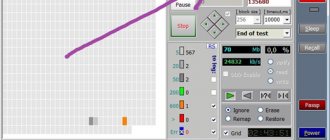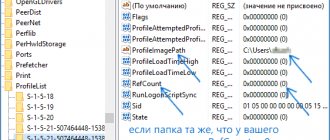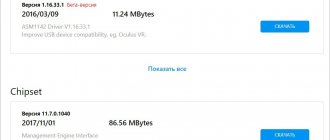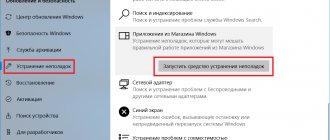In this article we will look at the reasons why the system may not boot and how to eliminate them.
.One day you turned on your computer and Windows refused to boot, you don’t know what to do? There are many reasons why Windows won't boot, let's look at some of them. Do not rush to panic, as modern Windows 10, 8 and 7 have many tools to restore the system boot after a crash.
What was installed or connected to the computer
First of all, think about the latest changes. Perhaps you connected a new device, cleaned your computer, installed a program or updated drivers? These changes could have happened without your intervention. For example, Windows 10 automatically installs system and driver updates without obtaining user permission.
- If you disassembled the computer case and disconnected the devices, reconnect them again. An additional symptom indicating a hardware problem will be one or more beeps during boot.
- Disconnect all external devices from the computer if they were recently connected. Disconnect external storage devices, printers, phones or any other devices. Disconnect from the computer network and turn off WiFi, this may be the reason for the failure.
- If Windows won't boot due to recently installed programs or drivers, boot into Safe Mode and remove them.
If you have the restore point functionality enabled, you can roll back to the last working configuration or perform an automatic system restore.
Windows 8 Startup Repair Service
If any problems arise that prevent Windows 8 from starting on your computer, the system will prompt you to start the boot repair service. Here, simply follow the on-screen prompts. Please read all messages carefully. In addition, when loading the OS, you can press the F8 key, as in the case of starting safe mode. Only this time you need to select the “Load Last Known Known Good Configuration” option.
Every OS has built-in rollback capabilities. In this case, recovery points are saved automatically. Thanks to this, you can roll back Windows to a working state without losing your personal data.
Incorrect BIOS setting
- A problem in loading the operating system can be caused by changing the hard drive operating mode: IDE, AHCI. Changing the BIOS operating mode: Legacy, UEFI, CMS (Compatibility Support Module).
- Another reason could be choosing the wrong boot media or choosing to boot over a network. An additional symptom of this problem will be an error message with the words “No bootable device”.
- Failing to update the BIOS on time or using the wrong firmware can render your computer completely inoperable and require you to reset the BIOS to default settings.
Old game won't start
Sometimes you want to play an old game that you loved back in your childhood. Having installed it on Windows 8 or 10, we are disappointed to discover that it does not want to start. This often happens due to OS incompatibility with our game . To resolve this issue, you should take one of the following steps:
- Launch the game in compatibility mode with an earlier OS.
- If the toy is very old and was developed under DOS, you can use DOSBox .
Computer power supply
- The most common cause of a problem with loading the system may be a lack of voltage in the network. Or the voltage may not be sufficient to start. Check the indicator lights on your computer or laptop after connecting to power. Often, burnt sockets or cheap surge protectors can cause the power cord plug to make poor contact.
- In the case of a computer, you must also check the monitor's power connection. Some system units have an additional power switch on the rear panel. Make sure it is in the up position.
- The reason for the lack of power may be a problem with the cable, power supply of the laptop, computer or monitor. Each power supply has a power limit. If you connect a powerful processor, video card, and several hard drives to a computer with a 150-watt power supply, it will not boot. If your monitor is connected to power through the system unit, try connecting it directly.
Windows 7 starts but only shows a black screen and mouse pointer
If, after starting Windows 7, the desktop and start menu do not load, and all you see is just a black screen and a cursor, then this situation can also be easily corrected. As a rule, it occurs after the virus is removed independently or with the help of an antivirus program, when the malicious actions committed by it have not been fully corrected. You can read about how to return the desktop loading instead of a black screen after a virus and in other situations here.
System takes a long time to boot, crashes during boot
If the OS boot is interrupted in different places with different errors, or the system starts only after several unsuccessful attempts, there is a high probability of problems with the hard drive. An additional symptom may be extraneous sounds (knocking, grinding) made by the hard drive.
In this case, you urgently need to backup your important data and replace your computer's hard drive. You can also diagnose or treat bad disk sectors, but after creating a backup copy.
How to perform a system restore on Windows 8: Video
How to restore Windows 8 using a boot disk or flash drive
If Windows 8 does not start, and all the above steps do not help, then there is only one option left - to perform recovery using a boot disk. This is a 100 percent option, since boot drives contain files that can restore the integrity of the system in the event of any errors or damage.
So, first, in order for the laptop to boot from the desired drive, you should enter the BIOS and specify the desired device. It's done like this. Immediately after turning on the device, press the “DEL” key. After you get into the BIOS, you should go to the “Boot” tab and open the “Boot device” section. Here we set our drive as primary, and the hard drive as secondary. Save the settings and restart the computer.
If we are talking about laptops, then in order to enter the BIOS, you need to press the “Esc” key. After this, action options will appear that correspond to certain keys. Typically, you need to press the F2 or F10 key to enter the BIOS. Depending on the laptop model, the key to launch the desired menu may be different, for example, F8, F9, or, as on a desktop PC, the “DEL” key.
Also, BIOS versions may differ from each other in interface and set of functions. However, in any version there is a setting for download options.
The computer now boots from the desired drive. Here we simply carefully read the prompts on the screen and select “Restore” at the right moment.
Lack of video card drivers or their outdatedness
The latest drivers for all components, including the video card, must always be installed on the computer. The game may crash or not start due to the fact that there are no drivers on the computer at all or an old version is installed.
If you don’t know what the driver situation is on your computer, you need to do the following:
- Go to “Device Manager” (by right-clicking on “Start” and selecting the appropriate item) and make sure that in the “Video adapters” section there is information about the installed driver for the video card. If it says “Basic video adapter (Microsoft)” or “VGA adapter,” this indicates the absence of a driver;
- Go to the official website of the supplier of your video card version and download the current version of the drivers, and then install them.
Important: Download drivers from the official website of the video card developer, and do not use special programs for bulk downloading of missing drivers.
Missing required DLLs
The most common reason why the game does not start on a computer running Windows. During installation, most games offer the user to independently install all the necessary libraries - DirectX, Visual C++. If the user refuses, he may encounter the indicated problem if the necessary libraries were not previously installed on his computer.
Please note: Microsoft is constantly updating its developer tools, DirectX and Visual C++. Most updates are minor, that is, the global version remains the same, but new files appear in it that developers can access when creating a game. It is better not to neglect installing DirectX and Visual C++ when installing the game.
If the game does not launch due to missing DLL files, try the following:
- Go to the disk image from which the game was installed and start the process of installing additional software manually;
- If the above option does not help, download the latest versions of DirectX and Visual C++ from the official Microsoft website.
Important: You must download the utilities discussed above from the official Microsoft website, otherwise this risks infecting your computer with malicious codes.
It is worth noting that not only DirectX and Visual C++ can be the reason for the absence of a DLL file that the game wants to access. In a number of situations, the game may complain at startup due to the lack of developer software, for example, Steam or Uplay. If the game is licensed, there is a high probability that the necessary DLL files were deleted by the antivirus. Below we will discuss what to do in such a situation.
Compatibility issues
If the game was developed a long time ago, it has not been tested on new builds of Windows. Microsoft tries not to radically change the operating system, maintaining in one form or another the ability to run old games and applications on new versions of Windows, but this is not always possible.
In a situation where none of the above options helped to launch the game on Windows 8, Windows 10 or other versions of the operating system, you can try using compatibility mode. You need to go to the properties of the exe file that is responsible for launching the game, and then set the option “Run the program in compatibility mode” on the “Compatibility” tab.
Try running the program in compatibility mode with different versions of operating systems.
Weak system
It is also a fairly common reason why users cannot launch the game. Even if the game description states the minimum requirements and your system meets them, this does not mean that the game will run. Also, the reason may be that the version of Windows is too old , for example, XP. It is difficult to determine what resources are missing to run the game, so it is impossible to find a clear solution. However, installing more efficient hardware will definitely solve the problem.
So, here we looked at the main reasons why the game does not start on Windows. However, in fact there are many more of them, and each individual case is individual. I hope these recommendations will help you start and enjoy the process of playing your favorite toy.
Be the first to comment
Leave a comment Cancel reply
You must be logged in to post a comment.