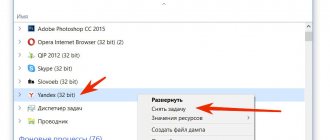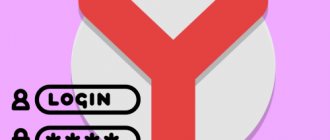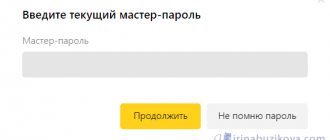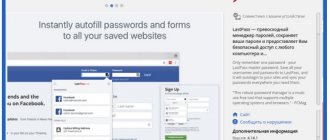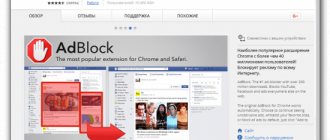Every time we open any website pages through a web browser, they are added to the program’s internal storage, where they are stored. We can view the history of the Yandex browser at any time in just a few clicks, and viewing is available in both the mobile and computer versions of the web browser. We can access saved sites directly from a special Yandex browser page or open the history file using a third-party program. Read on for more information about viewing history.
What is browser history
Site history in the Yandex browser is a section of the web browser where all visited sites are stored. If you have never deleted your history, here you can find the very first site you visited, no matter when it was: yesterday or two years ago. By saving URL sites, their names and time of visit, we can always return to a previously visited page.
Important! To view your website visit history in the Yandex web browser, you do not need to enter passwords. This is unprotected data that can be accessed by any user. Thus, the history should not store personal data that could harm a person's privacy or credibility.
How to delete Yandex web browser history on your phone
We can clear the Yandex browser history on a phone by analogy with the second method for a computer. The difference between them is small.
3 ways to clear history in Yandex browser on Android
There are three methods to clear Yandex browser history on Android, all of them are available without installing additional applications
First way. Complete history clearing through the browser itself:
- Open a web browser, click on the ellipsis on the right side of the “Smart Line” and select “Settings”.
- We look for the “Confidentiality” section and select “Clear data”.
- Make a selection in the “History” section and click “Clear data”.
- In the new menu, click “Yes”.
Second way. Clearing the history of the Yandex web browser on Android through the “Settings” application:
- Go to the smartphone menu “Settings”.
- In the “Applications” section, click on “All applications”.
- Select the “Browser” element with the image of a Yandex web browser.
- Click on “Clear” and in the new menu also click on the item of the same name.
- Select the “History” element and click on “Clear data”.
Third way. Clearing Yandex browser history on your phone from individual entries:
- Open any page in the browser.
- Click on the number image (in the square at the bottom of the screen) to switch between tabs.
- Click on the graphic image of the clock (second item from the left), so we will go to the “History” menu.
- Find the entry to be deleted and hold your finger on it.
- Select “Delete” from the pop-up menu.
Important! In a similar way, we can clear the Yandex browser history on a tablet running Android OS. There is no difference in the algorithm of actions between the procedure for a smartphone and for a tablet.
It is possible to delete Yandex browser history on Android through third-party applications, but this method is usually not necessary. The methods listed should be sufficient.
How to clear Yandex browser history on iPhone
Similar methods to clear history in Yandex browser, as in the last section, are also applicable for a phone with an iOS system. The web browser has a similar design on both iPhone and Android gadgets.
Instructions for clearing Yandex browser history on iPhone:
- In the browser, click on the three vertical bars and select the “Settings” element.
- We look for the “Confidentiality” column, and in it - “Clear data”.
- Select the “History” line and click on the “Clear” button.
- The last step is to confirm that you are confident in the “Yes” action.
Where is the history in the desktop version of the Yandex browser?
The entire history is always stored in the web browser's storage. If the function of synchronizing data with the web server and other devices is enabled, the list of visits is still stored on the Yandex cloud. In this case, the history is transferred to all synchronized devices, so it is possible to go to the visited page on another gadget or PC.
There are three ways to open history in Yandex browser:
- Through the browser menu. Click on the three-bar icon at the top of the right edge of the “Smart Row”, hover over the “History” element and click on the item of the same name in the drop-down window;
- Link. It’s quite easy to get to the desired page via the link browser://history;
- Using hotkeys. , we can go to the page using the key combination Ctrl + H.
The fastest way to find history in the Yandex browser is to press a key combination (takes 1-2 seconds). Other methods are also fast, but require 2 to 5 seconds.
Other ways to clear history
Hotkeys. For those who like it to be fast, there is a keyboard shortcut: Ctrl + Shift + Delete
Press the keyboard key Ctrl without releasing it, Shift and, without releasing both of these buttons, Delete (del). Immediately after this, the log clearing window will appear.
Through the menu. If, on the contrary, you don’t like hot keys, then this window can also be called up through the browser menu: – Advanced – Clear history.
How to view history in Yandex browser
After going to the landing page, we can immediately look at the history of the Yandex browser on the computer. The entire list of viewed sites appears before us; to study it, just scroll the mouse wheel or drag the scroll bar slider on the right side of the screen. The login time, URL and title of the loaded page are displayed on the left. Based on the data provided, we can find a suitable site and copy the link from it or immediately follow it.
There is another way to view your browsing history in the Yandex browser without going to the “History” page. Its peculiarity is that this section displays only the last 7 closed pages.
The essence of the method:
- Go to the browser menu (3 parallel stripes).
- Hover your mouse over the “History” element.
- The drop-down list shows visited sites under the “Recently Closed” line.
We can open the last closed site using the key combination Ctrl + Shift + T ; you can also select the desired page from the “Recently Closed” list.
We recommend:
- How to delete history in Yandex browser
A way to delete all browsing history on your phone
If you want to clear your Yandex Browser browsing history completely, then go back to the Yandex visiting pages (as indicated above). Then long press on one of the links and select the “Clear history” option from the menu that appears.
An alternative is the following:
- Click on the button with three vertical dots in your browser;
- Next, select “Settings”;
Select Settings
- There, go to the “Privacy” section;
- In the specified section, click on “Clear data”;
- Make sure that the "History" option is activated and, if necessary, uncheck other cleaning options;
- Tap the yellow “Clear data” button at the bottom and confirm clearing the data.
Perform a data wipe
Where is the Yandex web browser history stored on a computer?
It's no secret that all the information displayed in the browser is located somewhere on a hard drive. Understanding this, we can find where the Yandex browser history is stored as a file. Looking ahead, we can then open this file using a third-party utility and view all its contents.
Where is browsing history stored in Yandex browser? It’s easy to find it in your web browser profile files:
- Go to the path C:\Users\PC NAME\AppData\Local\Yandex\YandexBrowser\User Data .
- Open either the “Default” or “Profile 1” folder. The name depends on the availability of profiles and authorization in the Yandex service.
- We are looking for a file called “History”.
Important! If there are several users in the browser, a separate file with a list of loaded sites is created for each of them. In this case, the history in the Yandex browser is stored in the folders “Profile 1”, “Profile 2”, etc., depending on the number of profiles, but independently of each other.
How to save data when reinstalling a search engine
Typically, if a new Yandex browser is downloaded and installed without first deleting the previous one, all data is saved and transferred to the newly installed version automatically. But if you want to play it safe, you can save the History file separately. Then, if necessary, it can be used to restore history.
How to restore data so that later you can see the history in Yandex browser:
On the computer we follow the path C:UsersYour account nameAppDataLocalYandexYandexBrowserUser DataDefault.
We look for a file called “History”, copy it and save it on the desktop.
- After installing the new version of the search engine, go again to the “Default” folder (path according to step 1).
- Delete the “History” file.
- We paste into the “Default” folder the “History” file from the previous version of the web browser, which we saved earlier.
- Launch the search engine and check if the data is displayed.
How to view history from a file in Yandex browser
The history itself is a regular SQL3 database. It can be opened by any database processor. There is one drawback: most of these programs are delivered in English and require the installation of a local server on Apache. To avoid these difficulties, we can use a good utility DB Browser for SQLite .
How to view the contents of the history file from the Yandex browser:
- Download the required utility from the official website (at the bottom of the page there are buttons for downloading 32 and 64 bit distributions of the program).
- Install and open the utility.
- Click on the “File” button in the left corner and select “Open database”.
- In the lower right corner, click on “SQLite database files...” and change to “All files (*)”.
- Through “Explorer” we find the history file (the path is indicated in the last section) and open it.
- Go to the “Data” tab in the upper area of the application working window.
- In the “Table:” line, select “urls”.
Important! Before opening the file, be sure to close the browser, otherwise the history table will not open.
We see a table of sites with all the information from the browser history. Here are the following:
- url – link to the visited page;
- title – title of the page viewed;
- visit_count – number of entries to this page;
- last_visit_time – time of the last visit to the page. There is one problem - the time is presented in UNIX format, it will have to be converted into a human-readable date. The website cy-pr.com will help with this. We copy the time from the column and paste it onto the site, we get the visit time accurate to seconds.
The other columns in the table are not particularly valuable.
Good to know:
- How to clear cookies in Yandex browser
How to delete Yandex browser history from your computer
There are as many as 6 ways to eliminate entries from the browser history for PC:
- Partially delete entries;
- Completely format your browsing history using standard tools;
- Use the Auto History Wipe extension (deletes data when the browser starts);
- Reset all entries in one click using the Click&Clean add-on;
- Clear Yandex browser history from the CCleaner application;
- Manually delete the history file.
Important! All of the above methods do not affect the search history. All due to the fact that it is stored on the servers of the Yandex search engine. They are still used to personalize search results. To remove such information, a different approach is needed; it is described in the penultimate section of the material.
Each method of clearing history has its pros and cons, which we will discuss in the relevant sections. Now let's look at all the methods one by one.
How to remove individual history entries in Yandex browser
The web browser has a special “History” section, in which we can delete one, two or more selected entries from the list of visits.
How to delete one history entry in Yandex browser:
- Open the browser menu (to the left of the “Collapse” button), hover the cursor over the “History” element, then click on the item of the same name in the window that appears. We can get to the right place easier using hotkeys Ctrl+H.
- We move the mouse over the list item that we want to delete, then click on the downward arrow that appears.
- Several action options appear; select “Delete from history.”
How to eliminate multiple history entries:
- Go to the “History” page in Yandex browser.
- Select the element suitable for removal. To do this, check the box to the left of the site name. We repeat the selection procedure the required number of times.
- At the top of the list, click on the “Delete selected items” button.
- Confirm the action with the “Delete” button.
pros
- Ease of use
- Allows you to remove only individual records
- Works with any browser version
Minuses
- It takes a long time to delete all history
- Difficult to find all pages to clear
Useful:
- How to delete cache from Yandex browser
Deleting all entries from history in Yandex browser
There is one way to reset the entire history for one day, week, month or all time. It is easy to implement using standard browser capabilities. We recommend using this method as it is the fastest and easiest.
How to format your browsing history:
- Launch a window with a web browser menu.
- Expand the entire list of settings by hovering over the “Advanced” line, where we select the “Clear history” item.
- In the first line, select the period for which we want to delete the history.
- Set the selection next to the “Views” item.
- Click on the “Clear” button.
Important! This method leads to the deletion of history on synchronized devices. Data will be lost not only on the current device, but also on the smartphone and other PCs with the same account.
pros
- Quickly clear large amounts of history
- No need to install anything
- We can do it in just 3-4 clicks
- Easily select the age of the history to be deleted: from 1 hour to full formatting for all time
Minuses
- Does not allow you to sort necessary and unnecessary records
- There is no automatic history deletion feature
Healthy! We can open a window to clear the list of visits much faster using hotkeys. the Ctrl + Shift + Del buttons replaces the first two steps of the instructions.
Complete clearing of Yandex web browser history upon login
Both previous methods involve manually deleting history. If you have to clear data frequently, these procedures quickly become boring. There are situations when the history needs to be cleared regularly, namely when opening the browser. This approach allows you not to worry that anyone will read your data. Need to urgently step away from the computer? Close the browser, no one will see this story again.
The Yandex browser does not have the necessary functionality, so you will have to use a simple add-on - Auto History Wipe. For the extension to start working, you only need to install it. If you wish, you can go to the “Add-ons” page and in the settings specify more data to delete: cookies, passwords, cache, etc. The “Clear browsing history” option is active by default.
pros
- Does not require human intervention (set it and forget it)
- The necessary settings are by default, just install the extension
- It does everything secretly, not showing up in the extensions panel.
Minuses
- An attacker can steal a browser history file and view it on another computer
- Does not allow you to use the old history and important data from it in case of accidentally closing the browser
How to erase history in Yandex browser when exiting via the Click&Clean extension
This is a similar add-on, but more functional. It offers one-click history deletion and supports automatic data clearing from your browsing history. The extension eliminates the risk of stealing history files, since it clears data not the next time the browser is launched, but when it is closed.
How to delete history in one click:
- Install the Click&Clean extension. For the plugin to work properly, you need to install a small msi file; it starts loading at 95% of the add-on installation. Open it and install it.
- Click on the extension image in the upper right corner.
- Click on the “Delete personal data” button.
If desired, we can also configure automatic history deletion:
- Click on the extension icon and hover over the “Delete personal data” tile.
- Click on the gear in the upper right corner of the tile.
- Scroll through the list of settings to the “Advanced” section, where we activate the first line “Start cleaning when closing Chrome”.
pros
- Easy manual cleaning
- Supports auto format function
- Protects against theft of history files
Minuses
- Requires installation of an additional file
Deleting a list of visits via CCleaner
We are already familiar with the CCleaner program from previous releases. Its main task is to clear temporary files, including history. In it we can configure both the cleaning of all useless files and the deletion of just the browser history from Yandex.
How to reset your entire browser history:
- Download and install the CCleaner utility (the Free version is suitable for us).
- Let's launch the program.
- Go to the “Applications” tab.
- Unselect all items except Google Chrome – “Log of visited sites” and click on the “Analysis” element.
- An optional procedure, but if you want to free only the section with the history of the Yandex browser, without touching Google Chrome. Double-click on the scan result.
- Right click on all lines that have …\Google\Chrome\… in the path and select “Add to exceptions”.
- We leave only elements that have …\Yandex\YandexBrowser\… in their path
- Click on the “Cleaning” button.
If you ignore the fifth point, not only the history of the Yandex browser is deleted, but also Google Chrome.
pros
- Ability to clear all temporary files at once in Windows
- Quick system analysis
Minuses
- Long setup
- The need to install the application
- There is no separate item for the Yandex browser, it is combined with Google Chrome
Manually clearing Yandex browser history
The last way to clear your history is to delete the file itself where the web browser stores your browsing history. Let us immediately note that the method is not the most effective and after it only part of the history records remains. This occurs because the synchronized data is re-downloaded to the device from the server.
What do we have to do:
- Open the directory on your computer : C:\Users\PC Name\AppData\Local\Yandex\YandexBrowser\User Data\Default .
- We are looking for the “History” file without an extension.
- Click RMB and select “Delete”.
Important! We will not see the AppData folder if we do not have the setting responsible for displaying hidden documents. We can set it by clicking on the “View” tab - “Options” and “Change settings...” in Explorer. All that remains is to go to the “View” tab and set the selection in the last line “Show hidden files”.
pros
- No browser required
- It is possible to configure quick access to a folder to easily delete a file
Minuses
- Some elements of history remain
- You will have to open many folders, which takes extra time
- Does not affect synced data
Where is the history in Yandex browser on Android
The history in the mobile version of the Yandex browser is also contained in a separate tab, where we can study it at any time. All links to sites viewed in the browser, as well as links from synchronized devices, appear here. The mobile version of the Yandex browser does not allow you to go to the history through a file, so viewing the tab is the only way.
Where is the history in Yandex browser on the phone:
- Open a web browser and go to absolutely any page.
- Click on the number icon circled in a square.
- Click on the clock image in the bottom navigation menu.
- We get to the page where the history is located in the Yandex mobile browser.
Even by going to the “Bookmarks” or “Other Devices” page (located on both sides of the history icon), we can view the history of the Yandex web browser on Android. It's easy to navigate between these three tabs, with navigation on Android devices located at the top of the window.
Delete browser history
Before you begin the process of deleting history data, you need to know what browser history is. So, browser history is a place where user search queries and visited pages are saved for the entire period of use of the phone.
At the same time, you need to understand that the appearance of the continuation of the phrase when entering a search query is in no way connected with the saved browser history. This option is intended only to facilitate the search procedure and works on the search engine side. Such offers have nothing to do with the subscriber's requests, however, if they are colored blue or another color, then it is better to delete them, since they are related to history.
In addition, it is necessary to understand the structure of the history of online activity in Yandex services. In the case when a person uses the browser not as a guest, but is authorized under his own Yandex account, deleting requests will not be so easy.
This is due to the fact that the history is saved not only in the search engine parameters, but also in the profile itself. The last activity of this account will be saved even if the user logs in from another device, for example, a computer.
You can solve the problem in the settings settings not of the browser, but of Yandex itself.
However, if the user is not authorized in Yandex, and the history needs to be cleared, you can use the classic method of deleting requests. To do this you need to do the following:
- click on the 3-dot icon, which is located on the right side of the search bar, this is necessary in order to go to settings and is relevant for the latest versions of the browser;
- in the menu that opens, you need to select the “Settings” item, there is a list of functions, among them you need to find the “Privacy” section, the “Clear data” tab;
- the following page will open where the user can select the data that he wants to delete, in addition, here you can clear the cache, warnings for websites, cookies, passwords and close all unnecessary tabs;
- The required items are checked, then click the “Clear data” button.
In the same section, you can deactivate the history option, then the visit data will not be saved in it. However, the information will still be saved in your Yandex account.
To check the deletion of requests, you can again visit the history tab using the algorithm described above. If everything is done correctly, there will be no data about visited sites.
How to view history in Yandex browser on Android
After reading the previous section, we can already open the history in the Yandex browser on Android. Once on the desired page, all that remains is to explore the history section. From here we can not only view the history in the Yandex mobile browser, but also go to any site by simply touching its name from the list.
Healthy! In exactly the same way, we can view the history of the Yandex web browser on the tablet. On any Android gadget (smartphone or tablet), the navigation is identical.
There is another good way to view history in Yandex Browser on Android - use the “Improved Chrome History” extension. The main advantage of this method is the ability to sort the history by day; a calendar is displayed on the left side of the page. With its help, we can configure the display of history for days from a manually configured selection. Selective sorting really simplifies searching through the history of the Yandex web browser on your phone.
How to view Yandex browser history on your phone using “Improved Chrome History”:
- Go to the official page of the extension and click the “Install” button.
- We grant the necessary rights to the extension by clicking on the “Install extension” button.
- Open any site in a mobile Yandex browser (not necessarily from history) and click on the ellipsis in the lower right corner.
- Select the “Add-ons” element and click on the newly installed plugin.
- The “Recent History” window opens and select “View all history”.
- We zoom in on the list and see 2 main elements: a calendar and a list of visits. By default, a list of websites visited today is displayed. We select the days for which we want to view the history.
This is the best way to open Yandex browser history on your phone today, since there is no search or sorting option in the standard tab. If you opened a link a long time ago, it is very difficult to find it using standard means on a smartphone. The extension simplifies the search process.
Clearing and restoring history
Viewing history in Yandex may be required not only to quickly go to a previously visited site, but also to remove traces of web surfing - partially or completely clearing the list of previously opened web resources. Another possible option is to delete search queries, which can be done both in the browser and in the search engine client application. We previously wrote about all this in a separate article, which we recommend that you read.
Read more: How to clear history in Yandex on Android
If you did not find the necessary web addresses in your history that you definitely recently visited, or accidentally erased this data, in some cases it will be possible to restore it. You can find out exactly how to do this in the article provided at the link below.
Read more: How to restore browser history on Android
Now you know how to view history in Yandex Browser on Android, and how to allow the application to store search queries.
We are glad that we were able to help you solve the problem. Add the Lumpics.ru website to your bookmarks and we will be useful to you. Thank the author and share the article on social networks.
Describe what didn't work for you. Our specialists will try to answer as quickly as possible.
How to find a site in the history of the Yandex web browser
There are a few little tricks that can help you learn your web browser's history:
- Grouping by site. In a couple of clicks, we can make a selection from the history of all visited pages of one web resource. To do this, hover the mouse over the line with the name of the site, click on the arrow that appears next to it and select “More from the same site”;
- Search by history. In the upper right corner there is a line “Search in history”. Here we can enter the beginning of the URL or site name. All matches from the history will be displayed to us.
We learned how to find and view the history of the Yandex browser both on a computer and Android gadgets. Now you can find any previously opened site, even after a huge period of time. Using additional tips for quickly finding entries in history, the search procedure will not take more than a few seconds.
Option 2: Yandex
It is impossible to view a history similar to that in Yandex Browser in this application. The only thing you can do is to allow Yandex to save your search query history. In the future, this will be used by the system for individual tips.
- Open the Yandex application and go to its menu by tapping on the button on the right on the bottom panel.
- Go to Settings by tapping the gear-shaped icon in the top right corner.
- Move the switch next to the “Save query history” item to the active position.
How to clear search history in Yandex on an Android phone effectively and quickly?
Every user of modern gadgets should know how to clear the search history in Yandex on an Android phone. Since this browser is used in most cases to view websites. By logging into the Yandex browser, all entered queries, sites and other fairly important information are saved, which in some cases may be acquired by unwanted persons. That is why it is very important to know where and how you can erase your requests. Only in this case will you be able to guarantee the safety of personal data, namely, the information simply cannot reach someone else if lost. After all, the data will simply be deleted.
Important point
It should be taken into account that often owners of smartphones or tablets, when entering any queries into the search bar of the Yandex browser, are frightened by the fact that queries appear on the screen. They believe that these requests that were saved earlier, therefore, the history has not been cleared.
However, this is a misconception, since the so-called “eyeliner” - those requests that pop up are generated automatically by the system itself. The eyeliner has nothing to do with your browser history. The history of search queries can be corrected by deleting data from a particular period. You can also delete your entire history.
Methods for deleting history
In order to understand how to clean data in Yandex, it is important to understand some of the features of storing queries. In particular, if you logged into your Yandex account, then subsequently any requests and, accordingly, any body movements will be remembered directly on the gadget. For this reason, even if you delete everything on your device, when you log into your account on another smartphone, tablet, or personal computer, traces of your favorite search queries will still be visible, as well as other information that you deleted from your device.
Considering these points, it is important to realize that you will not be able to completely exclude access to your personal information in Yandex if you simply delete the data in the browser. In addition, you should delete the search history, which is located in the global settings.
Delete browser history
We will tell you how to delete search history in Yandex on your phone right now. It should be borne in mind that this browser provides the ability to delete not only queries and history that were set under it. Plus, you can delete requests that were exported from other browsers. For example, such as Opera or Goggle. Naturally, this includes cases where you agreed to export.
To delete previous search data, do the following:
- Launch the Yandex browser, and then tap on the icon with the letter “ S ”. You go to the navigation menu between tabs;
- To go to the “ History ” menu, tap on the “ Clock ” icon;
- In the menu that opens, we look at the list of sites that you have visited previously. It is important that you can not only delete data completely. There is a possibility of selective cleaning.
When partially clearing, the specified previously visited pages are deleted, while the rest remain as they were. You should use partial deletion if there is a need to delete individual visits.
However, in most cases it is better to delete all network activity.
Clearing network activity history
To perform this cleaning you must do the following:
- Tap on the icon with three vertical dots;
- In the menu that appears, find the “ Settings ” item;
- A new screen will open, where all possible elements for controlling the browser will be collected;
- Find the “ Confidentiality ” section. Here you should make sure that a function such as “ History ” is enabled;
If you subsequently do not want the browser to store information about requests and other actions, then the above function should be disabled immediately after the data clearing process has completed. However, it should be understood that this step will not be able to provide you with absolute anonymity, since in the search engine information about you will be collected and sent to the so-called “ Cloud ”. - If you only need to delete data in the browser, you should check the box next to the history. Of course, for the most part, it is better to completely erase requests and information. To do this, check all the boxes suggested by the search engine;
- Tap the “ Clear data ” button, a confirmation will appear in the dialog box.
- We confirm and wait for cleaning.
Good to know How to update Sberbank online on an Android phone?
As a result, all information must be deleted. To verify this, you should go to the history menu. If you did everything in strict accordance with the instructions provided above, there will be no data in the history. Now the question arises, how is global network history deleted...
Cleaning the global
We looked at how to delete Yandex search history on a phone, but we didn’t look at how to clear network information. More on this later... Drawing parallels with the Yandex browser, the situation is the same with global history. It can be removed either partially or completely. As a result, the data will be completely inaccessible to you and, of course, to other people who may take possession of your account in the event of loss of the device or some other force majeure situation.
To delete your data, use the following instructions:
We go into your account, the history of which you would subsequently like to delete. Check that you are really in it. To do this, go to absolutely any Yandex services website. Your name or the name of the user who is logged in will be indicated there;
- Now go to the website yandex.ru;
- In the upper right corner, tap on the “ Settings ” item;
- In this menu we find the sub-item “ Portal Settings ”;
- A window will appear in which we find the “ Search History ” section;
- In this section you have the opportunity to delete queries to the search engine that were frequently asked;
- Then we go to “ Search Results ”, where you need to uncheck the menu sub-items in the personal search.
As a result, your previous requests will not affect the browser output.
Good to know Asus Zenfone Max M2 ZB633KL | Review, characteristics, photos
You now know how to clear the search history in Yandex on an Android phone, as well as how to clear the global history. However, if you want to have complete anonymity in your actions, you should use other browsers. In particular, one of the best browsers that provide maximum privacy for your gadget is TOR.
How to erase history in Yandex settings
Clearing history in Yandex settings will be required if the account is synchronized on several gadgets. For example, if another person is using the device, and the owner of the phone wants to hide activities on the Internet.
To clear history, follow the algorithm:
- log into your Yandex account in your browser;
- on the main page, click on the “Settings” button located at the top;
- now open “Portal Settings”;
- now enter “Search History”. Enter the appropriate item and click “Clear”.
As it turns out, you can erase your search history in a few clicks. If you regularly visit sites that need to be deleted, the easiest way is to disable history saving (we told you how to do this above).