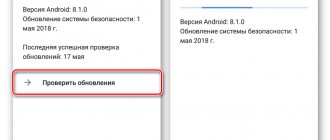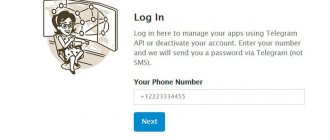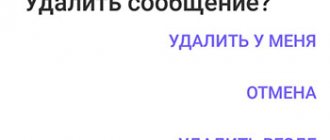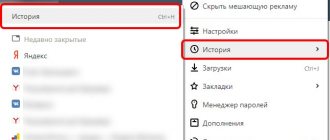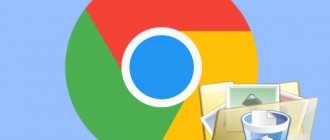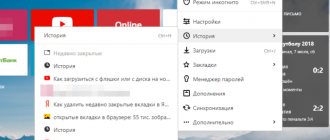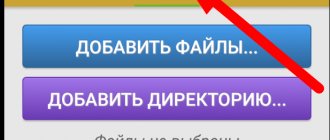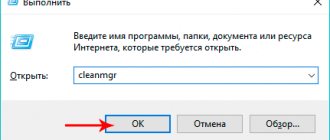Alla Rud 04/30/2020 3 1358 4 minutes to read
The popular Skype messenger is used by many users both for business and personal communication. In this instruction we will look at how to clear Skype history and speed up its operation. We have previously written a review about alternatives to the well-known program, but if you still prefer Skype and don’t want to delete it at all, then try to improve it using these simple methods.
Those who use Skype in everyday work often complain about its slowness. For example, the connection often breaks during a call, the video slows down or the sound disappears. Such problems appear and disappear. But there are still methods that can be used to improve the performance of Skype, but first of all, check the speed and stability of your Internet, because often the problem is hidden there. If there is no high-quality connection, then malfunctions in the program cannot be avoided.
The performance of the PC on which the messenger is installed also plays an important role. Even if the program does not consume a lot of computer resources, older devices may have other programs installed that cause Skype to malfunction. If you are working with Skype and it is important that there are no interruptions, then it is better to disable other programs that are running on the computer at the moment.
Erase the chat
Deleting Skype history from one contact is also quite simple.
- All your chats are displayed on the left side of the screen
- Select an unnecessary chat, right-click on it and click “Delete”
- Long tap – in the case of a smartphone
- Confirm your actions again
- The chat will be deleted
How to clear Skype conversations on your phone
We have already figured out how to remove messages from Skype on a laptop or computer. Now it's time to learn how to do the same using your smartphone or tablet. Everything is much simpler here, you don’t even need any third-party software, just the official Skype application.
As we all know, there are two versions of the Skype application for mobile devices: for iOS and for Android. Their differences are not so significant, but there are still some nuances in the work. Therefore, we will consider two separate instructions for each of them.
How to delete Skype message history on your phone
To clear Skype conversations on your smartphone, you just need to clear the application data. To do this, go to the “ Applications”
».
Find Skype in the list of programs and open additional information on it. Scroll to the " Erase data"
».
This will delete all data, including login and password. Or remove the application itself from the device. The program can be downloaded
from the
Google Play
. In the same way, you can delete correspondence from Apple devices.
Delete message history in Skype
To clear your message history, select “Tools” - “Settings” from the Skype menu.
In the program settings, select the “Chats and SMS” item, then in the “Chat Settings” sub-item, click the “Open additional settings” button
In the dialog box that opens, you will see settings where you can specify how long the history is saved, as well as a button to delete all correspondence. I note that all messages are deleted, and not just for one contact. Click the "Clear history" button.
Warning about deleting correspondence in Skype
After clicking the button, you will see a warning informing you that all information about correspondence, calls, transferred files and other activity will be deleted. By clicking the “Delete” button, all this will be cleared and you will no longer be able to read any of what you wrote to someone. The list of contacts (added by you) will not go anywhere.
We make a backup copy of Skype history and clear it - main.db
Before deleting or cleaning anything, it is advisable to make a backup or backup copy. To make a backup copy of your Skype conversations, you can copy the entire profile or just the main.db file to a safe place.
Open Explorer or another file manager and follow the path
C:\Users\Vladimir\AppData\Roaming\Skype
On this laptop the user is “Vladimir”. You log into your user. You can copy the entire profile folder. It is called the same as your Skype login
Or you can go inside the profile and copy only main.db. This file contains our message history in Skype
It is advisable to close Skype before copying files. And not just close it, but get out of it. So that there is no icon in the notification area (usually the notification area is at the bottom right near the clock).
Once the main.db file has been copied to a safe place, you can delete it from your profile and launch Skype. The first time contacts may not load
You need to restart Skype and your contacts will be back in place, and your correspondence history will be cleared.
To restore history (for example, on another computer), you need to close Skype and replace the main.db file in the profile with the one that we copied to a safe place.
On the computer
We will start the article with instructions that will tell you how to delete messages in Skype on your computer. Please note that all algorithms are given for the latest version of the messenger - there is no point in talking about older releases of the program, they are not supported by the developer.
Let's try to delete Skype correspondence on a computer one message at a time - we are talking only about outgoing information:
- Log in to the messenger;
- Go to the “Chats” tab and find the desired conversation;
- Open the dialog and find the message;
- In the upper right corner you will see three dots - click on them;
- A context menu will appear - click on the “Delete” item;
- Confirm the action by pressing the appropriate button.
Ready! If you were able to erase one message, you can figure out how to delete all messages from Skype. You can erase data selectively - mark unnecessary documents, files or text yourself, click the mouse and delete the correspondence!
- Open the messenger and go to the chats tab;
- Find the conversation you're looking for;
- Click on the three dots in the corner of the message;
- Find the “Select” menu item;
- A check box will appear next to each message;
- Check the boxes in the right places and click on the basket on the bottom panel;
- Confirm the action by clicking the “Delete” icon.
Let us remind inexperienced users! Incoming messages cannot be deleted; you can manage correspondence sent by you personally. There are no other options available at the moment.
Now let’s discuss how to completely delete the history of messages on Skype with one person - not a trace of received and sent data will remain.
- Log in to Skype;
- Go to the “Chats” block and find the unnecessary dialogue;
- Click on it to open;
- Click on the name of the interlocutor on the top panel;
- A new window will open - at the very bottom you will see the line “Chat settings”;
- Go to the “Delete” icon and confirm the action. Let us remind you that the information is erased only from you.
We figured out how to delete messages from one contact on a laptop or desktop computer in Skype - let's move on to the mobile version of the program!
Deleting one specific message
This is a convenient and useful innovation that solved the problem of millions of users around the world who did not want their important data to be made public to third parties without deleting the entire communication history with the user.
The procedure for deleting a specific fragment of correspondence, including eliminating other people's messages on Skype, is very simple. In order not to erase all correspondence with the user, but to get rid of only some conversations, use the following instructions:
On PC
- Open a chat window with a specific user.
- Right-click on any message.
- Click in the “Select messages” .
- Check the box next to the desired message on the right.
- Click "Delete" in the lower right corner of the conversation window.
- A confirmation window will appear “Delete selected message” , click “Delete” .
On a smartphone
- Open a dialog window with the desired user.
- Tap and hold your finger on a message.
- A window will appear with a choice of actions, where you should click “Select messages”.
- Check the box next to the desired fragment of correspondence.
- In the lower right corner, click “Delete” and confirm the command in the window that appears.