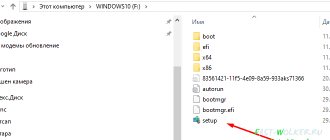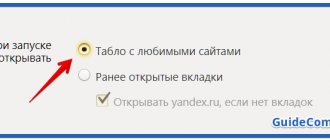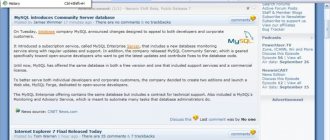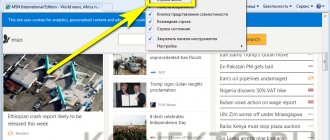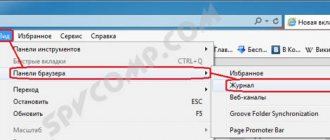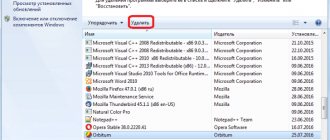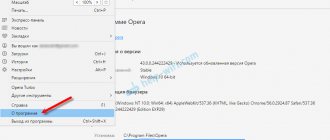Internet explorer browser for windows 10
Good afternoon, dear blog readers and YouTube channel viewers, today we will continue to study the top ten, earlier we considered the question of how to activate Windows 10, let’s move on and now I’ll tell you about the internet explorer browser for Windows 10 . I think what kind of beast IE is, you already know, with the release of the latest operating system, Edge is already the default browser, I will teach you how to change all this and find internet explorer, although it was not ideal, but compared to the newfangled version, it looks really okay.
Download internet explorer 11 for windows 10
I am often asked where one can download internet explorer 11 for windows 10, and for the hundredth time I say that nowhere. It makes no sense to do this, since it is an integral part of this operating system, so to speak, included. Any Windows 10 has IE11, everyone has sorted out this issue. I think it will also be useful for you to see how to download Skype for Windows 10.
How to open internet explorer 11 in windows 10
If you try to open any shortcut containing a link, or I send you a link, it will open in your edge browser. For example, I created a shortcut with a link to my website inside. Clicking on it opens Edge, which I don't need.
How to open internet explorer 11 in windows 10, if you open start, you will not find a shortcut to it there, you will only see a shortcut to Microsoft Edge.
Where did Microsoft push IE 11. Two methods will help us find it.
The first method is to click the search icon and enter the magic word iexplore
As you can see, it still exists in the system.
The second method to open internet explorer in windows 10 is to follow the path:
As you can see, there is also an exe file named iexplore.
So we all figured out how to open IE 11 in 10. Here it is important for you to understand that its support will soon end, and for security reasons you will have to switch to other browsers, I advise you the Google Chrome browser.
Internet explorer doesn't work windows 10
There are glitches with the Windows 10 operating system, such that internet explorer or Edge does not work. The following actions can help you here. Press the Win+R keys and enter this word:
or the same thing in two steps, right-click on the start button and select Control Panel from the context menu
And select Internet Options.
Here we will be interested in the Advanced tab, here we press the Reset button, after which you will notice that Internet Explorer 11 does not start in Windows 10.
How to make IE default
In order to replace Edge with internet explorer 11 in the top ten, do the following: open the explorer, click on the settings icon in the upper right corner, it’s a gear, then select browser properties.
Go to the Programs tab and see this link
As a result, you will be transferred to the Select default programs snap-in; you could also get here through the control panel. Select Explorer and click Set this program as default.
Now, when you open any link, it will no longer open the Edge browser, but IE 11. Everything is clear.
Offline internet explorer in windows 10
There is simply no offline mode in this version of the operating system. Well, now you can fine-tune Internet Explorer in Windows 10, everything is individual here.
Bottom line. You and I learned how to find and open internet explorer in Windows 10 and set it as the default browser instead of Edge, we realized that you don’t need to download or install anything additional and everything is already under the hood of the system.
Popular Related Posts:
12 Responses to Internet explorer browser for windows 10
They put it far away and not intuitively
Everything is clear and understandable. Regards, Ivan.
Thanks for saving your time. Very necessary material for those who work with sites that use digital signatures, and they usually use IE11...
Internet Explorer exists, but it regularly freezes deeply, how can I overcome this?
Edge exists just fine. Maybe delete everything and upload again?
Believe me, it will still be in the lineup, but no one will use it.
Here you need to look at why it freezes, what resources it lacks, maybe memory due to a large number of tabs, perhaps the disk is acting up, although Microsoft has not been doing very well with freezing lately.
I also don’t understand why Edge was created at all.
IE is a good browser.
Hello, Ivan. I have a question for you, why every time I open Internet explorer, I need to re-enter my email login and password. mail? When logging into Yandex and Google Chrome, mail is saved normally. If you know the reason, please tell me. I'm tired of entering passwords for every login. I will be grateful to you for your answer.
Make sure you have the latest software
Internet Explorer browser is updated regularly. These updates solve many bugs in your system. You can have your browser update automatically. How to automatically update your browser:
- Open your browser.
- Click on the "help" icon.
- Click on the “about” option.
- Check the box: “Install new versions automatically.”
You can also go to the main Microsoft website to find new versions of the IE browser yourself.
If you are sure you have the latest version of your browser and want to make sure you have all system updates installed, do the following:
- Windows XP, Windows 7, click the start button.
- Windows 8: icon on the right side of the screen.
- Click on the Windows Update icon.
- Click to install updates.
If you can't install new updates, it means your computer has already been updated.
Sometimes, third-party applications can cause Internet Explorer to become unstable. You can determine if this is the case, then disable these add-ons and then try to start the program.
To disable add-ons, toolbars and plugins:
- Click on the "service" icon.
- Click on Manage Add-ons.
- Windows XP, 7: You will need to look at each category, one by one.
- Windows 8: Select all add-ons.
- Click on each one and then click the disable button.
- Click "close".
If these solutions still do not solve your problems with Internet Explorer, you may need to turn off hardware acceleration.
Hardware acceleration is used to improve the performance of your graphics card. This is not always necessary and can reduce performance. At the same time, disabling acceleration often solves some problems with displaying pages on the Internet.
The last thing you can do to customize your browser is to reset it to its default settings.
You should use this option with caution as it will remove all of your personal settings. This includes saved passwords, bookmarks and more.
- Click on the "service" icon.
- Click on "Internet Options".
- Click on "privacy".
- Click "reset".
- Confirm.
- Click "close".
- Click OK.
If your browser suddenly stops working and you're not sure why, there are several steps you can take to resolve the issue.
The browser may stop working, become unresponsive, fail to load sites properly, or close suddenly.
Internet Explorer for Windows 10
After installing the new OS from Microsoft, many people ask the question where the old IE browser is located or how to download Internet Explorer for Windows 10. Despite the fact that the new Microsoft Edge browser appeared in 10, the old standard browser may also be useful: for some then it is more familiar, and in some situations, sites and services that do not work in other browsers work in it.
This instruction tells you how to launch Internet Explorer in Windows 10, pin its shortcut to the taskbar or desktop, as well as what to do if IE does not start or is not located on the computer (how to enable IE 11 in Windows components 10 or, if this method does not work, install Internet Explorer on Windows 10 manually). See also: The best browser for Windows.
Running Internet Explorer 11 on Windows 10
Internet Explorer is one of the main components of Windows 10, on which the operation of the OS itself depends (this has been the case since Windows 98) and cannot be completely removed (although it can be disabled, see How to remove Internet Explorer). Accordingly, if you need the IE browser, you should not look for where to download it; most often, to launch it you need to perform one of the following simple steps.
- In the search on the taskbar, start typing Internet, in the results you will see the Internet Explorer item, click on it to launch the browser.
- In the Start menu, in the list of programs, go to the “Accessories - Windows” folder, in it you will see a shortcut to launch Internet Explorer
- Go to the C: Program Files folder of Internet Explorer and run the iexplore.exe file from this folder.
- Press Win + R (Win is the Windows logo key), type iexplore and press Enter or OK.
I think 4 ways to launch Internet Explorer will be enough and in most cases they work, with the exception of the situation when iexplore.exe is missing in the Program Files folder of Internet Explorer (this case will be discussed in the last part of the guide).
Trying to deactivate IE addons
Some addons, especially if there are a large number of them installed, may be incompatible with each other. This often causes a complete or partial loss of functionality of programs for viewing web pages.
To verify the authenticity of this version of the program malfunction, you need to launch IE with addons turned off:
And if the program starts, it means that there is still a conflict between the addons. This means that they need to be disabled or completely removed. This is done as follows:
Be careful when disabling system add-ons! This may result in the loss of functionality of some browser elements.
How to put Internet Explorer on the taskbar or desktop
If you prefer to have an Internet Explorer shortcut handy, you can very easily place it on the Windows 10 taskbar or desktop.
The easiest (in my opinion) ways to do this:
- In order to pin a shortcut to the taskbar, start typing Internet Explorer in the Windows 10 search (the button is there on the taskbar), when the browser appears in the search results, right-click on it and select “Pin to taskbar” . In the same menu, you can pin the application to the “start screen”, that is, in the form of a Start menu tile.
- In order to create an Internet Explorer shortcut on your desktop, you can do the following: just as in the first case, find IE in the search, right-click on it and select the “Open folder with file” menu item. A folder will open containing the finished shortcut, just copy it to your desktop.
These are not all methods: for example, you can simply right-click on the desktop, select “Create” - “Shortcut” in the context menu and specify the path to the iexplore.exe file as the object. But, I hope, the indicated methods will be enough to solve the problem.
Viruses
If none of the above helps, check your computer for malware. To do this, you can use any antivirus scanners, for example:
- Spybot Search & Destroy;
- Lavasoft Adaware;
- adwcleaner;
- Malwarebytes Anti-Malware.
It is best to scan in Windows Safe Mode. To enter it, start restarting your computer and press the F8 key at the very beginning. In the menu that appears, select "network supported." When the scanning is completed, you should restart your computer again.
Internet Explorer won't start. Step-by-step instruction!
Problems may arise when working with browsers. Some of them simply slow down work, others cause various errors, and some make working with Explorer impossible.
What to do if Internet Explorer does not start?
There can be many reasons.
- Incorrect installation.
- Lack of required components.
- Services and processes that conflict with the browser.
- Software conflicts.
- Incorrectly installed or incorrect add-ons.
- Viruses.
Internet Explorer won't start in Windows 10
Messages: 34757
Thanks:
6105
| Computer configuration |
| OS: Windows 10 Pro x64 (Insider Preview) |
| Remove third-party antivirus and firewall to check » |
——- Channel Windows 10, etc | Chat @winsiders
Messages: 8
Thanks:
Messages: 34757
Thanks:
6105
| Computer configuration |
| OS: Windows 10 Pro x64 (Insider Preview) |
| C:WINDOWSsystem32>C:ProcDumpprocdump.exe -accepteula -e iexplore.exe C:ProcDump |
ProcDump v7.1 – Writes process dump files Copyright (C) 2009-2014 Mark Russinovich Sysinternals – www.sysinternals.com With contributions from Andrew Richards
Process: iexplore.exe (1320) CPU threshold: n/a Performance counter: n/a Commit threshold: n/a Threshold seconds: 10 Hung window check: Disabled Log debug strings: Disabled Exception monitor: Unhandled Exception filter: * Terminate monitor : Disabled Cloning type: Disabled Concurrent limit: n/a Avoid outage: n/a Number of dumps: 1 Dump folder: C:ProcDump Dump filename/mask: PROCESSNAME_YYMMDD_HHMMSS
Press Ctrl-C to end monitoring without terminating the process.
[13:14:02] Exception: 40080201 [13:14:02] The process has exited. [13:14:02] Dump count not reached.
C:WINDOWSsystem32>
Last edited by fawnzet, 12-08-2015 at 13:14.
Messages: 34757
Thanks:
6105
| Computer configuration |
| OS: Windows 10 Pro x64 (Insider Preview) |
| Messages: 34757 Thanks: |
——- Channel Windows 10, etc | Chat @winsiders
Solutions
The above are the main reasons why IE cannot be launched. Microsoft technicians provide troubleshooting instructions. If Internet Explorer 11 Windows 10 does not start on your computer, you should go through the probable causes of the failure and perform corrections.
Disabling addons
Disabling automatic updates helps to run IE 11. To do this, you should follow the instructions:
- Login to “services”;
- Search for update center;
- Selecting the “stop” command;
- Go to “startup type”;
- Disabling the function;
- Saving the setting.
When changes are made and automatic updates are disabled, it is worth restarting your computer and rechecking the information.
Reset
If Internet Explorer 11 does not start, Windows 10 can be rolled back. Restoring factory settings solves many problems associated with conflicts between programs installed on a computer or laptop. When you go to settings, the “updates” item opens. All you have to do is click the “start” button.
Important! During the process, the computer prompts you to decide on your personal files.
You are allowed to make a backup copy or ignore the message. Experts recommend not completely deleting files, but still creating a backup copy. If something goes wrong, you can return to the starting point. When you press the “reset” button, the computer is automatically reinstalled. The system reboots, it’s worth checking the functionality of the browser. Backup settings files are located in the Windows.old folder.
File recovery
To carry out the process of restoring browser files, you must follow the instructions:
- Transition to start;
- Search selection;
- Internet Explorer set;
- Go to functions;
- Updating components.
At the end of the procedure for restoring browser files, you should click the “Ok” button.
Windows Update
In Windows 10, you can check for updates yourself. After going to start, you need to select settings. An “update” line will appear in a pop-up window. If you go to the “update” section, the system will automatically check data packages and registry files.
Installing IE 11
Installing the latest version of IE will help you figure out why the browser is not working. The updated Explorer has fixed many errors, so it is recommended to go to the official Microsoft page and start the download. In this case, you must select the computer bit depth (32, 64).
Disabling the browser
Follow the instructions to easily disable Explorer on your computer:
- Windows+R combination;
- Select “execute”;
- Value "appwiz.cpl";
- "OK" button;
- Go to settings;
- Programs and components;
- Disabling components;
- Search Explorer;
- Uncheck the box;
- Saving settings.
After disabling the browser, you must restart your computer.
Viruses
If a connection to the browser cannot be established, there may be a virus on your computer. The best protection offers from the rating:
If the choice fell on AhnLab V3 Internet Security, you need to visit the official website of the developer and perform a scan. The peculiarity of the program lies in the fact that it is suitable for different operating systems; 32 and 64-bit computers are supported.
Important! Often, a comprehensive antivirus is provided with an English interface.
- Eliminating Internet threats;
- Blocking network attacks;
- Comprehensive computer protection;
- Features to choose from.
Good old Kaspersky Internet Security 18.0 will happily help you scan your computer. It is most suitable for home devices. It successfully copes with hacker attacks and provides protection against ransomware. The interface is simple and has the following functions:
- examination;
- complete update;
- secure payments;
- parental control function;
- private data;
- protection of all devices.
It remains to consider Bitdefender Internet Security 2020, which was also included in the ranking of the best antiviruses. It is functionally successful and comes with an English interface. There is a quick scan button in the main program window. You can install a VPN through an antivirus; additional utilities are provided.
Malware removal tools
Another important point in restoring Internet Explorer
is to disable various malicious plugins in the Internet browser.
Therefore, before resorting to reinstalling the Internet browser, you can use disabling unnecessary browser add-ons. In order not to delve into Internet Explorer settings, you can use the CCleaner
, with which you can quickly
disable
or
remove plugins
.
Another effective tool for restoring the operation of an Internet browser is antivirus software.
and malware removal programs.
If you have a good antivirus program on your computer, then most likely it will eliminate the threat and the browser will work stably
.
But due to the huge number of malware nowadays, even an antivirus may not be able to cope with some threats. Malware removal programs
come to the rescue . The most common utilities of this type are:
- Malwarebytes Anti-Malware;
- Zemana AntiMalware;
- HitmanPro;
- Microsoft Malicious Software Removal Tool;
- Spybot Search & Destroy.
Let's take a closer look at the program. You can download it from the official website https://toolslib.net. The program does not need to be installed
. It comes as an executable file. Externally, the utility has a rather nice interface.
To find vulnerabilities in OS from XP to seven in Internet Explorer, just click the Scan button. After completing the scan, the utility will display a list of malicious data that can be erased or uninstalled.
During the cleaning process, you may be prompted to restart your computer. After cleaning, it will issue a full report on the work done. Utilities of this type are similar in interface and have similar functionality. Therefore, if you have used AdwCleaner, then understanding other utilities will be quite easy. Also, most of these utilities work on older operating systems such as Vista and XP.
What to do if nothing helps?
If the user has gone through all the reasons, but the browser is not going to load, it is better to completely reinstall the operating system on the computer. As an alternative, it is recommended to consider other browsers to work with. They are easy to install from the official developer page, everything is free. Google Chrome, Mozilla, Opera programs will help you launch web pages at high speed.
The above describes a person’s actions when Internet Explorer 10 with Windows 10 does not start. Many factors are taken into account, and there are instructions from the developer. When solving a problem, it is recommended to start with simple steps and then move on to radical methods.
Article rating:
Save to:
Internet Explorer does not start in Windows 10 Link to main publication
Reset to default settings
A universal method, because it will help get rid of the problem in different cases. It is enough just to reset the settings to standard ones, that is, those that were originally set before the intervention.
It is especially good to use this option in cases where the browser has stopped working due to incorrect configuration settings (including those made by the browser itself).
Let's get started
:
It is worth noting that this method is very effective, since it does not require entering the browser itself. This is especially important when it does not start completely.
Reboot the computer and launch Internet Explorer to see if it works. If the program still does not open, follow the further advice.