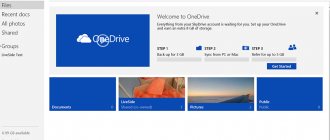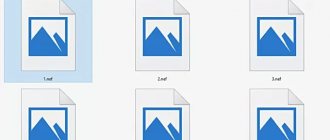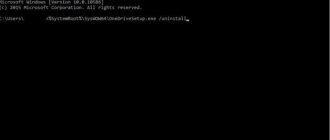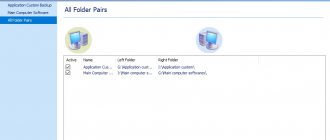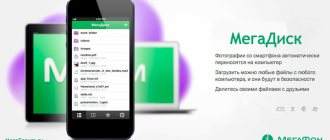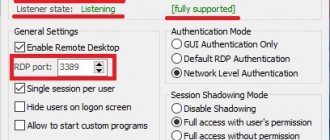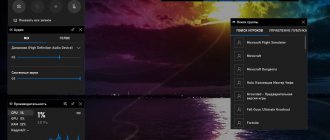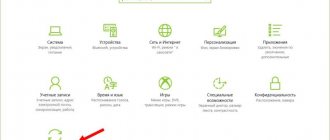If you're new to OneDrive, we'll walk you through some steps so you can get started with this cloud storage service on your Windows 10 PC. OneDrive is a cloud storage service from Microsoft that offers the user's important files to be stored securely in one place and then quickly access them from almost anywhere you have an Internet connection.
The cloud works on the same principle as a regular hard drive, but is located on the Internet, where you get access to additional functionality. For example, thanks to modern features, you can create a file on your computer and then continue editing it where you left off on your laptop, tablet, or phone. This eliminates the need to save a copy of the file on a USB drive for transfer between devices. OneDrive also makes it easy to share and collaborate on content with others in real time using modern Office 365 integration.
Windows 10 users get even more benefits. If your operating system is running using a Microsoft account, you can not only store files in the cloud, but also sync them and move settings across all your devices. On-Demand Files is another new and useful feature that allows you to access files without having to download them to your hard drive, saving space on your PC. Since the data is stored in the cloud, it also works as a data recovery mechanism in cases where your device crashes or is stolen.
The process of creating an account, setting up a sync client on your computer, performing everyday tasks, and changing general settings is not difficult to accomplish. To do this, all you need is your desire, the PC will do the rest.
ONEDRIVE
To interact with cloud storage, you must use a Microsoft account. If you already have it, good, if not, create it. Visit the official website:
using your web browser and click on the “Register for free” button. Create a Microsoft account using a real email address and password. Continue to follow the simple additional instructions in the registration wizard. After completing all the necessary steps, you can start using OneDrive by connecting the account you created earlier.
SETUP ON PC
Setting up OneDrive on your computer is easy. Find an application by its name in the Start button menu. If you don't find it on your PC, download the client from the Microsoft Store and install it. Launch and log in.
After completing these steps, you can start uploading files to your cloud storage. The controls integrate with File Explorer, making the upload process easier. Just follow these steps:
- open File Explorer;
- open the OneDrive folder using the left panel;
- drag or copy and paste the contents into this folder.
After you post new files and folders to OneDrive, the client automatically syncs them to your account in the background.
If you want to control which folders stored in the cloud should be accessible from your computer, click the application icon in the notification area on the Taskbar, click the three dots button in the upper right corner and click the Settings menu. On the Account tab, click the Select Folders button. Uncheck the "Make all files accessible" checkbox and check the ones you want to make visible.
Once you complete these steps, only the folders you specified will be visible on your PC. However, you will be able to access all content using your online account.
SYNCHRONIZING FILES
There are several file synchronization statuses. Different icon colors will inform users about the sync mode:
- solid white - indicates stable operation;
- blue - indicates that the account is set up for business;
- solid gray - working, but not connected to any account;
- cloud with arrows forming a circle - actively downloads files and folders;
- red with a white “X” icon - there are problems with synchronization;
- white cloud with blue borders - the file is only available if you are connected to the Internet and it does not use local storage;
- a white icon with green borders and a check mark—the file is available offline and takes up disk space.
ON-DEMAND
Files On-Demand is a feature made available in Windows 10 Fall Creators Update that allows you to access all your files stored in cloud storage using File Explorer, without having to download them to your computer's hard drive. In other words, the feature will only use small pieces of information to make the content visible, allowing you to quickly sync hundreds of gigabytes without using up space on your computer. However, you need an Internet connection to open files that are not obviously available offline.
Another great feature OneDrive offers is an easy way to share files with family, friends, or co-workers. Instead of making copies using a USB drive or emailing them to other people, the service in Windows 10 lets you quickly share them by creating a secure link that others can use to access the content.
How to get more storage space? When you sign up for the free version, you only get 5GB of storage. You can always get up to 50 Gigabytes by choosing a monthly subscription for little money. Plus, if you need even more storage space, you can purchase an additional Office 365 subscription. To see how much space you're currently using, in the icon settings, go to the Account tab to see its current usage.
Even though there are many cloud storage services available today from different companies, thanks to integration with desktop, mobile devices and Office 365, OneDrive remains a good option for users. Thank you for your attention!
| OneDrive | |
| Type | cloud data storage and file manager |
| Author | Microsoft |
| Developer | Microsoft |
| operating system | Microsoft Windows, macOS, Android, iOS, Windows Phone, Xbox 360 system software [d] and Xbox One system software [d] |
| Interface languages | Afrikaans, Albanian, Amharic, Arabic, Armenian, Assamese, Azerbaijani, Bengali, Basque, Belarusian, Bosnian, Bulgarian, Catalan, Sorani, Cherokee, Croatian, Czech, Danish, Dutch, British English, American English, Estonian, Filipino, Finnish, French, Galician, Georgian, German, Greek, Gujarati, Hausa, Hebrew, Hindi, Hungarian, Icelandic, Igbo, Indonesian, Irish, Xhosa, Zulu, Italian, Japanese, Quiche , Kannada , Kazakh , Khmer , Rwanda , Swahili , Konkani , Korean , Kyrgyz , Latvian , Lithuanian , Luxembourgish , Macedonian , Malay , Malayalam , Maltese , Maori , Marathi , Mongolian , Nepali , Norwegian , o riya, Persian, Polish, Brazilian Portuguese, European Portuguese, Punjabi, Quechua, Romanian, Russian, Scots, Serbian, Northern Sotho, Tswana, Simplified Chinese, Sindhi, Sinhala, Slovak, Slovenian, Spanish, Swedish, Tajik, Tamil language, Tatar, Telugu, Thai, Tigrinya, Chinese (Wenyan), Turkish, Turkmen, Ukrainian, Urdu, Uyghur, Uzbek, Valencian, Vietnamese, Welsh, Wolof and Yoruba |
| First edition | August 1, 2007 |
| Latest version | 18.065.0329.0002 (May 1, 2020) |
| Website | onedrive.com |
| Media files on Wikimedia Commons | |
How it works
The principle of operation of the cloud is similar to the operation of a hard claim, only its location is the Internet. Thanks to the location of the cloud storage on the Internet, the user gets access to additional options. To put it simply, a file created on a computer or smartphone and saved in the cloud can be continued to be edited on another device without losing the original data. During operation, there is no need to save copies or transfer from device to device. Van Drive gives access to high-speed content exchange between users, the ability to corporately work on one document using modern Office 365 integration in real time.
Windows 10 users have more benefits, especially if you have a Microsoft account. These lucky ones have the opportunity not only to store files, but also to synchronize them and move them to all devices in use. Innovations include the ability to assign files the “On Demand” status, which allows you to freely handle files of any size without the need to save them on your hard drive. The cloud not only serves as a file storage, but also helps to restore information if the device breaks down or is lost.
Characteristics [edit | edit code ]
- The OneDrive service allows you to store up to 5 GB of information for free.
- Images have thumbnail previews and can also be viewed as slides [6] .
- 5 GB available for Windows 8 users.
- For all folders and files, you can determine the level of access - from exclusively personal to public [6].
- There is undocumented access via the WebDAV protocol[7][8].
- Client applications have been released for Android, iOS, Windows Phone, Windows, Xbox[9] (including Windows 8), OS X, MeeGo 1.2 Harmattan, Symbian Belle.
- For business, a standalone version can be obtained [10].
Features [ edit | edit code ]
There is support for Office Online in OneDrive. It allows users to download, create, edit and share Microsoft Office documents directly in the web browser. Users can create, view, and edit Word, Excel, PowerPoint, and OneNote documents right in the browser.
An undoubted advantage of the service is the ability to record files by simply dragging and dropping or using a web application. There is also remote access to a computer running Windows.
In 2020, OneDrive for Windows 10 added Files On-Demand technology. The technology allows you to see files in Explorer without downloading their contents to the device [11].
General information
Personal Vault is a secure area of OneDrive, access to which in the web version and clients on different OSes is additionally confirmed by a second stage or authentication factor.
Personal Vault is another premium feature of OneDrive. Without an Office 365 subscription, you can store a maximum of three files in storage.
In the web version and the smartphone application, a separate Personal Vault “folder” is created, and in the Windows client, a shortcut of the same name is created in the root of the OneDrive folder. The shortcut may not be available until the first setup, but in any case, right-clicking the OneDrive icon in the notification area opens a menu with an option to unlock the storage.
When you go to Personal Vault for the first time, you initialize its setup, and subsequently the second stage of authentication, which opens access to the vault.
It automatically locks after 20 minutes ( Upd . 21-Jan-2020. Later, options for 1, 2 and 4 hours were also added to the OneDrive settings), but in Windows 10 a notification appears before this, allowing you to extend the unlocked state.
Integration[edit | edit code ]
With Hotmail (Outlook.com), which allows the user to directly download office documents and photos from Hotmail, store them on OneDrive, and share them with other users, edit office documents in a web browser using the Office web application.
With Microsoft Office. Directly from the application, you can save Excel, OneNote, PowerPoint, and Word files to Windows Live OneDrive [12]. In addition, OneDrive is integrated with Microsoft Office Web Apps, which allows you to create documents online [1].
With the Bing search service, which allows users to save their search history in the OneDrive folder.
History [edit | edit code]
At first
SkyDrive, formerly known as Windows Live Folders, was made available to a limited number of beta testers in the US.
But from August 1, 2007
, access to the service was expanded to a wider audience. Shortly afterwards, on August 9, 2007, the service was renamed Windows Live SkyDrive and made available to testers in the UK and India. As of May 22, 2008, SkyDrive was available in 62 countries and regions.
December 2, 2008
, SkyDrive storage was increased from 5GB to 25GB, and Microsoft added a separate Windows Live Photos folder, allowing users to access their photos and videos stored on SkyDrive. It is now possible to add "Custom Tags" to photos, upload both photos and ZIP files to a photo album, and view EXIF metadata such as camera information for uploaded photos. Microsoft has also added support for full-screen photo slideshows using Silverlight.
The new version of SkyDrive was presented to the public on June 7, 2010
, it added support for Office Web Apps. This update was due to the end of support for the Windows Live toolbar, and the ability to sync and share bookmarks between SkyDrive users was also discontinued. However, users could still use Windows Live Mesh, which replaced previous Windows Live, to sync their home and mobile devices until the feature was announced to be discontinued in February 2013.
In June 2010
all Office Live Workspace users registered before 2007 were migrated to Windows Live. The migration followed all existing workspaces, documents and shared folders. The merger of the two services is a result of Microsoft's decision to combine Office Live and Windows Live into one team in January 2009, and also due to the shortcomings of Office Live Workspace: the accuracy of displaying and editing documents in a web browser. Office Live Workspace did not have real-time co-authoring functionality.
June 20, 2011
, Microsoft has completely redesigned the user interface for SkyDrive, built using HTML5 technologies. Microsoft has also doubled the maximum storage capacity for a single file from 50 MB to 100 MB, as well as adding several new features such as caching and hardware acceleration, HTML5 video support, quick preview, more precise photo placement, and infinite scrolling. These updates affect not only SkyDrive, but also Windows Live Photos and Windows Live, combining everything into one interface. Files and folders, both user and shared, including Windows Live groups, are also available in the new interface. On November 29, 2011, Microsoft released an update to SkyDrive to make sharing and managing files even easier, introducing HTML5 and a number of other updates. This allowed users to see how much storage space was free and how much they had used, a feature that was removed in the previous update as part of the redesign.
Prospects [ edit | edit code ]
Some observers have suggested that in the future, Microsoft may combine its related developments - Live SkyDrive, Live Mesh and Live Sync into one product that will allow synchronizing files both in the cloud and peer-to-peer through a single service [13].
OneDrive is an application that comes with Windows 8, 8.1 and 10. OneDrive currently works on Windows, Mac, iPhone, Windows Phone, Android and allows you to upload files directly through Windows Explorer [14].
Today, a post was published on the OneDrive blog about the upcoming changes awaiting users of this service. According to the information received, most users store less than 15 GB of data on their computers, so Microsoft provided each user with 15 GB of free space in the cloud. Plus, if you're an Office 365 subscriber, you'll now get 1 TB of OneDrive storage at a reduced price with Office apps on your laptop, smartphone, and tablet. Interestingly, Office 365 Home users will receive 1 TB for each of the 5 possible users, while Office 365 Personal and Office 365 Student users will receive 1 TB for a 4-year subscription.
In addition, Microsoft offers the option to pay monthly for additional cloud space at significantly reduced prices. New monthly prices will be 72 rubles for 100 GB (previously - 265 rubles) and 144 rubles for 200 GB (previously - 400 rubles). The new prices will go into effect in the coming weeks. For today's subscribers, price reductions and recalculation will be made automatically.
Let us remind you that OneDrive Internet hosting allows you to save documents, photos, videos and other files in the cloud and open them on any device.
The best cloud services
You can immediately name the most popular applications for storing data in the cloud - these are Yandex.Disk, Google Drive, Dropbox, OneDrive and... iCloud . Yes, Apple's cloud storage is essential if you need to quickly back up your iPhone or set up a new phone or tablet with your data.
Yandex.Disk
Convenient and incredibly fast service from the largest Russian search engine. Files download almost instantly - this is very useful if you need to send a large document by mail. By default, they give 10 GB for free, but Yandex constantly has some promotions, and I, for example, increased the space to 62 GB by enabling auto-upload of photos from the iPhone and a Yandex.Plus subscription.
Yandex.Disk allows you to increase your storage for free
But the coolest thing about Yandex storage is its unlimited photo storage. Just install the application on your iPhone, check the box, and the media library itself will begin to upload to the cloud, without taking up additional space. Moreover, Yandex.Disk skillfully disguises itself as a navigator and photos are uploaded even if the phone is locked.
Therefore, to store photos, I quickly decided on Yandex.Disk. Fast, free and very convenient, and due to the fact that the service is Russian, you can easily access the data. As for hosting files there, Yandex has the most affordable prices - 99 rubles per month for 100 GB or 300 rubles per month for 1 TB, with a Yandex.Plus subscription 30% cheaper. That's why I upload many working files and archives there.
Google Drive
Google gives a little more space for free - 15 GB, and sometimes also offers promotions that allow you to get additional storage, but they are usually associated with the purchase of a new smartphone. But, like Yandex.Disk, Google Photos allows you to upload an unlimited number of photos to the cloud in high, but not original quality. To do this, pictures are automatically compressed so as to maintain close to the original quality, but at the same time reduce their size for convenient storage.
I'm used to using Yandex, so I didn't duplicate my media library in Google Photos, but if you want, you can do it for free. Google's storage prices are slightly higher and there is one drawback - the search engine does not provide 1 TB storage, but 2 TB for 699 rubles per month. I don't need that much.
Dropbox
I used Dropbox even before the advent of Yandex.Disk and other services, but I must admit, now it is used only by “dinosaurs” who do not want to discover new things. Is it really true that 2 GB of cloud space is free in 2020? And it’s a bit expensive: 949 rubles for 2 TB per month, and there are no flexible tariff plans. I'm not talking about unlimited photography, there are no goodies here.
It also turned out that Dropbox in its free version has a limit on the number of devices that can access the storage. In the trash.
OneDrive
Both Apple and Microsoft have been offering storage solutions to their users for a long time. Cupertino's iCloud service is essentially the base for the entire Apple ecosystem. OneDrive from Microsoft in this regard seems to be a more modest solution in terms of capabilities. Microsoft has two pricing plans for individual users - 1 TB of storage along with the full Office 365 Personal suite, or 6 TB, a terabyte for each of six Office 365 Home users.
The main advantage of OneDrive is personal storage
Not only does even the first option cost 349 rubles per month, but in order to buy storage in Russia, you need to find a RETAIL DISTRIBUTOR - I just couldn’t buy an Office 365 subscription online. Maybe you have ideas - tell us in the comments or in our Telegram chat. BUT! The OneDrive client for iOS and iPadOS features multi-user mode and, most importantly, Personal Vault for each user, protected by a password and biometric data, such as a Touch ID fingerprint or Face ID scanned face. This is cool, other repositories lack this.
In any case, OneDrive doesn’t suit me, I don’t use Office—they’ve been working with documents either in Pages or Google Docs for a long time.
iCloud
Like OneDrive, iCloud provides 5 GB of free storage, followed by a 50 GB plan for RUB 59 per month, 200 GB for RUB 149 per month, and 2 TB for RUB 599 per month. I signed up a long time ago for a 50 GB per month subscription to store backups and photos I've taken on my iPhone over the past couple of years (it's handy to have them available). But if I want to upload my entire photo archive to iCloud, even 200 GB is not enough for me.
Let's not hide it, iCloud Drive has been playing catch-up with Google Drive and Yandex.Disk for a long time. Shared folders in it were announced back in iOS 13 and macOS Catalina, the implementation of the functionality was postponed until next spring, now we will see the function in iOS 13.4. Personally, I prefer iCloud Drive for storing backups, it’s really convenient, but for large files and photos I use Yandex.Disk.